Human Resource
-
Basic Guide
-
Employee Self Service
-
HR Analytical Dashboard
-
HR Operation
-
Time & Attendance
-
Leave Management
-
Loan & Advance
-
Payroll
-
Core Masters
-
- Articles coming soon
-
Training & Survey
-
Assets
-
Report
-
- Missed Punch In Report
- Employee Demographics Report
- Employee Exit Report
- Employee Joining Report
- Employee Anniversary Report
- All Employee Salary Projection Reports
- Employee Birthday Report
- Employee Birthday Message Report
- New Hires Report
- Employee Generic Reports
- Employee Attendance Configuration Missing
- Employee Bank Account
-
- Casual Employee Payrun
- Casual Employee Pay Projection
- Variable Earning Report
- Payee Schedule
- Pension Schedule Report Vendor Wise
- Pension Schedule Report
- Employee Payee
- Employee Payout
- Contract Employee Payrun
- Permanent Employee Payrun
- Employee Payrun
- Permanent Employee Pay Projection
- All Employee Pay Projection
- Employee Salary Report
- Contract Employee Pay Projection
- Variable Deducation Report
- Employee Pay Run Summary
- Employee Accrual Lender
- Contract Employee Pay Projection
- Show Remaining Articles (4) Collapse Articles
< All Topics
Print
Leave Opening Balance
PostedMarch 27, 2024
UpdatedJuly 29, 2025
ByKalpesh Patel
Introduction/Purpose:
The leave opening balance module in HRMS (Human Resource Management System) is designed to manage and maintain the leave balances for employees within an organization. The purpose of the leave opening balance module is to provide a comprehensive overview of the leave balances for each employee.
Dependency:
- Employee Information: The module relies on accurate and up-to-date employee information stored in the HRMS system. This includes employee details such as names, identification numbers, designations, departments, and roles.
- Leave Types and Policies: The module depends on the configuration of leave types and policies within the HRMS system. Organizations need to define and set up various types of leaves, such as annual leave, sick leave, maternity/paternity leave, and any custom leave plans.
- User Access and Security: The module depends on user access controls and security measures within the HRMS system. It ensures that only authorized individuals, such as HR personnel, managers, and employees, have access to view or update leave opening balances.
How To Navigate:
The navigation to a Leave Opening Balance in a HRMS typically involves the following steps:
- Click on the main navigation icon: The main navigation icon located in the top right corner of the screen. Clicking on this icon will open the navigation menu, which typically includes links to various sections of the HRMS system.
- Click on the Report section: The Leave Opening Balance is located under the Leave section. By clicking on the leave opening balance will display an employee name, annual leave, maternity leave, paternity leave, sick leave, test leave plan june, test leave for june from MON and sum (balance).
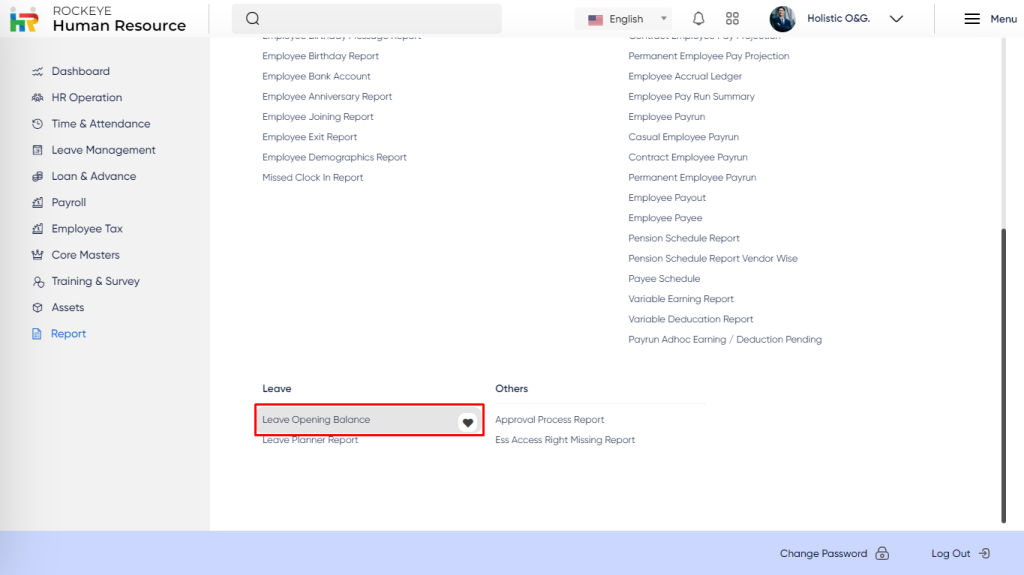
Listing:
- Filter : User can filter the data based on the following categories:
- Department
- Designtation
- Role
- Status
The user can perform the following actions in this section:
- Submit: The user can use the filter option by using the submit button.
By clicking on the Actions button, the user can perform the following actions:
- Refresh: The Refresh feature allows users to update or reload the content of an application, and the system updates the latest data set to display the most current information.
- Export: The Export feature enables users to extract data from a system and save it in Excel format.
- Send Mail: The Send Mail feature allows users to compose and send emails directly from an application or platform in Excel, PDF, or both formats.

Table of Contents