Human Resource
-
Basic Guide
-
Employee Self Service
-
HR Analytical Dashboard
-
HR Operation
-
Time & Attendance
-
Leave Management
-
Loan & Advance
-
Payroll
-
Core Masters
-
- Articles coming soon
-
Training & Survey
-
Assets
-
Report
-
- Missed Punch In Report
- Employee Demographics Report
- Employee Exit Report
- Employee Joining Report
- Employee Anniversary Report
- All Employee Salary Projection Reports
- Employee Birthday Report
- Employee Birthday Message Report
- New Hires Report
- Employee Generic Reports
- Employee Attendance Configuration Missing
- Employee Bank Account
-
- Casual Employee Payrun
- Casual Employee Pay Projection
- Variable Earning Report
- Payee Schedule
- Pension Schedule Report Vendor Wise
- Pension Schedule Report
- Employee Payee
- Employee Payout
- Contract Employee Payrun
- Permanent Employee Payrun
- Employee Payrun
- Permanent Employee Pay Projection
- All Employee Pay Projection
- Employee Salary Report
- Contract Employee Pay Projection
- Variable Deducation Report
- Employee Pay Run Summary
- Employee Accrual Lender
- Contract Employee Pay Projection
- Show Remaining Articles (4) Collapse Articles
< All Topics
Print
Survey
PostedJune 18, 2025
UpdatedJune 18, 2025
Byrajashreeswain
Introduction/Purpose
The Survey module in Employee Self-Service (ESS) enables organizations to collect structured feedback, opinions, and suggestions directly from employees. By integrating surveys into the ESS portal, it provides a streamlined and accessible method for capturing employee sentiment on key topics such as engagement, training, policy updates, or workplace satisfaction.
The purpose of this feature is to facilitate data-driven decision-making by empowering employees to voice their perspectives through standardized survey forms.
Process Flow:
How to Navigate
To access the survey section:
- Click the Menu icon in the top-right corner of the screen.
- Navigate to My Info > Survey.
- A list of available and previously submitted surveys will be displayed.
Listing
The survey list allows employees to:
- Search and Filter: Surveys can be filtered by survey name, submitted/closed by, and submission date for easier navigation.
- View Status: Employees can identify which surveys are open, completed, or closed.
- Expiry Notification: Surveys must be submitted before the listed closing date.
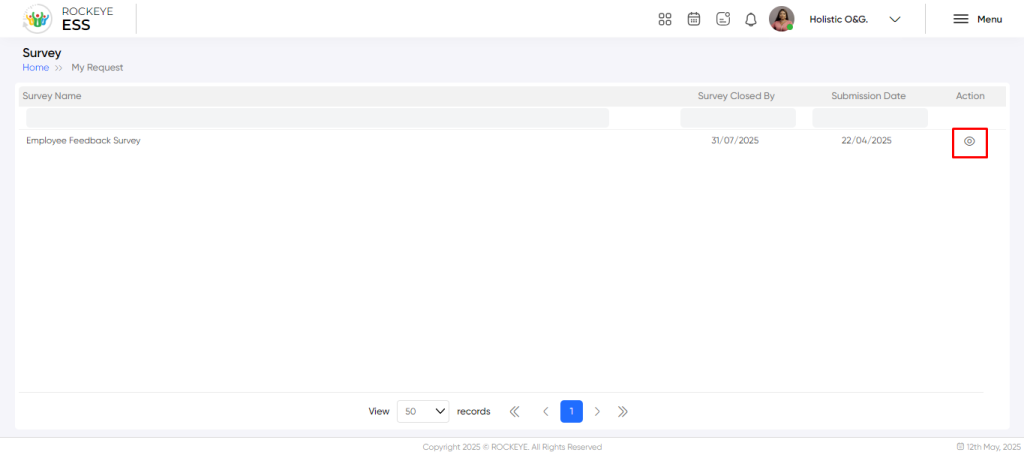
Recording & Update
To respond to a survey:
- Click the View button next to the active survey.
- Fill out the survey form fields as required.
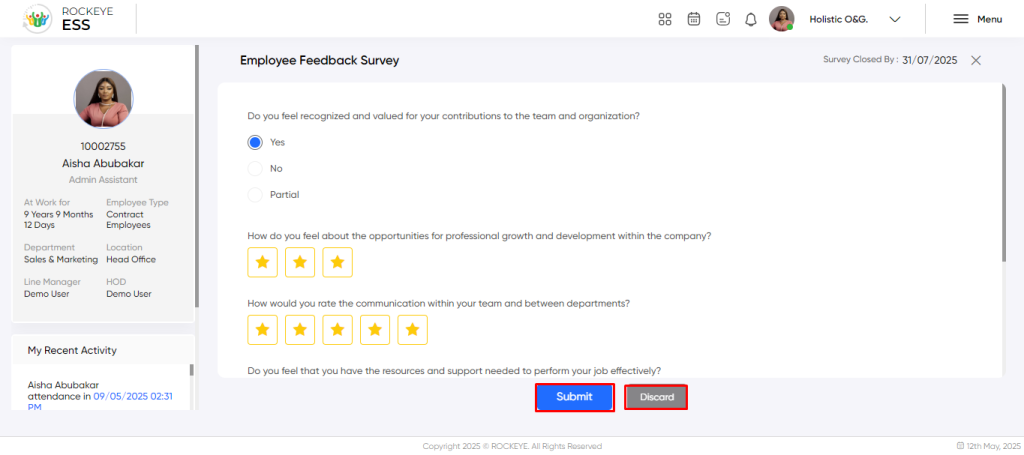
Available Actions:
- Submit: Submit responses (only available while the survey is open).
- Discard: Exit without saving any inputs.
Note: Some surveys may contain mandatory questions configured by the HR team.
Table of Contents