Human Resource
-
Basic Guide
-
Employee Self Service
-
HR Analytical Dashboard
-
HR Operation
-
Time & Attendance
-
Leave Management
-
Loan & Advance
-
Payroll
-
Core Masters
-
- Articles coming soon
-
Training & Survey
-
Assets
-
Report
-
- Missed Punch In Report
- Employee Demographics Report
- Employee Exit Report
- Employee Joining Report
- Employee Anniversary Report
- All Employee Salary Projection Reports
- Employee Birthday Report
- Employee Birthday Message Report
- New Hires Report
- Employee Generic Reports
- Employee Attendance Configuration Missing
- Employee Bank Account
-
- Casual Employee Payrun
- Casual Employee Pay Projection
- Variable Earning Report
- Payee Schedule
- Pension Schedule Report Vendor Wise
- Pension Schedule Report
- Employee Payee
- Employee Payout
- Contract Employee Payrun
- Permanent Employee Payrun
- Employee Payrun
- Permanent Employee Pay Projection
- All Employee Pay Projection
- Employee Salary Report
- Contract Employee Pay Projection
- Variable Deducation Report
- Employee Pay Run Summary
- Employee Accrual Lender
- Contract Employee Pay Projection
- Show Remaining Articles (4) Collapse Articles
< All Topics
Print
PaySlip
PostedJune 18, 2025
UpdatedJune 18, 2025
Byrajashreeswain
Introduction/Purpose
The Payslip feature in Employee Self-Service (ESS) enables employees to securely view and download their salary details, including earnings, deductions, benefits, and applicable taxes. It provides a transparent and organized view of payroll information for each pay cycle.
This feature supports self-service access to official salary documentation, facilitating payroll clarity and enabling employees to verify salary components independently.
Process Flow:
How to Navigate:
To access the Payslip section:
- Click the Menu icon at the top-right corner of the screen.
- Navigate to My Info > Payslip.
- The system will display a month-wise list of available payslips.
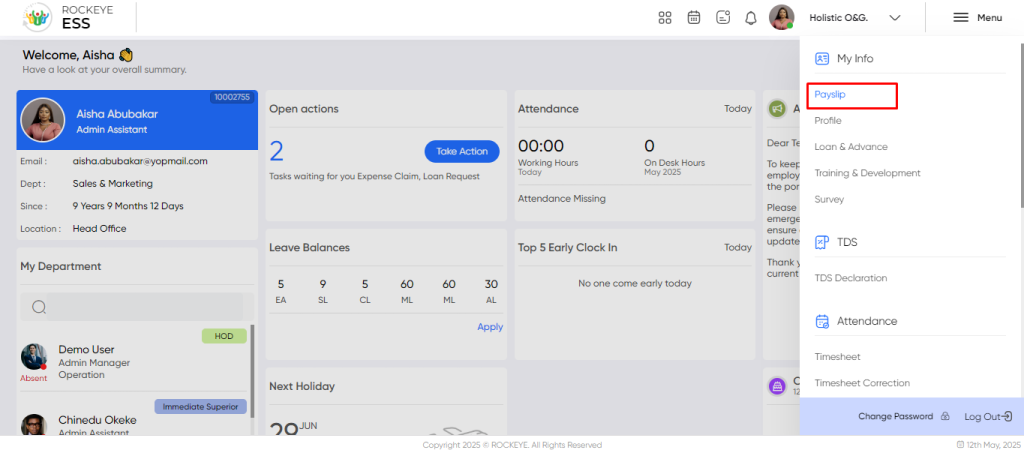
Within the Payslip section, employees can:
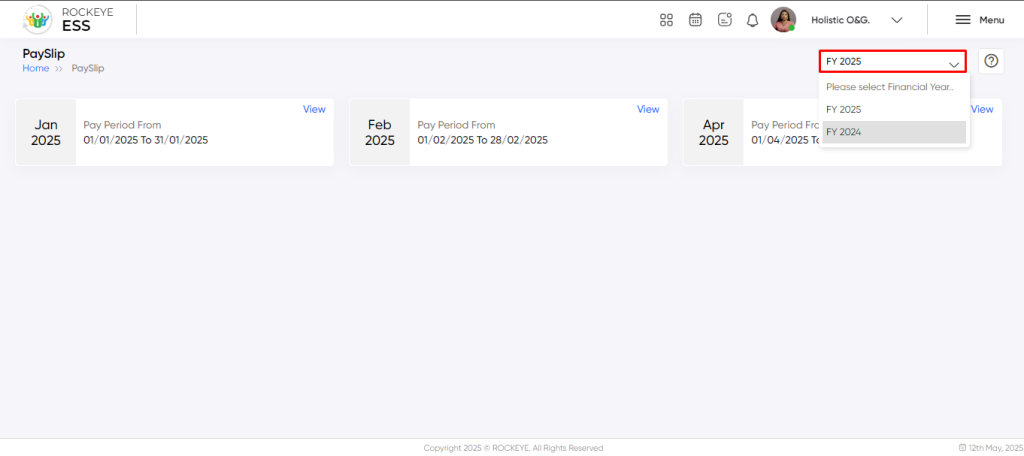
- Filter by Year: Use the dropdown to view payslips from a specific calendar year.
- View Payslip: Click the “View” button to display detailed information for a particular month’s salary.
- Download: Use the “Download” icon to save or print the payslip as a PDF.
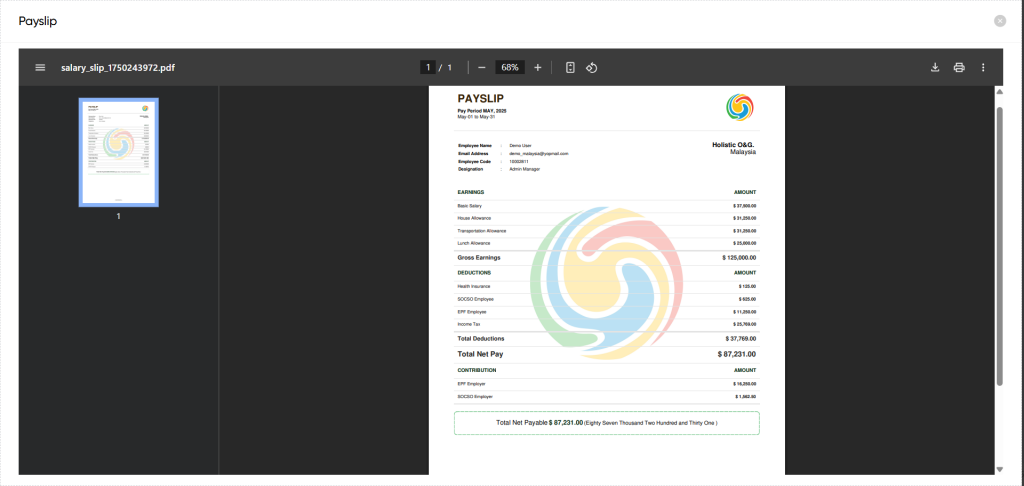
Table of Contents