Ticket
Purpose
A ticket in a system represents an issue, request, or query raised by users, typically related to a specific topic or problem.
Our Sales and Invoicing system is to provide users with a structured way to report any problems or inquiries related to sales orders, invoicing errors, payment discrepancies, or delivery issues. In Our system users can aso collaborate via messa(ticket status : open, close, re-open)
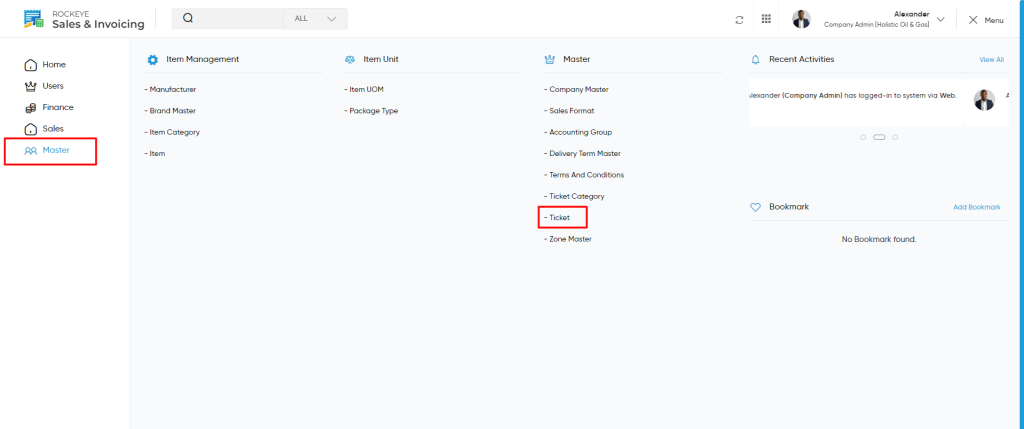
Navigation Path
To access and manage the Ticket module within the system, follow these steps:
- Navigate to the Main Menu:
- Click on the main navigation icon located at the top-right corner of the screen to open the system’s menu.
- Select ‘Masters’:
- From the menu, choose the Masters section.
- Open ‘Master’ Subsection:
- Within the Masters module, click on the Master option. This will show the various configurations related to your system’s data management.
- Click on ‘Ticket’:
- In the Master subsection, select Ticket to access the list and management features for the tickets. This page will display all created tickets, allowing for viewing, creating, or editing ticket details.
Listing
View Tickets:
Users can access a list of all the tickets raised in the system. Users will have the option to create new tickets and view the details of existing tickets.
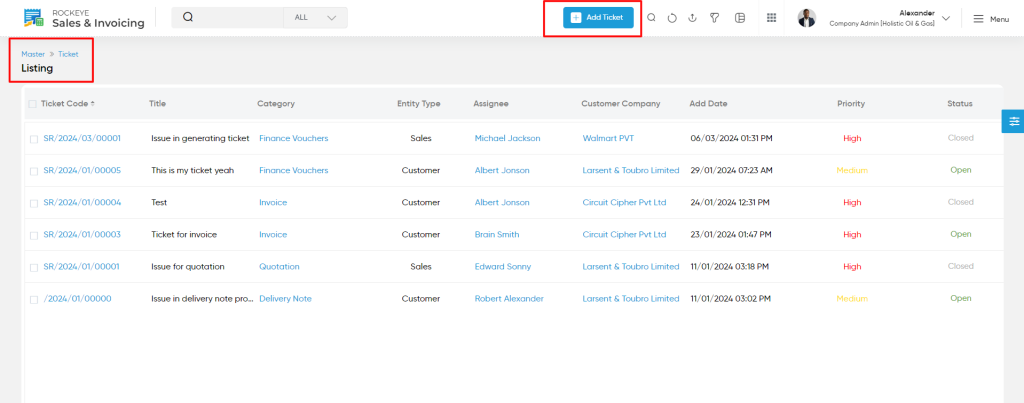
Details Available in the Ticket Listing:
On the Ticket Listing Page, users can view the following information for each ticket:
- Ticket Code: A unique identifier assigned to each ticket, used for easy reference and tracking.
- Ticket Title: A brief description or title of the issue or request associated with the ticket.
- Ticket Category: The classification of the ticket, indicating the type of issue (e.g., Billing, Technical Support, Order Inquiry, etc.).
- Entity Type: Indicates the type of entity related to the ticket, such as Customer, Supplier, or Internal Request.
- Assignee: The individual or team responsible for addressing or resolving the ticket.
- Customer Company: The name of the customer company or organization that raised the ticket.
- Date: The date when the ticket was created or last updated.
- Priority: The level of urgency associated with the ticket, often categorized as Low, Medium, High, or Critical.
Clicking on the any ticket in the listing will view the details of that particular ticket
User will be able to change the status of the Ticket as shown in above image.
Add New Ticket
To add a new ticket, users must fill in the following fields:
- Title (Required):
- Enter a concise title that summarizes the issue or request being raised.
- Entity Type (Required):
- Select the relevant entity type that the ticket is associated with (e.g., sales, invoice, etc.).
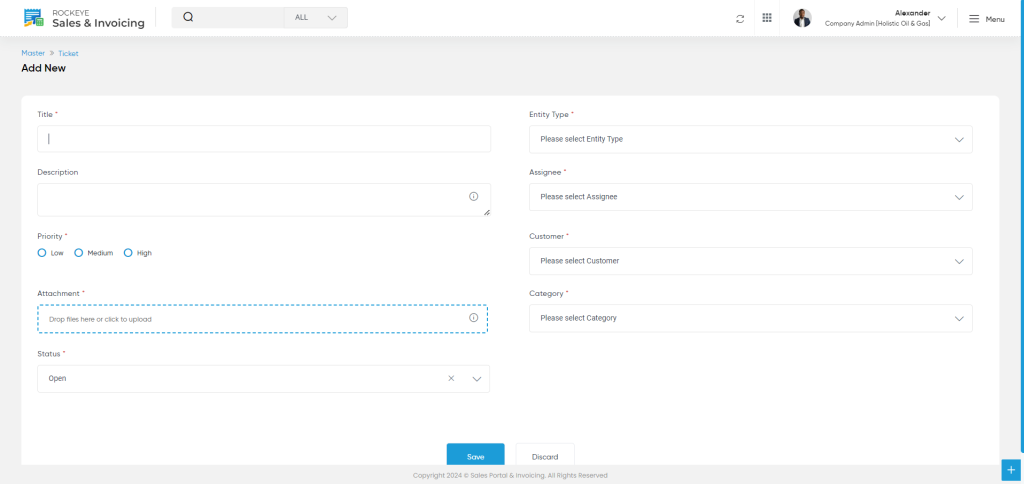
- Description:
- Provide a detailed description of the issue or request. This helps the assignee understand the context and details of the ticket.
- Assignee (Required):
- Select the person or team responsible for resolving the ticket.
- Priority (Required):
- Choose the priority level of the ticket, indicating the urgency of the issue:
- Low
- Medium
- High
- Choose the priority level of the ticket, indicating the urgency of the issue:
- Customer (Required):
- Select the customer related to the ticket, if applicable.
- Attachment:
- Upload relevant files by either dropping them in the upload area or clicking to select from your device.
- Category (Required):
- Choose the category that best describes the ticket, ensuring it is routed to the right team or department.
- Status (Required):
- Indicate the current status of the ticket (e.g., Open, In Progress, Closed).
The Action Buttons on the Ticket Detail Page are as follows:
- Save: Allows the user to save any changes made to the ticket, such as updates to the status, priority, or assignee. This ensures that all modifications are retained within the system.
- Discard: Cancels any changes made to the ticket since the last save. If the user decides not to update the ticket or changes are made by mistake, they can choose to discard the changes to revert the ticket to its previous state.
Once the ticket is saved, it will be displayed in the listing .