Quotation
Purpose
The Quotation feature in the system offers customers a detailed estimate of the costs associated with items or services before a sale is finalized. This feature provides a formal document that outlines pricing, terms, and conditions, serving as a reference for both the business and the customer. It ensures transparency and clarity in the transaction process, helping customers make informed decisions.
In the system, different versions of a quotation can be maintained until it is confirmed. This allows businesses to update and refine the quotation based on customer feedback or changes in requirements, ensuring the final quotation reflects the agreed terms accurately. This version control enhances flexibility and ensures a seamless negotiation process.
Dependancy of Quotation
The Quotation feature is deeply integrated with various modules in the Sales and Invoice system to ensure seamless functionality and efficient management of the sales lifecycle. Here’s how quotations depend on and interact with different modules:
- Inventory Module
Quotations rely on the Item Master to fetch product or service details, including descriptions, unit prices, and available quantities. This ensures accurate and up-to-date information is presented in the quotation. - Customer Management:
Customer details, including contact information, address, and preferences, are sourced from the Customer Management module. This ensures that quotations are personalized and accurately addressed. - Tax Configuration:
Tax rates and types (e.g., GST, VAT) applied to the items or services in the quotation depend on the Tax Configuration module. This ensures compliance with regional tax regulations and accurate cost calculation. - Discount and Promotion Management:
Discounts, offers, or promotional rates applied to items in the quotation are fetched from this module, enabling businesses to provide competitive pricing options. - Currency Master:
Quotations involving international customers rely on the Currency Master for appropriate currency selection and conversion rates, ensuring accurate pricing for cross-border transactions. - Approval Workflow:
Quotations may require internal approval before being shared with the customer. Integration with the approval workflow module ensures compliance with organizational policies and streamlined processing. - Sales Order :
Once a quotation is confirmed by the customer, it transitions into a sales order. The dependency ensures that all terms, pricing, and conditions from the quotation are carried forward without duplication or errors. - Payment Terms Configuration:
Payment terms outlined in the quotation, such as due dates or installment options, are fetched from this module, ensuring consistency and clarity. - Invoice Generation:
Approved quotations serve as the foundation for invoice creation, ensuring that all agreed terms and amounts are reflected accurately in the final invoice.
Navigation Path
Below is the step-by-step guide to access and manage quotations in the system:
- Open the Main Menu:
Click on the main menu icon located in the top-left corner of the screen to access all available modules in the system. - Navigate to the Sales Section:
From the main menu, select the Sales module, which houses all functionalities related to sales transactions. - Select Orders:
In the Sales module, click on Orders to expand the options related to order management. - Click on Quotation:
Under the Orders section, choose Quotation to view and manage quotations related to customer orders.
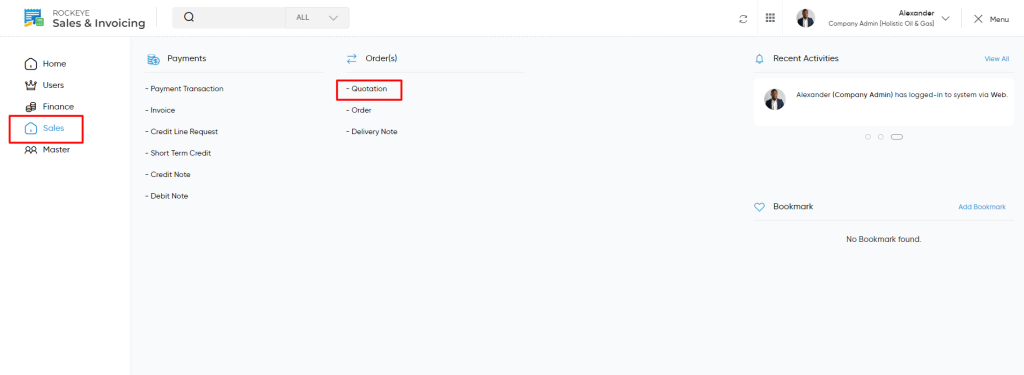
Listing
Users can view a list of all quotations added in the system. The listing provides detailed information about each quotation
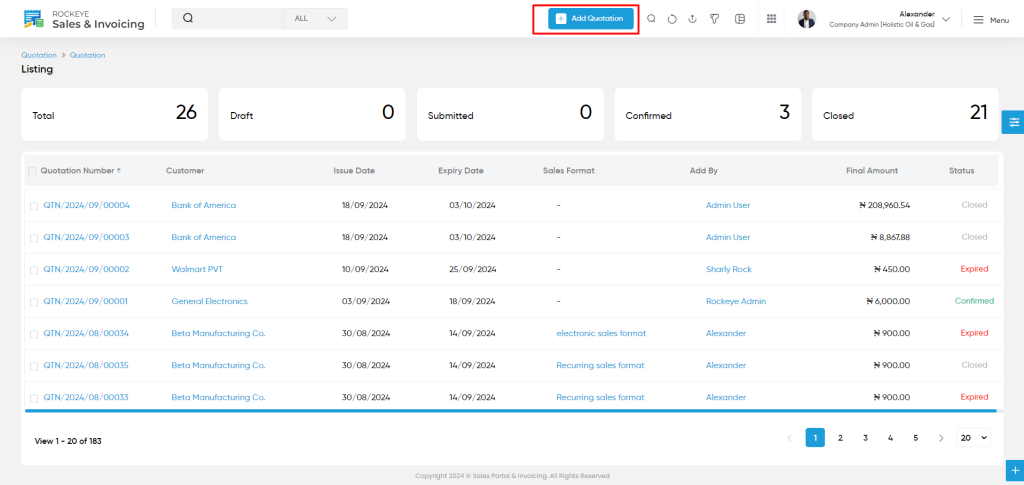
In the Quotation Listing page, users can view the following key details for each quotation:
- Quotation Number: A unique identifier for the quotation.
- Customer: The name of the customer associated with the quotation.
- Issue Date: The date the quotation was created.
- Expiry Date: The date until which the quotation is valid.
- Sales Format: The format used for generating the quotation, which can vary based on customization or requirements.
- Added By: The user who created the quotation.
- Final Amount: The total value of the quotation, including taxes, discounts, and other applicable charges.
- Status: The current status of the quotation (e.g., Submited,Draft,Confirmed,Pending ,Closed).
When a user clicks on any Quotation in the listing, a side drawer opens with an option for More Details. Clicking on More Details displays a detailed page showing an overall summary of that Quotation.
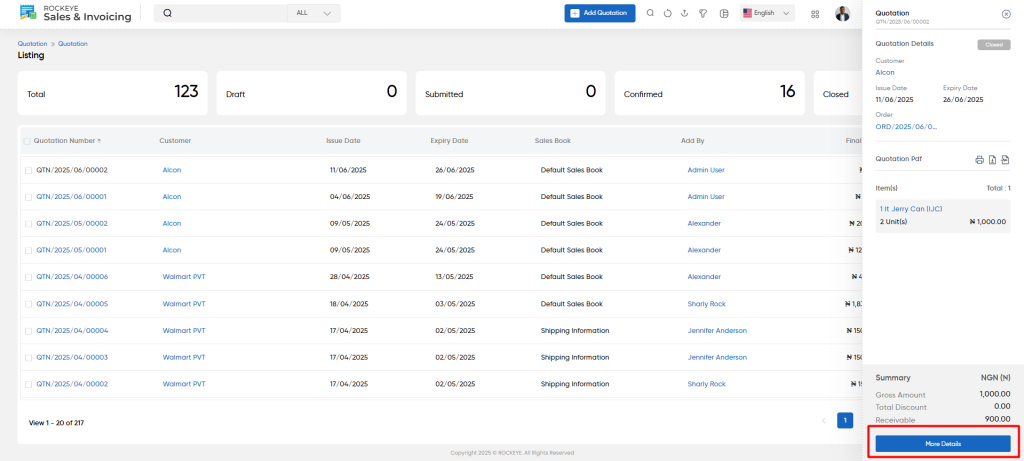
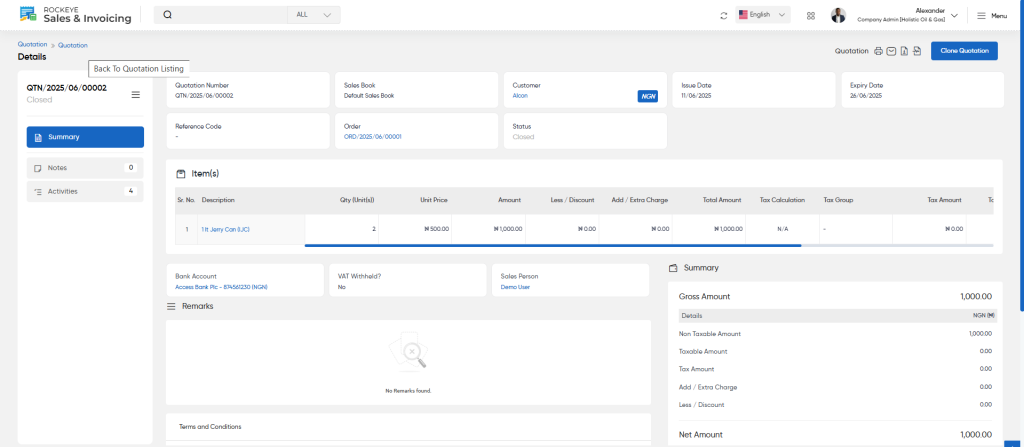
- View Notes:
- In the Notes tab, users can view and add notes for a specific quotation. This feature allows users to document important information, feedback, or instructions related to the quotation.
- To add a note, the user needs to provide the following details:
- Classification: A category or type for the note (e.g., General, Follow-up, Feedback).
- Comment: A detailed description or text for the note.
- Upload Image: Option to attach any relevant images or documents that support the note.
- View Activities:
- The ‘Activities’ tab tracks every action performed on a specific quotation, including who performed the action, the exact time, and the date. This feature ensures complete traceability, allowing users to see details such as who edited the quotation, when it was approved, or when its status was changed. By providing this level of detail, the system enhances accountability and allows for better tracking and management of all interactions related to the quotation.
The Clone Quotation feature enables users to create an exact copy of an existing quotation, including all details such as items, pricing, terms, and conditions. This functionality simplifies the process of generating similar quotations for new customers or repeated business scenarios, saving time and ensuring consistency in the quotation process. By using this feature, users can avoid manual entry of repetitive information and quickly modify only the necessary details, streamlining the overall workflow.
Add/Edit
When adding or editing a quotation in the system, users need to fill in various fields to ensure that all the necessary details are captured. Here’s an explanation of the information required:
- Customer (Required): This is the customer to whom the quotation is being issued. Users must select the relevant customer from the available list.
- Currency (Required): Users need to specify the currency in which the quotation will be issued. This ensures that the amounts in the quotation are aligned with the customer’s local or agreed currency.
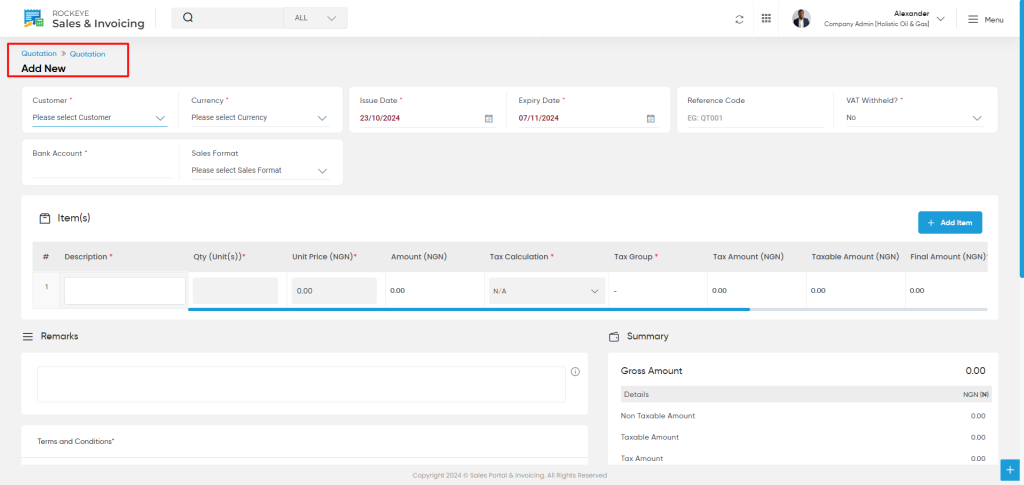
- Issue Date (Required): The issue date refers to the date when the quotation is created. This is an important date for tracking the validity and timeframe of the quotation.
- Expiry Date (Required): This is the date until which the quotation remains valid. After this date, the quotation may need to be revised or a new one issued.
- Reference Code: This is an optional field where users can provide a unique identifier for the quotation, such as “QT001.” It helps in tracking and referencing the quotation in the future.
- VAT Withheld?: This option allows users to specify whether VAT is withheld from the quotation. If VAT is applicable to the transaction, this field should be marked accordingly.
- Bank Account: Users will need to choose the bank account associated with the quotation for payment tracking or deposit purposes.
- Sales Format: This refers to the format or template used for generating the quotation. It could include predefined fields, layout, and terms that are commonly used for quotations.
- Item(s): Users are required to add the items or services that are being quoted. For each item, the following details need to be entered:
- Description (Required): A brief description of the item or service being quoted. This should give the customer enough information about the offering.
- Quantity (Required): The number of units being quoted. This is essential for calculating the total cost.
- Unit Price (Required): The price per unit of the item or service. This is used to calculate the total cost.
- Amount : The total cost for the item, which is calculated by multiplying the quantity by the unit price.
- Tax Calculation: Specifies whether taxes are applicable to the item. This helps to determine if and how taxes should be added to the quotation.
- Tax Group: Select the relevant tax group based on the item or service. Different items may fall under different tax categories.
- Tax Amount : The tax amount calculated for the item, based on the tax group and applicable rate.
- Taxable Amount : The portion of the item price that is taxable, which is used to calculate the tax amount.
- Final Amount (Required): The total amount for the item, including any taxes or additional charges.
Additional Information:
- WHT Tax: If applicable, users will specify whether withholding tax (WHT) is applicable to the quotation.
- WHT Amount : The amount of withholding tax calculated based on the applicable tax rate.
Remarks: This field allows users to add any additional notes or remarks regarding the quotation, such as terms of the offer or specific conditions that apply to the transaction.
Action Buttons
- Save as Draft: This option allows users to save the current quotation as a draft, allowing them to come back and edit or finalize it at a later time.
- Submit: This action finalizes the quotation and submits it for approval or confirmation. Once submitted, the quotation can be processed further.
- Discard: This option allows users to discard the current details of the quotation without saving any changes.
Once the quotation details have been added and the appropriate action button is clicked (either Save, Submit, or Discard), the quotation will be available in the Quotation Listing Page for review and further processing. The listing will display all quotations that have been added, along with their status and other key details such as customer name, issue date, expiry date, and final amount.