Items
Purpose
The purpose of the Items module in the system is to maintain a comprehensive and organized list of all products or materials managed by the organization. This list ensures that the system accurately reflects the current inventory, enabling seamless operations across sales, invoicing, and inventory management processes.
The item list is periodically updated to align with changes in the inventory system, ensuring consistency and accuracy. These updates might include changes to item details such as descriptions, quantities, prices, or associated categories. By maintaining this synchronization, the system ensures that users have access to the most up-to-date information for decision-making, reporting, and operational tasks.
The Items module serves as the foundation for various transactions, including creating quotations, sales orders, and invoices, while also supporting inventory tracking, stock management, and product categorization. This feature plays a vital role in streamlining workflows and enhancing overall system efficiency.
Dependency of Items on different modules
The Items feature is interdependent on various components within the system to ensure accurate functionality and seamless integration across modules:
- Inventory System
- The item list relies on the inventory system for periodic updates, including changes in item descriptions, stock levels, pricing, and categorization. Any inconsistencies in the inventory system directly impact item data.
- Item Category
- Items are organized under predefined categories to facilitate better search, filtering, and reporting. Changes in item categories affect how items are grouped and accessed in the system.
- Invoice
- Items are integral to sales orders, quotations, and invoicing processes. Accurate item data ensures proper pricing, tax calculation, and transaction reporting across these modules.
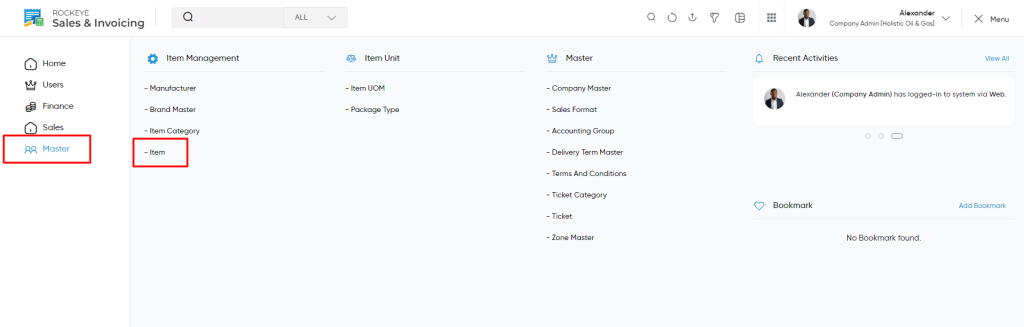
Navigation Path:
Masters > Items Management > Item
To access and manage the Item module within the system, follow these steps:
- Navigate to the Main Menu:
- Click on the main navigation icon located in the top-right corner of the screen to access the system’s menu.
- Select ‘Masters’:
- From the navigation menu, choose the Masters section. This module contains all foundational data and configuration settings for the system.
- Open ‘Items Management’:
- Within the Masters module, click on Items Management to explore options related to managing items and their associated data.
- Click on ‘Item’:
- In the Items Management section, select Item to access the item list. This will take you to the page where you can view, add, update, and manage all items available in the system.
Listing :
View a list of all the items that are added in the inventory. Users will be able to search the Item using the filter option provided on the list.
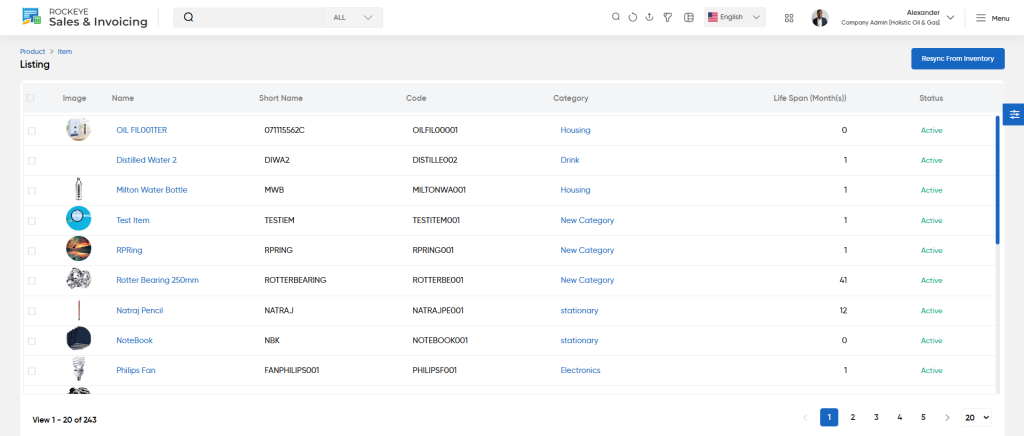
- View Items: Users can access a list of all items added to the inventory.
- Item Details: Users have the option to view detailed information about each item by selecting it from the list.
- Item Image: An Image of the item for easy identification.
- Item Name: The full name of the item as recorded in the system.
- Short Name: A concise identifier for the item, used for quick reference.
- Item Code: A unique code assigned to the item for systematic tracking and management.
- Item Category: Specifies the category under which the item is classified.
- Life Span: The expected duration or usability period of the item.
- Last Sync Date: The most recent date when the item details were updated or synced with the inventory system.
- Status: Indicates the current availability or usability of the item, such as active or inactive.
- Clicking on any particular Item will display the detail information about the particular item which will include below sections
- Summary
- Notes
- Activities
- View User Summary: By clicking on the user name available in the listing, the user will be navigated to the particular item summary page.
- This data is fetched from the inventory.
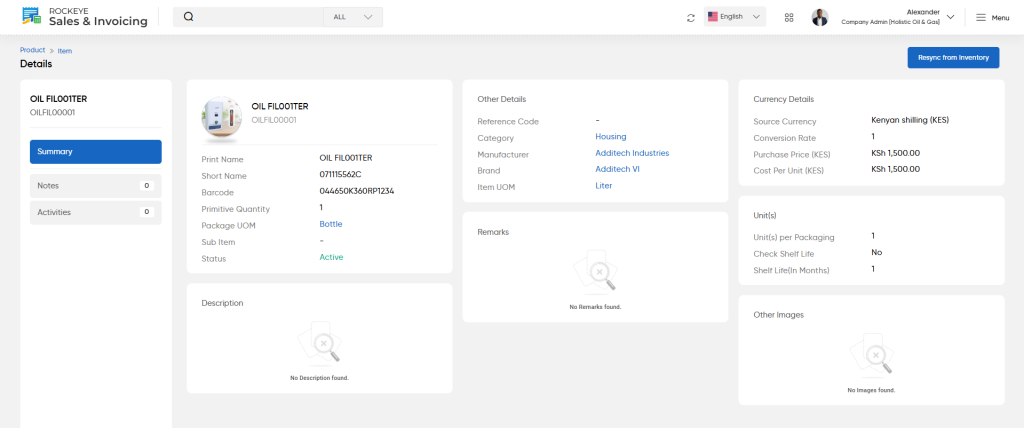
- View Notes:
- Users can access the Notes tab to view or add annotations related to the item. Notes may include critical insights, updates, or observations, ensuring that all relevant information about the item is centrally available.
User will be able to add new item with below details :
- Classification: Specify the type or category of the note.
- Comment: Provide descriptive details or observations about the item.
- Upload Images: Attach images relevant to the item for visual reference or documentation.
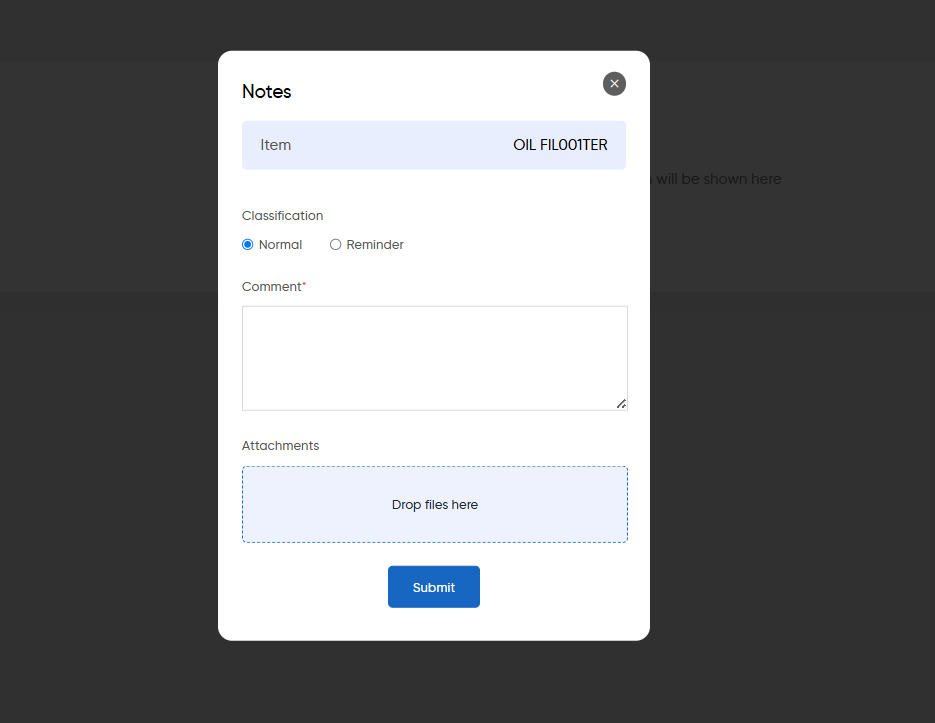
- View Activities
- The Activities tab allows users to review all actions performed on a particular item. By clicking on this tab, users can view details such as the type of activity, the user who performed it, and the timestamp, ensuring a clear record of updates and changes for the item.