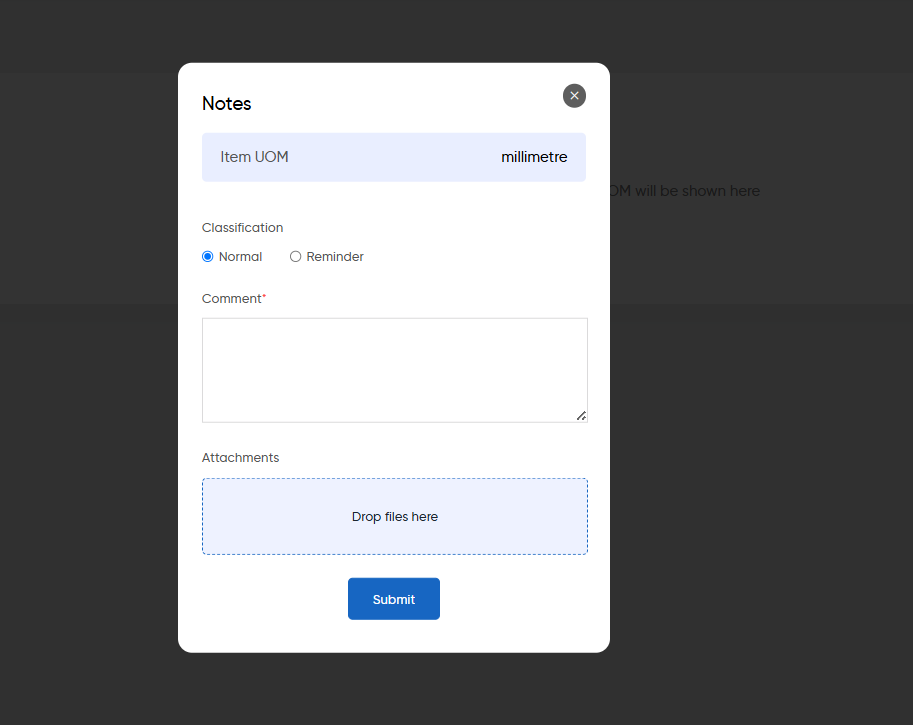Item UOM
Purpose
A Unit of Measurement (UOM) is crucial for defining how products are quantified, measured, and sold, providing a standardized approach to item management. It ensures clarity in specifying the units in which items are tracked, such as pieces, kilograms, or liters.
In the system, UOM plays a vital role in maintaining consistency across inventory, pricing, and sales processes. It enables users to accurately manage items based on their designated units, ensuring seamless operations and clear communication in inventory tracking and transactions.
Dependency of Item UOM:
The Unit of Measure (UOM) plays a critical role in the system, and its functionality depends on several key elements to ensure accurate inventory management and transactional processes:
- Item Management:
UOM is directly tied to the items in the system. Each item must have a specific UOM defined to ensure consistency in tracking, pricing, and sales. Changes in item data or synchronization between the inventory system and UOM definitions must be aligned to avoid discrepancies. - Inventory System Integration:
UOM data needs to be synced with the inventory system to maintain consistency when items are stocked, sold, or transferred. Proper syncing ensures that the right UOM is used when inventory is updated or reported. - Pricing Transactions:
UOM impacts the pricing and sales processes. For instance, pricing may vary depending on whether an item is sold in bulk (e.g., kilogram) or as individual units (e.g., piece). The system needs to handle UOM conversion to ensure accurate price calculation and sales reporting. - Supplier Management:
The UOM also affects procurement processes. When creating purchase orders or interacting with suppliers, the system needs to ensure that the UOM matches what is being supplied.
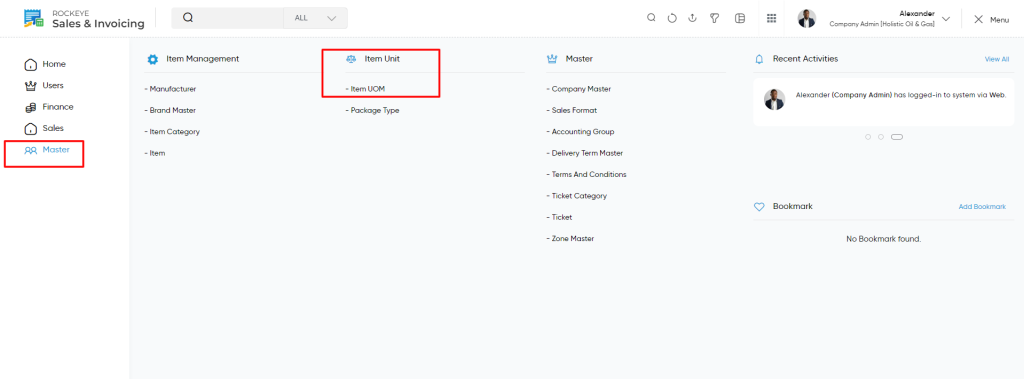
Navigation Path:
To access and manage the Item UOM module within the system, follow these steps:
- Navigate to the Main Menu:
Click on the main navigation icon located in the top-right corner of the screen to open the system’s menu. - Select ‘Masters’:
From the menu, choose the Masters section - Open ‘Items Management’:
In the Masters section, click on Items Management to access options related to managing items and their details. - Click on ‘Item UOM’:
Under Items Management, select Item UOM to view, add, or manage the units of measurement for the items in the system.
Lisitng
Users can view a list of all Units of Measure (UOM) associated with items in the inventory. The list provides an overview of all UOMs currently available in the system.
Key Features:
- View UOM Details: The list displays essential details such as UOM name, code, and status, giving users a clear overview of the available units.
- Sort and Organize: Users can sort the list to better manage and organize the UOMs as per their preferences.
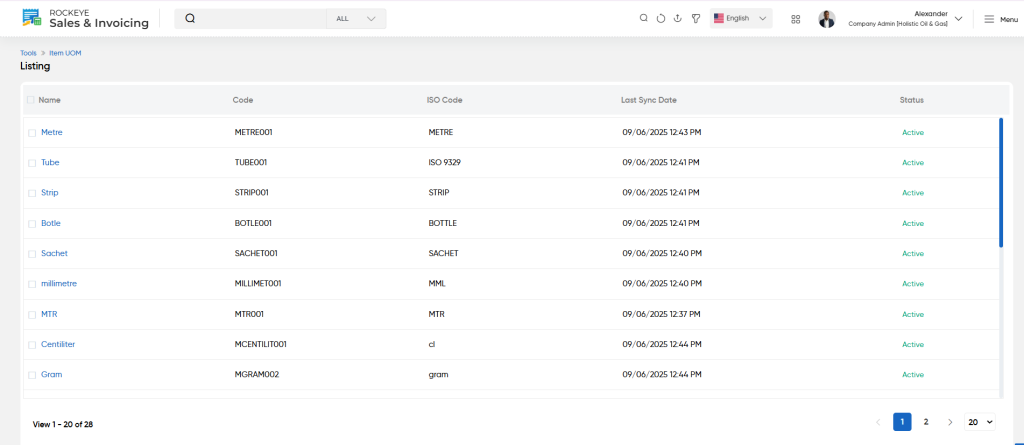
Users can view the following information in the Item UOM listing page: The following key details are displayed in the list:
- UOM Name: Display the name of the unit of measure (e.g., Piece, Kilogram, Liter).
- UOM Code: This is the unique code assigned to the UOM.
- ISO Code: The standardized international code for the UOM (if applicable).
- Last Sync Date: The most recent date when the UOM information was last synchronized with the system.
- Status: Displays the current status of the UOM (e.g., Active, Inactive).
- View User Summary: By clicking on the Measurement available in the listing, the user will be navigated to the particular UOM summary page.
- This data is fetched from the inventory.
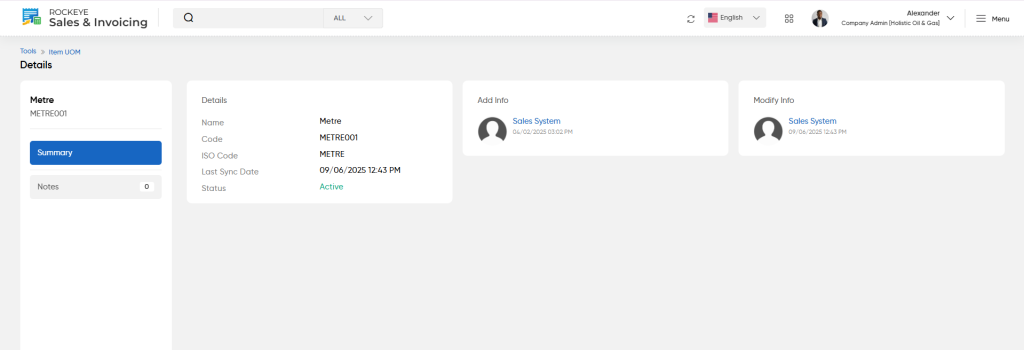
- View Notes: On clicking the notes tab user will be able to view and add the notes for the item UOM .
User will be able to add new Item UOM with below details :
- Classification: Specify the type or category of the note.
- Comment: Provide descriptive details or observations about the item.
- Upload Images: Attach images relevant to the item for the UOM.