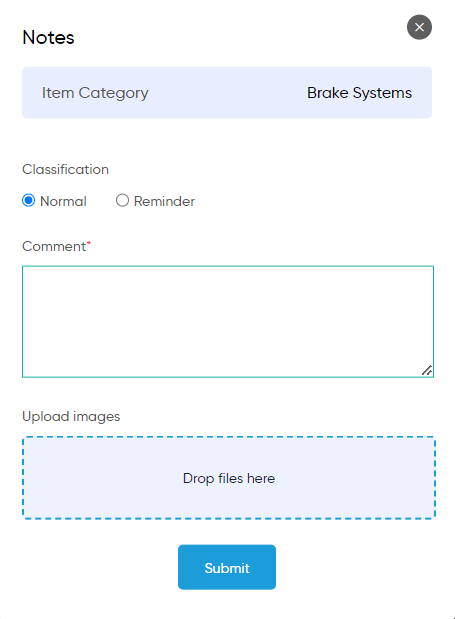Item Category
Purpose
The Item Category in the system serves to organize and classify products into predefined groups based on their similar types or characteristics. This categorization helps streamline inventory management by providing a structured way to group items, making it easier for users to search, filter, and generate reports on specific products. By grouping similar items together, the Item Category feature improves operational efficiency, ensures consistent data organization, and enhances decision-making across sales, invoicing, and inventory processes.
Dependency of Item Category
The Item Category feature is dependent on several key elements within the system to ensure accurate organization and smooth functionality:
- Inventory Data
- The categorization of items relies on accurate and up-to-date inventory data. Any updates or changes in the item records will impact their categorization and classification.
- Sales and Invoicing Data
- Sales transactions, quotations, and invoices often reference item categories. Any changes in categorization could affect reporting, pricing, and tracking across sales and invoicing processes.
- Reporting & Analytics
- Item categories are used for generating filtered reports and analytics. The accuracy of reports depends on the proper categorization of items, impacting data insights for decision-making.
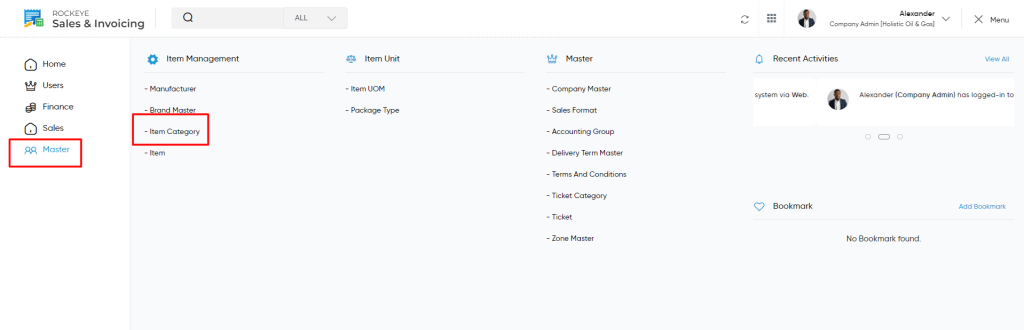
Navigation Path
To access the Item Category within the system, follow this navigation path:
- Click on the Main Navigation Icon:
- Locate and click on the main navigation icon, typically found in the top right corner of the screen, to open the navigation menu.
- Select the ‘Masters’ Module:
- In the navigation menu, find and select the Masters module, which contains core settings and management options for the system.
- Open the ‘Item Management’ Section:
- Under the Masters module, click on Item Management to access features related to managing items and inventory data.
- Click on ‘Item Category’:
- Within the Item Management section, locate and select Item Category. This will open the Item Category page, where you can view, manage, and configure the categories for products in the system.
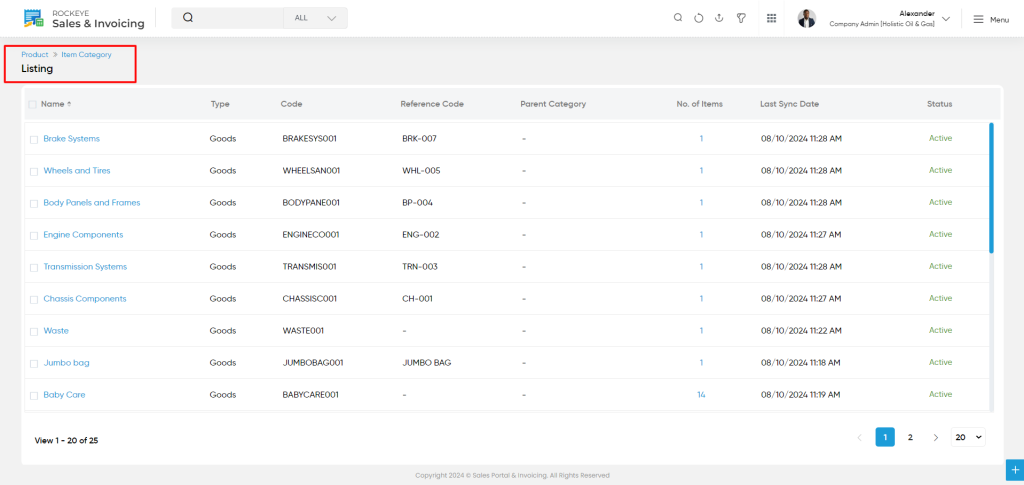
Listing :
- View Item Categories: Users can access a comprehensive list of all item categories within the inventory.
- Category Details: Users have the option to view detailed information about each item category by selecting it from the list.
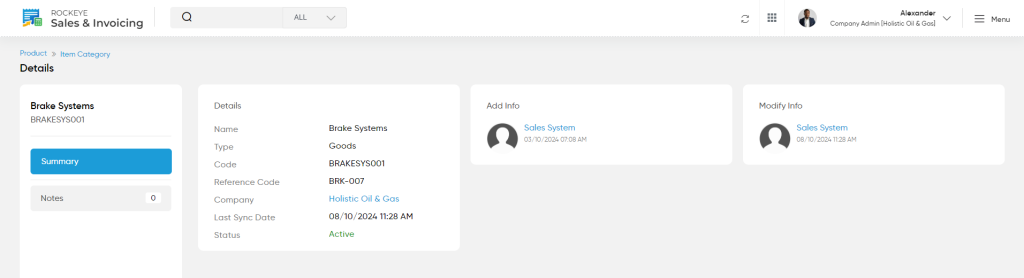
- Clicking on any particular Item Category will display the detail information about the particular Item Category which will include below sections
- Summary
- Notes
- View Summary: By clicking on the Item Category name available in the listing, the user will be navigated to the particular Item Category summary page.
- This data is fetched from the inventory.
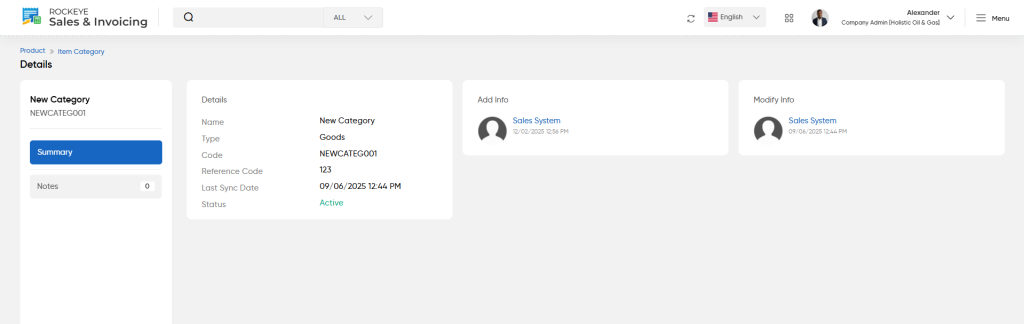
- View Notes: On clicking the notes tab user will be able to view and add the notes for the Item category.
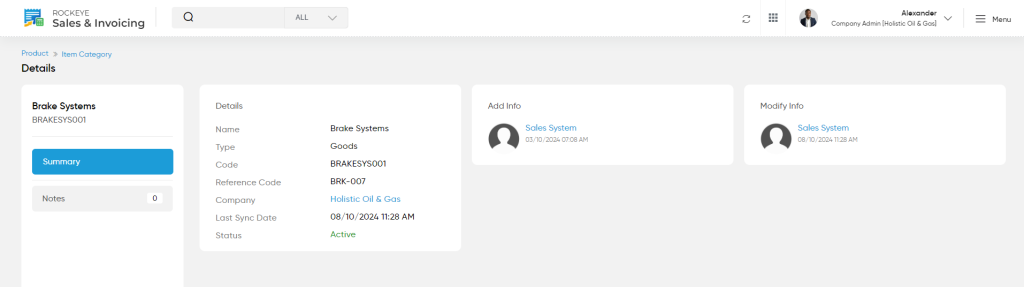
User will be able to add new item with below details :
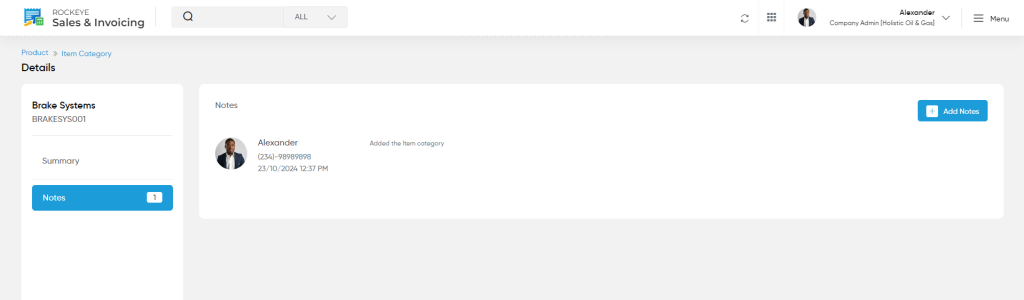
- Classification
- Users can assign a category or classification to the note for better organization.
- Comment
- A text field where users can add detailed comments or observations.
- Upload Images
- Users can attach relevant images and PDF.