Delivery Note
Purpose
The purpose of a delivery note is to confirm the dispatch and delivery of goods to a customer. It serves as an important document that verifies the correct items have been delivered, allowing customers to cross-check their orders upon receipt. The delivery note typically includes key details such as the list of items, quantities, and descriptions of the products being delivered.
In our system, once the order is marked as delivered, the delivery note is automatically generated. This ensures that the process is streamlined, and the necessary records are created without additional manual effort.
Navigation Path
To access and manage delivery notes related to invoices, follow these steps:
- Navigate to the Main Menu:
Click on the main navigation icon in the top-right corner to open the system’s menu. - Select ‘Sales’:
From the navigation menu, choose the Sales section, which includes various options related to sales transactions. - Open ‘Invoices’:
Within the Sales section, click on Invoices to access all invoicing-related options. - Click on ‘Delivery Note’:
In the Invoices section, select Delivery Note to view and manage delivery notes associated with invoices.
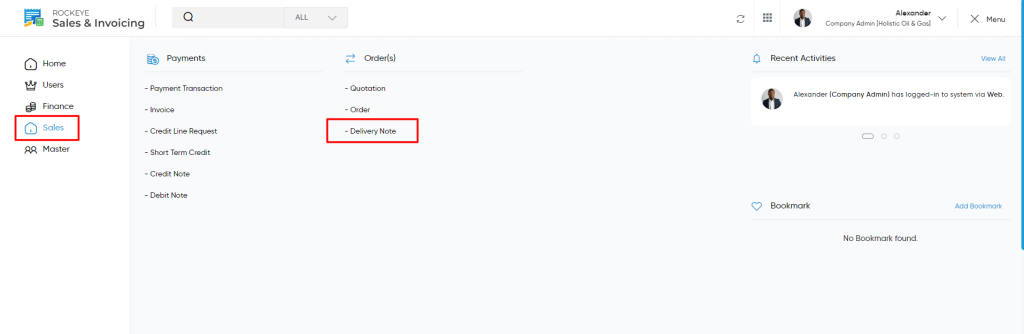
Listing
Users can view a comprehensive list of all delivery notes added in the system. The listing provides detailed information about each delivery note for better management and tracking.
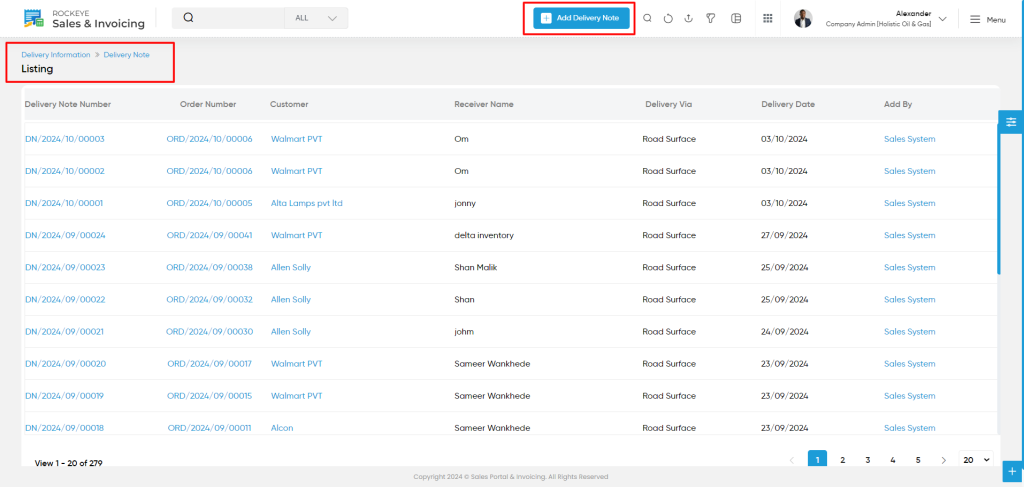
.
The Delivery Note Listing provides a comprehensive overview of all the delivery notes in the system. The following details are available for each delivery note:
- Delivery Note Number: A unique identifier assigned to each delivery note.
- Customer: The customer associated with the delivery.
- Order Number: The corresponding order number linked to the delivery note.
- Delivery Via: The method or carrier used for delivering the goods (e.g., courier, direct).
- Receiver Name: The name of the person receiving the delivery.
- Delivery Date: The date on which the goods were delivered.
- Added By: The user who created or added the delivery note to the system.
Clicking on any of the Delivery Note will view the details of theat particular delivery notes with below sections:
Summary
The Summary section provides a quick, comprehensive overview of the order, allowing users to easily access essential details at a glance. It includes key information such as:
- Delivery Details: This section includes key information about the delivery, helping users track and verify the dispatch of goods. It contains details such as:
- Delivery Note Number: A unique identifier for the delivery note.
- Received By: The name of the person who received the goods on behalf of the customer.
- Delivered Via: The method or carrier used to deliver the goods (e.g., courier, truck).
- Source: The origin or warehouse from where the goods were dispatched.
- Order Summary: A brief overview of the order, which provides essential information to quickly assess the order’s details. This includes:
- Order Number: The unique identifier for the order.
- Quotation Number: The reference number for the associated quotation.
- Order Date: The date when the order was placed.
- Customer Name: The name of the customer who placed the order.
- Billing Details: This section includes the billing information related to the order
- Attachments and Images: This feature allows users to upload and view any related documents or images for the order
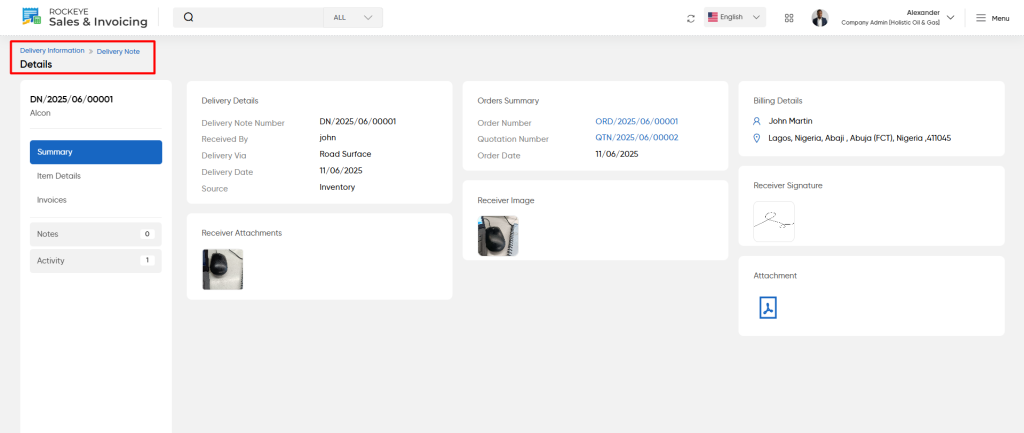
Item Details
User will view the Item details for which the delivery note has been created.
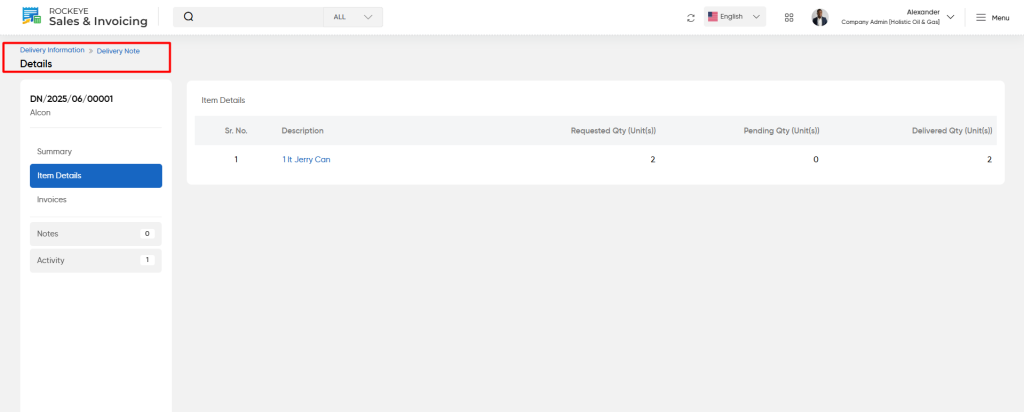
Notes
Allows users to add custom notes or comments related to the delivery note . These notes can be used for internal communication, or any additional information specific to the delivery note.
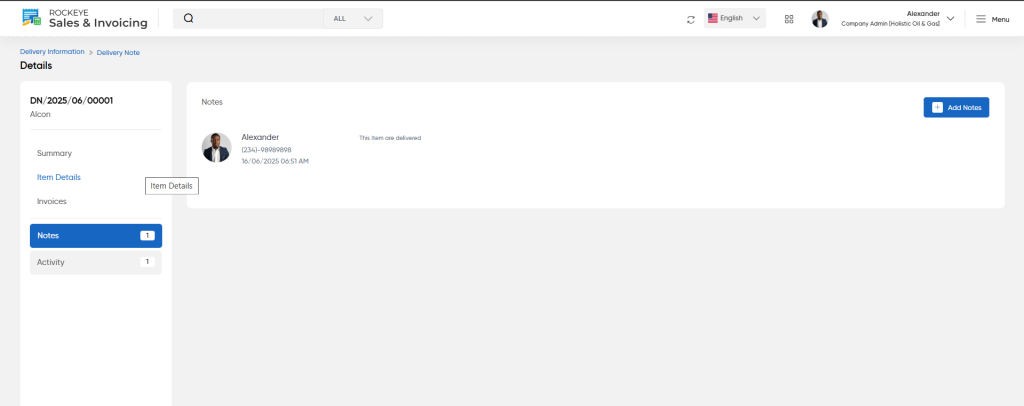
To add notes to an order or document in the system, users will need to provide the following details:
- Classification: Select the appropriate category or type for the note.
- Comment: Enter the text of the note. This could be any relevant information, feedback, or clarification related to the order.
- Upload Image: Optionally, users can upload an image or document that may support the note.
The Activities section logs all actions taken on an order, such as order creation, updates, payment processing, and delivery status changes. It provides a comprehensive history of interactions and updates related to the order. Each activity record includes:
- Action : What action has been done will be displayed.
- Date and Time: The exact date and time when the action was taken.
This feature ensures that there is a clear audit trail for every action related to the order, helping to track progress, monitor updates, and maintain transparency throughout the sales and invoicing process.
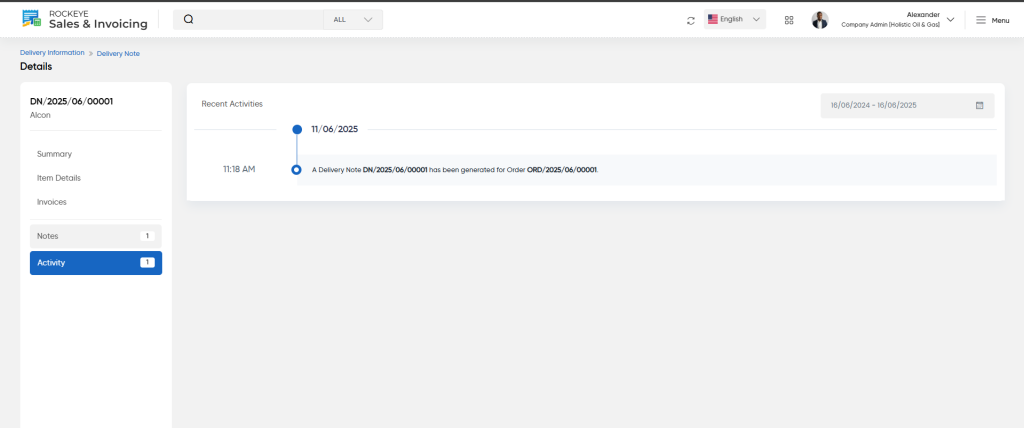
Add New Delivery Note
When adding a new delivery note, users need to input the following details:
- Customer (Required):
Select the customer to whom the goods are being delivered. - Order Number (Required):
Choose the relevant order associated with the delivery. - Delivery Date (Required):
Set the date on which the delivery is being made. - Receiver Name (Required):
Enter the name of the person receiving the delivery. - Billing Address (Required):
Specify the billing address for the customer. - Receiver Attachments:
Upload any relevant documents related to the receiver, such as identification or proof of delivery. - Receiver Image:
Upload an image of the receiver if necessary. - Receiver Signature:
Provide a field for the receiver’s signature, which can be captured electronically.
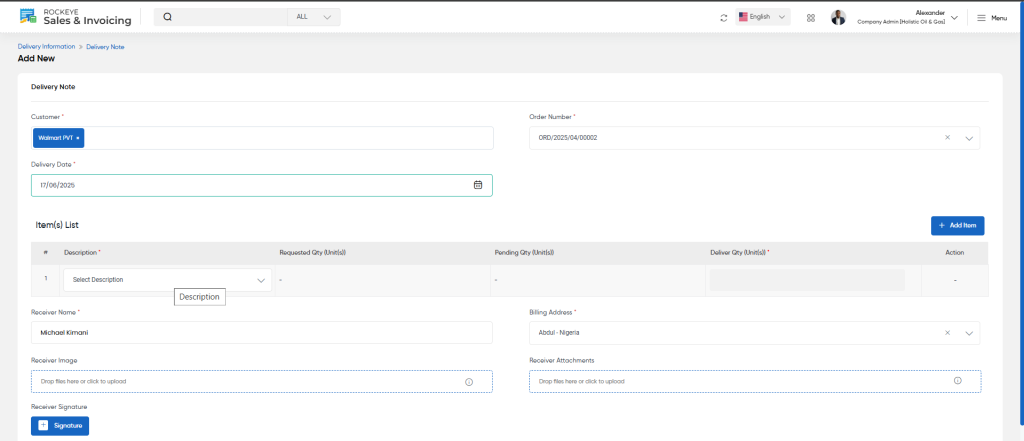
Actions:
- Submit: Finalize and submit the delivery note for processing.
- Discard: Discard the current entry.
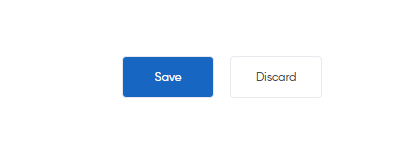
Once the delivery note details are filled in and submitted, the note will be added to the listing page for tracking and management.