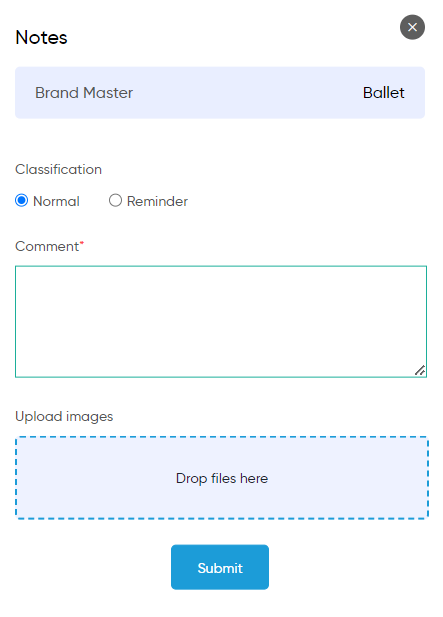Brand
Purpose
The Brand Master provides a centralized repository for managing and accessing brand information associated with different manufacturers. It allows users to view brand details, such as names, associated manufacturers, and unique identifiers, ensuring seamless integration with the Sales and Invoice processes. By syncing brand data from the inventory system, the Brand Master maintains accuracy and consistency across modules. This feature supports efficient operations by enabling quick access to brand-specific information for quotations, orders, and invoices, streamlining sales and inventory workflows.
Dependency of Brand Master
The Brand Master is dependent on several key elements within the system to ensure smooth and accurate functionality:
- Manufacturer Data
- The Brand Master relies on accurate manufacturer information to associate each brand with the correct manufacturer. Any changes in manufacturer details will impact brand management.
- Inventory System
- Brands are synced from the inventory system, meaning accurate inventory data is crucial for maintaining up-to-date brand information.
- Item Management
- Brand details are linked to items, so any updates in item management or product categorization directly affect brand visibility and management in the system.
Navigation Path :
To access the Brand Master within the system, follow this detailed navigation path:
- Click on the Main Navigation Icon:
- Locate and click on the main navigation icon, typically found in the top right corner of the screen, to open the navigation menu.
- Select the ‘Masters’ Module:
- In the navigation menu, find and select the Masters module, which is listed among the core functional areas of the system.
- Open the ‘Item Management’ Section:
- Under the Masters module, locate and click on Item Management. This section contains features related to managing product and inventory data.
- Click on ‘Brand Master’:
- Within the Item Management section, find and select Brand Master. This will open the Brand Master page, where you can view and manage brand information linked to different manufacturers.
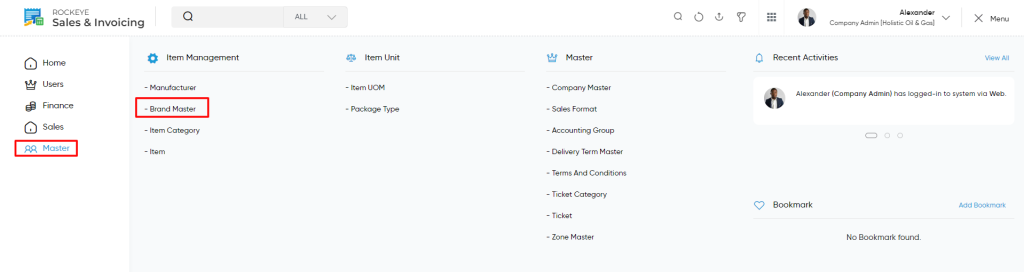
Listing
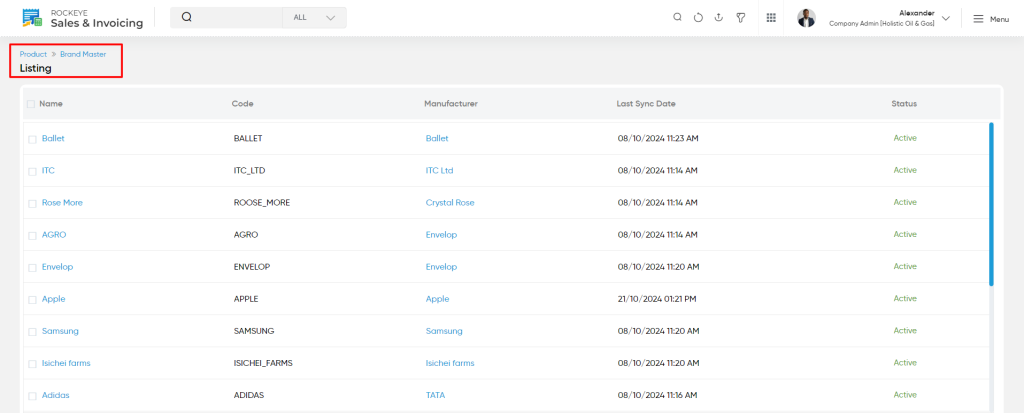
- View Brands: Users can access a list of all brands added to the inventory.
- The Brand Listing page within the Brand Master section displays comprehensive details about each brand associated with various manufacturers. Users can easily view and manage brand data for efficient tracking and decision-making. The following information is available on the Brand Listing page:
- Brand Name
- The official name of the brand as recorded in the system.
- Helps users identify and differentiate brands in the system for various sales, invoicing, and inventory processes.
- Brand Code
- A unique identifier assigned to each brand.Simplifies brand selection and data management, ensuring quick reference and accurate tracking.
- Manufacturer Name
- The name of the manufacturer associated with the brand.Provides context on the source of the brand, aiding in supplier management and product sourcing.
- Last Sync Date
- The date when the brand data was last synced with the inventory system.Ensures the information is up-to-date and reflects the most recent updates from the inventory, preventing discrepancies.
- Status
- Indicates the current status of the brand (e.g., Active, Inactive).Helps users filter and manage brands based on their operational status, ensuring accurate records for sales and invoicing.
- Clicking on any particular Brand Name will display the detail information about the particular Brand which will include below sections
- Summary
- Notes
- By clicking on the Brand Name , users will be navigated to the Brand Summary page. This page provides a detailed overview of the selected brand, offering more in-depth information and settings related to that specific brand. It allows users to view and manage brand-related data, update details, and access any associated records or transactions. The Brand Summary page helps ensure that all relevant information is available in one location for easier management and decision-making.
- This data is fetched from the inventory.
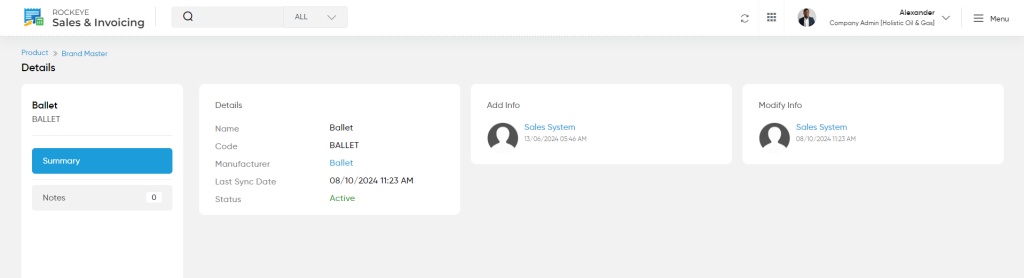
- View Notes: On clicking the notes tab user will be able to view and add the notes for the Brand.
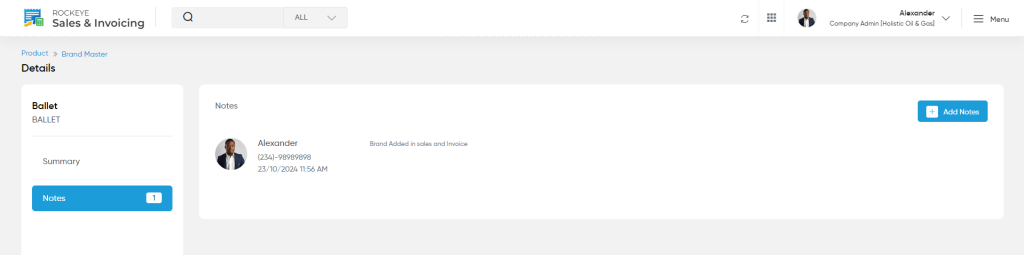
User will be able to add new note with below details :
- Details Users Can Add:
- Classification
- Users can assign a category or classification to the note for better organization.Helps group and filter notes based on their purpose, such as compliance, quality, or communication.
- Comment
- A text field where users can add detailed comments or observations.Useful for recording important updates, follow-ups, or specific brand -related information.
- Upload Images
- Users can attach relevant images, such as product samples, certificates, or inspection