Customer
Purpose
The Customer Module in a Sales and Invoice system is essential for managing and storing customer information, ensuring smooth order processing and fulfillment. By centralizing customer data, it links all customer-related activities, such as orders, payments, and communications, enabling efficient tracking and management. This module stores key customer details, including names, contact information, billing and shipping addresses, and payment preferences, making it easy to access customer data when needed.
With customer details associated with specific orders, the system enables comprehensive tracking of order history and status, providing businesses with a complete overview of customer transactions. This improves order accuracy and allows businesses to provide better service, respond to inquiries faster, and handle issues more effectively. Additionally, by maintaining up-to-date customer information, the chances of shipping errors or missed details are minimized, ensuring reliable service and fewer complaints.
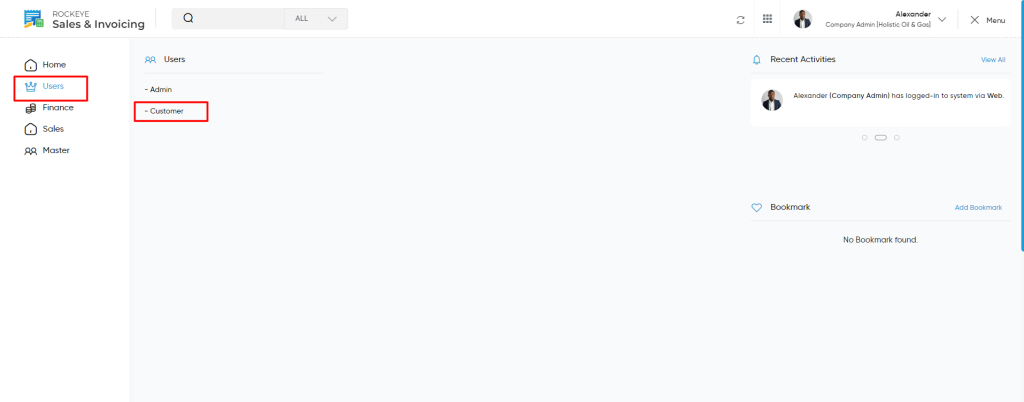
Navigation Path
Navigate to the Users Section: Open the main menu and go to the “Users” section to access various user-related options.
Select ‘Customers’: From the available options under the “Users” section, click on the ‘Customers’ tab. This will take you to the customer management area.
Customer Listing: Here, you will see a list of all customers stored in the system. The customer listing will display key details such as customer name, contact information, and order history.

- The customer listing provides a comprehensive overview of each customer in the system. The following details are displayed for easy reference and management:
- Logo: The customer’s logo, if available, for visual identification.
- Customer Name: The name of the customer or business entity.
- Owner Name: The name of the individual or primary contact associated with the customer.
- Email: The email address for communication with the customer.
- Phone Number: The contact number for reaching the customer.
- Incorporation Date: The date when the customer or business entity was established or incorporated.
- Added By: The user who added the customer to the system.
- Add Date: The date the customer record was created in the system.
- Status: The current status of the customer, such as active, inactive, or suspended.
Clicking on any particular customer will view the customer details
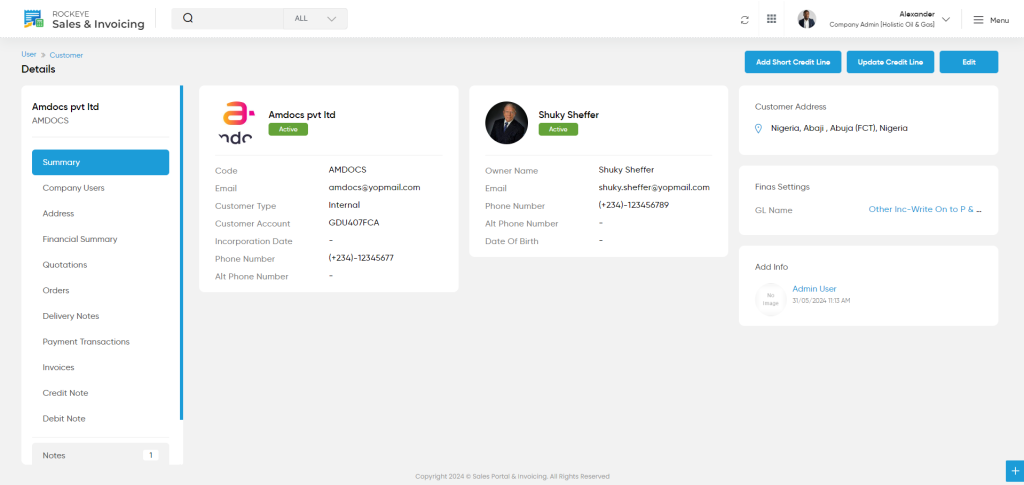
The Details include below categories :
Summary
- The Summary section allows users to view and manage details of the individuals associated with a customer. This section helps to keep track of key contacts within the customer’s organization, ensuring effective communication and smooth order management.
- The following details are provided for each company user:
- First Name: The first name of the company user.
- Last Name: The last name of the company user.
- Email: The email address of the company user for communication purposes.
- Phone Number: The primary contact number of the company user.
- Alternative Phone Number: An optional secondary contact number for the user.
- Date of Birth: The birth date of the company user, useful for certain verification or reporting purposes.
- Contact Person Status: The current status of the company user (e.g., active, inactive, or on leave).
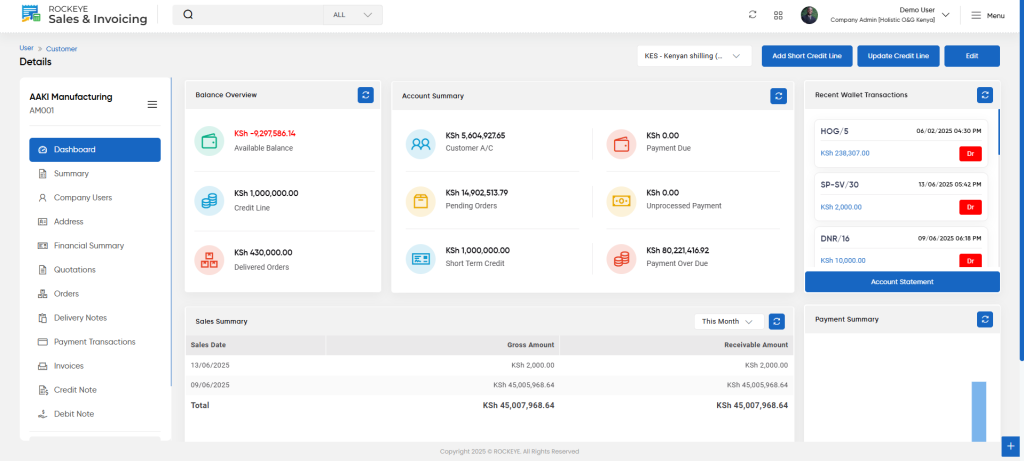
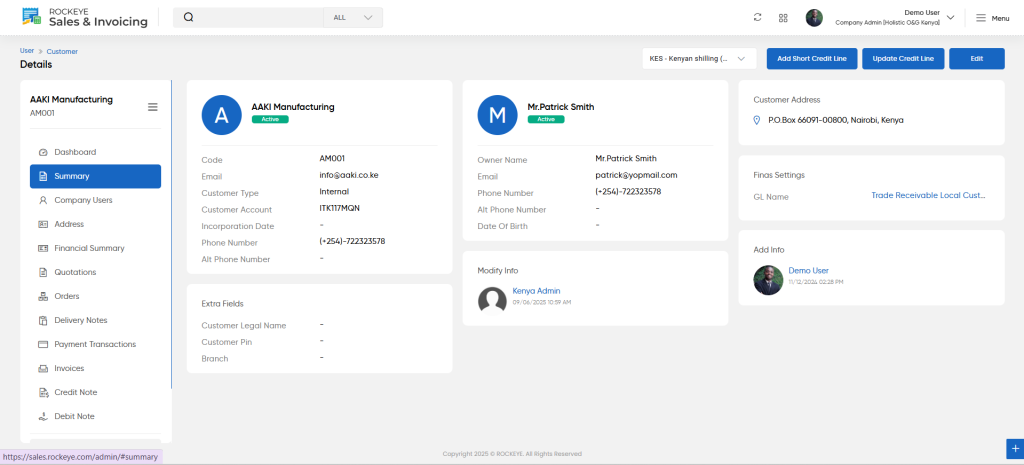
Address
- The Address section allows users to view and manage the customer’s address details, ensuring that all shipping and billing information is accurately recorded. This feature helps in streamlining order processing, ensuring products and invoices are sent to the correct locations.
- The following details are available for each address:
- Recipient Name: The name of the person who will receive the goods or correspondence at this address.
- Phone Number: The contact number for the recipient, used for delivery or communication purposes.
- Select Address: Users can select a pre-existing address from the customer’s address book.
- Enter a Location: Users can manually enter a new location for delivery or billing.
- Address: The full address of the recipient, including street address and building details.
- Country: The country in which the address is located.
- State: The state or province for the address.
- City: The city where the address is situated.
- Zip Code: The postal or zip code associated with the address.
- Zone: The specific zone or region that the address belongs to, used for organizing and categorizing delivery areas.
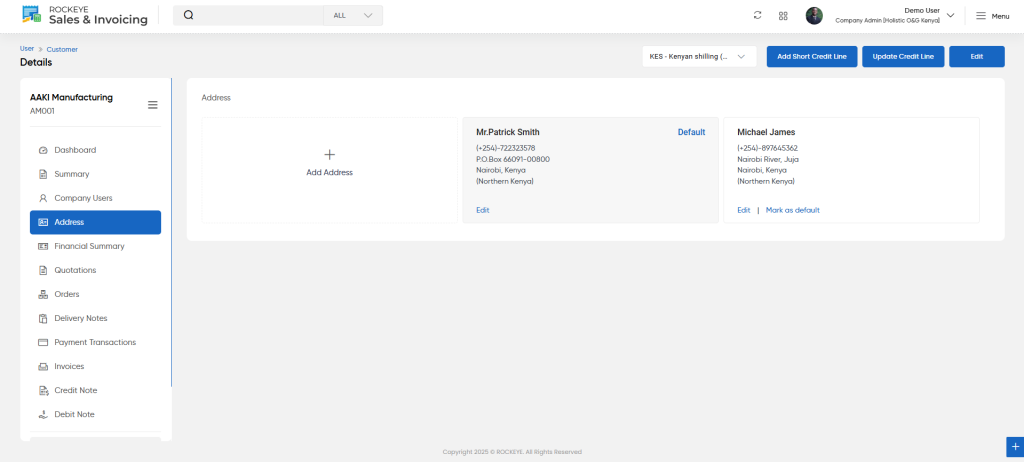
- Financial Summary
- Provides an overview of the customer’s financial details
- User can add new financial data with below details :
- Currency
- Payment Terms
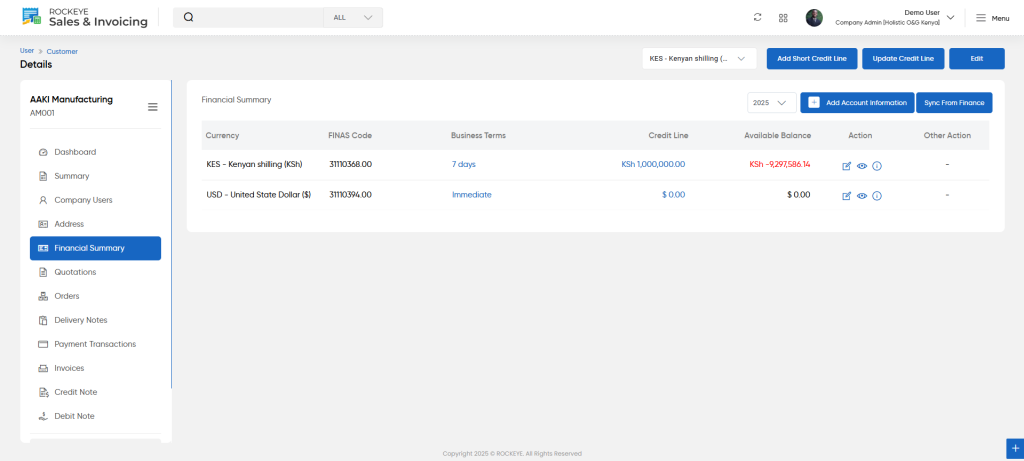
- Quotations
- Displays a list of quotations issued to the customer.
- Users can search,filter, export and sort the quotations.
- Clicking on the add icon will redirect the user to the add quotation page.
- Clicking on any quotation number with display the details of the particular quotation
- Users will be able to view more details of the quotation by clicking on the more details button.
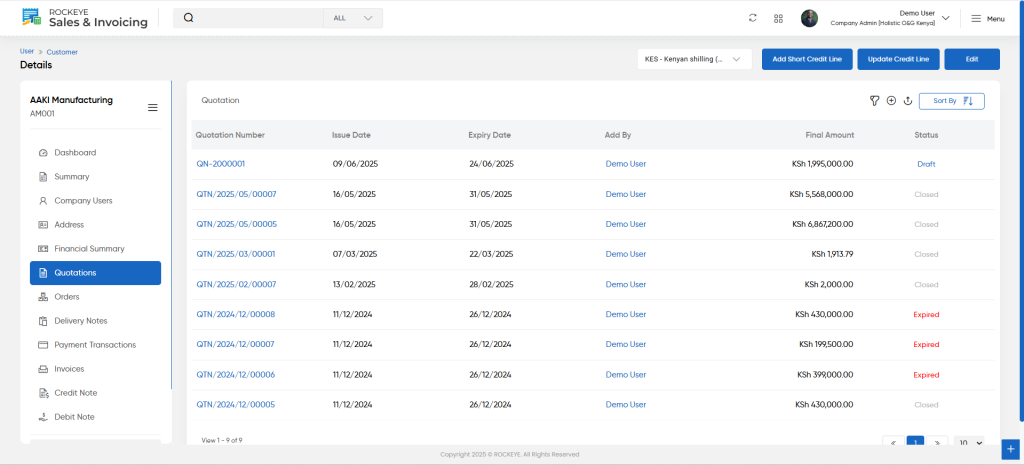
User will view the detailed summary of that quotation with below details :
- Summary :
- A brief overview of the Quotation key information.
- Notes
- Users can add or view additional notes related to the customer.
- Activities
- The Activities Log provides a detailed record of all recent interactions with the customer, including the date and time of each activity
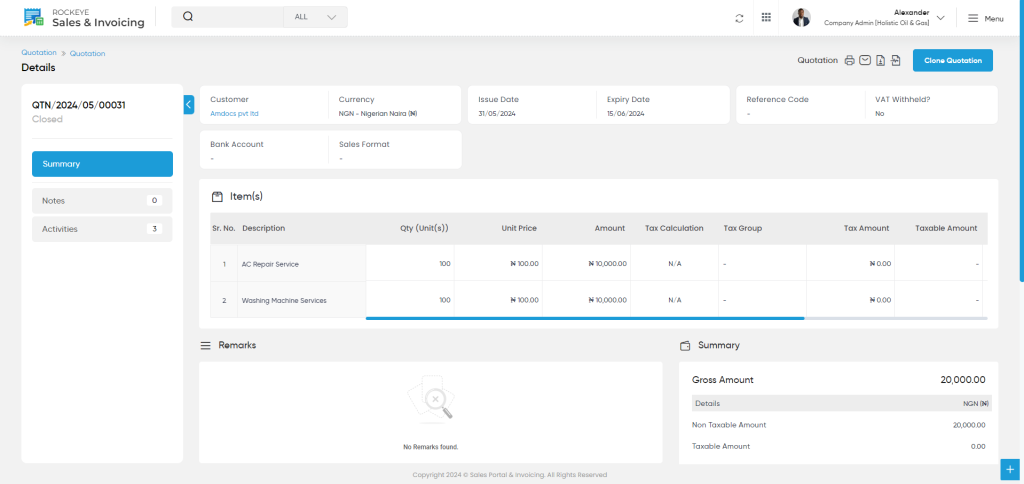
- Orders
- Shows the customer’s order history with details.Clicking on any order Number will the details of that particular order
- Clicking on the more details will view the details of order with delivery notes and Invoices created for that particular order.
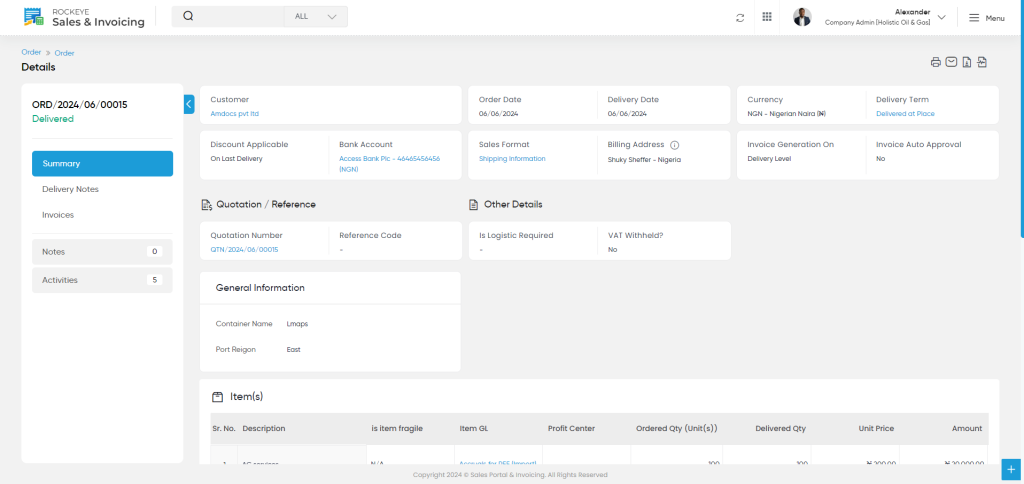
- Delivery Notes
- Displays details of delivery notes issued for the customer.
- Clicking on the more details will view the details of delivery notes created for that particular customer’s order .
- Clicking on the add icon will redirect the user to the add delivery Note page.
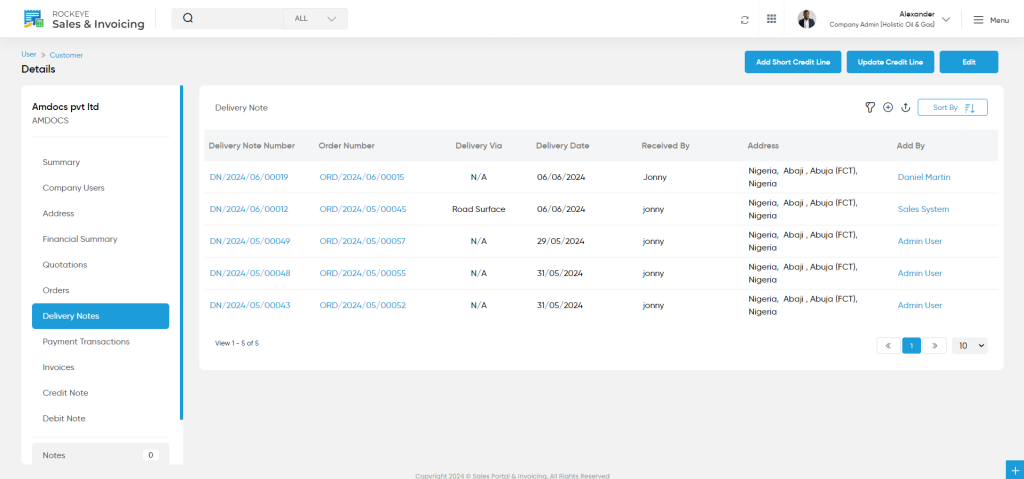
- Payment Transactions
- Provides an overview of all payment transactions made by the customer.
- Clicking on any payment transaction number will view the details of that transaction
- Clicking on add icon will redirect to the add payment transaction page
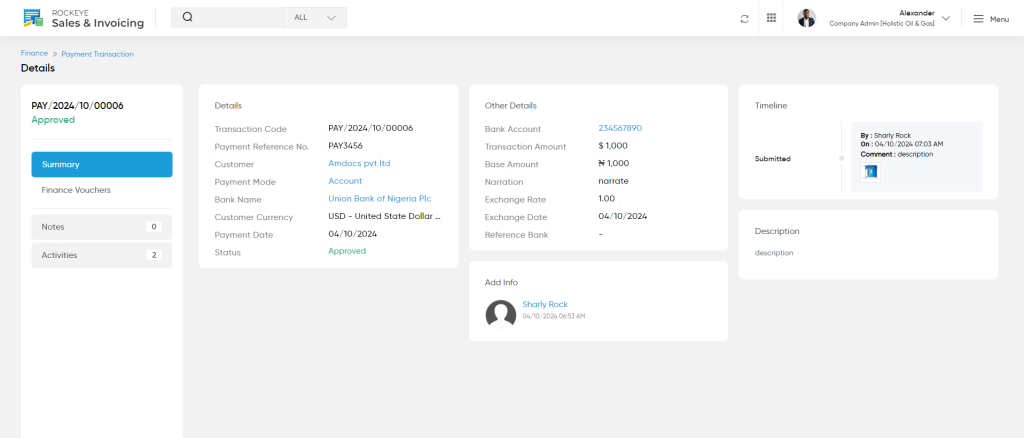
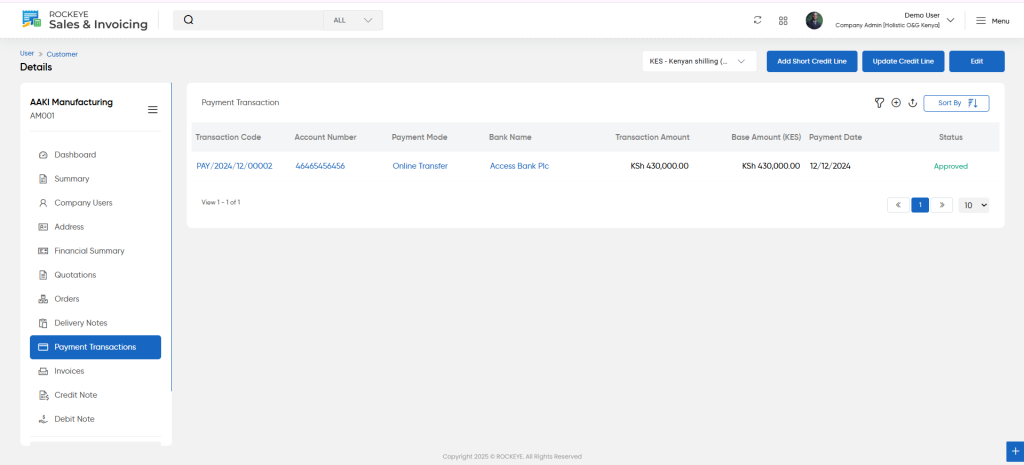
- Invoices
- Displays the customer’s invoice created fo9r the customer’s orders and quotation.
- User will be able to add new invoice by clicking on the add icon
- User can view
- Credit Note
- The Credit Note section displays a comprehensive list of all credit notes issued to the customer
- User will be able to add new debit note by clicking on the add icon
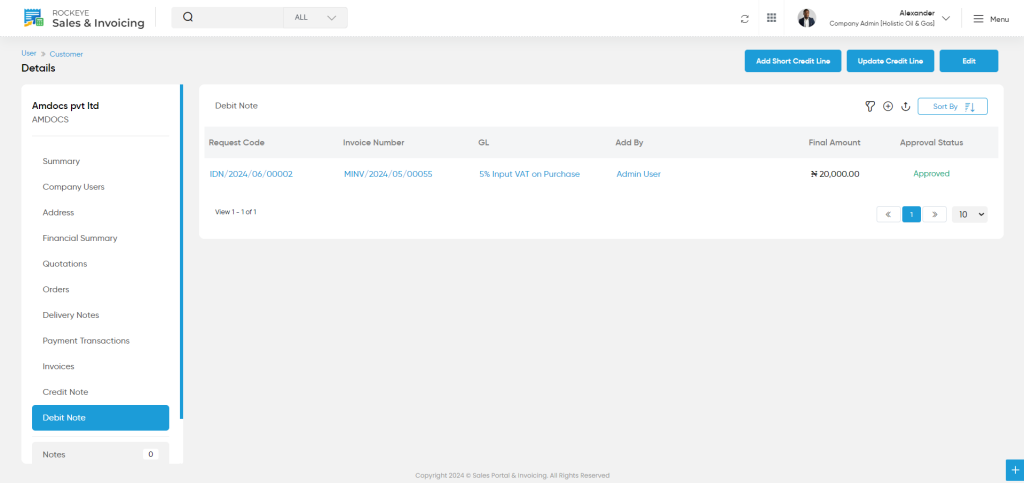
- Debit Note
- The Debit Note section displays all debit notes issued to the customer.
- Notes
- Users can add or view additional notes related to the customer.
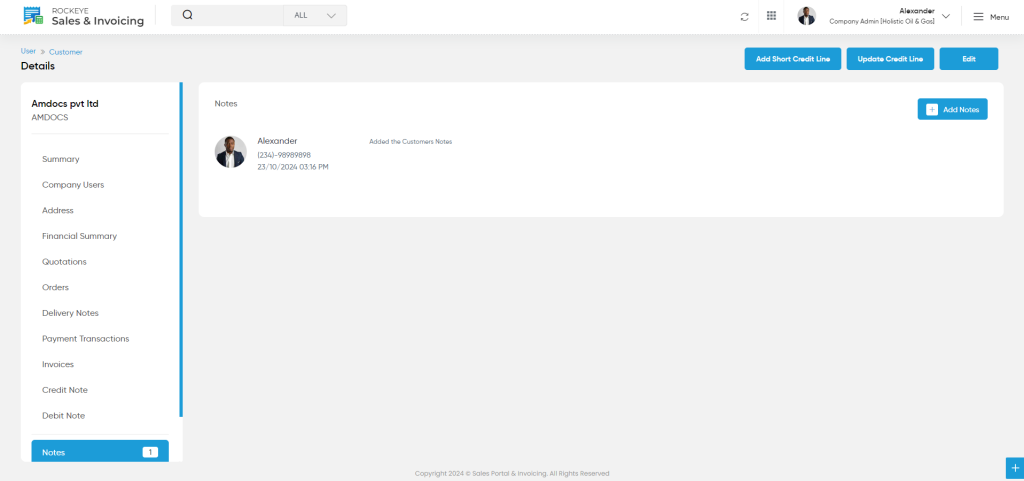
- Activities
- The Activities Log provides a detailed record of all recent interactions with the customer, including the date and time of each activity
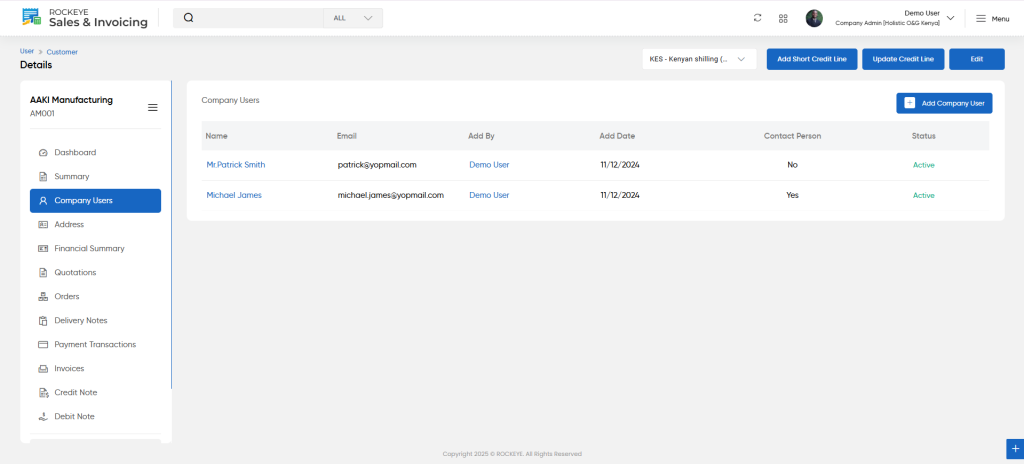
Add/Edit
When adding a new customer, users need to input the following details:
- The Company Information section captures the essential details about a customer’s company, enabling seamless integration with the Sales and Invoice system. This module helps businesses maintain accurate customer profiles for better communication and transaction management.
- Company Name (Required): The official name of the customer’s company.
- Company Logo: An option to upload the company’s logo for identification and branding purposes.
- Company Code (Required): A unique code assigned to the company for internal tracking.
- Company Email (Required): The primary email address for company communication.
- Incorporation Date: The date when the company was officially registered.
- Reference Number: An optional field for adding a unique reference or identification number.
- Customer Type (Required): Specifies the classification of the customer, such as individual, business, or reseller.
- Company Contact Details:
- Company Phone Number (Required): The primary contact number for the company.
- Alternative Phone Number: An additional contact number for backup communication.
- Account Information:
- Currency (Required): The preferred currency for transactions with the company.
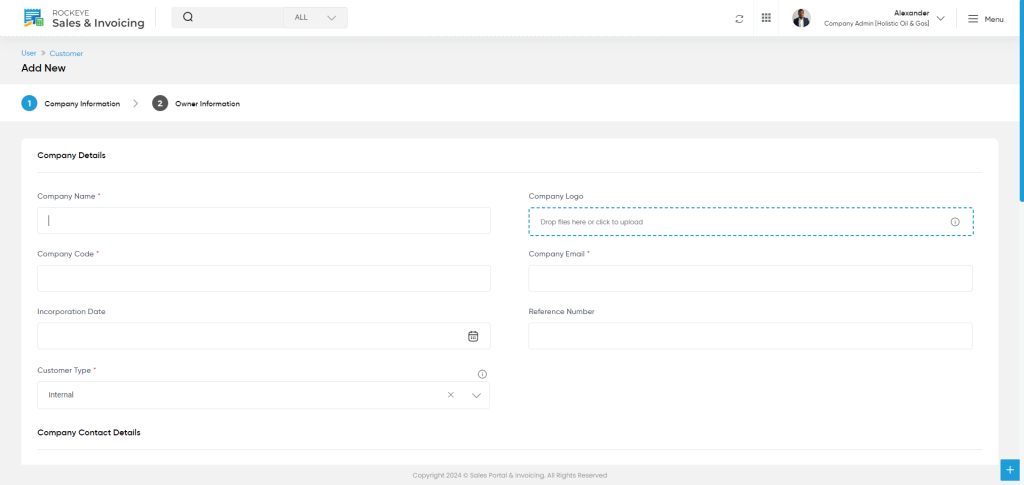
- Company Address:
- Select Address (Required): Choose a specific type of address, such as All, Establishments, or Geocodes, to categorize the location appropriately.
- Address (Required): Enter the full address of the company for precise identification.
- Country (Required): Specify the country where the company is located.
- State: Provide the state or province for additional location accuracy.
- City: Mention the city to further narrow down the company’s address.
- Zip Code: Include the postal code to ensure the address is complete and delivery-ready.
- Zone (Required): Select the designated zone or area for logistical and administrative purposes.
The Other Information section allows users to input additional details about the customer for better record management and personalized service.
- Owner Details captures essential information about the primary contact person or business owner:
- First Name (Required): Enter the first name of the owner.
- Last Name (Required): Provide the last name of the owner.
- Email: Include the owner’s email address for communication.
- Profile Image: Upload an image of the owner, if necessary, for identification purposes.
- Date of Birth: Record the owner’s date of birth for personalized interactions or records.
- Contact Details focus on ensuring reliable communication:
- Phone Number (Required): Add the owner’s primary contact number.
- Alternative Phone Number: Provide an additional phone number as a backup communication channel.
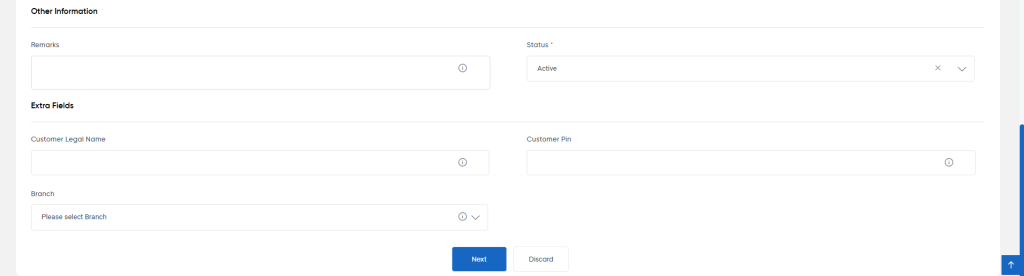
- Actions:
- Save as Draft: Allows users to save the customer details for later editing.
- Submit: Finalize and submit the customer information for processing.
- Discard: Discard the current entry.
Once the details are submitted, the customer will be added to the listing page.