Human Resource
-
Basic Guide
-
Employee Self Service
-
HR Analytical Dashboard
-
HR Operation
-
Time & Attendance
-
Leave Management
-
Loan & Advance
-
Payroll
-
Core Masters
-
- Articles coming soon
-
Training & Survey
-
Assets
-
Report
-
- Missed Punch In Report
- Employee Demographics Report
- Employee Exit Report
- Employee Joining Report
- Employee Anniversary Report
- All Employee Salary Projection Reports
- Employee Birthday Report
- Employee Birthday Message Report
- New Hires Report
- Employee Generic Reports
- Employee Attendance Configuration Missing
- Employee Bank Account
-
- Casual Employee Payrun
- Casual Employee Pay Projection
- Variable Earning Report
- Payee Schedule
- Pension Schedule Report Vendor Wise
- Pension Schedule Report
- Employee Payee
- Employee Payout
- Contract Employee Payrun
- Permanent Employee Payrun
- Employee Payrun
- Permanent Employee Pay Projection
- All Employee Pay Projection
- Employee Salary Report
- Contract Employee Pay Projection
- Variable Deducation Report
- Employee Pay Run Summary
- Employee Accrual Lender
- Contract Employee Pay Projection
- Show Remaining Articles (4) Collapse Articles
< All Topics
Print
Timesheet
PostedAugust 8, 2023
UpdatedJune 18, 2025
ByKalpesh Patel
Introduction/Purpose:
The Timesheet module in Employee Self-Service (ESS) enables employees to record, track, and manage their daily working hours, including attendance, shift timings, and break durations. It provides a structured view of time logs and supports transparency between employees and the organization.
This feature is crucial for accurate payroll processing, compliance monitoring, and workforce management.
Process Flow:

How to Navigate:
The navigation to a timesheet in a employee self service typically involves the following steps:
- Click the Menu icon at the top-right corner.
- Navigate to Attendance > Timesheet.
- The page displays time log entries such as date, shift timings, time in/out, break durations, working hours, and attendance status.
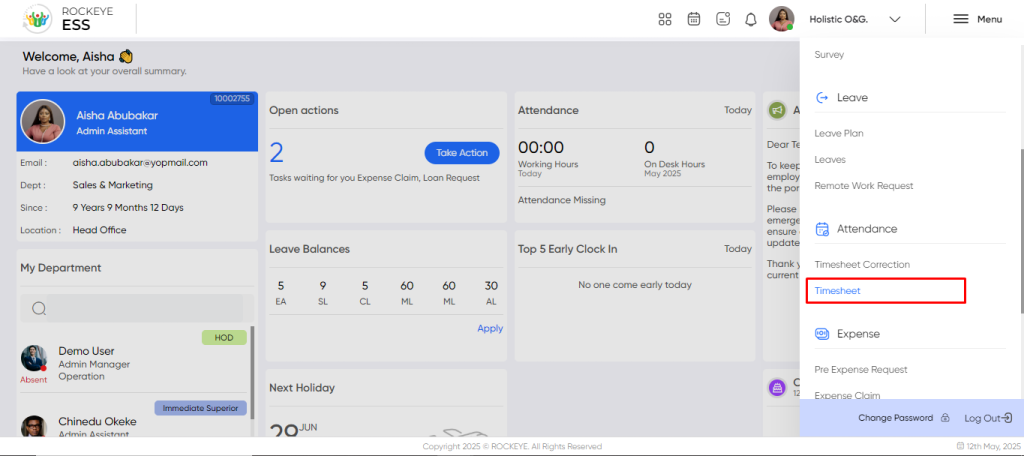
Listing:
- Review daily and weekly time entries.
- View shift start/end, time in/out, break/lunch durations, and presence status.
- Identify discrepancies or missing logs.
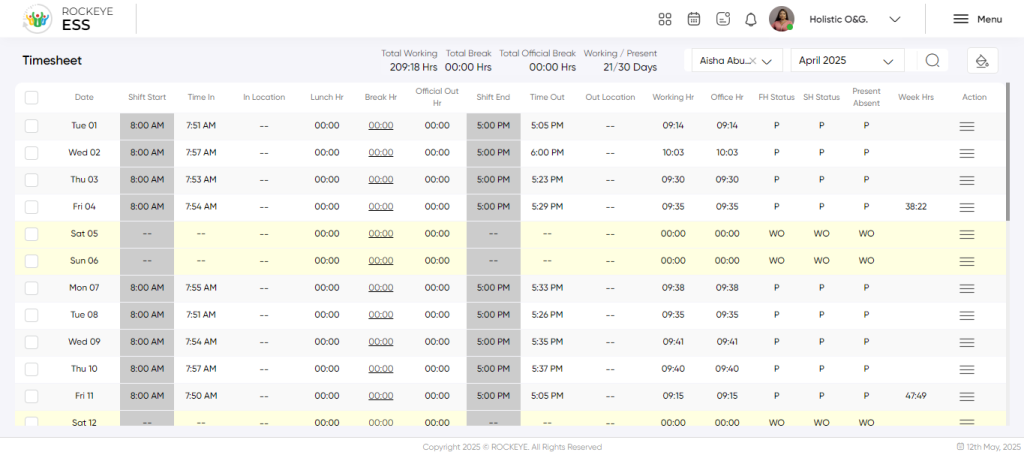
Filter
- Month-Wise Filter: Select a specific month to view time entries.
- Employee Filter (for managers): View timesheets for team members (if access is granted)
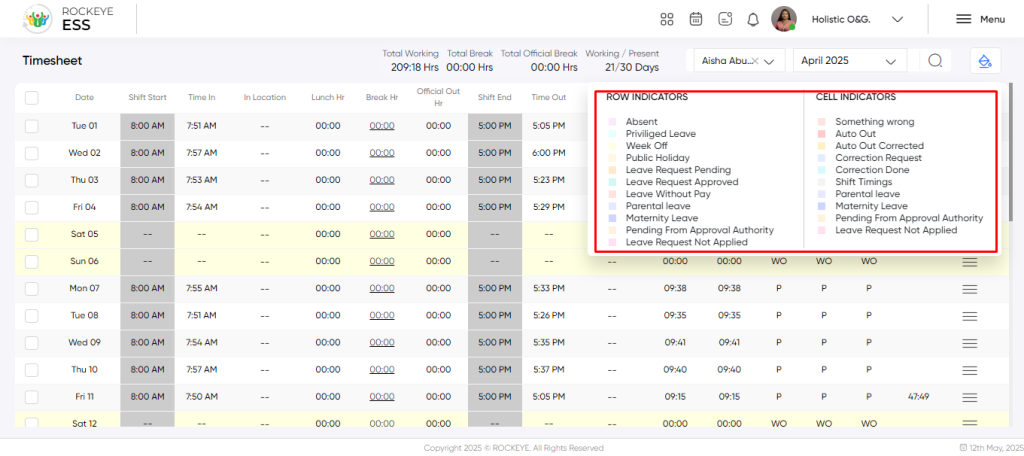
- Color Indication: The user can view the description of the colour display in the timesheet.

Recording & Update:
Employees can view and update the following time log fields:
- Entry Time / Exit Time: Actual working hours logged per day (format: hh:mm).
- Break Entry/Exit: Duration of breaks taken.
- Comment*: Provide a reason for any corrections (mandatory if editing logs).
Note: All corrections must include a valid comment for audit and approval.
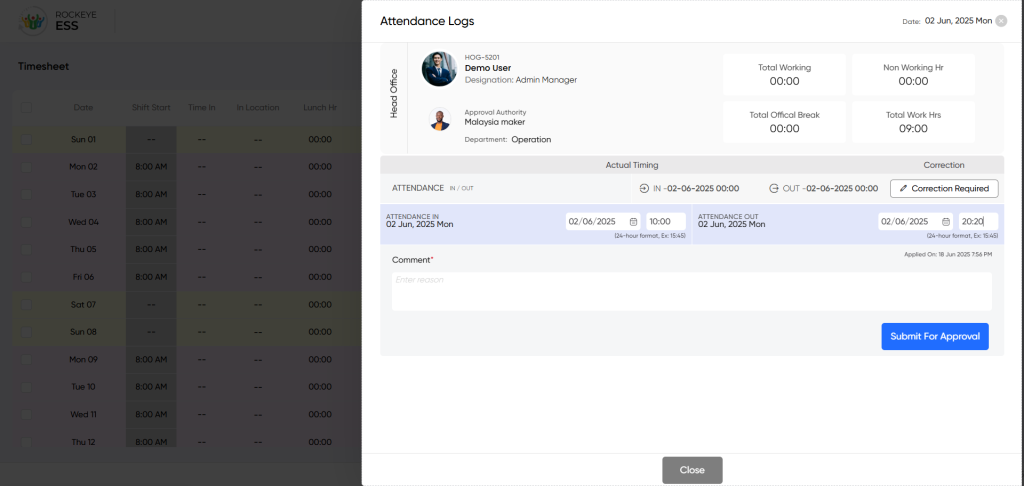
Available Actions:
- Correction Required: Modify existing time entries or add missing records.
- Submit for Approval: Send the modified timesheet for approval by the reporting manager.
- Close: Exit the screen without saving changes.
Note: After approval, time entries cannot be updated.
Table of Contents