-
Basic Guide
-
Employee Self Service
-
HR Analytical Dashboard
-
HR Operation
-
Time & Attendance
-
Leave Management
-
Loan & Advance
-
Payroll
-
Core Masters
-
- Articles coming soon
-
Training & Survey
-
Assets
-
Report
-
- Missed Punch In Report
- Employee Demographics Report
- Employee Exit Report
- Employee Joining Report
- Employee Anniversary Report
- All Employee Salary Projection Reports
- Employee Birthday Report
- Employee Birthday Message Report
- New Hires Report
- Employee Generic Reports
- Employee Attendance Configuration Missing
- Employee Bank Account
-
- Casual Employee Payrun
- Casual Employee Pay Projection
- Variable Earning Report
- Payee Schedule
- Pension Schedule Report Vendor Wise
- Pension Schedule Report
- Employee Payee
- Employee Payout
- Contract Employee Payrun
- Permanent Employee Payrun
- Employee Payrun
- Permanent Employee Pay Projection
- All Employee Pay Projection
- Employee Salary Report
- Contract Employee Pay Projection
- Variable Deducation Report
- Employee Pay Run Summary
- Employee Accrual Lender
- Contract Employee Pay Projection
- Show Remaining Articles (4) Collapse Articles
Remote Work Request
Main menu >> Leave >> Remote Work Request
Introduction/Purpose:
The Remote Work Request module in Employee Self-Service (ESS) allows employees to formally request work-from-home (WFH) arrangements. This feature offers a structured way to communicate and track remote work intentions, ensuring transparency and alignment with organizational policies.
The purpose of this module is to facilitate flexible work options while maintaining accountability and proper approval workflows.
Process Flow:

How to Navigate
To access the Remote Work Request section:
- Click the Menu icon in the top-right corner.
- Navigate to Leave > Remote Work Request.
- The page displays previously submitted remote work requests along with their statuses.
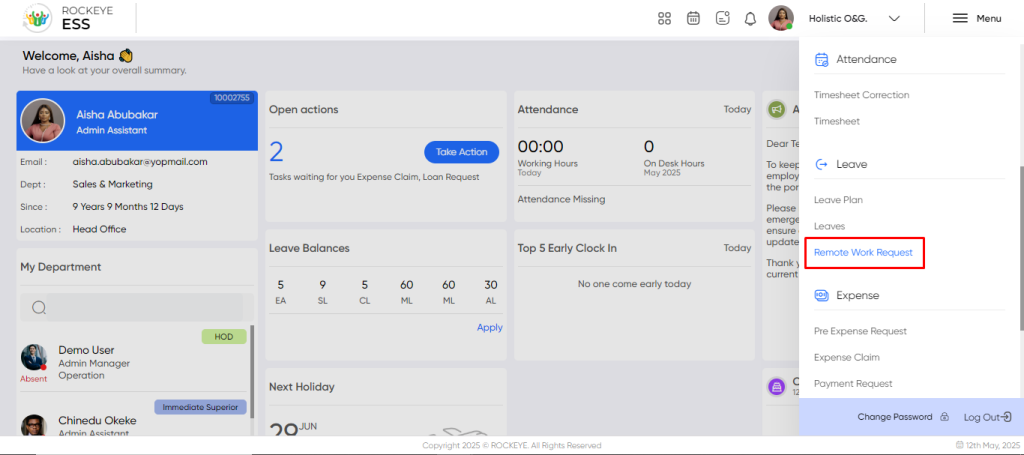
My Requests:
Employees can track their own remote work submissions by status:
- Requested: Requests submitted but not yet reviewed.
- Pending: Requests awaiting managerial or HR approval.
- Approved: Successfully authorized remote workdays.
- Declined: Requests rejected during review.
Filter Options:
Employees can filter remote work requests by:
- Date range
- Work type
- Request status
Team Requests (for Approvers):
Managers with approval rights can:
- View and act on remote work requests submitted by their team.
- Filter requests using:
- All
- Pending on My Desk
- Approved by Me
- Declined by Me
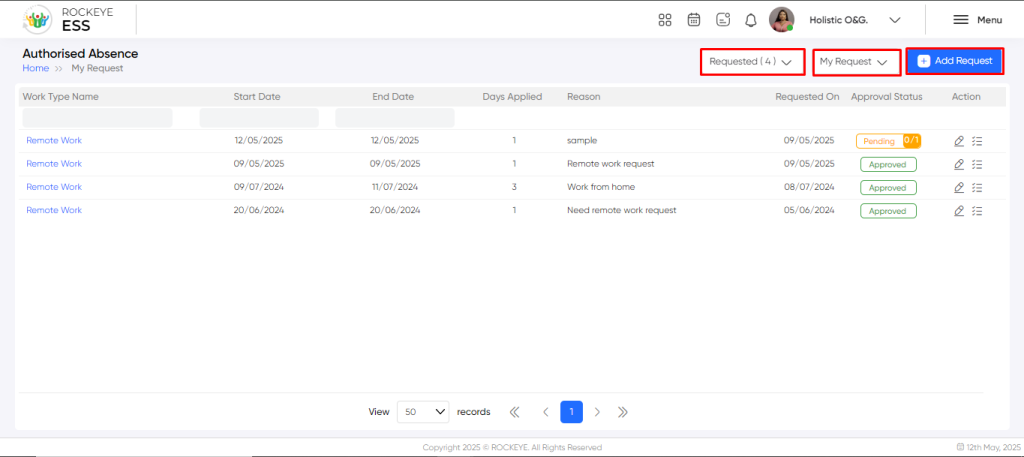
Recording & Update:
Employees must provide the following information when submitting a remote work request:
- Work Type*: Select the applicable remote work arrangement (e.g., work from home, flexitime).
- Start Date*: Choose the starting date of the remote work period.
- End Date (optional): Specify the last date if it’s not a one-day request.
- Location: Mention the location from where the employee will work remotely.
- Reason for Request*: Enter a brief justification for requesting remote work.
Note: Fields marked with * are mandatory.
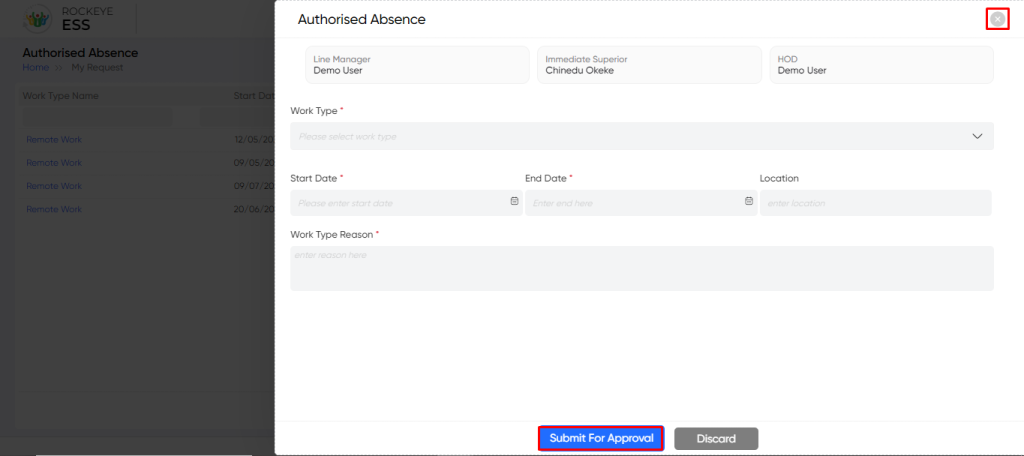
Available Actions:
- Submit for Approval: Sends the request to the designated approver(s).
- Discard: Exits the form without saving.
Note: After approval, the request cannot be edited. However, cancellation may be possible depending on company policy.