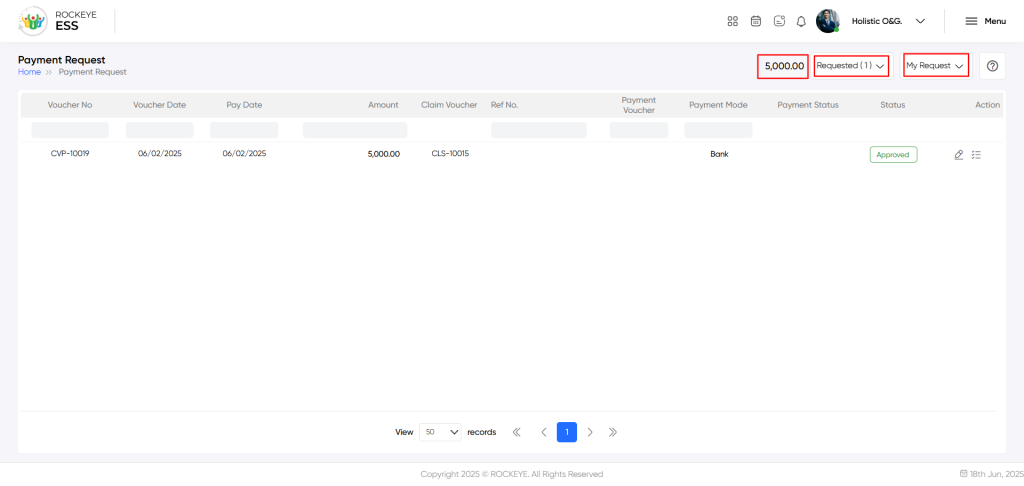Human Resource
Payment Request
Introduction/Purpose
The Payment Request module within ESS (Employee Self-Service) serves as a streamlined platform for managing pre-expense claim requests, specifically focusing on the advanced payment option. The purpose of the payment request module is to enable employees to easily access and list their pending and approved pre-expense claims, empowering them to efficiently request advance payments.
Dependency:
- Pre-Expense Claim Request Submission: employees must initiate pre-expense claim requests through the ESS system by selecting the advance payment option when submitting their pre-expense claim requests. This indicates their intent to receive a portion of the requested reimbursement ahead of time.
Process Flow:

How to Navigate:
The navigation to a payment request in an employee self-service typically involves the following steps:
- Click on the menu icon. The menu icon is located in the top right corner of the screen. Clicking on this icon will open the navigation menu, which typically includes links to various sections of the employee self-service system.
- Click on the payment request. The payment request is located under the expense section. By clicking on the payment request, it will display a previously created request with their details like voucher no., voucher date, pay date, amount, claim voucher, ref. no., payment voucher, payment mode, payment status, status, and action.
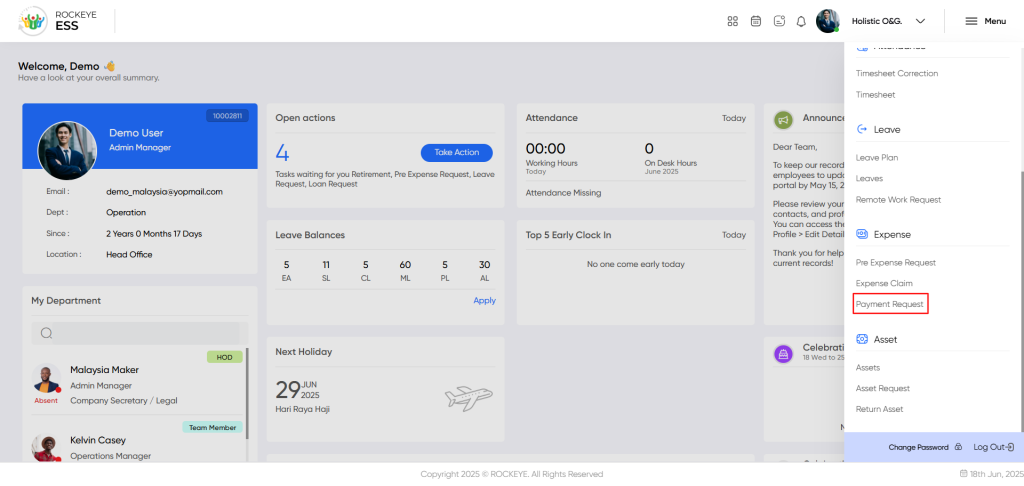
Listing:
- Help: In this section, employees can view the PDF employee manual for the respective module.
- Search: The employee can search the pre-expense requests based on these fields, like expense purpose, voucher no, voucher date, exp. plan date, request amount, approved amount, claim status, and retirement.
- Filter: The employee can filter the payment request between “My Request and Team Request. The team section is only accessible when the employee has senior roles in the organization.
- My Request: This filter enables the employee to view advance payment requests specifically requested by themselves. By choosing this option, the employee can view their own submitted advance payment requests, and the employee can filter their advance payment requests based on the following categories:
- Requested: This filter allows employees to view their advance payment requests that have been submitted. By selecting this option, employees can easily identify and track the status of their pending payment request, ensuring transparency and visibility throughout the approval process.
- Pending: This filter enables employees to narrow down the list of advance payment requests that are currently under review by senior management or the finance department. By selecting this filter, employees can quickly identify which claims are still waiting for a decision.
- Approved: This filter allows employees to view advance payment requests that have been successfully approved. By selecting this option, employees can easily access the details of approved advance payment requests, including the approved amount, and proceed with the reimbursement process.
- Declined: This filter helps employees identify payment requests that have been declined. By selecting this filter, employees can review the reasons for the declined advance payment request and take appropriate action, such as making corrections, providing additional information, or resubmitting the claim for reconsideration.
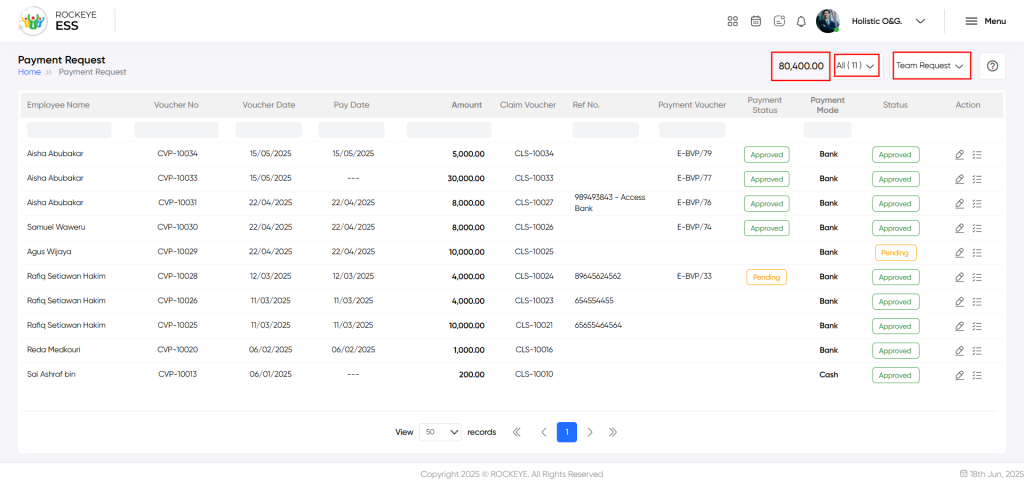
- Team Request: In this user to view the payment that have been requested by their team members. By selecting this option, the user can view the advance payment requests submitted by their team members. The user can accept or reject the team requests, and the user can filter the team requests based on the following categories:
- All: It includes all the advance payment requests created by the team members.
- Pending On My Desk: The user can view all the pending team members advance payment requests, which has to be approve or reject by the user.
- Approved By Me: The user can view all the approved team members advance payment request.
- Declined By Me: The user can view all the declined team members advance payment request.