Human Resource
-
Basic Guide
-
Employee Self Service
-
HR Analytical Dashboard
-
HR Operation
-
Time & Attendance
-
Leave Management
-
Loan & Advance
-
Payroll
-
Core Masters
-
- Articles coming soon
-
Training & Survey
-
Assets
-
Report
-
- Missed Punch In Report
- Employee Demographics Report
- Employee Exit Report
- Employee Joining Report
- Employee Anniversary Report
- All Employee Salary Projection Reports
- Employee Birthday Report
- Employee Birthday Message Report
- New Hires Report
- Employee Generic Reports
- Employee Attendance Configuration Missing
- Employee Bank Account
-
- Casual Employee Payrun
- Casual Employee Pay Projection
- Variable Earning Report
- Payee Schedule
- Pension Schedule Report Vendor Wise
- Pension Schedule Report
- Employee Payee
- Employee Payout
- Contract Employee Payrun
- Permanent Employee Payrun
- Employee Payrun
- Permanent Employee Pay Projection
- All Employee Pay Projection
- Employee Salary Report
- Contract Employee Pay Projection
- Variable Deducation Report
- Employee Pay Run Summary
- Employee Accrual Lender
- Contract Employee Pay Projection
- Show Remaining Articles (4) Collapse Articles
< All Topics
Print
Loan Group
PostedAugust 11, 2023
UpdatedApril 1, 2024
ByKalpesh Patel
Introduction/Purpose:
The Loan Group module in HRMS (Human Resource Management System) is designed to configure and manage group loan categories for various types of employees. The purpose is to provide a loan type available for each type of employee in the organisation, such as contract workers and permanent employees.
How To Navigate:
The navigation to a Loan Group in a HRMS typically involves the following steps:
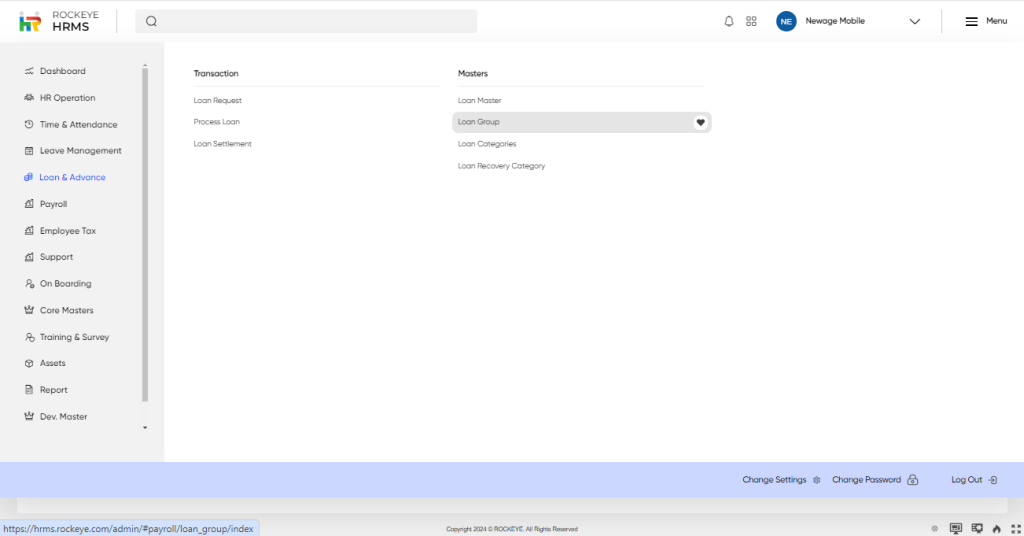
- Click on the main navigation icon: The main navigation icon located in the top right corner of the screen. Clicking on this icon will open the navigation menu, which typically includes links to various sections of the HRMS system.
- Click on the Loan & Advance section: The Loan Group is located under the masters section. By clicking on the loan group, it will display a name, HRMS code, effective, added by, added date, updated by and updated date.
Listing:
- Quick Search: By using this feature, users can quickly search for specific records within a listing. By using the filter search based on the respective column details.
- Show all listing records: By using this feature, the user can refresh the listing records within the system.
- Advanced Search: By using this feature, the user can use the advanced filter option to find the listing records within the system.
- Export: By using this feature, the user can extract data from the system and save it in a compatible format like Excel, CSV, or PDF (only PDF supports landscape and portable formats).
- Hide and Show Column: By using this feature, the user can customize the display of columns in a listing. Users can select the column name and show specific columns based on their preferences.
- Delete Row: By using this feature, the user can remove a specific record from a listing.
- Pagination: By using this feature, the user can view the records of the various pages and also increase or decrease the listing rows in a page.
Recording & Update:
The loan group in HRMS typically include:
- Name*: This field represents the title of the loan group.
- Effective From*: This field indicates the date from which the loan group becomes active.
- Valid Upto: This field represents the end date of the loan group’s validity.
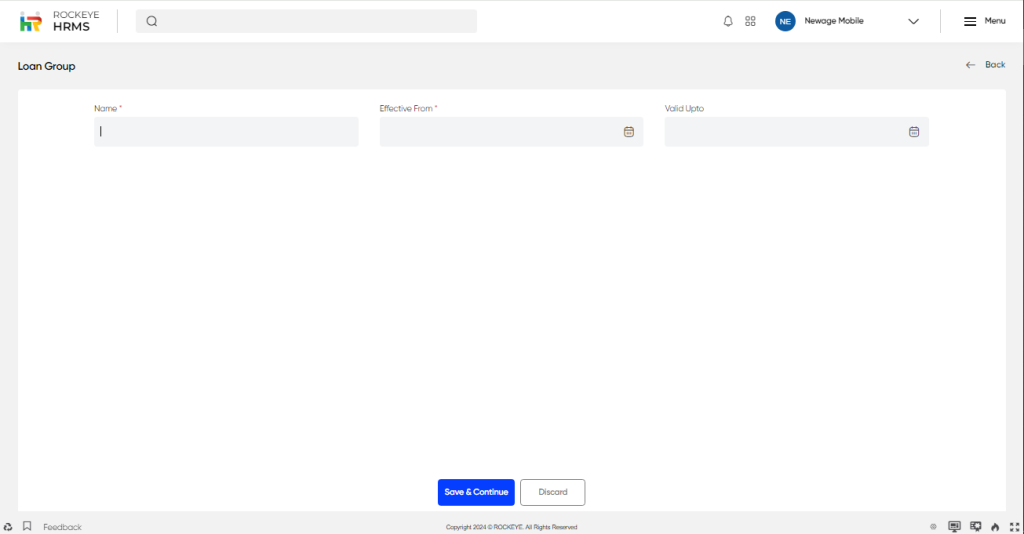
Note: “*” represents the mandatory fields to be entered by the user.
The user can perform the following actions in this section:
- Discard: This option allows the user to discard the changes before saving it.
- Submit: This option allows the user to add the Loan Group in the system.
Table of Contents