Human Resource
-
Basic Guide
-
Employee Self Service
-
HR Analytical Dashboard
-
HR Operation
-
Time & Attendance
-
Leave Management
-
Loan & Advance
-
Payroll
-
Core Masters
-
- Articles coming soon
-
Training & Survey
-
Assets
-
Report
-
- Missed Punch In Report
- Employee Demographics Report
- Employee Exit Report
- Employee Joining Report
- Employee Anniversary Report
- All Employee Salary Projection Reports
- Employee Birthday Report
- Employee Birthday Message Report
- New Hires Report
- Employee Generic Reports
- Employee Attendance Configuration Missing
- Employee Bank Account
-
- Casual Employee Payrun
- Casual Employee Pay Projection
- Variable Earning Report
- Payee Schedule
- Pension Schedule Report Vendor Wise
- Pension Schedule Report
- Employee Payee
- Employee Payout
- Contract Employee Payrun
- Permanent Employee Payrun
- Employee Payrun
- Permanent Employee Pay Projection
- All Employee Pay Projection
- Employee Salary Report
- Contract Employee Pay Projection
- Variable Deducation Report
- Employee Pay Run Summary
- Employee Accrual Lender
- Contract Employee Pay Projection
- Show Remaining Articles (4) Collapse Articles
< All Topics
Print
Casual Employee Payrun
PostedMarch 27, 2024
UpdatedJuly 29, 2025
ByKalpesh Patel
Introduction/Purpose:
The Casual Employee Payrun module is a crucial component of the Human Resource Management System (HRMS) that facilitates the streamlined and accurate maintenance of payments records for casual employees. The purpose of the Casual Employee Payrun module in HRMS is to ensure prompt and precise compensation for casual workers within an organization.
Dependency:
- Employee Data: The module relies on up-to-date and accurate employee data within the HRMS. This includes information such as employee names, contact details, employment status, hourly rates, and any relevant employment agreements. The module needs access to this data to calculate payments correctly.
- Time and Attendance Tracking: To determine the hours worked by casual employees, the module depends on a reliable time and attendance tracking system. This system records the actual hours worked by each employee during the specified pay period.
- Payroll Configuration: The module is dependent on the configuration of the payroll rules and settings within the HRMS. This includes defining pay periods, tax calculations, deductions, and other payroll-related parameters. Proper configuration ensures that the module accurately calculates the payment amounts based on the established rules.
How To Navigate:
The navigation to a Casual Employee Payrun in a HRMS typically involves the following steps:
- Click on the main navigation icon: The main navigation icon located in the top right corner of the screen. Clicking on this icon will open the navigation menu, which typically includes links to various sections of the HRMS system.
- Click on the Training & Survey section: The Casual Employee Payrun is located under the Employee Payrolls Reports section. By clicking on the casual employee payrun will display an employee and sum (amount).

Listing:
- Filter: User can filter the data based on the following categories:
- Select Pay Period*
- Select Employee
- Department
- Grade
Note: “*” represents the mandatory fields to be entered by the user to display the reports.
The user can perform the following actions in this section:
- Submit:The user can use the filter option by using the submit button.
By clicking on the Actions button, the user can perform the following actions:
- Refresh: The Refresh feature allows users to update or reload the content of an application, and the system updates the latest data set to display the most current information.
- Export: The Export feature enables users to extract data from a system and save it in Excel format.
- Send Mail: The Send Mail feature allows users to compose and send emails directly from an application or platform in Excel, PDF, or both formats.
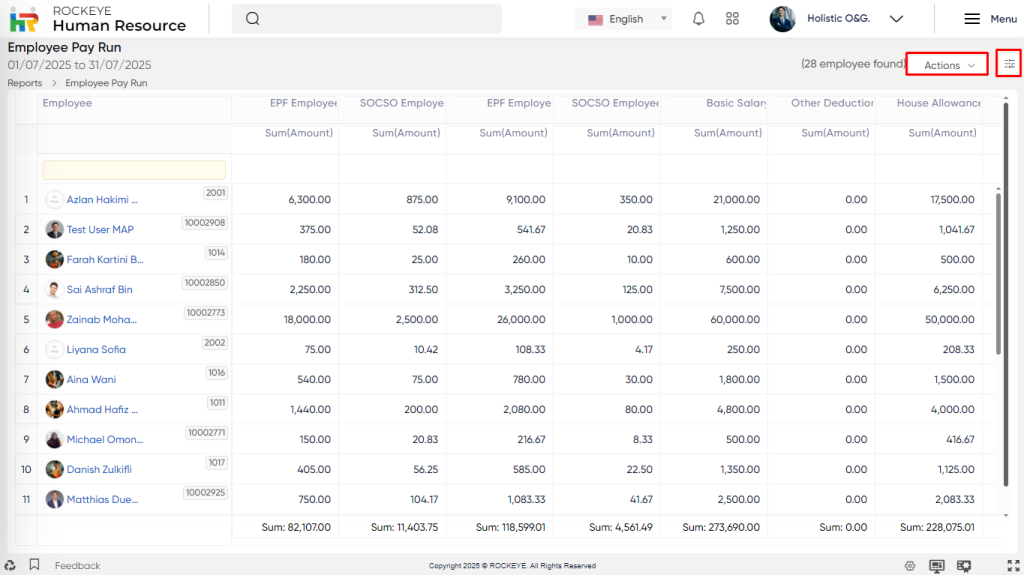
Table of Contents