-
Basic Guide
-
Employee Self Service
-
HR Analytical Dashboard
-
HR Operation
-
Time & Attendance
-
Leave Management
-
Loan & Advance
-
Payroll
-
Core Masters
-
- Articles coming soon
-
Training & Survey
-
Assets
-
Report
-
- Missed Punch In Report
- Employee Demographics Report
- Employee Exit Report
- Employee Joining Report
- Employee Anniversary Report
- All Employee Salary Projection Reports
- Employee Birthday Report
- Employee Birthday Message Report
- New Hires Report
- Employee Generic Reports
- Employee Attendance Configuration Missing
- Employee Bank Account
-
- Casual Employee Payrun
- Casual Employee Pay Projection
- Variable Earning Report
- Payee Schedule
- Pension Schedule Report Vendor Wise
- Pension Schedule Report
- Employee Payee
- Employee Payout
- Contract Employee Payrun
- Permanent Employee Payrun
- Employee Payrun
- Permanent Employee Pay Projection
- All Employee Pay Projection
- Employee Salary Report
- Contract Employee Pay Projection
- Variable Deducation Report
- Employee Pay Run Summary
- Employee Accrual Lender
- Contract Employee Pay Projection
- Show Remaining Articles (4) Collapse Articles
Asset Return
Introduction/Purpose:
The Return Assets module within Employee Self-Service (ESS) offers employees an overview of their return asset requests. The employee can modify their return asset requests before receiving approval from their senior authority. The purpose of the return asset module is to streamline and effectively record all the company-owned items like laptops, headphones, and so on.
Dependency:
- Active Asset: The return asset module depends on the active asset module. The employee can only return the active assets, and if the employee wants to return the asset, the employee can create a return asset module from the asset module.
How to Navigate:
The navigation to return assets in an employee self-service typically involves the following steps:
- Click on the menu icon. The menu icon is located in the top right corner of the screen. Clicking on this icon will open the navigation menu, which typically includes links to various sections of the employee self-service system.
- Click on the Return Assets: The Return Asset is located under the assets section. By clicking on the return asset, it will display return asset details like request no., returning purpose, asset category, asset, return date, status, and action.
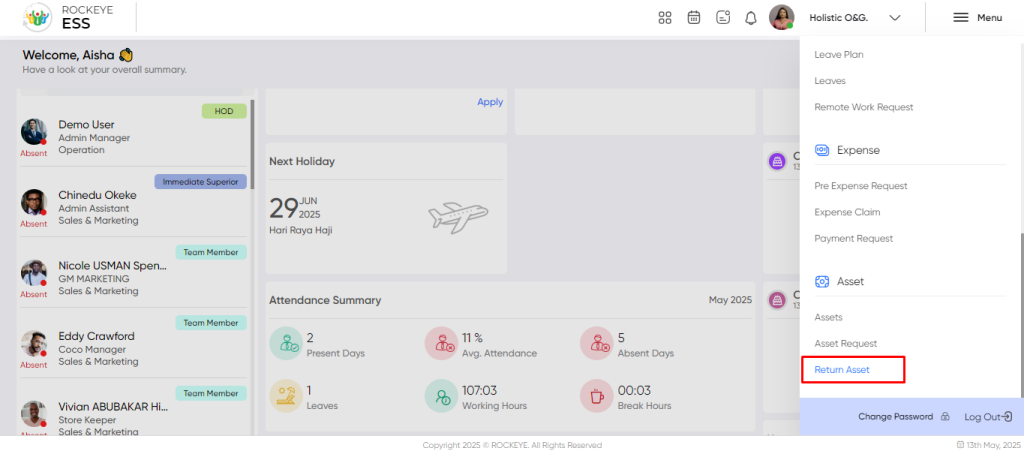
Listing:
Search: The employee can search the return asset lists based on their request number, returning purpose, asset category, asset, and return date.
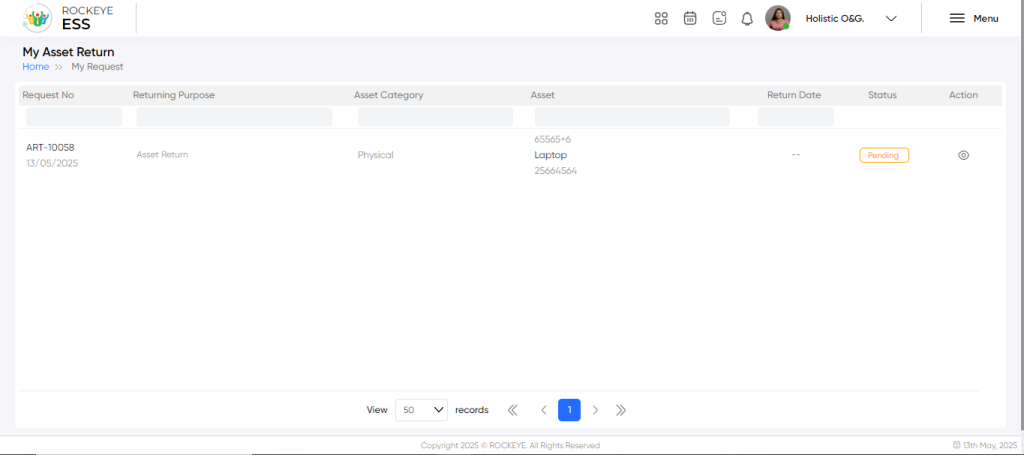
Recording & Update:
The employee can return the asset from the active asset module. The employee can update the return asset requests if the request is not approved by the senior. The return asset requests in employee self-service typically include :
- Expected Return Date*: This field specifies the anticipated date for asset return, aiding in scheduling and availability management.
- Attachments: This field allows the submission of supporting documents related to the return request.
- Return Reason*: This field explains the motive behind asset return, aiding tracking and improvement efforts.
Note: “*” represents the mandatory fields to be entered by the employee.
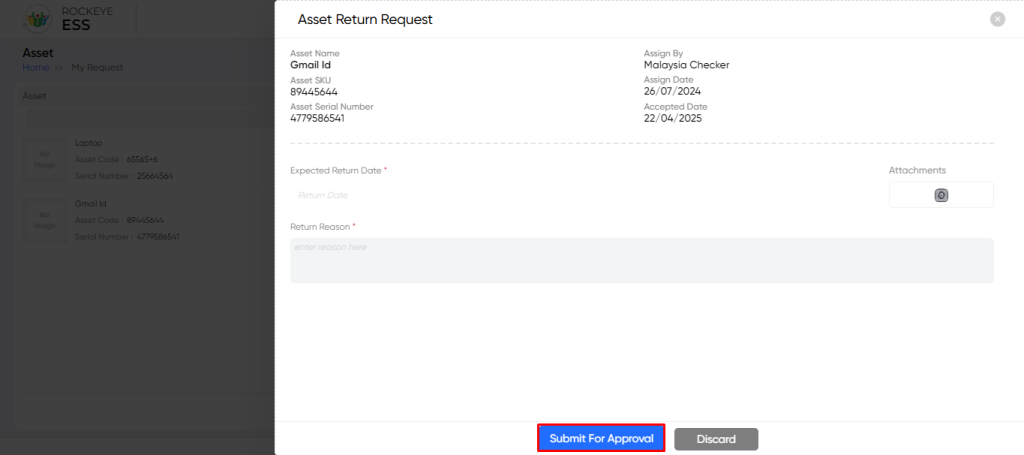
The employee can perform the following actions in this section:
- Discard: This option allows the employee to discard the changes before saving them.
- Update: This option allows the employee to update the asset return request.
Note: After approval, the employee can’t update the details.