Asset Request
Asset Request
Introduction/Purpose:
The asset request feature in an employee self-service (ESS) system enables employees to submit requests for assets, such as equipment, tools, or supplies, through a user-friendly interface. It streamlines the process of managing and tracking asset requests within an organization.
Its purpose is to streamline the asset allocation process by providing a centralized platform for employees to make requests, ensuring efficient tracking, management, and fulfillment of asset needs within an organization. It promotes responsible asset management within the organization.
Process Flow:
How to Navigate:
The navigation to an asset request in an employee self-service typically involves the following steps:
- Click on the menu icon. The menu icon is located in the top right corner of the screen. Clicking on this icon will open the navigation menu, which typically includes links to various sections of the employee self-service system.
- Click on the asset request: The asset request is located under the asset section. By clicking on the asset request, it will display a previously created request with the details of previous requests with their details like request code, request purpose, request date, item, description, approval status, and action.
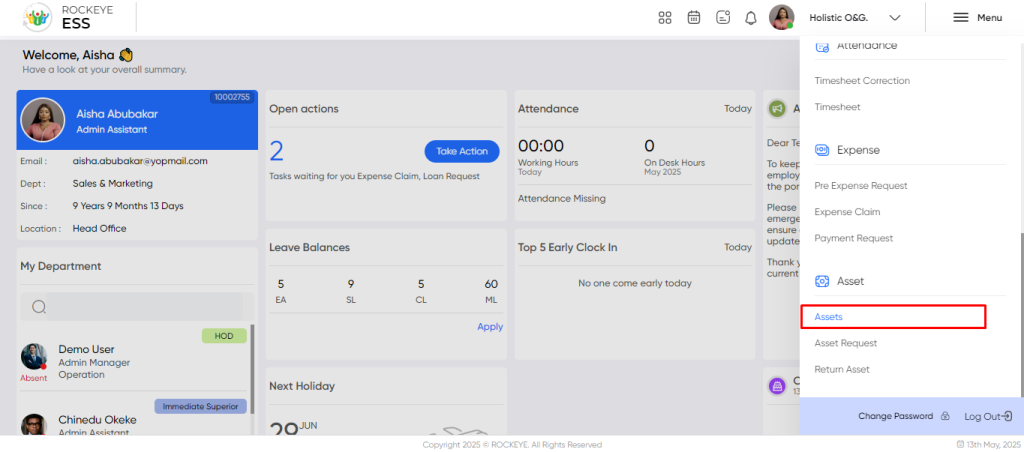
Listing:
- Requested: This filter allows employees to view asset requests that have been submitted by employees but have not yet been processed or reviewed. These requests are awaiting approval or further action from the appropriate personnel.
- Pending: The Pending filter displays asset requests that are currently under review or awaiting a decision. These requests have been submitted by employees and are being Approved: With the Approved filter, employees can view asset requests that have been reviewed and authorized for processing. These requests have received the necessary approvals and are in the queue for further processing.
- Declined: The declined filter enables employees to see asset requests that have been rejected or denied during the review process.
- Filter: The employee can filter the asset request, and if the employee has multiple roles, the employee can also view the team member asset requests.
- Team Request: The employee can view the team member requests, and if it has approval rights, it can accept or reject the team member asset requests. The employee can filter the team requests based on the following categories:
- All: It includes all the requests generated by the team members.
- Pending on My Desk: The employee can view their pending team request, which the employee has to approve/reject.
- Approved By Me: The employee can view the approved team request.
- Declined By Me: The employee can view the declined team member request.
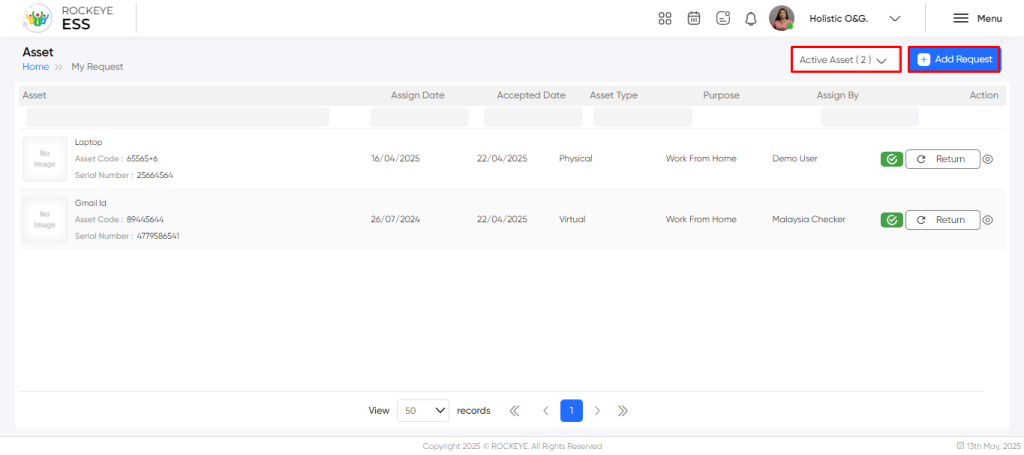
Recording & Update:
The asset requests in employee self-service typically include:
- Purpose Type*: This field is used to specify the purpose or objective for which an asset is being requested. It could include options like work from home, others and system fault
or any other relevant categories that define the purpose of the asset request. - Describe in Detail*: This field allows the requester to provide a detailed description or explanation of the asset request.
- Request Date*: This field captures the date when the asset request is being made. It helps in tracking and prioritizing requests based on their submission date.
- Attachments: This field indicates the number of attachments that have been included with the asset request. Attachments could be supporting documents, such as specifications, purchase orders, or any other relevant files that provide additional information or justification for the request.
Add Request Details: Employee can add the multiple request details by adding multiple rows
- Asset Type*: This field specifies the type of asset being requested. It could include options like “Physical,” “Virtual,” or any other relevant categories that define the type of asset required.
- Category*: This field further categorizes the asset being requested, providing more specific information about its nature or purpose. For example, under the “Computer” asset type, the category options could be “Desktop,” “Laptop,” or “Tablet.”
- Request For*: This field indicates who the asset request is being made for. It could be a specific employee or department within the organization.
- Description*: This field allows the requester to provide a detailed description of the asset being requested. It includes specific requirements, preferred specifications, or any other relevant information that would help in fulfilling the request accurately.
- Quantity*: This field specifies the number of units of the requested asset. It indicates the quantity required to fulfill the request.
Note: “*” represents the mandatory fields to be entered by the employee.
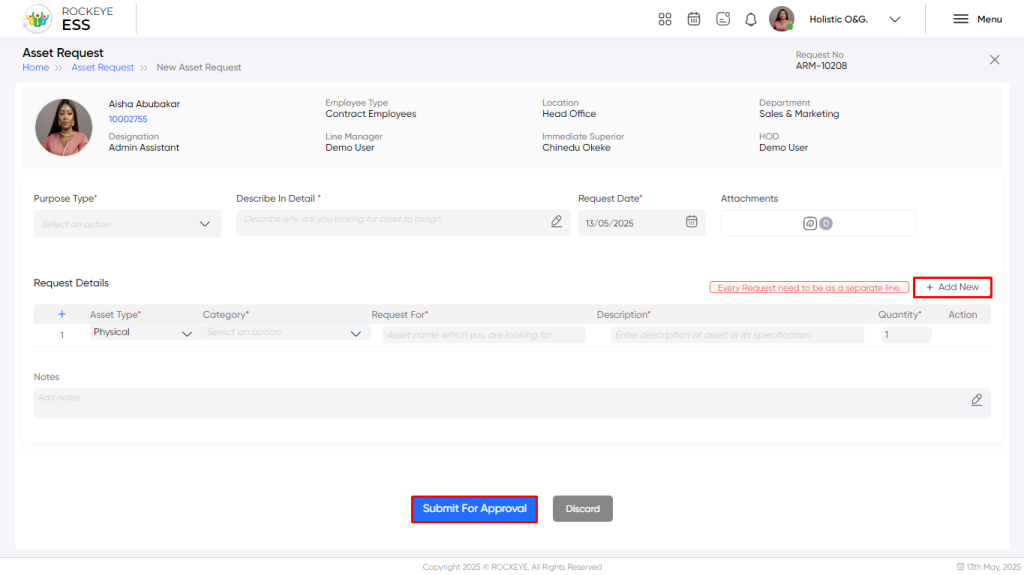
The employee can perform the following actions in this section:
- Submit for approval: This option allows the employee to submit the request for approval.
- Discard: This option allows the employee to discard the changes before saving it.
Note: After approval, the employee can’t update the details.