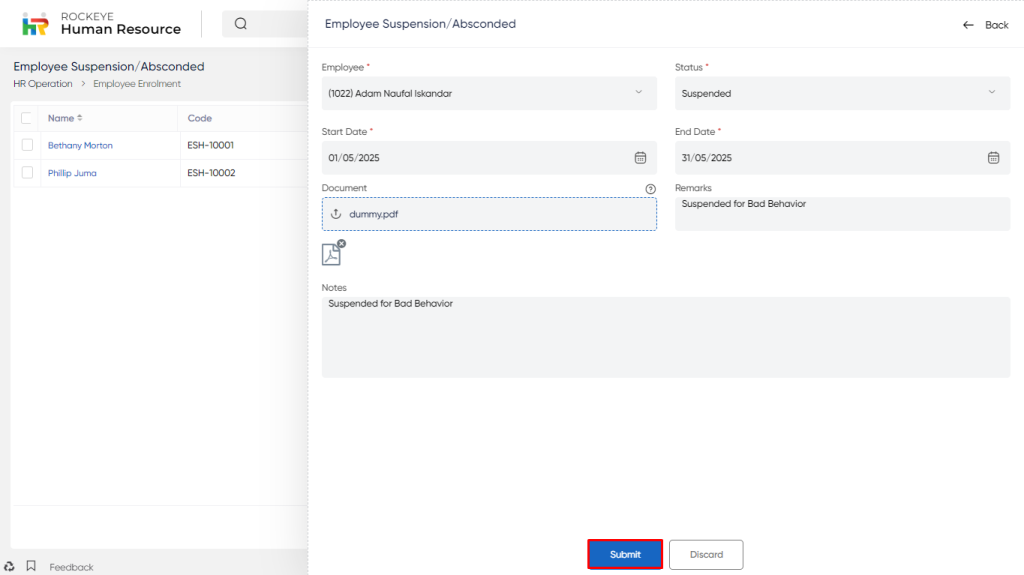Employee Suspension
Introduction/Purpose:
Employee suspension is a temporary measure taken by employers to remove an employee from work duties for a specified period of time. The purpose of employee suspension penalizes employees for some misconduct or to impose disciplinary action on an employee who has violated company policies or committed other offenses. It may also be used in situations where there are health and safety concerns in the workplace, such as when an employee is exhibiting symptoms of an infectious disease. Suspension here is considered to be without pay.
It’s important for employers to follow proper procedures when suspending an employee, including providing clear reasons for the suspension, notifying the employee in writing, and informing them of their rights and responsibilities during the suspension period.
Dependency:
Recording employee suspension is important for several reasons. Here are some of the key reasons why it is important to keep a record of employee suspension:
- Legal Compliance: Many countries have laws and regulations that require employers to maintain certain records related to their employees, including records of disciplinary actions and suspension. By keeping accurate records of employee suspension, employers can ensure that they are in compliance with these laws and regulations.
- Due Process: Recording employee suspension helps ensure that the process is fair and that the employee’s rights are protected. Having a record of the suspension can help to prevent potential legal issues or complaints.
- Communication: Keeping a record of employee suspension helps ensure that everyone involved in the process, including managers, HR staff, and the employee, has a clear understanding of what has occurred and what the next steps will be. This can help to prevent misunderstandings and ensure that everyone is on the same page.
Overall, recording employee suspension is an important part of maintaining a fair, safe, and productive workplace. It can help to ensure legal compliance, due process, clear communication, documentation, and accountability.
Process Flow:

How To Navigate:
The navigation to record a Employee Suspension in HRMS system typically involves the following steps:
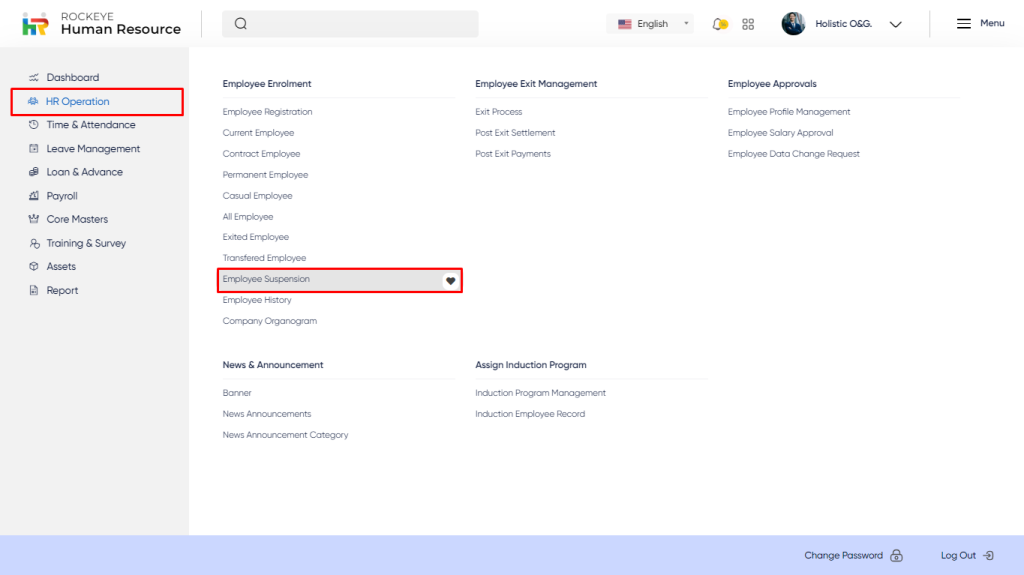
- Click on the main navigation icon which is located on the top right corner of the screen then click on the HR operation section which is located on the left side menus on the screen.
- Click on the Employee Suspension section which is located in the Employee Enrollment under HR operation. After clicking on this link you can navigate to the Employee Suspension listing and from that you can easily Add new record into the system.
Listing:
The Employee Suspension listing allows users to view and manage all records added. The key features of the Employee Suspension listing is include below:
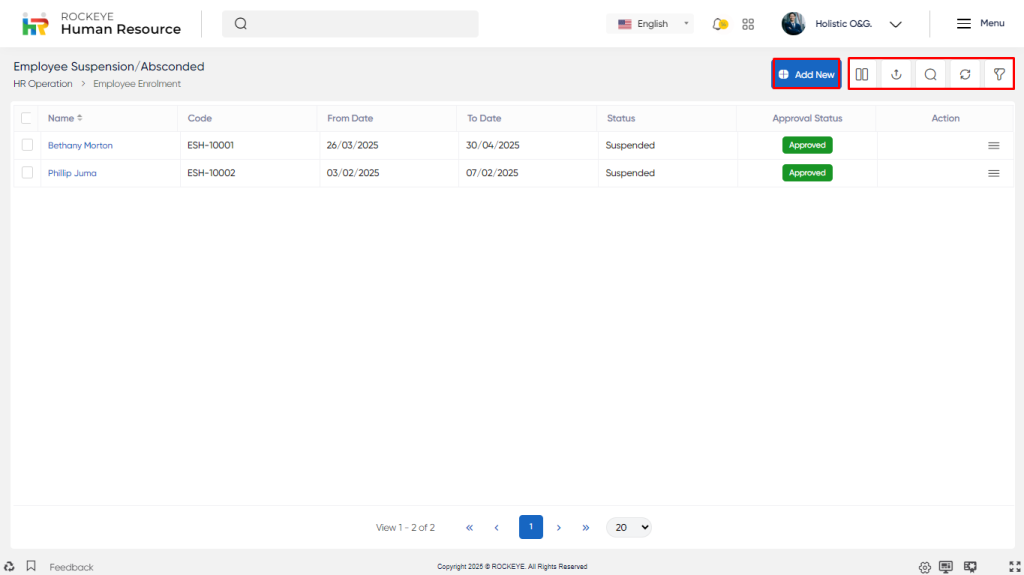
- Record Filter:
Filter option allows users to filter the list of records based on visible columns, such as- Employee Name
- Date range
- Start Date
- End Date
- Approval status
- Advance Search:
User can do custom search to filter data based on Fields not included in Listing page, or with other criteria like- equal
- Not Equal
- Begins
- Does Not Begin with
- Ends With
- Does Not End with
- Contains
- Does Not Contain
- Export Data
Selected Record, Current Page record or All records can be exported by users with listed Columns or All Columns to a spreadsheet or other file format for further analysis or reporting. - Hide/Show Column:
- This option allows users to customize columns by adding/removing columns to display from the Listing page.
- In this option user have to select column which they want to view in the list , if the user uncheck/unselect all column then system will give error message that “Please check at least one column”
The user can view the following action in this section
- Ok:- On clicking the “Ok” button, the user can submit the checked option, and based on the selection, the column will display to the user in the list.
- Cancel:- On clicking this button the user can cancel the check column.
- Show All Listing Column: This option allows the user to clear all Filter and display all records on the Listing page.
- Action: The action option allows the user to edit the record if the record has not been approved or if the user is the final approver. Users can also view the Activity Log of that transaction.
Recording & Updates:
- Employee Name* : This field specifies the name of the employee who has been suspended or is considered absconded.
- Status* : This field specifies whether the employee is suspended or has absconded. If an employee is suspended, their status would be “Suspended”. If an employee has not shown up for work and is not responding to communication attempts, their status would be “Absconded”.
- Start Date* : This field would indicate the date on which the suspension or absence started.
- End Date* : This field specifies the expected or actual end date of the suspension or absence. If an employee is suspended indefinitely or has absconded, this field may be left blank.
- Document: This field specifies any relevant documents related to the suspension or absence, such as a suspension letter or communication attempts made to the employee.
- Remarks: This field would contain any additional notes or comments related to the suspension or absence, such as the reason for the suspension or any actions taken by the employer.
The user can perform the following actions in this section:
- Submit: This option allows the user to Submit the record. If the system has an approval flow and user is not the Final approver it will be sent to the next approval authority. If the User is Final approving authority record will get auto approved
- Discard: This option allows the user to discard the record and record will not get created if adding or changes will not get saved if editing.
Key Notes:
- Employees shall not be considered for Payroll for the suspended period once record is approved.
- Suspension shall override all other requests like Leave, Remote Work, etc.