Employee Registration
Introduction:
Employee registration is the process of capturing and recording the personal and professional details of an individual who has been newly hired by an organization. The purpose of employee registration is to create a comprehensive and accurate record of the employee’s information for various administrative, legal, and HR-related purposes.
The employee registration process typically involves collecting personal information such as the employee’s full name, date of birth, social security number or national identification number, and contact information such as phone number and address. It also includes capturing professional details such as the employee’s job title, department, start date, employment status, etc.
Additional information that may be collected during employee registration includes emergency contact information, banking information for payroll purposes, and details about the employee’s qualifications, education, next of kin, and work history.
Dependency:
Employee registration is the process of capturing and recording the personal and professional details of a newly hired employee. While this process typically does not involve recording transactions, there may be some dependencies on transactional records in certain cases.
For example, when capturing an employee’s banking information for payroll purposes during the registration process, the accuracy of the information entered is essential to ensuring that the employee is paid correctly. This information is typically cross-referenced with transactional records, such as bank statements, to ensure that the correct bank account and routing number have been entered.
Similarly, when recording an employee’s work history and qualifications during the registration process, there may be a dependency on transactional records, such as employment contracts, offer letters, or education certificates, to verify the accuracy of the information entered.
In summary, while employee registration itself does not involve recording transactions, there may be dependencies on transactional records to ensure the accuracy of the information captured during the registration process
Process Flow:

How To Navigate:
The navigation to record an employee enrollment in a HRMS system typically involves the following steps:
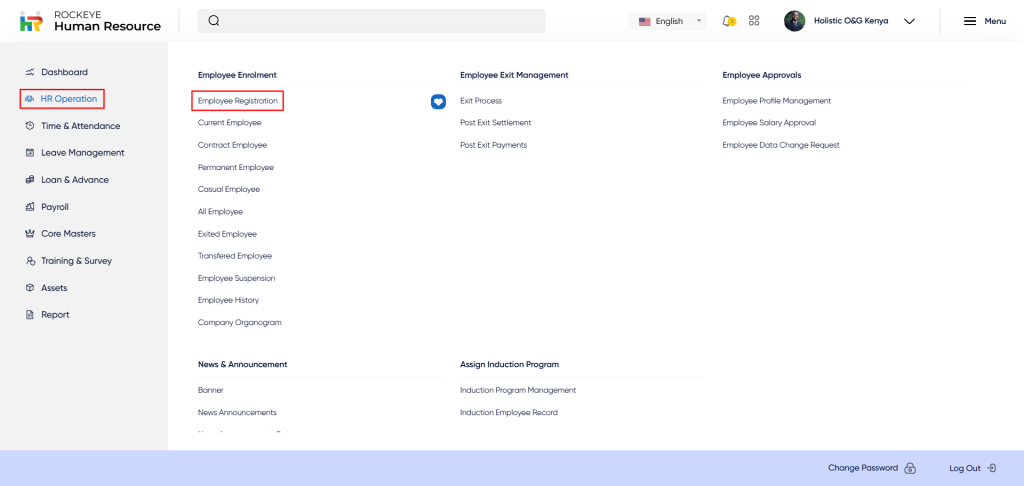
- Click on the main navigation icon. The main navigation icon is located in the top-right corner of the screen. Clicking on this icon will open the navigation menu, which typically includes links to various sections of the HRMS system.
- Click on the HR Operations section. The HR Operations section is located under the left section of the screen. Clicking on this section will display a list of HR operations related to employee enrollment.
- Find the Employee Registration section. The Employee Registration section is located in the list of Employee Enrollment under the HR Operations section.
- Click on the Employee Registration link. The employee registration link is located under the employee enrollment section. After clicking on this link, it will open up the employee registration form to add employee details.
Recording & Updates:
Below are the fields that are typically included in the add employee form:
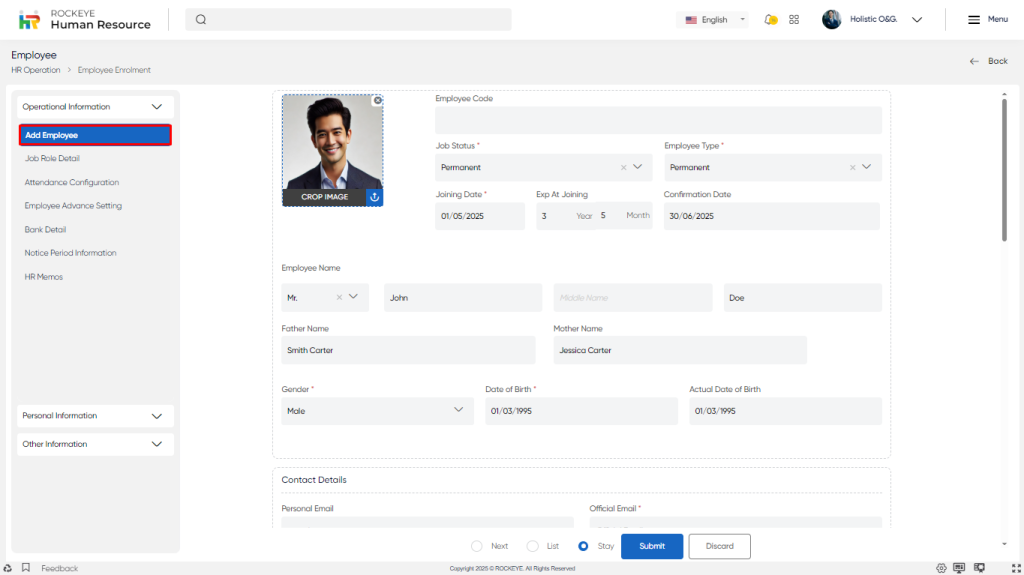
- Photograph: This field allows the employee to upload a photograph for identification purposes.
- Employee Code: This is a unique identifier that is automatically generated by the HR system for the newly hired employee.
- Employee Type: This field describes the employee type. The user has to choose employe type from a dropdown menu, such as Permanent, Intern, casual, etc.
- Job Status*: This field describes the job status of the employee. The user has to choose a status from a drop-down menu, such as full-time, part-time, temporary, or contract.
- Joining Date *: This is the date on which the employee officially starts working for the organization. The user has to enter the date from the calendar.
- Exp At Joining: This field indicates the number of years of experience the employee had at the time of joining the organization.
- Confirmation Date: This field indicates the date of confirmation if the employee is in a probationary period.
- Employee Name: These fields capture the employee’s full name, including their first, middle, and last names.
- Father Name: This field captures the name of the employee’s father.
- Mother Name: This field captures the name of the employee’s mother.
- Gender*: This field captures the employee’s gender. The user has to choose from a drop-down menu, which can be male, female, or other.
- Date of Birth*: This field captures the employee’s date of birth.
- Actual Date of Birth: This field captures the employee’s actual date of birth as verified by official documents.
- Personal Email: This field captures the employee’s personal email address.
- Official Email: This field captures the employee’s official email address assigned by the organization.
- Personal Mobile*: This field captures the employee’s personal mobile phone number.
- Official Phone Number: This field captures the employee’s official phone number assigned by the organization.
- WhatsApp No: This field captures the employee’s WhatsApp number.
- Alternative Mobile No: This field captures an alternative mobile phone number for the employee.
The user can perform the following actions in this section:
- Submit: This option allows the user to Submit the Employee record. If the system has an approval flow, HR will submit the information, and it will be sent to the respective approval authority for approval.
- Discard: This option allows the user to discard the transaction which will remove all changes done (if any) in the module.
Classification Details
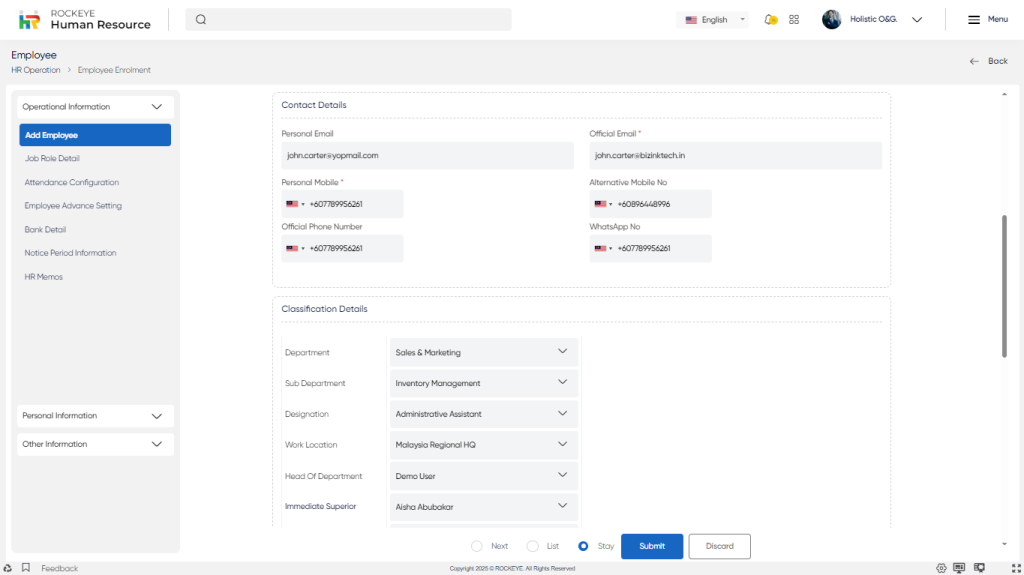
- Department: This field identifies the department in which the employee works, such as marketing, finance, or human resources.
- Sub-Department: This field further categorizes the department into sub-departments, such as sales, customer service, or payroll.
- Designation: This field identifies the employee’s job title, such as manager, accountant, or analyst.
- Work Location*: This field identifies the physical location where the employee works, such as the company’s headquarters, a branch office, or a remote location.
- Immediate Superior: This field identifies the employee’s direct supervisor or manager who is responsible for overseeing their work.
- Line Manager: This field identifies the employee’s manager, who is responsible for making decisions regarding their work assignments and career development.
- Head of Department: This field identifies the top-level manager who is responsible for overseeing the entire department in which the employee works.
Attendance Details
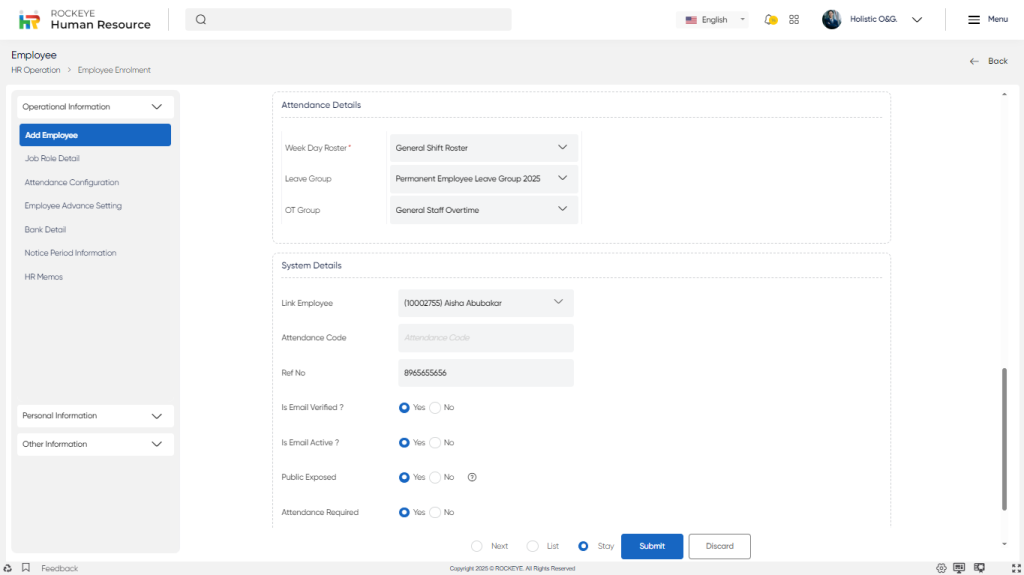
- Weekday Roster*: This field identifies the workdays and off days for each employee based on their work schedule. The attendance system can be configured to automatically mark attendance based on the employee’s roster.
- Leave Group: This field identifies the various types of leaves that employees are eligible for, such as sick leave, vacation leave, or maternity leave.
- OT Group: This field identifies the workdays and off days for each employee based on their work schedule. The attendance system can be configured to automatically mark attendance based on the employee’s roster.
System Details
- Link Employee: This field allows the employee to link the reference employee from the drop down list
- Attendance Code: This field captures an auto-generated attendance code that is assigned to the employee in the attendance system.
- Ref No: This field captures any reference number associated with the employee, such as a reference from a previous employer.
- Confirmation Date: This field captures the date on which the employee’s employment is confirmed by the organization.
- Exit Date: This field captures the date on which the employee leaves the organization.
- Is Email Verified: This field indicates whether the employee’s email address has been verified by the organization.
- Is Email Active: This field indicates whether the employee’s email address is active and currently in use.
- Public Exposed: This field indicates whether the employee’s profile or information should be publicly visible or not.
- Attendance Required: This field allows whether attendance is required for the employee or not.
- Allow ESS Access: This field indicates whether the employee is entitled to any consecutive absent days.
The user can perform the following actions in this section along with the radio button:
- Next: Allows the user to navigate the next page upon submission of the record
- List: Allows the user to navigate the employee list upon submission of the record
- Stay: Allows the user to navigate the stay on the same record upon submission of the record
- Submit: This option allows the user to submit the employee record. If the system has an approval flow, HR will submit the information, and it will be sent to the respective approval authority for approval.
- Discard: This option allows the user to discard the transaction, which will remove all changes done (if any) in the module.
Key Notes:
- Attendance Code gets generated only if some important details like Date of Joining, Department, Employee Type is updated in system
- Job Status as Notice Period or Exit Job status is not to be updated manually from Employee Registration Module
- If the user clicks on the cross button which is located in the top right corner of the screen then the user will be redirected to the All Employees Section.
- In the Employee Registration form, the user will be able to view different sections on the left screen, but at the registration time, the screen is frozen and will open when the user clicks on the edit profile link in the all employee section.