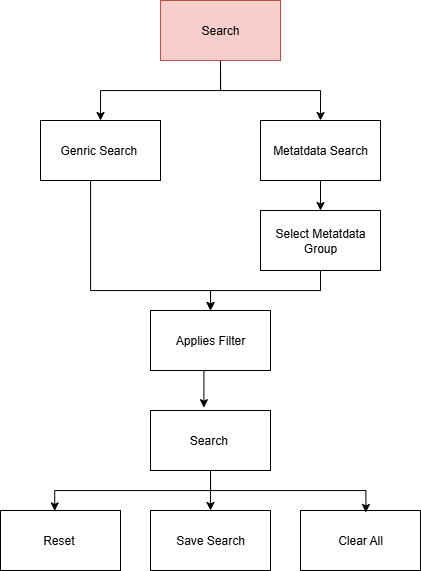System Overview Diagram
Purpose
Provides a visual representation of how various components and processes within the system interact to support efficient content or document management. Its main purpose is to offer a high-level understanding of the system’s structure, key modules, and functional flow, enabling end users, admin, and technical teams—to grasp how data moves through the system and how users engage with different features.
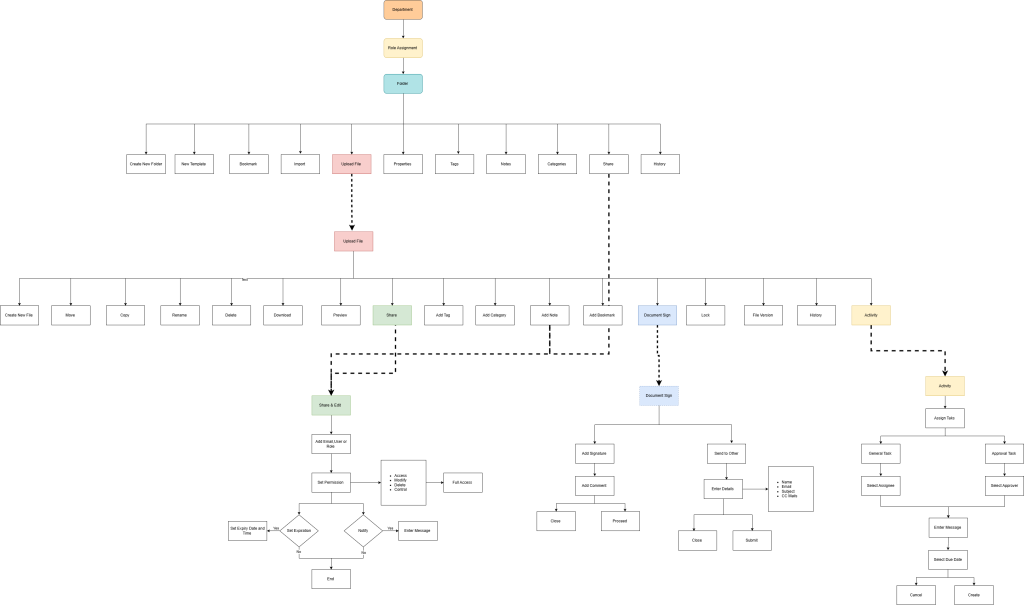
Department & Role Assignment
- Department: Represents the organizational structure under which folders and documents are managed.
- Role Assignment: Determines access control, assigning roles (admin, viewer, editor, etc.) to users within a department.
Folder Module
- Central to organizing all documents.
- Folders are permission-bound and can be categorized by department and role.
Folder Actions
Includes core folder-level operations:
- Create New Folder: Create structured directories.
- New Template: Save standard templates for recurring document types.
- Bookmark: Mark important folders for quick access.
- Import: Bring files from external sources into the system.
- Upload File: Upload documents to selected folders.
- Properties: View/edit file properties like name, type, etc.
- Tags / Categories: Organize documents using tags and categories.
- Notes: Add contextual information to documents.
- Share: Share documents with other users/roles.
- History: The system tracks the complete activity log and document history, capturing who performed each action, what was done, and when it occurred.
Upload File
- Uploading leads to actions like preview, download, move, copy, etc.
- Files are managed at the document level after upload.
File Actions (Post-Upload)
- Create New File: Create a new document.
- Move / Copy / Rename / Delete / Download: Standard file operations.
- Preview: View documents that are uploaded.
- Add Tag / Category / Notes / Bookmark: Adds metadata or personal notes for search and organization.
Sharing Module
- Share & Edit: Controls file access.
- Add Email/User/Role: Choose whom to share with.
- Set Permission: Define level of access (View, Edit, Delete).
- Set Expiry Date/Time: Share access can expire.
- Notification: Send optional messages to recipients.
- End: Finalizes sharing process.
Document Sign Module
- For digital signing workflows.
- Add Signature / Comment : Add your Own Signature
- Send to Others: Send document for signing.
- Enter Details: Add signer info (Name, Email, Contact, CC).
- Close / Submit: Save or forward the signed document.
Lock / File Version / History
- Lock: Prevents edits during sensitive processes.
- File Version: Track and manage multiple versions.
- History: View complete activity and modification logs.
Activity Management
- Tracks tasks related to a document.
- Assign Task: Link actions to documents.
- Task Type:
- General Task: Informational or collaborative task.
- Approval Task: Formal review/approval process.
- Select Assignee / Approver: Choose responsible users.
- Enter Message / Due Date: Provide task context.
- Create / Cancel: Confirm or discard tasks.
Search Module
The system provides a centralized interface for managing, organizing, and retrieving a wide range of digital content or documents. It is designed to enhance user efficiency by supporting intuitive navigation, precise filtering, and effective content handling across the organization.
- Content Storage & Classification
- All files, documents, or digital entries are stored in a structured repository.
- Each content item is classified using attributes such as tags, type, author, category, location, and modification date.
- Filter-Based Search Interface
- The Search Section is a critical part of the system that allows users to quickly find relevant content without manually browsing through large volumes of data.
- Users can apply Generic Filters (e.g., Content, Tags, Type, Author, Modified Date, Location, Category) or switch to Metadata Filters for advanced search.
- A dynamic dropdown system ensures that only valid filtering options are selectable, minimizing error.
- After selecting the appropriate filters, clicking Search triggers the backend to retrieve and display matching content records.
- Users can also:
- Reset current filters without affecting the active tab.
- Clear All to remove all filters and return to the default unfiltered view.
- Define the number of results to be shown using the pagination control (e.g., view 50 results at a time).
- Content Retrieval & Display
- Once a search is executed, the system dynamically queries the database and displays the filtered content records.
- Users can interact with the search results to view, edit, download, or perform any allowed action based on their roles and permissions.
- User Experience Enhancements
- A clean and responsive interface supports quick user actions.
- The filter tabs (Generic/Metadata) offer flexibility to both general and advanced users.