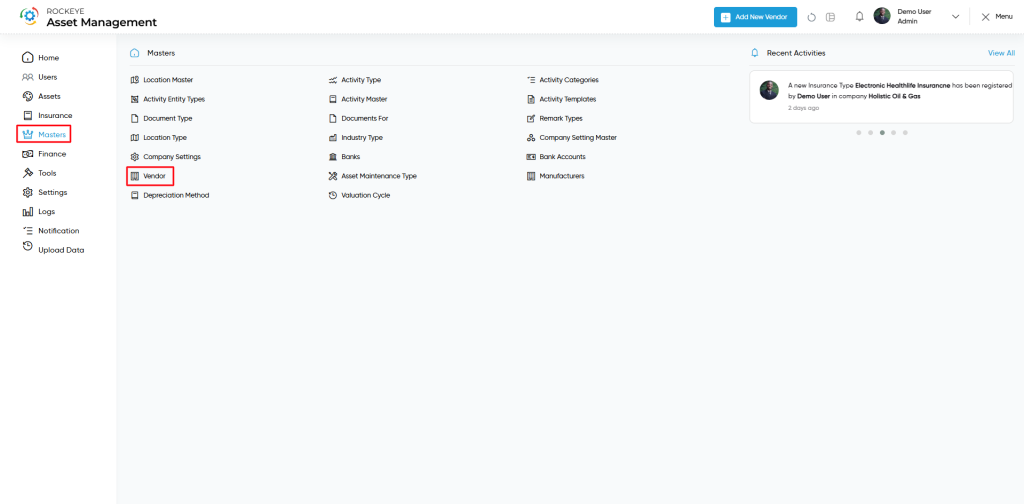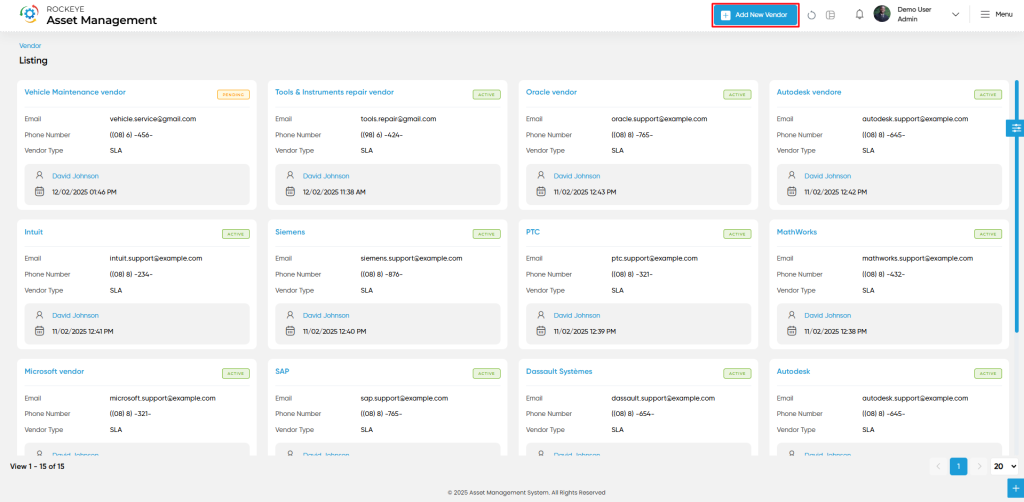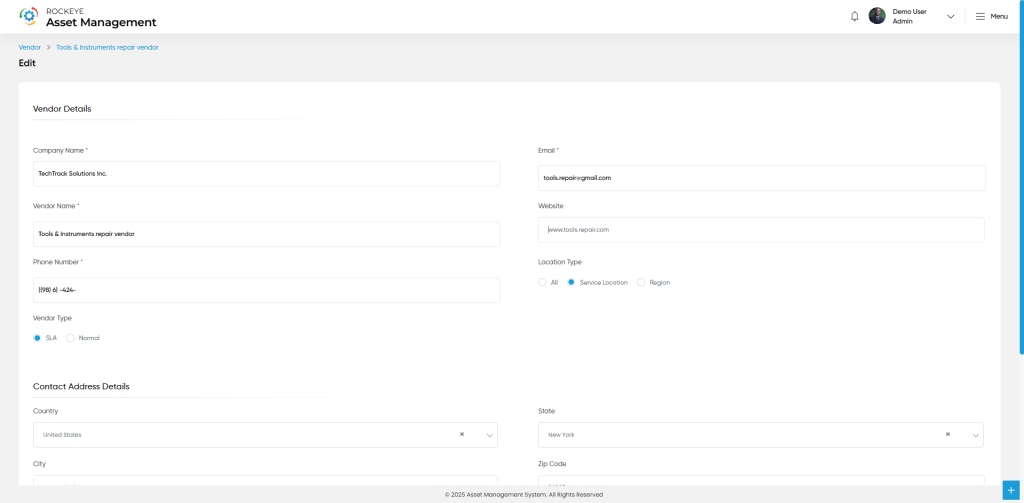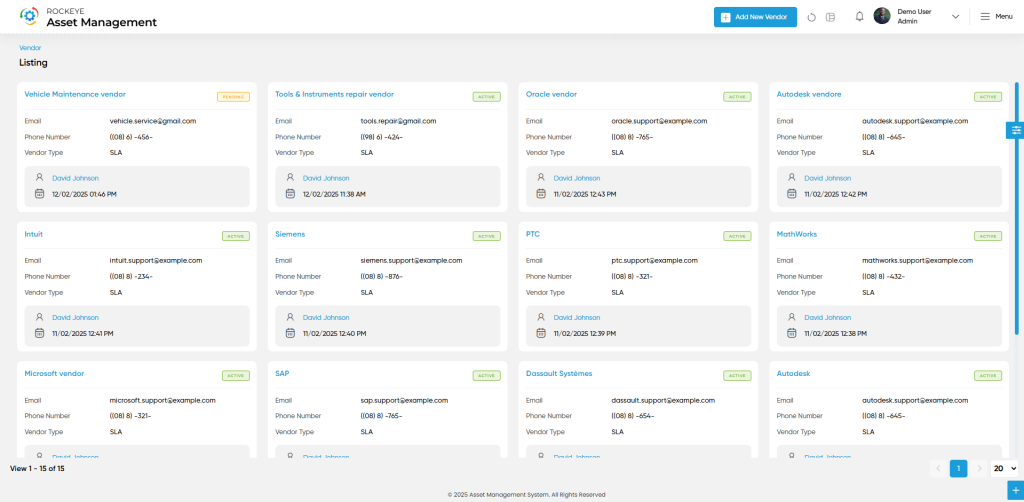Asset Management
Vendor
Introduction/Purpose
The Vendor Submodule under the Masters module is used to maintain a centralized list of vendors or suppliers from whom assets are procured. This master helps in tracking vendor information, managing relationships, and linking vendors to asset transactions such as purchases, warranties, and services. Capturing detailed contact and classification data ensures transparency and smooth vendor communication.
How To Naviagte
Click the menu button in the top-left corner, then select the Master module. Under it, choose the ‘Vendor’ sub-module to view a list of all previously added vendors
How To Add Vendor
Click the ‘Add’ button in the header section to open the vendor form. Fill in the following details to save the vendor.
- Company Name: The company to which the vendor is associated or registered under.
- Email: Official email address of the vendor for communication.
- Vendor Name: Full name of the vendor or supplying organization.
- Website: URL of the vendor’s official website.
- Phone Number: Contact number of the vendor for direct communication.
- Location Type: Classification of the vendor’s location (e.g., Local, Regional, International).
- Vendor Type: Category of the vendor (e.g., Manufacturer, Distributor, Service Provider).
- Contact Address: Details Heading section for capturing the vendor’s physical address.
- Country: Country where the vendor is based.
- State: State or province within the vendor’s country.
- City: City or town where the vendor is located.
- Zip Code: Postal code of the vendor’s address.
- Address: Full street or office address of the vendor.
- Documents:Upload section for related files such as contracts, agreements, or ID proofs.
- Next: Allows the user to navigate the next page upon submission of the record
- List: Allows the user to navigate the employee list upon submission of the record
- Stay: Allows the user to navigate the stay on the same record upon submission of the record
- Submit: This option allows the user to submit the employee record.
- Discard: This option allows the user to discard the transaction, which will remove all changes done (if any) in the module.