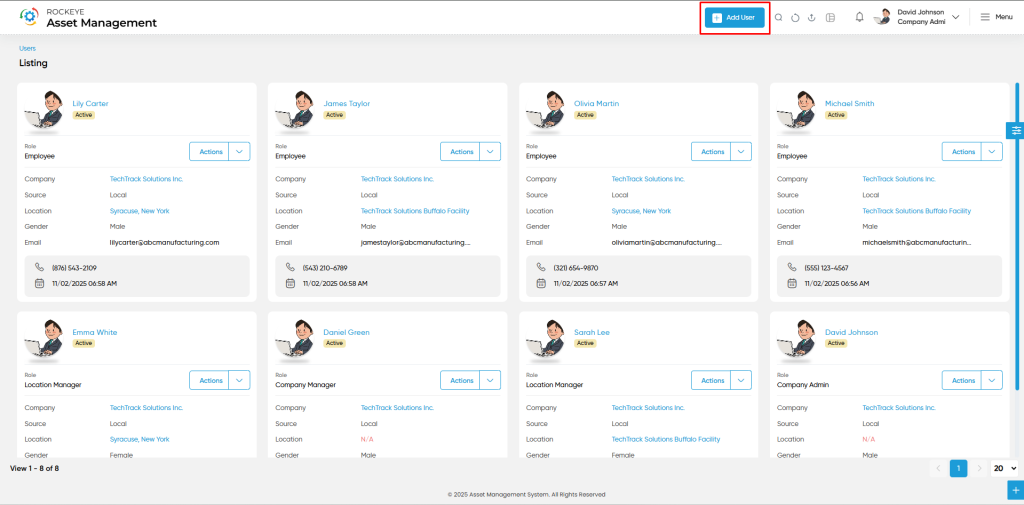Users
The User submodule allows administrators to manage individuals who have access to the system. From this interface, users can view the list of existing users and add new users by clicking the “Add” button. Each user profile includes personal and system-related information to define their identity, access rights, and role within the system.
How To Navigate
- Click on User module
- In that you will get option user as submodule
- click on that on the top section from add button you can add users
Listing
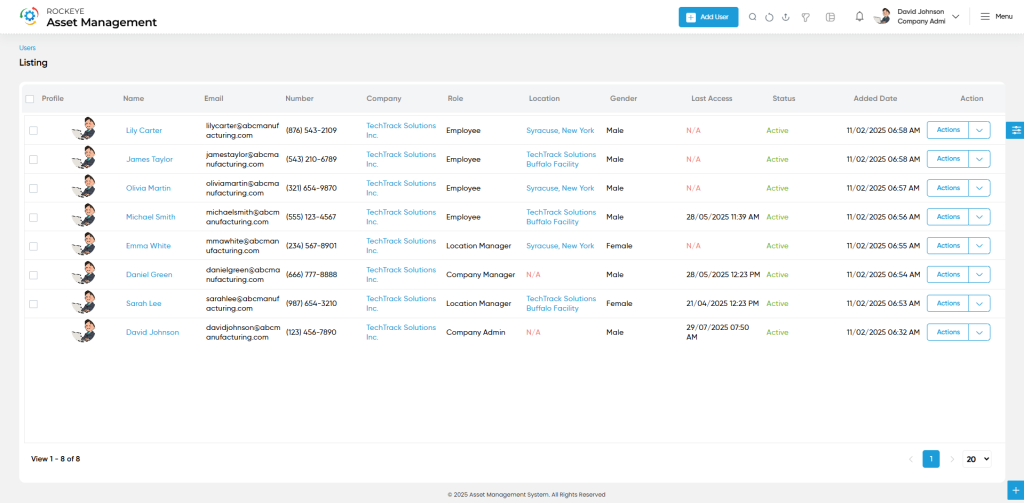
Name Full name of the user (required).
Company The company the user is associated with (required).
Email User’s official email address for communication and login (required).
Phone Number Contact number of the user (required for support and alerts).
Password Initial login password for the user account (required).
Gender User’s gender selection (Male or Female).
Group Defines the user group or role (e.g., Admin, Manager, Viewer) (required).
Profile Image Optional profile photo upload for identification.
Status Indicates if the user is Active or Inactive in the system (required).
The user can perform the following actions in this section along with the radio button:
- Next: Allows the user to navigate the next page upon submission of the record
- List: Allows the user to navigate the employee list upon submission of the record
- Stay: Allows the user to navigate the stay on the same record upon submission of the record
- Submit: This option allows the user to submit the employee record. If the system has an approval flow,
- Discard: This option allows the user to discard the transaction, which will remove all changes done (if any) in the module.