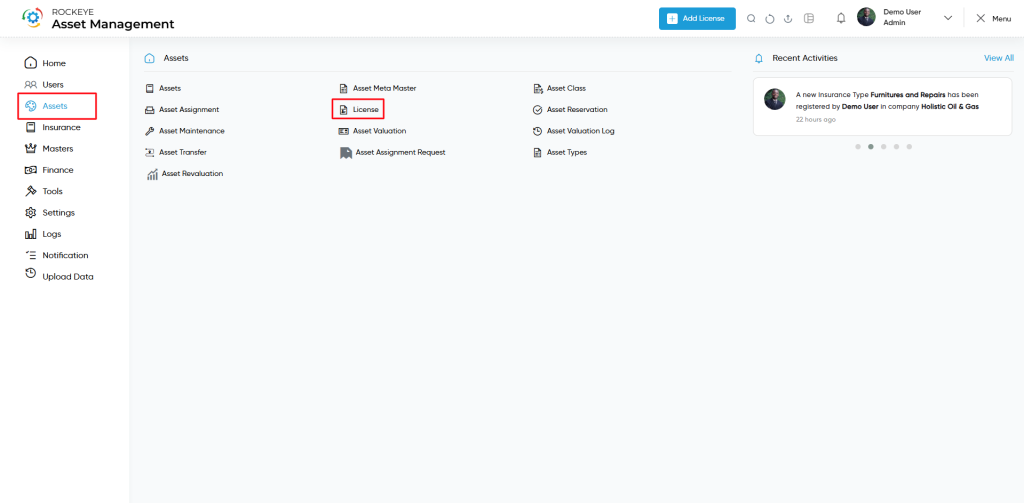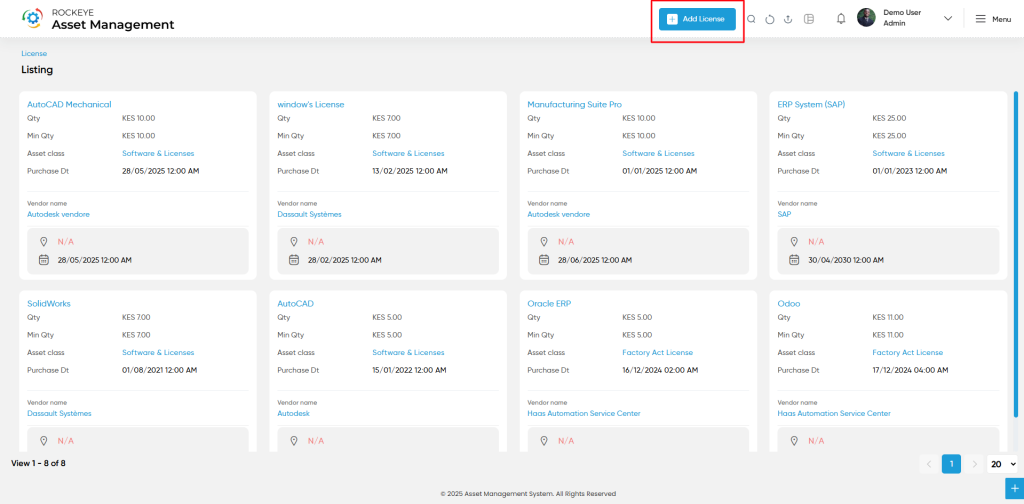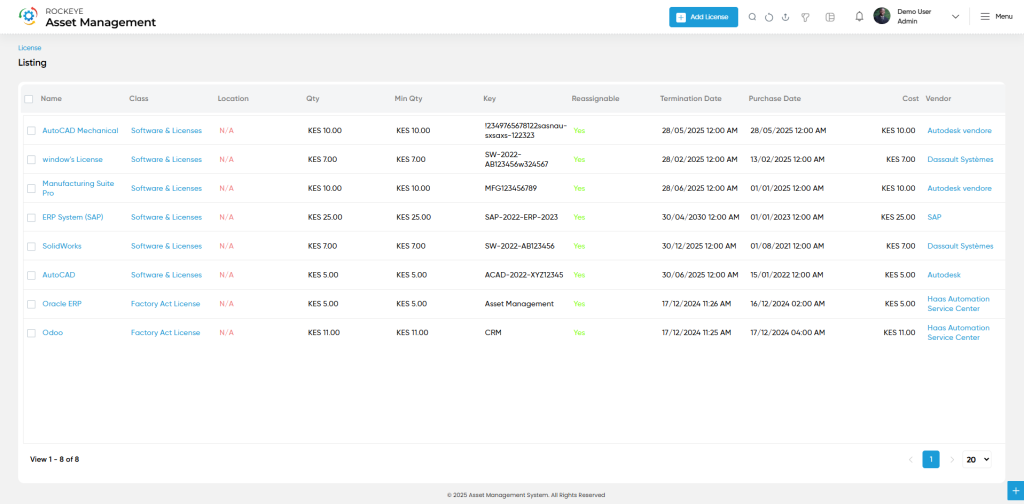License
Introduction/Purpose
The License Submodule allows users to manage software licenses and related digital assets across the organization. It helps ensure compliance, track expiration, control usage limits, and manage reassignability. By maintaining detailed records—including purchase information, license keys, and vendor details—this submodule supports efficient software asset management and audit readiness.
How To Navigate
Click the menu button in the top-left corner, then select the Asset module. Under it, choose the ‘License’ sub-module to view a list of all previously added license
How To Add License
Click the ‘Add’ button in the header section to open the Asset Revaluation form. Fill in the following details to save the license.
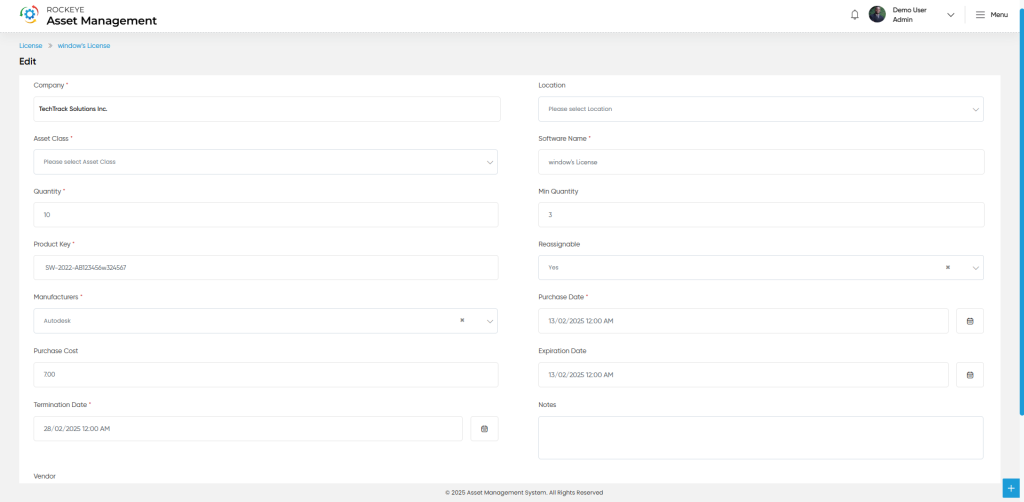
- Company The company to which the license is assigned.
- Location Physical location or branch where the license is used or stored.
- Asset Class Classification of the license (e.g., Software, SaaS).
- Software Name Name of the software product for which the license is issued.
- Quantity Total number of available license seats or units purchased.
- Min Quantity Minimum threshold at which license renewal or procurement should be triggered.
- Product Key Unique license or activation key issued by the vendor.
- Reassignable Indicates whether the license can be reassigned to another user or asset.
- Manufacturers The company or developer that created the software.
- Purchase Date The date on which the license was procured.
- Purchase Cost Total amount paid to acquire the license.
- Expiration Date Date after which the license is no longer valid.
- Termination Date The date the license is formally discontinued or retired.
- Notes Additional remarks or internal comments about the license.
- Vendor Supplier or reseller from whom the license was purchased.
The user can perform the following actions in this section along with the radio button:
- Next: Allows the user to navigate the next page upon submission of the record
- List: Allows the user to navigate the employee list upon submission of the record
- Stay: Allows the user to navigate the stay on the same record upon submission of the record
- Submit: This option allows the user to submit the employee record.
- Discard: This option allows the user to discard the transaction, which will remove all changes done (if any) in the module.