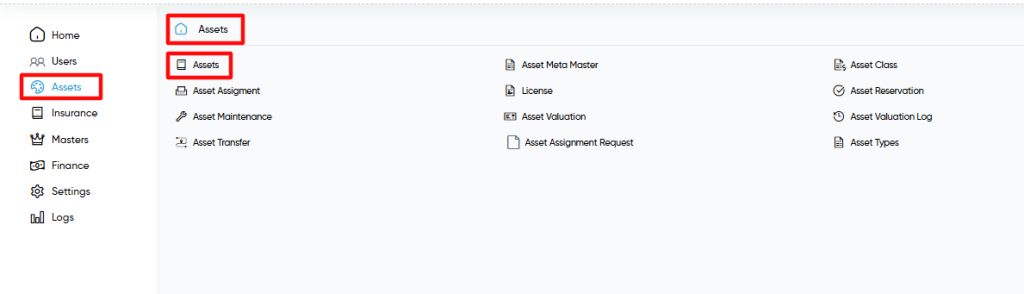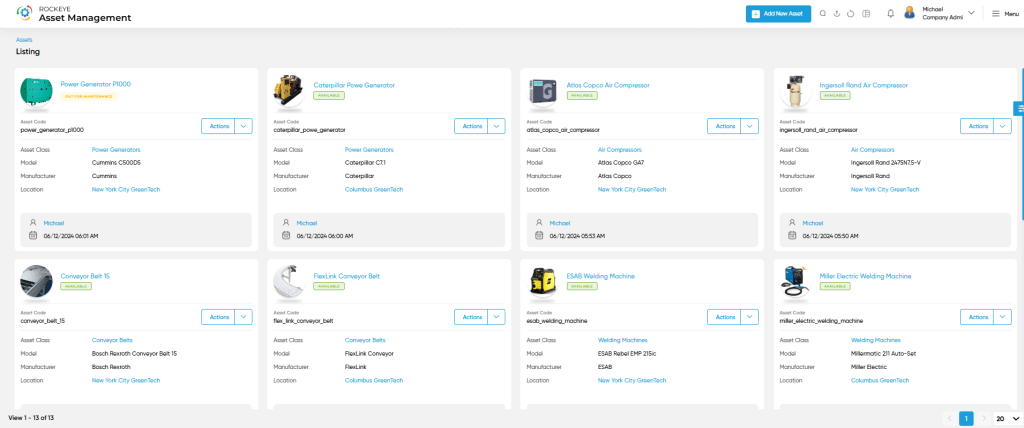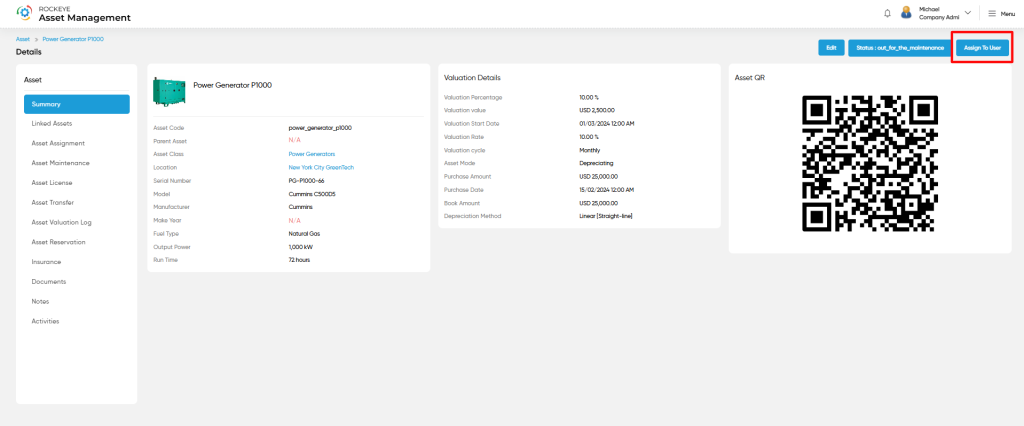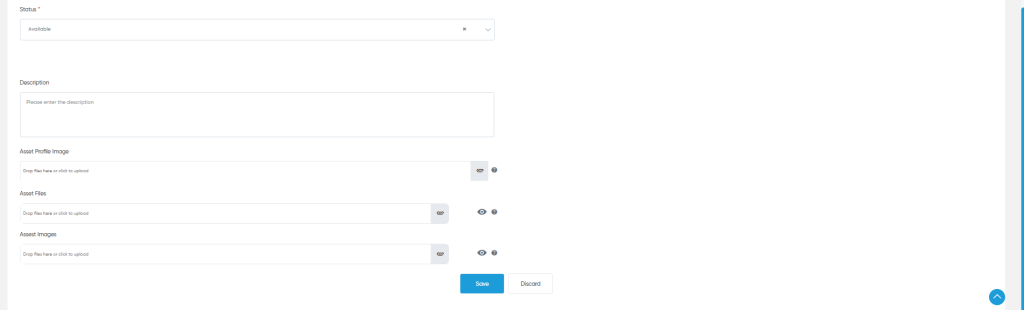Assets
Purpose
The Asset Module is a critical component of an organization’s resource management system, designed to systematically track, monitor, and maintain the lifecycle of physical and digital assets. This module provides a centralized platform for managing assets across various categories, ensuring their availability, utilization, and condition are optimally maintained.
The importance of the Asset Module lies in its ability to offer transparency, organization, and control over an organization’s assets. By maintaining a comprehensive record of assets including their classification, current status (e.g., available, assigned, under maintenance), location, and usage history organizations can achieve better operational efficiency and reduce redundancy.
How To Navigate
The navigation to record a Asset Module in the Asset Management system typically involves the following steps:
- Click on the main navigation icon: The main navigation icon may be located in the top right corner of the screen. Clicking on this icon will open the navigation menu, which typically includes links to various sections of the Asset Management system.
- Click on the Asset section: The Asset section located under the left section of the screen clicking on this section will display a list of transactions related to asset.
- Find the Asset section: The Asset section located in the list of transactions under the Asset section. Clicking on this section will display a listing screen of assets.
- Click on the Asset link: The Asset link located under the Asset section, after clicking on this link you can navigate Asset listing and from that you can easily add new assets into the system.
Listing
The Asset Listing is a key feature of the Asset Management module, enabling users to efficiently view and manage all recorded assets. The key features of the Asset Listing include:
- Asset Name
- Asset Code
- Asset Status (e.g., Available, Damaged, Assigned)
- Model
- Manufacturer
- Location
In summary, The Asset Listing is an essential feature of an Asset Management system that provides users with an overview of all recorded assets. It allows them to filter, search, export, and efficiently manage assets. On clicking on each asset the user can view the details screen.
The Asset Details screen is an essential component of the Asset Management module, allowing users to view and manage the detailed information of each asset. The key features of the Asset Details screen include:
Asset Overview
The Asset Details screen provides a comprehensive view of the asset’s key attributes, including:
Asset Code: A unique identifier for the asset.
Asset Name: The name of the asset.
Asset Class: Classification of the asset.
Location: The physical location of the asset.
Serial Number: The unique serial number for the asset.
Model: The model of the asset.
Manufacturer: The manufacturer of the asset.
Make Year: The manufacturing year of the asset.
Valuation Details
The screen includes a section dedicated to the valuation details of the asset, providing insights into its financial value and depreciation
Valuation Percentage: The percentage at which the asset is valued.
Valuation Value: The total valuation value of the asset.
Valuation Start Date: The date when the valuation cycle starts.
Valuation Rate: The rate at which the asset is depreciated.
Valuation Cycle: The frequency at which the asset’s valuation is updated.
Asset Mode: Indicates the mode of the asset.
Purchase Amount: The initial purchase value of the asset.
Purchase Date: The date when the asset was purchased.
Book Amount: The current book value of the asset.
Depreciation Method: The method used for calculating depreciation.
Asset Management Options:
Assign To User: The ability to assign the asset to a specific user.
Asset Summary: A concise summary of the asset’s key information.
Linked Assets: A list of assets linked to the current asset, providing insights into related equipment or components.
Asset Assignment: A detailed view of the asset’s assignment history, showing which users or departments the asset has been assigned to.
Asset Maintenance: Details related to maintenance activities performed on the asset.
Asset License: Information about the asset’s licensing, if applicable.
Asset Transfer: A log of any transfers of the asset between locations or departments.
Asset Valuation Log: A record of past valuations and their corresponding details.
Asset Reservation: A section showing if the asset has been reserved for future use.
Insurance: Information about the asset’s insurance coverage.
Documents: A section where relevant documents related to the asset (e.g., invoices, warranties, manuals) can be stored.
Notes: An area for adding custom notes or comments regarding the asset.
Activities: A log of all activities and actions taken on the asset, providing a history of its usage.
Asset QR:
The screen also includes the Asset QR feature, where a QR code linked to the asset can be displayed, facilitating quick identification and access to the asset details.
Image:
An image section may also be included, allowing users to upload and view pictures related to the asset, providing visual context.
Add Asset
The Add Asset feature is a vital part of the Asset Management System, enabling users to create new asset records efficiently and accurately. The intuitive interface ensures all necessary details are captured while allowing flexibility for additional inputs. Below are the key fields and features of the Add Asset functionality:
Company Name*:
Select the company to which the asset belongs. This is a mandatory field to ensure accurate asset association.
Parent Asset:
Specify a parent asset, if applicable, to link the new asset to an existing one (e.g., a component of a larger machine).
Asset Name*:
Enter the name of the asset. This mandatory field ensures each asset is identifiable. A placeholder guides the user: “Please enter the asset name.”
Asset Class*:
Define the classification of the asset (e.g., Vehicle, Equipment, Machinery). This is essential for categorizing assets.
Asset Code*:
Assign a unique identifier for the asset. This mandatory field helps in quick identification and management. A placeholder guides the user: “Please enter the asset code.”
Manufacturer:
Specify the name of the asset’s manufacturer. A placeholder guides the user: “Please enter the manufacturer.”
Location:
Indicate the physical or operational location of the asset.
Model:
Provide the model details of the asset. A placeholder guides the user: “Please enter the model.”
Make Year:
Record the year of manufacture for the asset. A placeholder guides the user: “Please enter the make year.”
Serial Number:
Input the serial number of the asset for unique identification, if applicable.
Status*:
Select the current status of the asset (e.g., Available, In Use, Under Maintenance). This is a mandatory field to track the asset’s lifecycle.
Description:
Add additional information about the asset, such as its purpose, features, or condition. A placeholder guides the user: “Please enter the description.”
File Upload Options
The Add Asset form includes sections for uploading relevant files to enhance asset documentation:
Asset Profile Image:
Upload a representative image of the asset for easy visual identification.
Asset Files:
Upload important files related to the asset, such as invoices, warranties, or maintenance reports.
Asset Images:
Upload additional images that provide context or details about the asset.