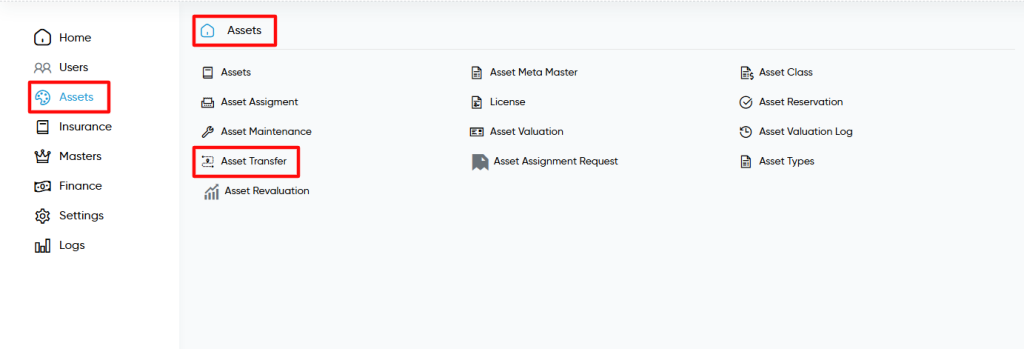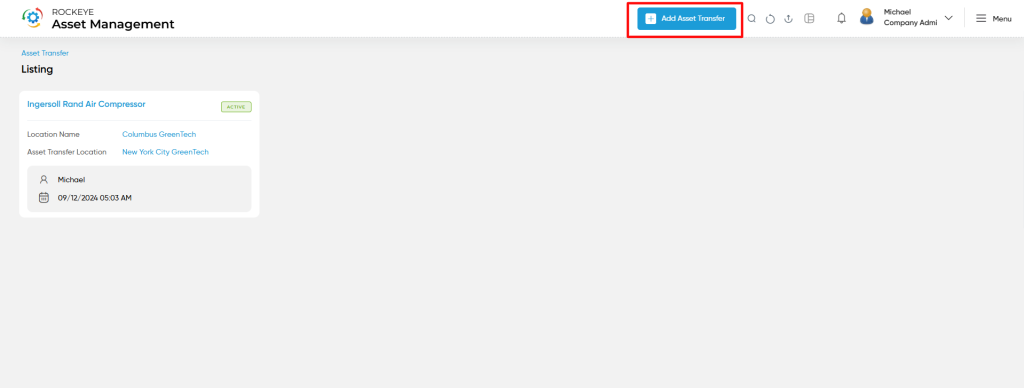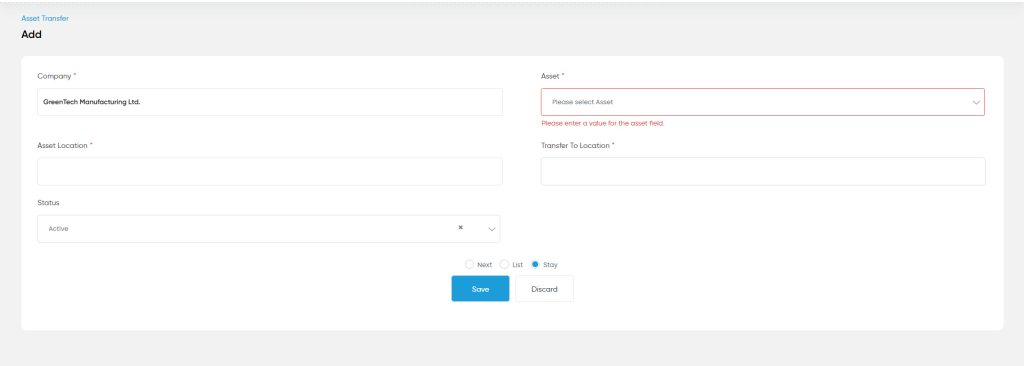Asset Transfer
Purpose
The Asset Transfer feature facilitates the seamless relocation of assets between locations, departments, or custodians within an organization. It ensures accurate tracking of asset movements by maintaining detailed records, including transfer dates, previous and new locations, and responsible parties. This feature enhances accountability, minimizes the risk of asset misplacement, and supports operational efficiency by reallocating resources where they are needed most. Additionally, it aids in compliance with organizational policies and provides a comprehensive log for audits, ensuring transparency and proper management of organizational assets.
How to Navigate
The navigation to record a Asset Transfer Module in the Asset Management system typically involves the following steps:
Click on the main navigation icon: The main navigation icon may be located in the top right corner of the screen. Clicking on this icon will open the navigation menu, which typically includes links to various sections of the Asset Management system.
Click on the Asset section: The Asset section located under the left section of the screen clicking on this section will display a list of transactions related to assets.
Find the Asset Transfer section: The Asset section located in the list of transactions under the Asset section. Clicking on this section will display a listing screen of assets maintenance.
Click on the Asset Transfer link: The Asset Transfer link located under the Asset section, after clicking on this link you can navigate Asset Transfer listing and from that you can easily add Asset Transfer.
Listing
The Asset Transfer listing is a vital feature of an asset management system that allows users to view and manage all recorded asset transfer transactions. The key features of the Asset Transfer listing include:
Record Filter: The Asset Transfer listing may include a filter option, enabling users to filter transactions based on specific criteria, such as date range, asset name, transfer location, transfer status, or assigned personnel.
Transaction Search: The listing may offer a search function that allows users to locate specific transfers by asset name, transaction ID, previous location, new location, or keywords.
Export Transactions: The Asset Transfer listing may include an export option, allowing users to export transaction details to a spreadsheet or file format for further analysis or reporting.
Extended Features for Each Transaction: The Asset Transfer listing includes features for each transaction, such as viewing detailed logs, transfer history, activity details, and the ability to print or download transfer records.
Listing View: The listing displays each transfer in a structured format, showing key details such as the asset name, transfer ID, current status, previous and new location, responsible person, and transfer date.
Transfer Status: The listing shows the status of each transfer, such as “Pending,” “In Progress,” or “Completed,” providing real-time updates on the transfer process.
Personnel Information: The listing includes information about the individual or department responsible for initiating or receiving the asset transfer, ensuring accountability.
In summary The Asset Transfer listing is an essential component of the asset management system that provides users with an overview of all transfer activities. It enables them to filter, search, export, and manage transfers efficiently while offering key details and extended functionality to ensure proper tracking and transparency.
Add Asset Transfer
The Add Asset Transfer feature is a crucial function in an asset management system, designed to facilitate the seamless movement of assets between locations while maintaining accurate records. This screen allows users to record and manage asset transfers efficiently by entering essential details.
Company: Select the company initiating the asset transfer. The company name is pre-configured and comes from the master records.
Asset: Choose the specific asset being transferred. Users must input the asset name or select it from a predefined list of available assets.
Asset Location: Specify the current location of the asset being transferred. This ensures the system keeps track of the origin point of the transfer.
Transfer To Location: Provide the destination for the asset transfer. This field helps maintain clear records of where the asset is being moved.
Status: Select the status of the transfer, such as “In Progress” or “Completed,” to reflect the current state of the transfer process.
This feature ensures that all asset transfers are documented with relevant details, enabling transparency, accountability, and smooth tracking throughout the transfer lifecycle. It is particularly useful for organizations managing assets across multiple locations or departments.