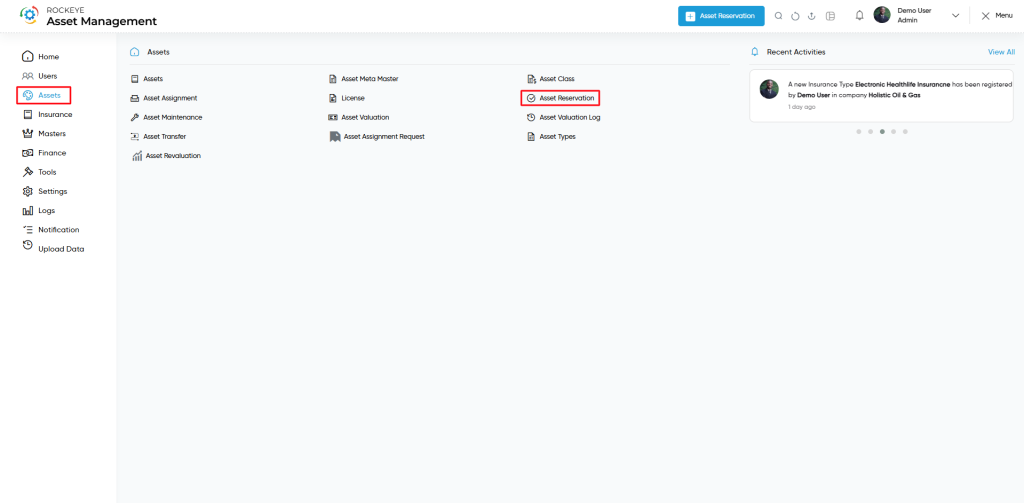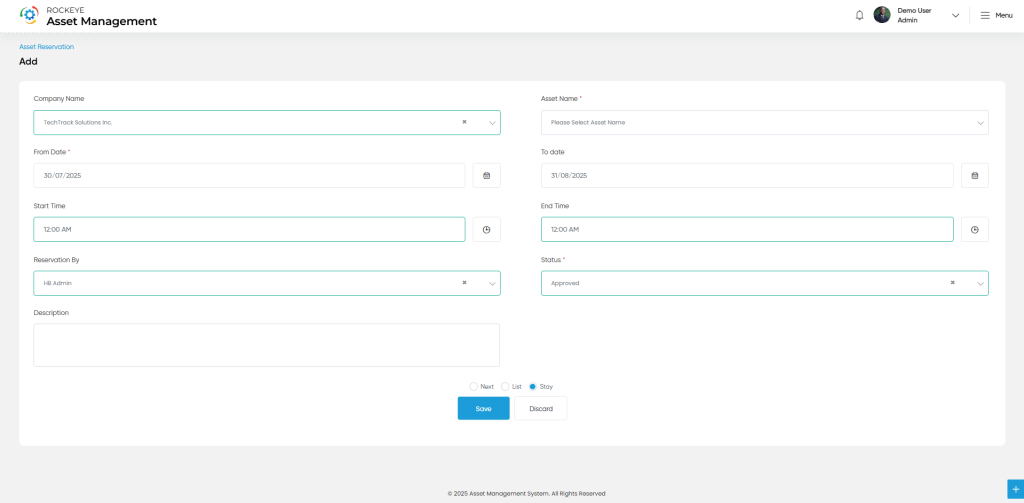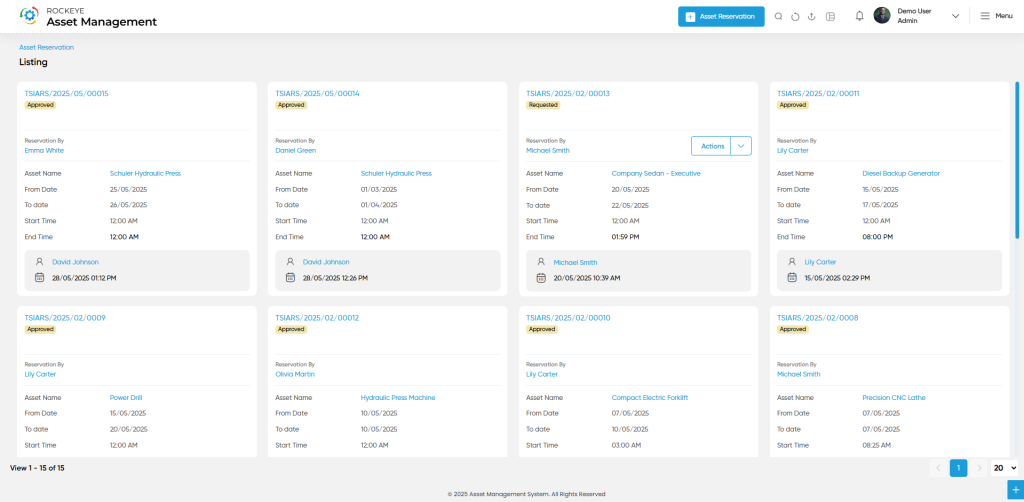Asset Reservation
The Asset Reservation Submodule enables users to schedule and reserve assets for specific time periods. This ensures optimal asset utilization, prevents booking conflicts, and helps in managing shared resources like meeting rooms, projectors, or vehicles. Each reservation record captures the timeframe, responsible user, and asset being reserved, allowing for better tracking and accountability.
How To Navigate
Click the menu button in the top-left corner, then select the Asset module. Under it, choose the ‘Asset Reservation’ sub-module to view a list of all previously added asset reservation.
How To add Asset Reservation
Click the ‘Add’ button in the header section to open the Asset Reservation form. Fill in the following details to save the asset reservation
- Company Name: The organization under which the asset reservation is made.
- Asset Name: The specific asset being reserved for use.
- From Date: Start date of the reservation period.
- To Date: End date of the reservation period.
- Start Time: Time when the asset reservation begins on the selected date.
- End Time: Time when the reservation ends on the selected date.
- Reservation: By Name of the user or employee making the reservation.
- Status: Indicates the current state of the reservation (e.g., Reserved, Cancelled).
- Description: Additional notes or purpose of the reservation.
The user can perform the following actions in this section along with the radio button:
- Next: Allows the user to navigate the next page upon submission of the record
- List: Allows the user to navigate the employee list upon submission of the record
- Stay: Allows the user to navigate the stay on the same record upon submission of the record
- Submit: This option allows the user to submit the employee record.
- Discard: This option allows the user to discard the transaction, which will remove all changes done (if any) in the module.