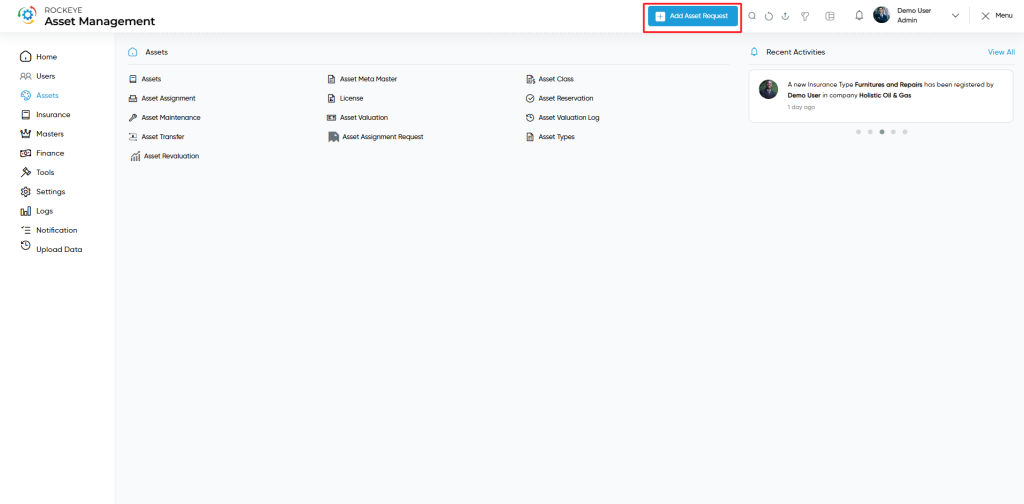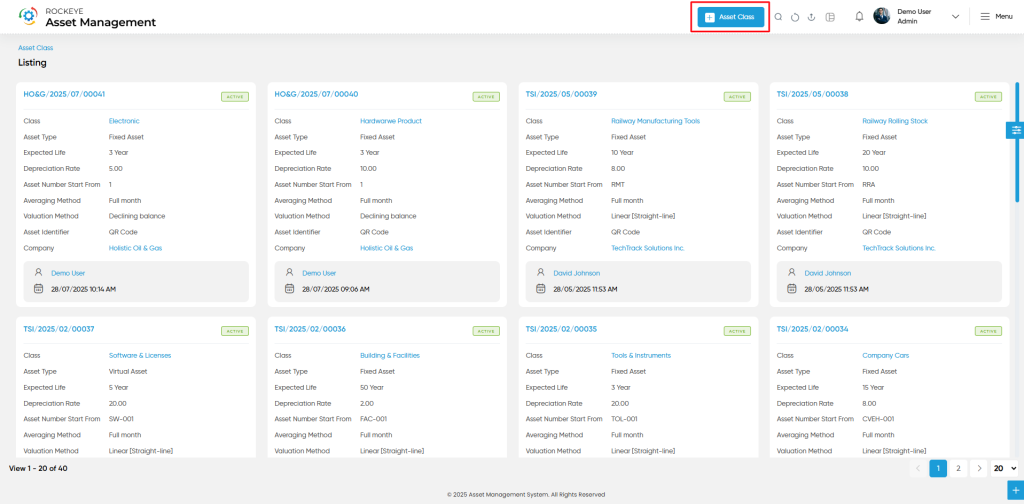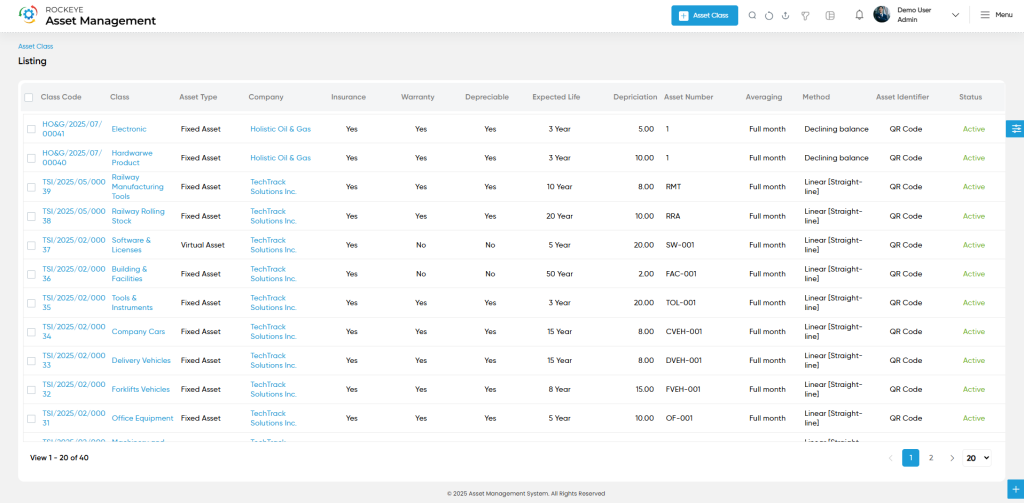Asset Management
Asset Class
Introduction/Purpose
The Asset Class helps define and categorize different types of assets based on their characteristics, depreciation behavior, insurance, and tracking methods. By configuring asset classes, organizations can automate asset management workflows like depreciation, warranty handling, insurance, and asset numbering. It serves as the backbone for consistent asset data entry and reporting.
How to navigate
Click the menu button in the top-left corner, then select the Asset module. Under it, choose the ‘Asset Request’ sub-module to view a list of all previously added asset class
How to add asset class
Click the ‘Add’ button in the header section to open the asset class form. Fill in the following details to save the asset class
- Company Name:The organization to which this asset class belongs.
- Depreciation Method: Default depreciation method to be applied (e.g., Straight-line, WDV).
- Asset Class: Name or title of the asset class (e.g., IT Equipment, Furniture)
- Asset Type: General type/category of the asset (e.g., Tangible, Intangible) (required).
- Enable Warranty: Toggle to indicate whether assets in this class include warranty tracking.
- Is Insurance Enable: Enables insurance tracking for assets under this class.
- Is Depreciable: Marks whether assets of this class are subject to depreciation.
- Status: Defines whether the asset class is Active or Inactive (required).
- Valuation Rate: Default valuation percentage or rate applied to assets in this class.
- Expected Life: Anticipated usable life span of the asset class (in years or months).
- Asset Number Start From: Starting number for asset code auto-generation (required for serial logic).
- Averaging Method: Method used for averaging asset values during depreciation (e.g., daily, monthly).
- Asset Identifier Format: Predefined format for auto-generating asset codes (e.g., EQP-0001)
- Submit: This option allows the user to submit the employee record.
- Discard: This option allows the user to discard the transaction, which will remove all changes done (if any) in the module.