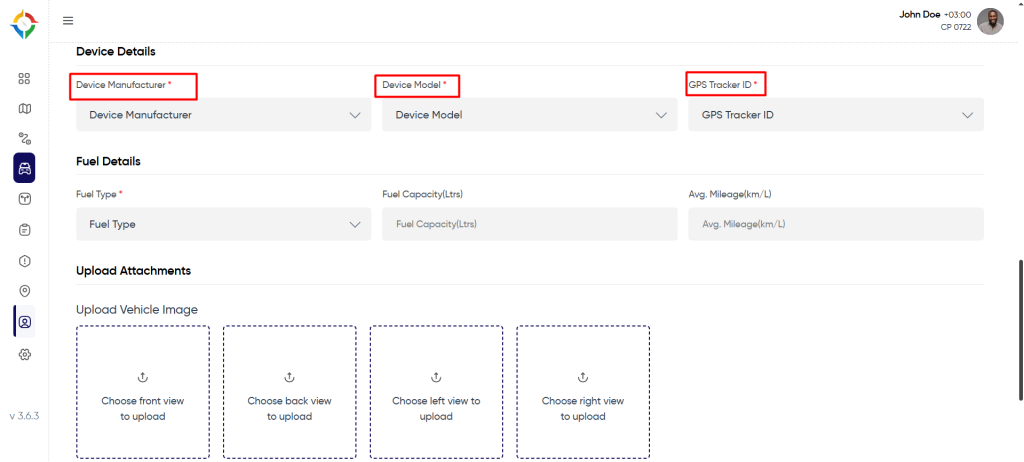Introduction/Purpose
The “Vehicle” module forms the core component of the Smart Tracking System, designed to empower businesses with the ability to track, analyze, and manage their fleet of vehicles with precision and clarity. This module leverages advanced technologies such as GPS (Global Positioning System), sensors, communication networks, and software applications to offer real-time and historical data about vehicle locations, routes, speeds, and various operational parameters. The “Vehicle” module serves as the nerve center for managing a fleet of vehicles, providing real-time insights and tools that contribute to operational excellence, cost savings, enhanced security, and improved customer service.
Dependencies/Assumptions
The dependencies of the Vehicle module in a Smart Tracking system varies on the specific architecture and design of the system. The major dependencies are:
- System Performance: System should respond properly to retrieve, process and save data accurately.
- DB: The vehicle module is likely to interact with a database to store and retrieve information about tracked vehicles. This could include vehicle details, locations, timestamps, and related data. The module has dependencies on the database.
- Geolocation and Mapping APIs: To track vehicles, the module depends on geolocation services and mapping APIs to obtain real-time or historical location data.
- User Interfaces: The vehicle module interacts with user interfaces to display information about vehicle groups, and allow users to create/edit groups.
- Tracking Devices: The tracking-related data collected from vehicles equipped with tracking devices The accuracy of the data depends on the performance of the installed tracking devices.
Navigation To Vehicles
Hamburger Menu >> Masters >> Vehicles
Side Menu >> Masters >> Vehicles
The navigation to vehicles module typically involves the following steps:
Click On Vehicles Under Master Module: Users can hover to the left side of the screen to access the navigation menu. The Vehicles module is located in the Masters module as shown below.
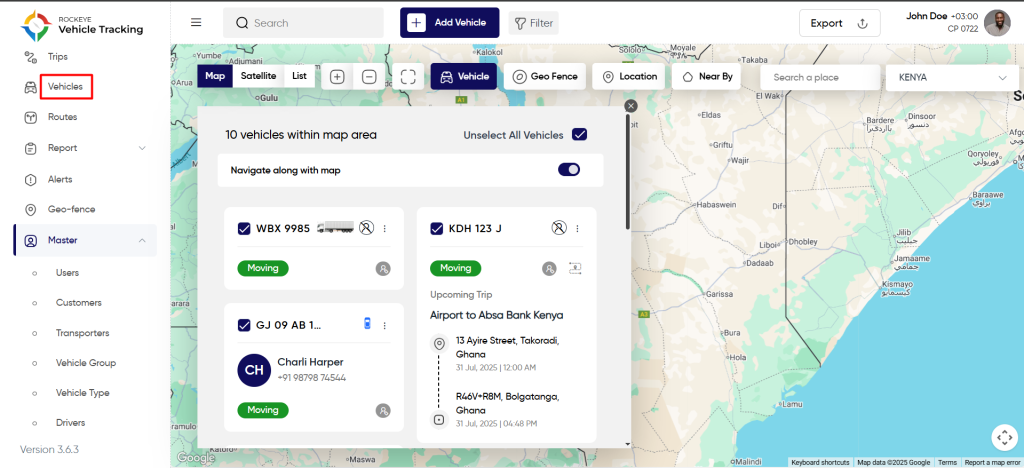
Vehicle List
To open the list of vehicles, follow the steps mentioned in the section “Navigation To Vehicles”.
Change List View
To change the view option of the vehicle list, follow the below steps:
Step 1: To Change From Grid View To List View.
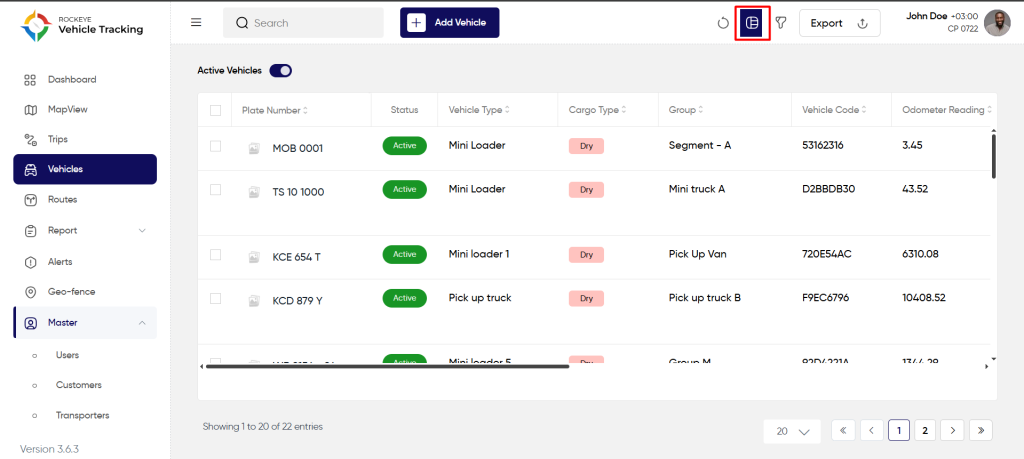
Step 2: To Change From List View To Grid View.
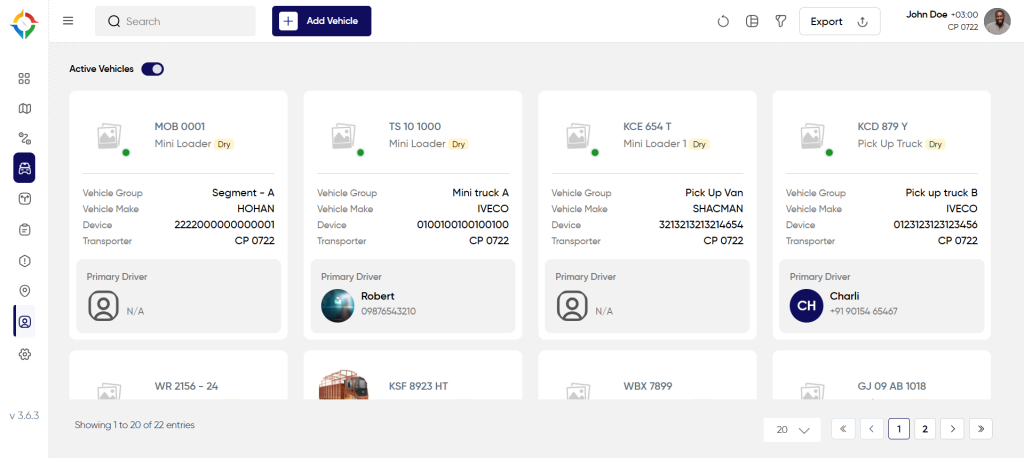
Details Available On Vehicle List
Users will be able to view vehicle details in the vehicle list. Users will be able to view the following details of every vehicle.
- Plate Number
- Vehicle Code
- Primary Driver
- Vehicle Group
- Vehicle Type
- Cargo Type
- Odometer Reading
- Device Model
- Sim Number
- Fuel Type
- Status
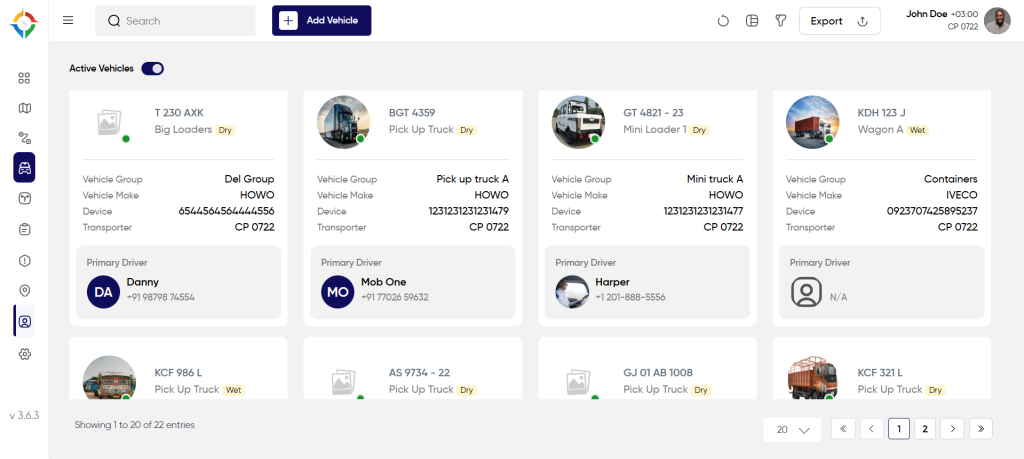
Users will be able to perform the various operations:
- Search
- Refresh
- Change View (List, Grid)
- Filter
- Export
- Active Vehicles toggle switch
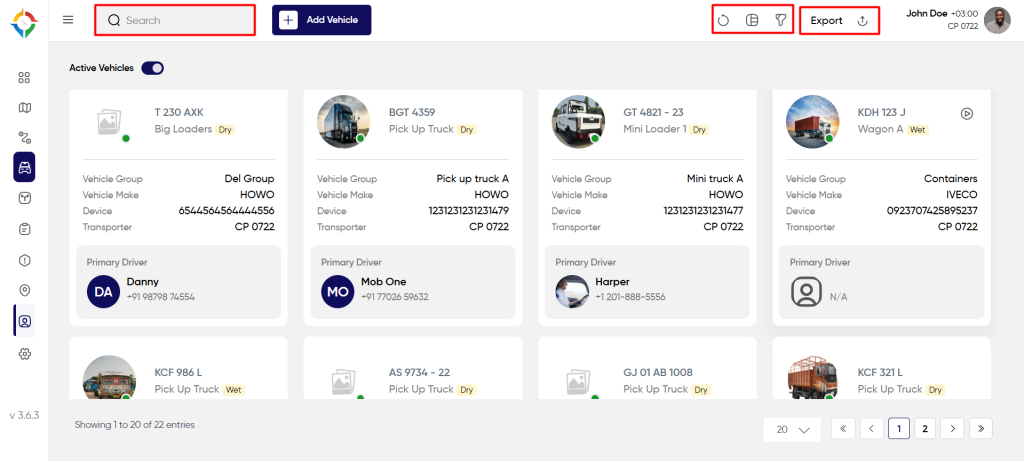
Add Vehicle
To add a vehicle follow the below steps.
Click on the “Add Vehicles” from the vehicles list as shown below
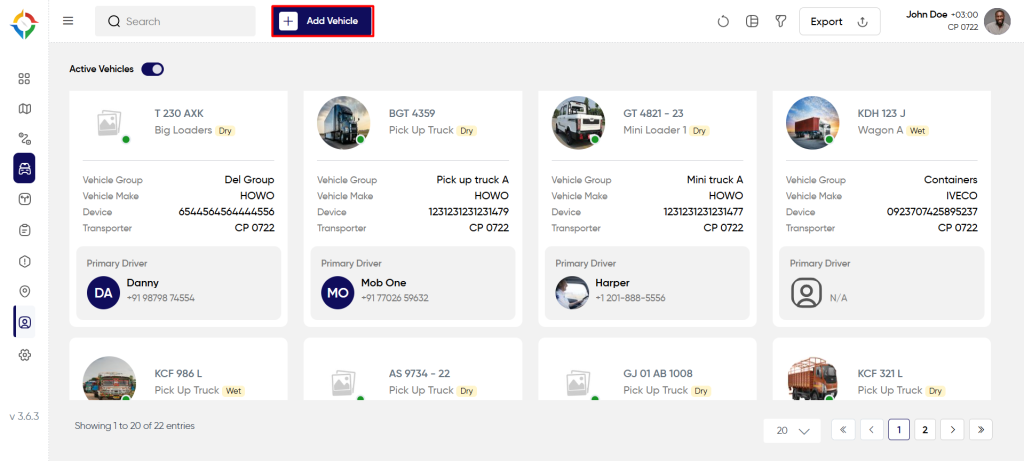
User will be able to fill the following information from the vehicle Add form
- Choose Vehicle Type*
- Active status toggle switch
- Plate Number*
- Vehicle Group*
- VIN / Chassis Number*
- Vehicle Make*
- Model*
- Year of Manufacturing*
- Cargo Type
- Weight Capacity (Kg)
- Volume Capacity in Ft
- Purpose*
- Odometer Reading*
- Location*
- Transporter*
- Primary Driver
- Secondary Driver
- Device Manufacturer*
- Device Model*
- GPS Tracker ID*
- Fuel Type*
- Fuel Capacity
- Avg.Mileage
- Upload Vehicle Image
- Upload Vehicle Document
Fill the mandatory details marked with asterisk(*) and click on the “Submit” button to successfully add the vehicle to the system as shown below.
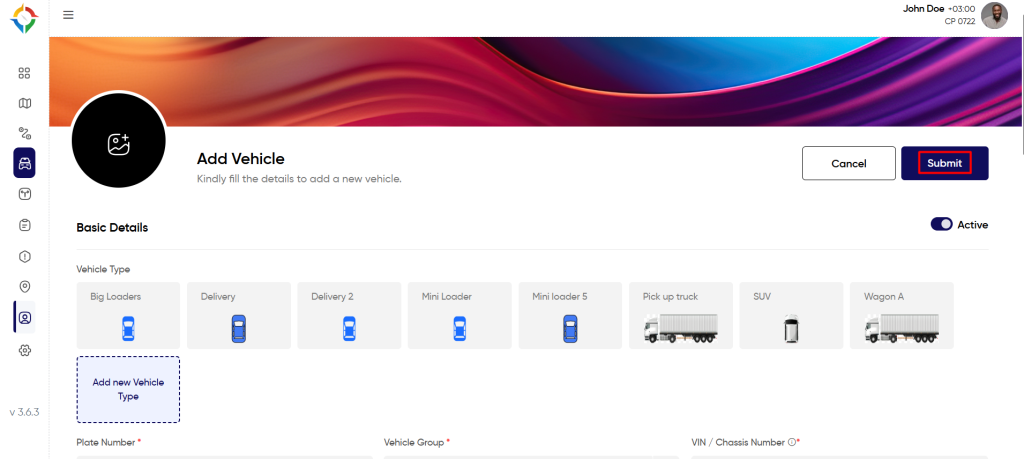
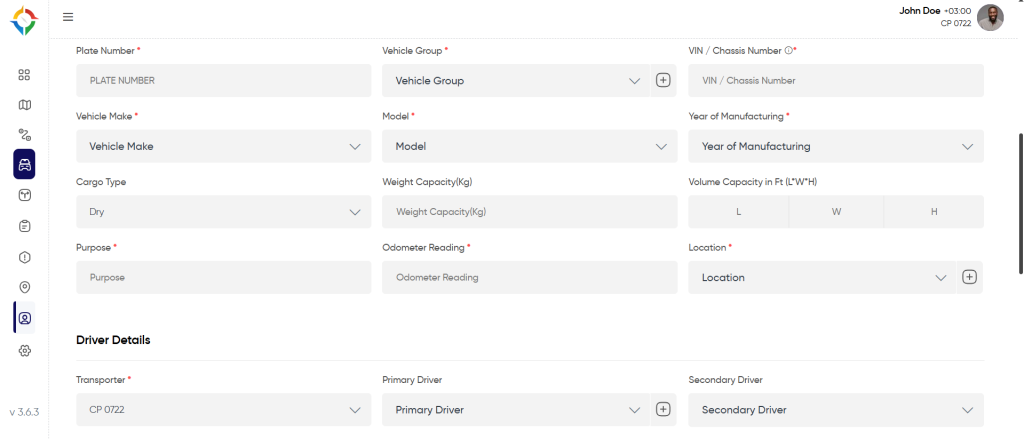
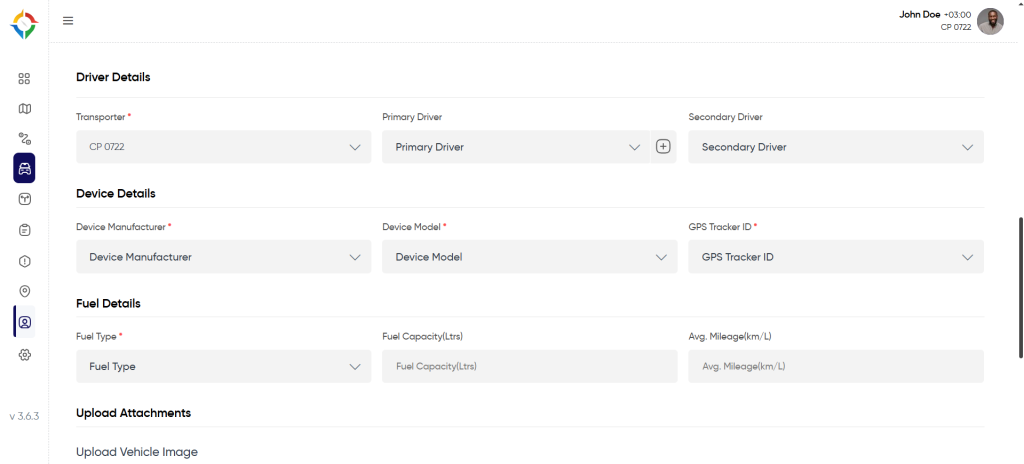
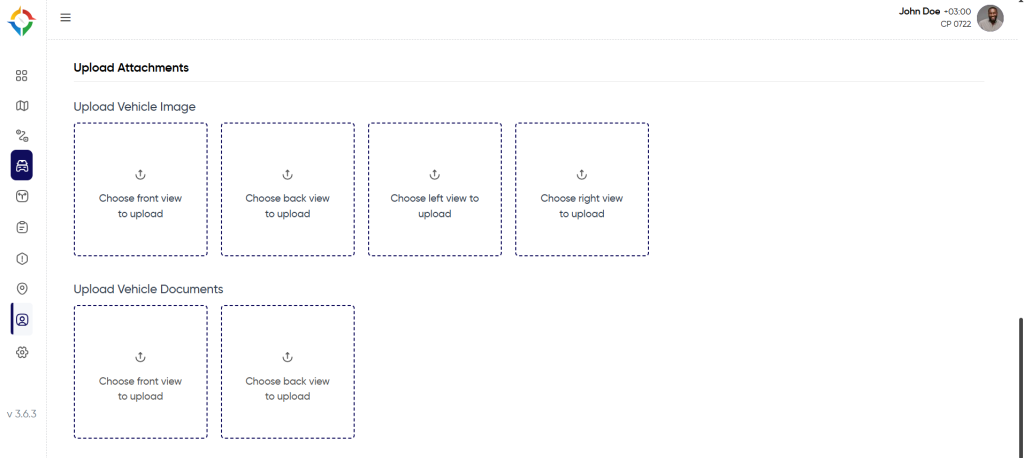
Update Vehicle Details
Step 1: Click on the “Vehicle Plate Number” or “Vehicle Image” from the vehicles list as shown below
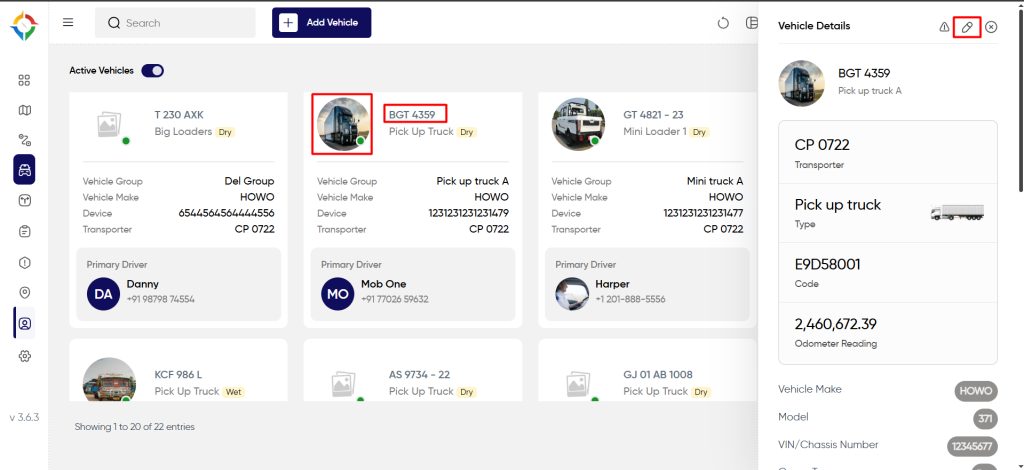
Step 2: Update the vehicle details as required and click on the “Update” button to successfully update the vehicle information as shown below.
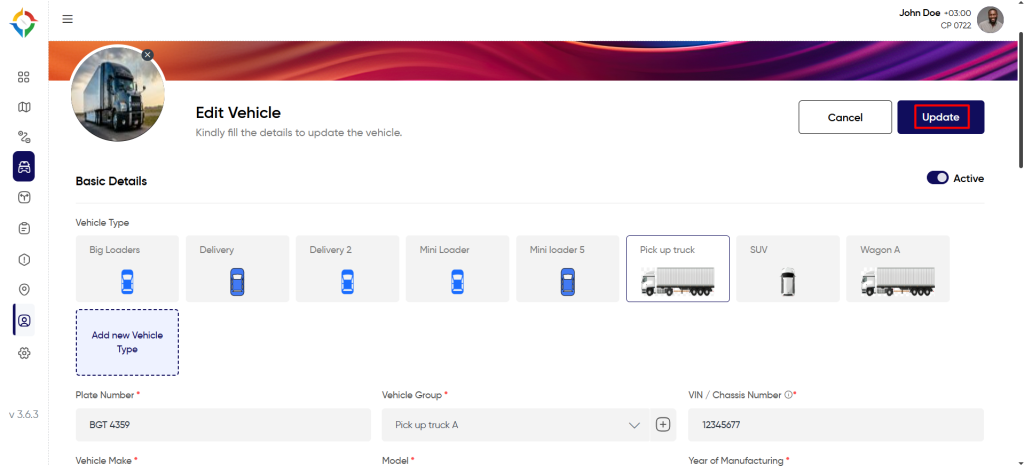
Key Notes :
- What Is A VIN Number?
According to the International Organization for Standardization, a vehicle identification number (VIN) also known as a chassis number is a unique code that includes a serial number and is used by the automotive industry to identify individual motor vehicles, towed vehicles, motorcycles, scooters, and mopeds. VIN numbers should be unique for different vehicles in the system.
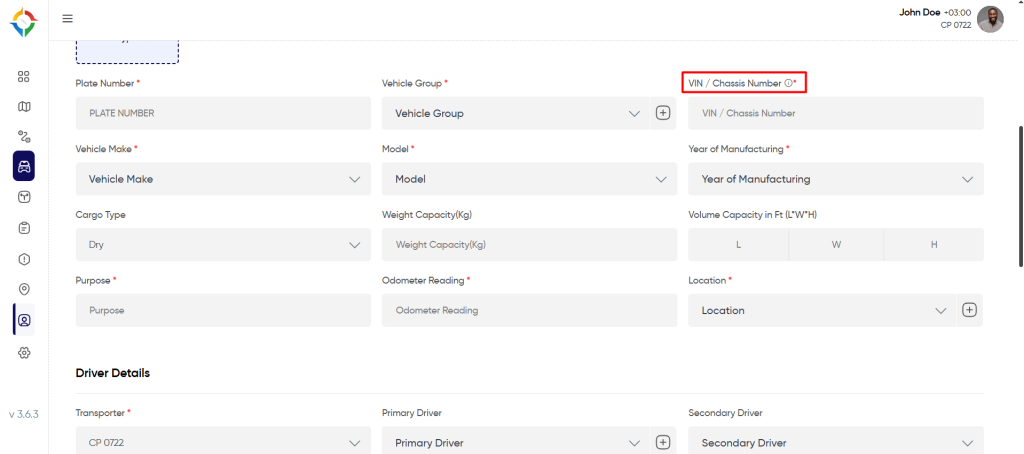
- How To Assign The Primary And Secondary Driver?
Users can assign a unique driver to the vehicle as primary and secondary driver. During the trip creation, once the vehicle is selected, by default the primary driver will get a trip assigned if no other driver is assigned to the trip while creating the trip. During driver assignment, only the free drivers which are not assigned with any other vehicle will display.
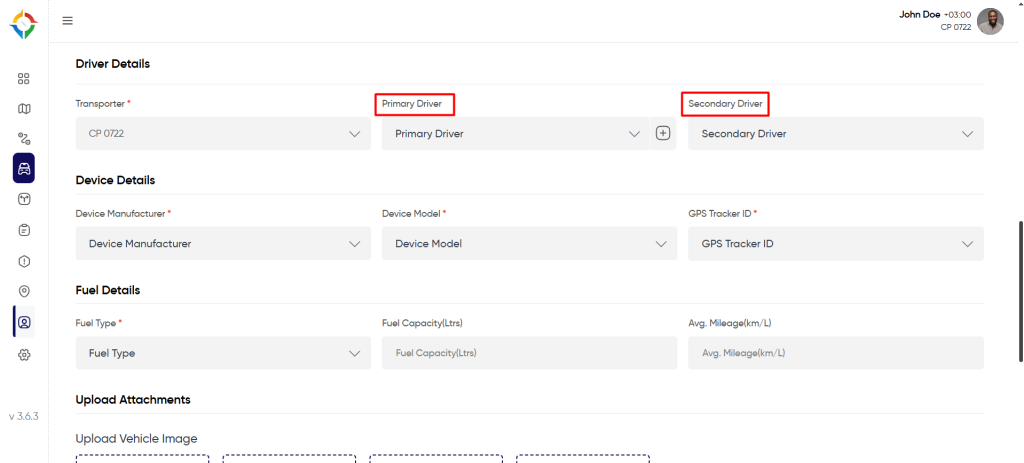
- What Is A Device Manufacturer, Device Model And GPS Tracker ID And How Can You Use It?
Device Manufacturer: Device manufacturers for tracking devices produce a wide range of devices for tracking vehicles. User can select the device manufacturer from the list of manufacturer provided by the smart tracking.
Device Model: Device models for tracking devices refer to the specific types of devices produced by device manufacturers for tracking the location of objects. As per the selected device manufacturer, list of supported devices will display to the user and user can select one device.
GPS Tracker ID will define the manufacturer of the device and will be unique for different manufacturers. In smart tracking, users will be able to plug the device in the vehicle and track the vehicle using the smart tracking system. GPS Tracker ID should be unique in the system also as the system will manage the vehicle record based on the GPS tracker ID.