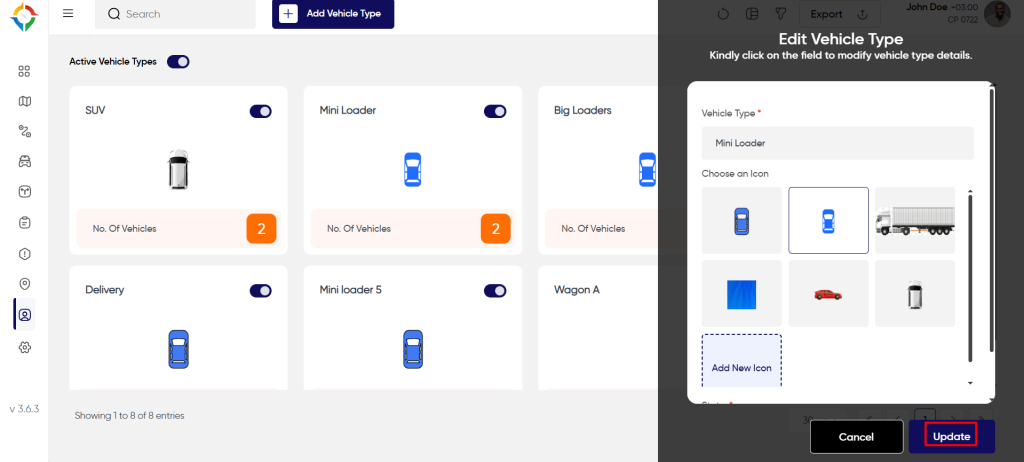Introduction/Purpose
Vehicles can be categorized into various types like trucks, containers, SUVs and many more. Users in this system will be able to create and manage customized vehicle types as per their specific purpose and uses.
In the smart tracking, the user will get the filter option which will be applicable on the vehicle type. As per the selected vehicle type, the system will filter out the results. Assigning the proper vehicle type to the vehicles can help the organization in tracking and maintaining their vehicle with more precision and efficiently.
Dependencies/Assumptions
The Vehicle Types module plays crucial roles to effectively manage and organize vehicles into types for streamlined monitoring and administration. These dependencies encompass various technological components, data sources, and integrations that contribute to the module’s functionality. Key dependencies of the vehicle type module:
- System Performance: System should respond properly to retrieve, process and save data accurately.
- Vehicle Data: The “Vehicle Type” module relies on accurate and up-to-date information about individual vehicles. This information includes vehicle identification numbers (VINs), plate number, make and model, and any unique identifiers associated with each vehicle.
- Vehicle Attributes: The module depends on defining specific attributes for each vehicle type, such as fuel efficiency, weight capacity, dimensions, and any specialized features.
- Dependency To Other Modules: Depending on the system architecture, the module might communicate with other modules to provide information related to vehicle types.
- User Interface (UI) Components: The Vehicle Type module interacts with user interfaces to display information about vehicle types, and allow users to create/edit types.
Navigation To Vehicle Type
Hamburger Menu >> Masters >> Vehicle Type
Side Menu >> Masters >> Vehicle Type
The navigation to vehicle type module typically involves the following step:
Click On Vehicle Type Under Master: Users can hover to the left side of the screen to access the navigation menu. The Vehicle Type module is located in the Masters module as shown below.
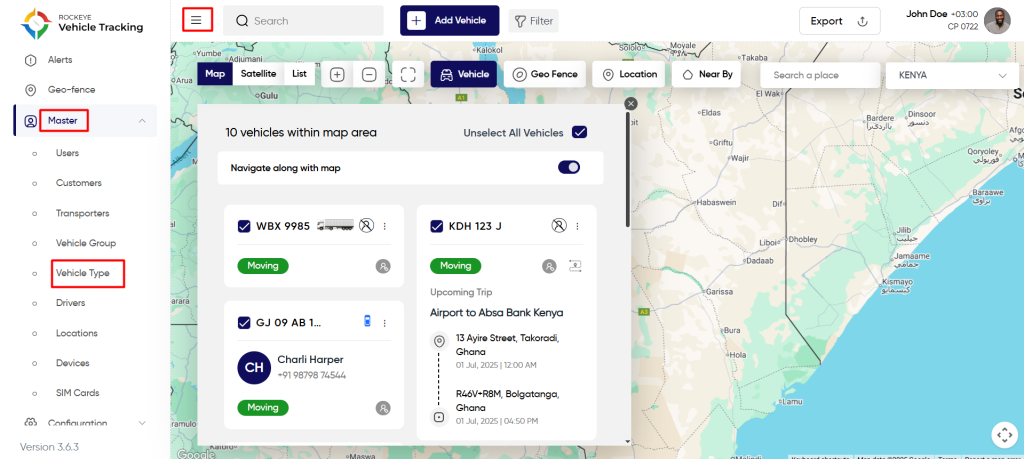
Vehicle Type List
Admin will be able to view vehicle type details in the “vehicle type “listing page. Admin will be able to view the following details of every vehicle type.
- Name – Name of the vehicle type.
- Number of vehicle – Number of vehices in that specific vehicle type.
- Status
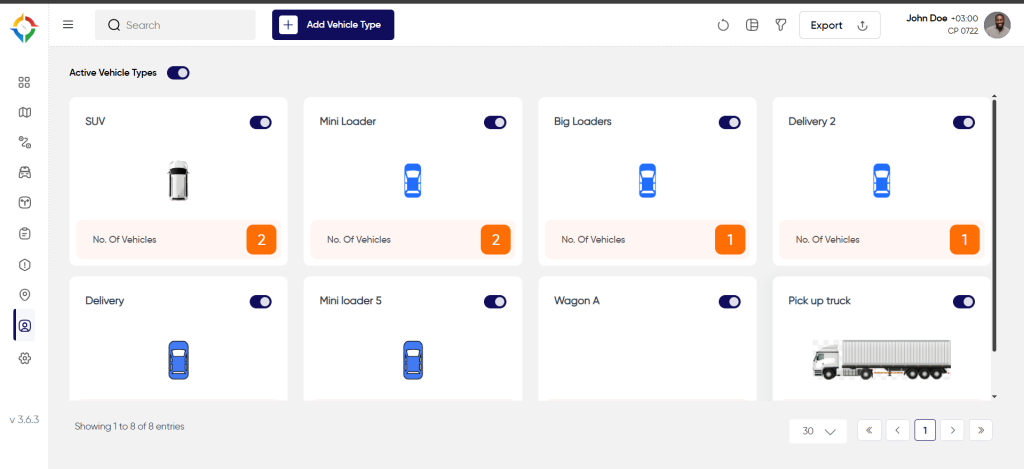
Users will be able to perform the various operations:
- Refresh
- Switch View
- Filter
- Export
- Active /Inactive Toggle switch
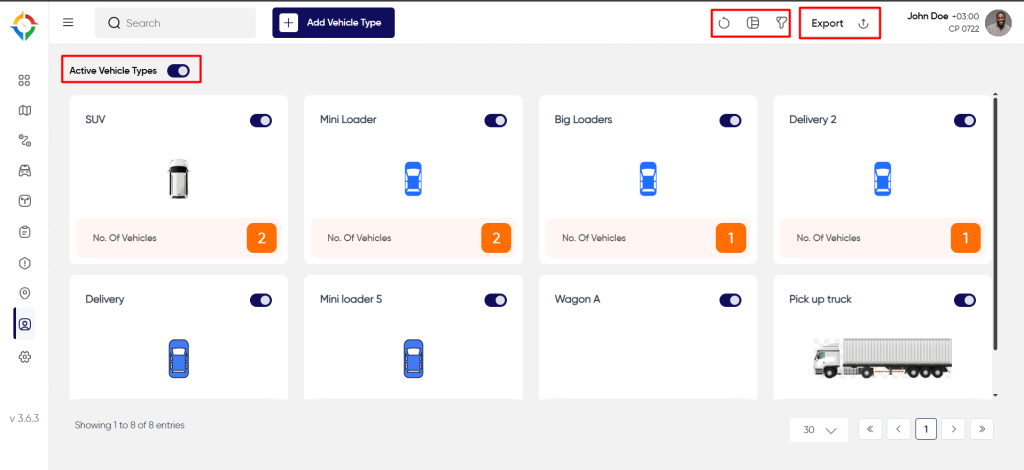
Add A Vehicle Type
User will be able to fill the following details to add a new vehicle type
- Type Name
- Choose an Icon / Add Icon
Once the form is completed, click on the “Submit” button to successfully add the vehicle type in the system.
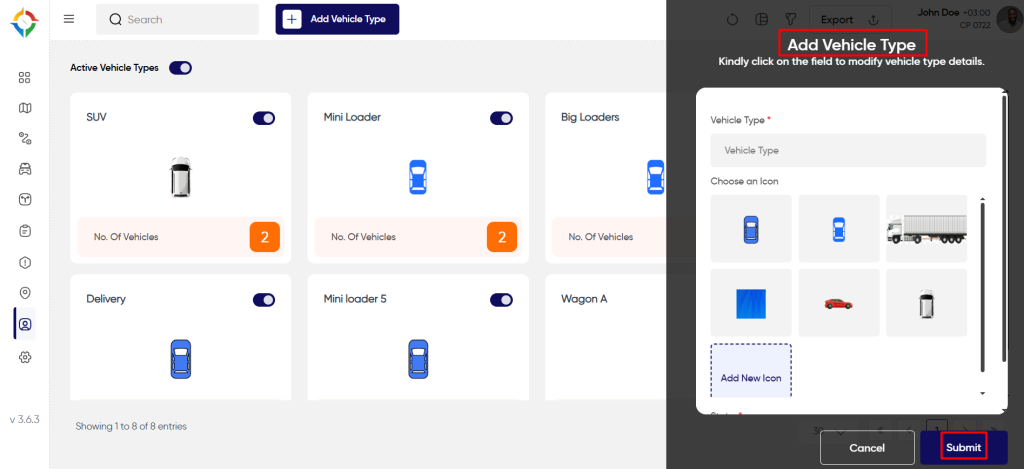
Update vehicle type
Step 1: Click on the “Name” of the vehicle type as shown below.
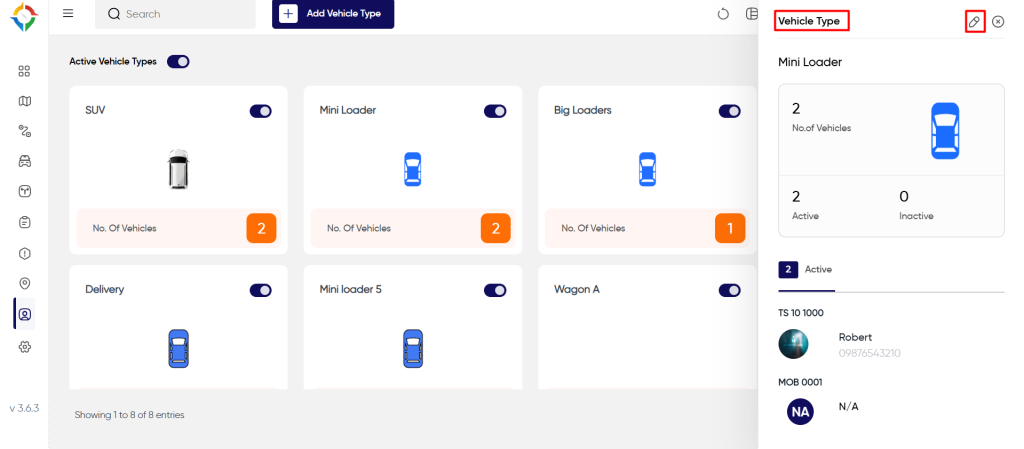
Step 2: Update the customer details as required and click on the “Update” button to update the vehicle type successfully.