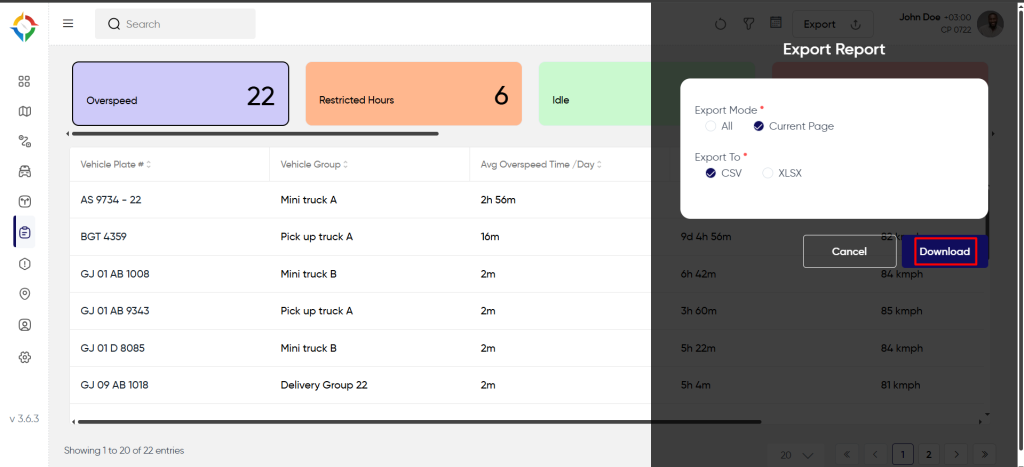Introduction/Purpose
The Vehicle Reports module in the Smart Tracking System serves a purpose in providing comprehensive insights and information about the tracked vehicles, monitoring and assessing the performance and behavior of vehicles. Its introduction and purpose typically revolve around improving operational efficiency, safety, and decision-making within the context of vehicle management.
Dependencies/Assumptions
- System Performance: System should respond properly to fetch the data from the DB and process the data accurately to provide the reports.
- Data of Tracking Device: The accurate data of the tracking device will determine the better report data.
- Databases: The reports depend on the accurate data of several databases like Vehicles, Drivers, Routes, Trips, Alerts etc.
How To Navigate?
Hamburger Menu >> Reports >> Vehicle Reports
Side Menu >> Reports >> Vehicle Reports
Click On Vehicle Reports Under Reports: Users can hover to the left side of the screen to access the navigation menu. The Vehicle Reports module is located under the Reports module as shown below.
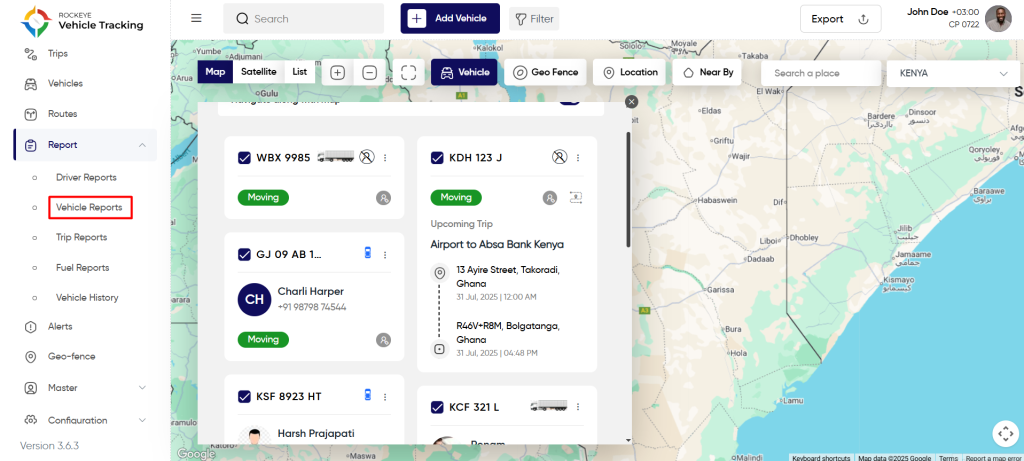
Vehicle Report Page
Users will be able to view the vehicle report based on the alerts. By default the users will have the option to view vehicle reports based on the alert “Overspeed”.
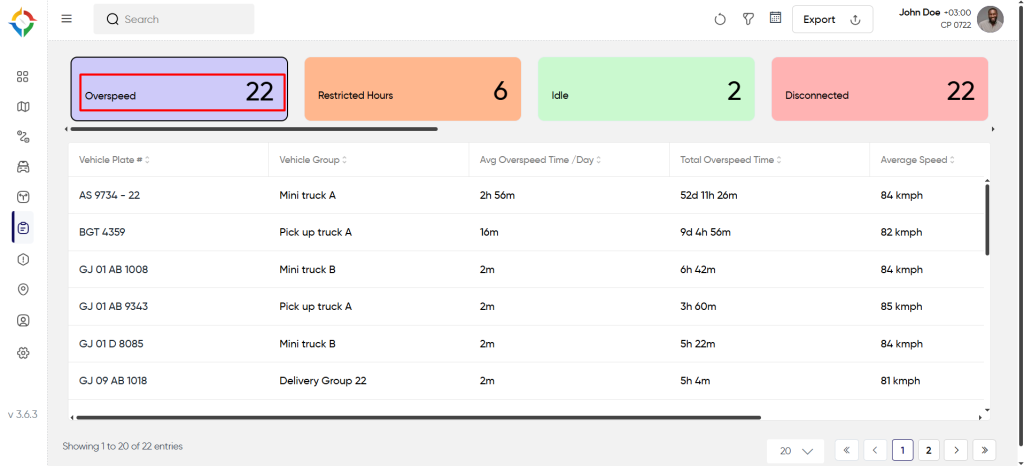
- In This list users will be able to view the vehicle report related to alert “Overspeed”. Users will get the details like, Vehicle Plate, Vehicle Group, Avg Overspeed (Time/Day), Total Overspeed Time, Average Speed, Maximum Speed.
- Users can filter reports by choosing a date range as shown below.
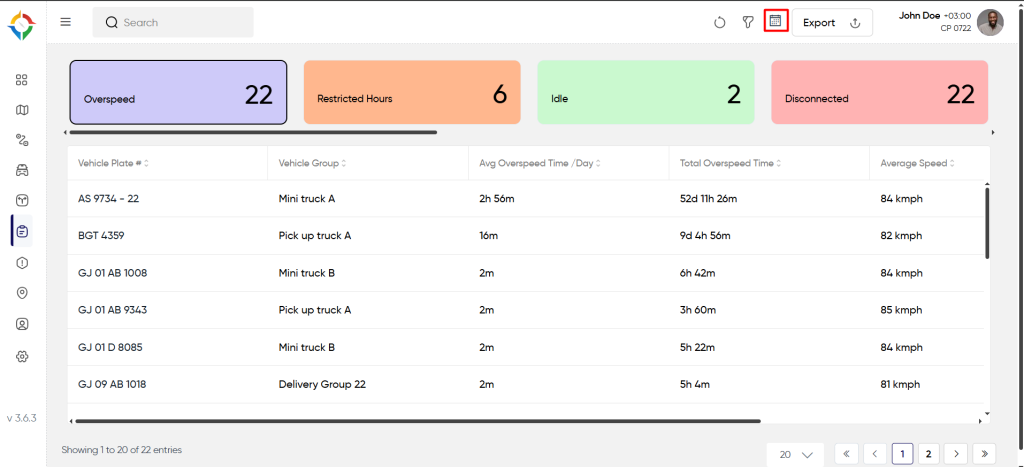
Users will be able to perform the various operations:
- Refresh
- Filter
- Calender Filter
- Search
- Export
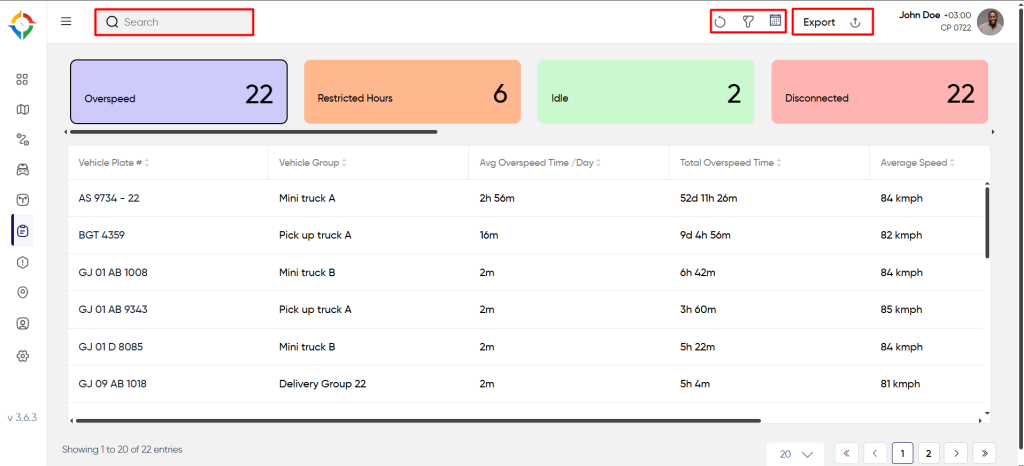
Users will get all the mentioned overspeed-related report details of the selected vehicle.
- Vehicle Plate
- Vehicle Group
- Vehicle Type
- Avg Overspeed (Time/Day)
- Total Overspeed Time
- Average Speed
- Maximum Speed.
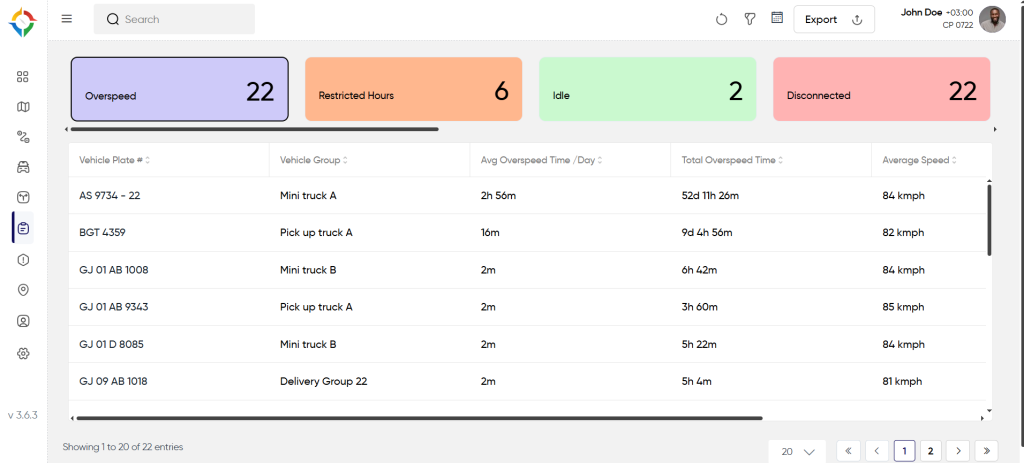
Users will be able to filter vehicle reports by selecting an option among the following available options.
- Over Speed
- Geo-fence In/Out
- Late Arrival
- Late Departure
- Early Arrival
- Early Departure
- Harsh Braking
- Sudden Acceleration
- Idle
- Stopped
- Trips
- Restricted Hours.
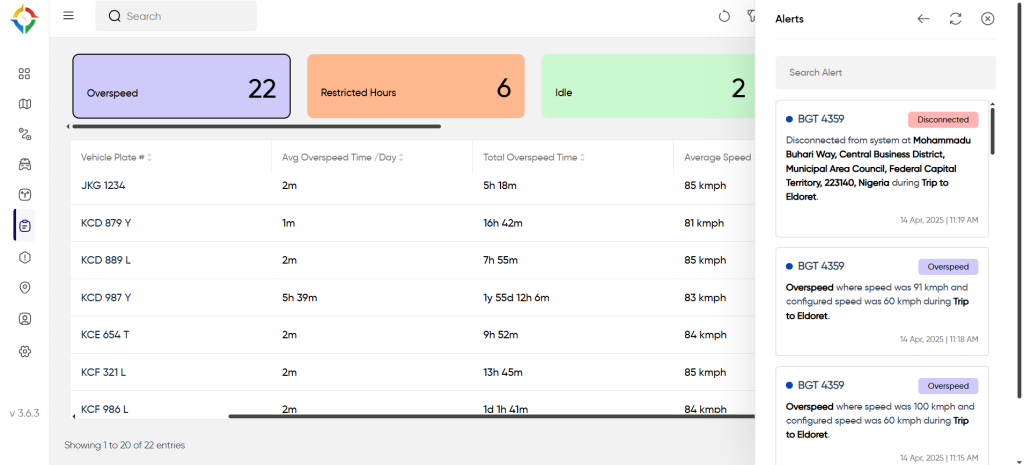
- Export Report
Users can export the vehicle report by clicking on the export icon. Users will have the option to choose the file type at the time of export.