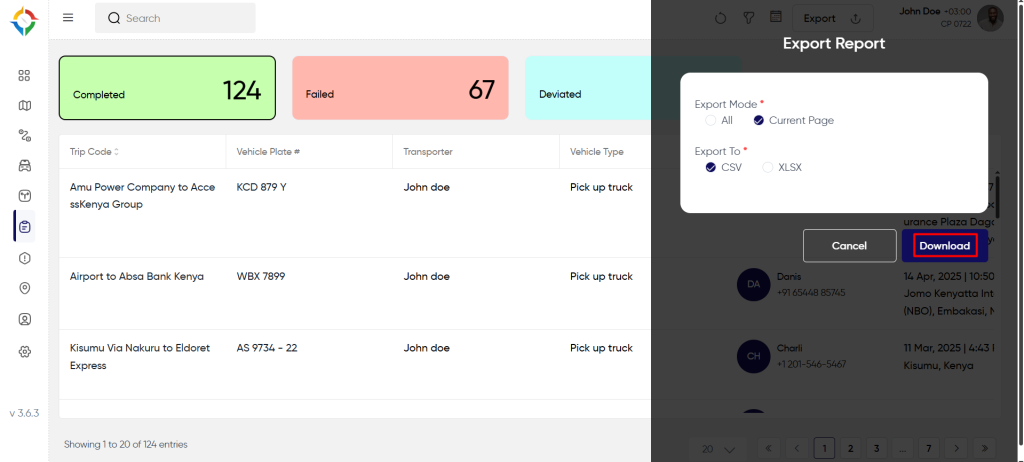Introduction/Purpose
The Trip Report module in Smart Tracking System is to provide a comprehensive and detailed account of a vehicle’s journey from start to finish. This module plays a crucial role in fleet management and logistics by offering valuable insights into the performance and efficiency of individual trips
Dependencies/Assumptions
- System Performance: System should respond properly to fetch the data from the DB and process the data accurately to provide the reports.
- Data of Tracking Device: The accurate data of the tracking device will determine the better report data.
- Databases: The reports depend on the accurate data of several databases like Trips, Vehicles, Drivers, Routes, Alerts etc.
How To Navigate?
Hamburger Menu >> Reports >> Trip Reports
Side Menu >> Reports >> Trip Reports
Click On Trip Reports Under Reports: Users can hover to the left side of the screen to access the navigation menu. The Trip Reports module is located under the Reports module as shown below.
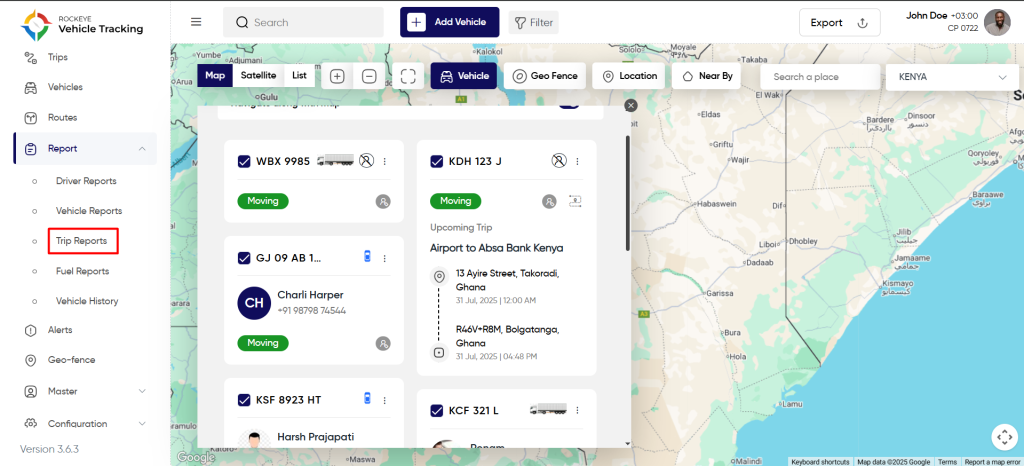
Trip Report Page
Users will be able to view the trip report based on the trip status. By default, the users will have the option to view trip reports based on the trip status “Completed Trip”.
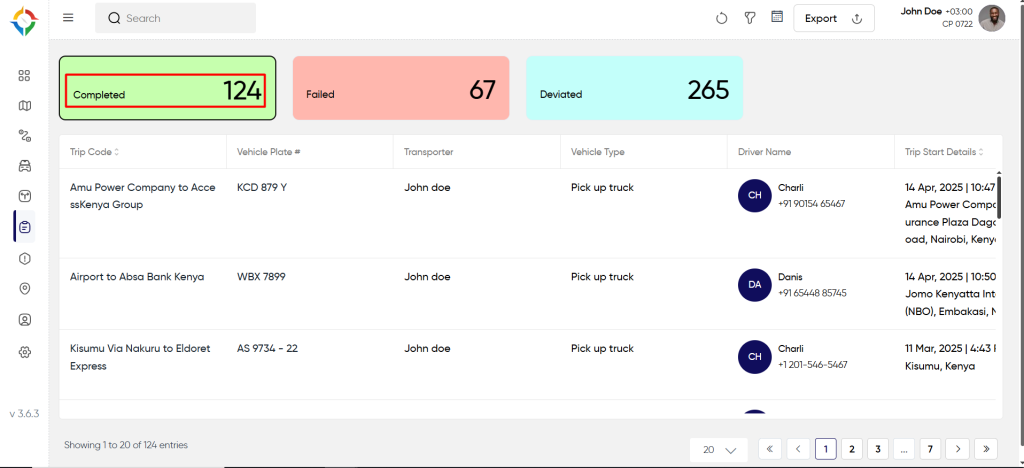
- In This list users will be able to view the trip report related to trip status “Completed Trip”. Users will get the details like Trip Name, Vehicle Plate Number & Type, Driver Name, Trip Start Details, Trips End Details, Distance Travelled(km), Fuel Consumed(Ltr), Travelling Duration, Moving Duration, Idle Duration, Excessive Stoppage, Geo-fence In, Geo-fence Out, Harsh Breaking, Late Arrival, Late Departure, Over Speed.
- Users can search using vehicle plate numbers.
- Users can filter reports by choosing a date range as shown below.
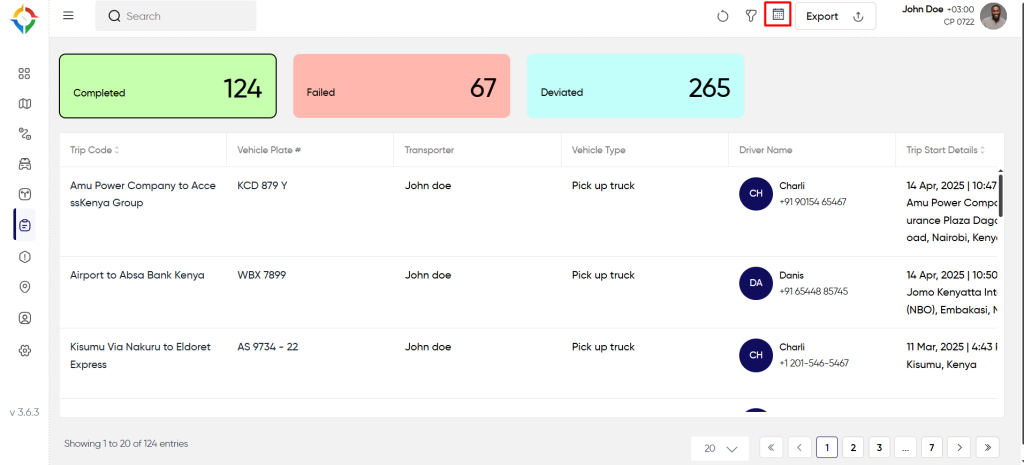
- Users will be able to filter trip reports by selecting an option among the following.
- Vehicle Type
- Vehicle Group
- choose Vehicle
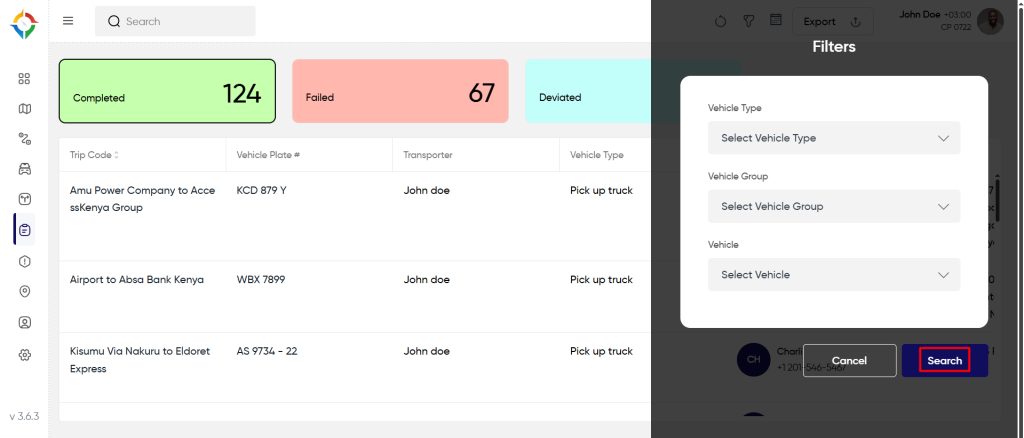
- Export Report
Users can export the trip report by clicking on the export icon. Users will have the option to choose the file type at the time of export.