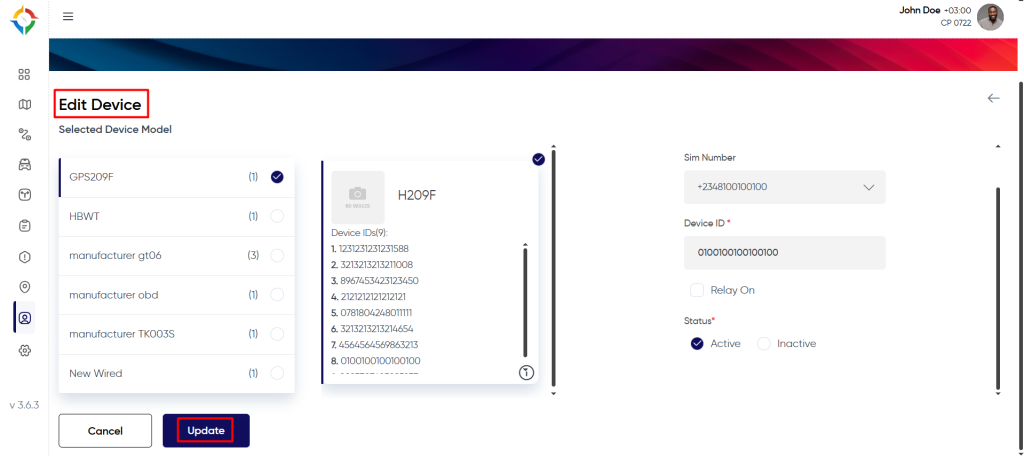Introduction/Purpose
The “Devices” module within the Smart Tracking system serves as a critical component designed to enhance the overall functionality, efficiency, and management of the system. This module is primarily responsible for integrating and managing the various tracking devices that are deployed within a fleet of vehicles. Its purpose is to seamlessly connect these devices to the central tracking system, enabling real-time monitoring, data collection, and analysis. It enables real-time monitoring, data analysis, security enhancement, and optimized fleet management, ultimately contributing to improved operational efficiency, cost savings, and better decision-making for the organization.
Dependencies/Assumptions
The devices module in a smart tracking system typically refers to the device which include GPS trackers, sensors, communication modules, and any other hardware required to collect and transmit vehicle related data. The dependencies of the “Devices” module can vary based on the specific architecture and requirements of the tracking system. Here are some common dependencies:
- Hardwares: The device module depends on the physical hardware components such as GPS trackers, sensors, cellular modems communication, and other relevant hardware used to collect vehicle data.
Navigation To Devices
Hamburger Menu >> Masters >> Devices
Side Menu >> Masters >> Devices
The navigation to devices module typically involves the following steps:
Click On Devices Under Master Module: Users can hover to the left side of the screen to access the side navigation menu. The “Devices” module is located in the “Masters” module as shown below.
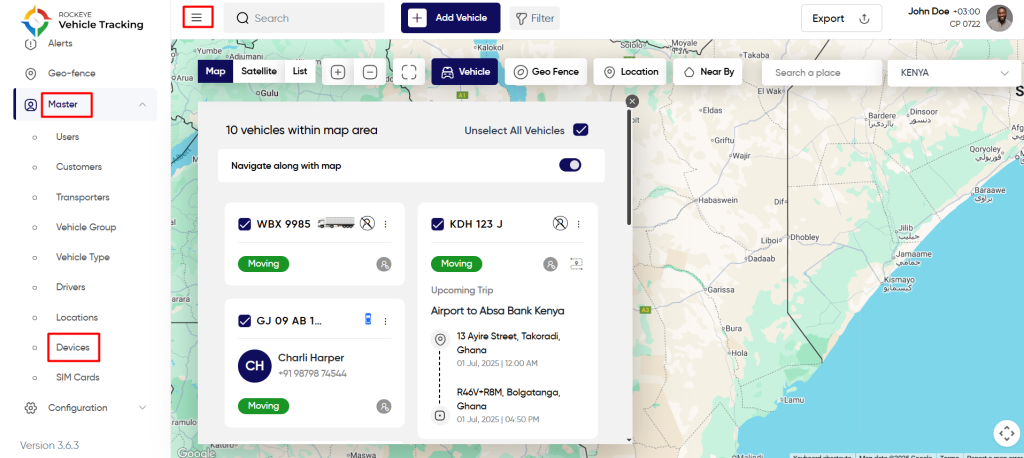
Device List
Admin will be able to view device details in the “device” listing page. Admin will be able to view the following details of every device.
- IMEI Number (Device ID)
- Phone Number
- Manufacturer
- Model
- Vehicle Plate Number
- Driver Name
- Last Modified
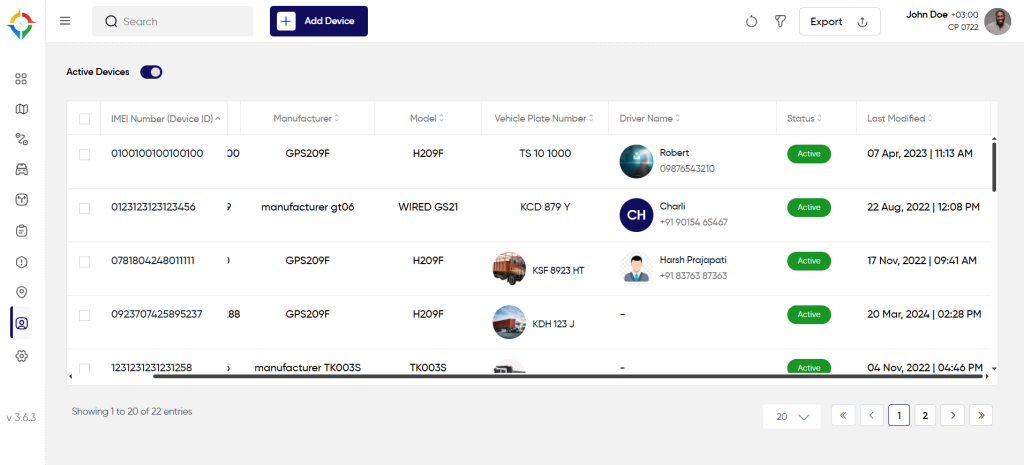
Users will be able to perform the various operations:
- Refresh
- Filter
- Export
- Search
- Active /Inactive Toggle switch
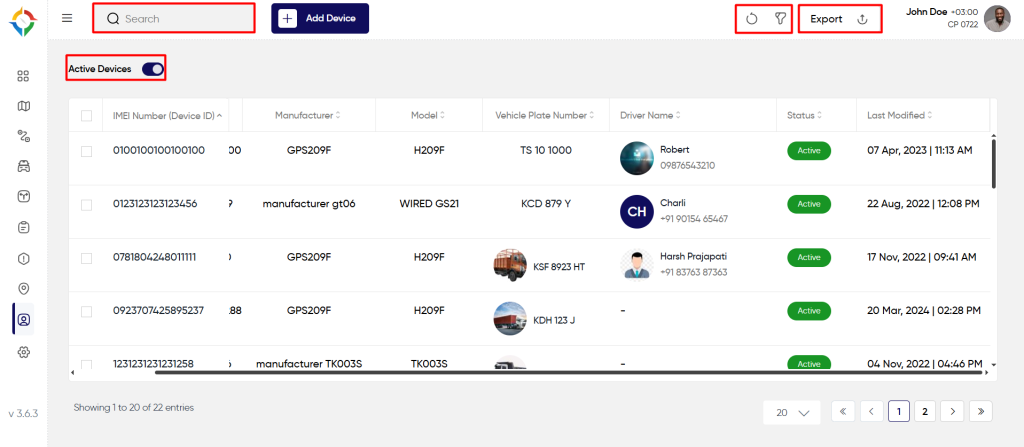
Add New Device
User will be able to fill the following details to add a new device.
- Select Manufacturer
- Select Device Model
- Choose Sim Number
- Device ID
- Status (Active / Inactive)
Once the form is completed, click on the “Submit” button to successfully add the device in the system.
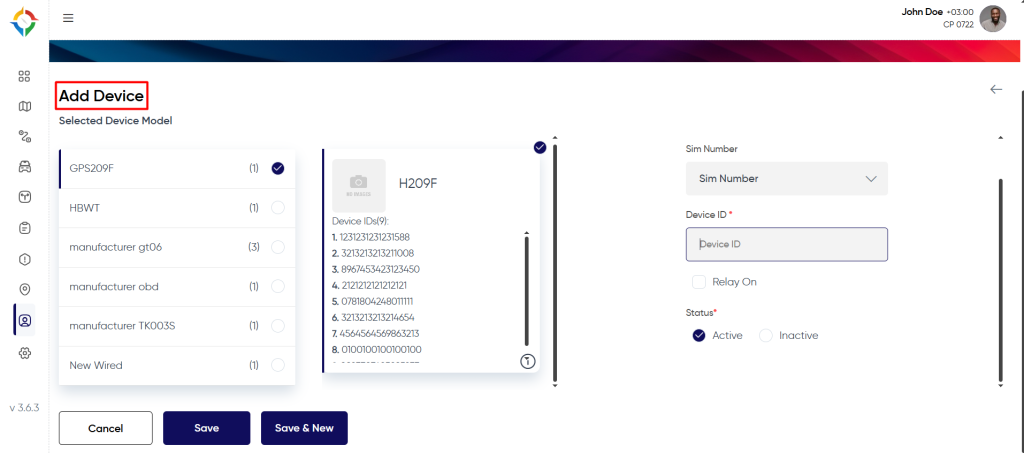
Update Device
Step 1: Click on the “Name” of the device as shown below.
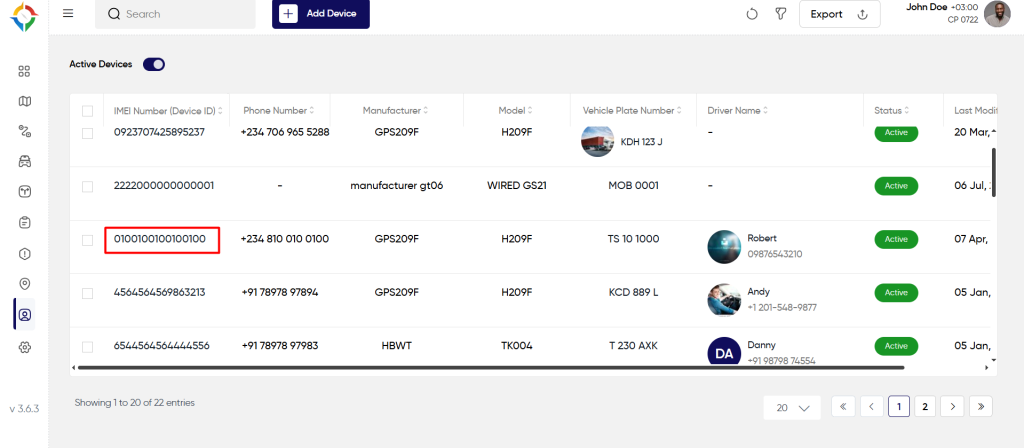
Step 2: Update the device details as required and click on the “Update” button to update the device successfully.