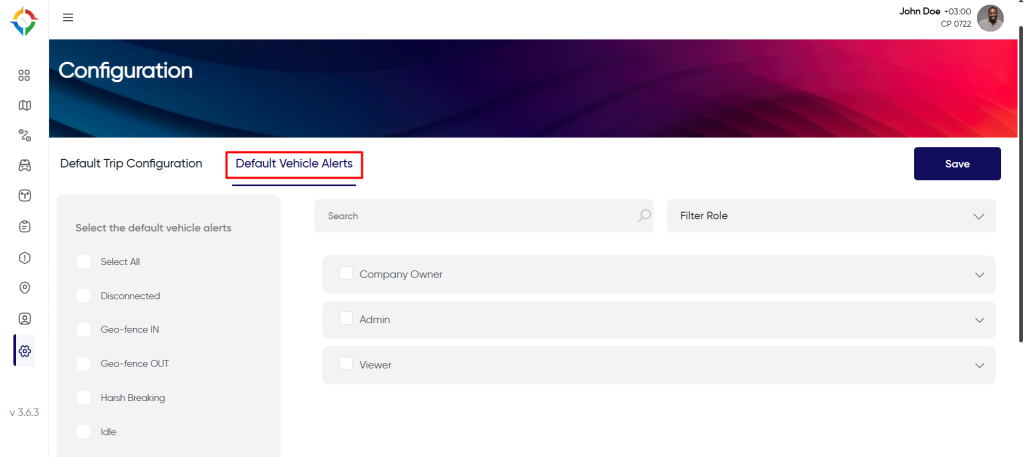Introduction/Purpose
The Alert module under configurations provides users to configure alerts in the system. Users will get to know about trip and vehicle configuration and what we need to set up in it. Alerts configurations will have two parts, one is default trip configuration and the other is default vehicle configuration.
Dependencies
- System Performance: System should respond properly to save the alert configuration data in the DB. The Updated configuration data will be used by the system.
- Real Time Data Availability: The system should be able to apply the configuration logic to real-time data.
Navigation To Alerts Configuration
Hamburger Menu >> Configurations >> Alerts
Side Menu >> Configurations >> Alerts
Users can hover over the left side of the screen to access the navigation menu. Click on “Alerts”, located under “Configurations”, from the side menu as shown below.
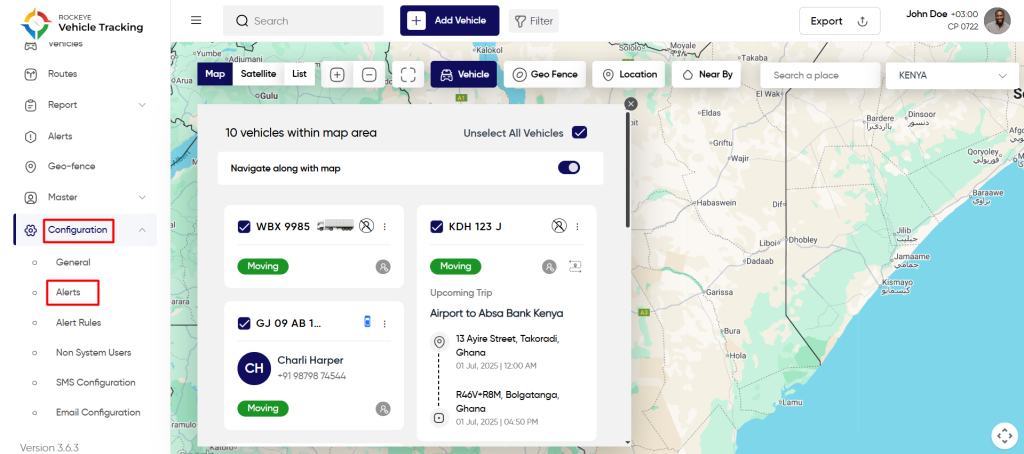
What Are The Default Trip Configurations?
Users will be able to configure several trip-related configurations from here, which will aid in the smooth operation of the trips. There will be some details that must be filled here before creating trips. The important fields are listed below.
Select the default trip alerts that should be selected by default during trip creation, as well as the users that should be notified by default about the alerts. Refer the below image:
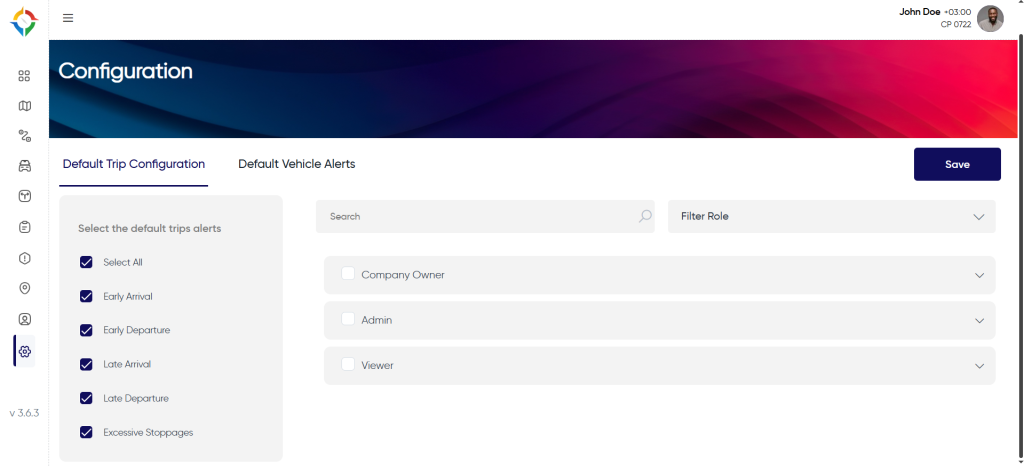
What Are The Default Vehicle Configurations & How To Set Them Up?
These are the vehicle alert configurations for notifying the users whenever the vehicle violates any alert. Default vehicle alerts will be applied on every vehicle and it will not have any relation with the trips.
For example if the “overspeed” alert is selected and user “A” is selected, then every time whenever the vehicle violates overspeed alert, user “A” will get notified via email for the violation
Refer the below images: