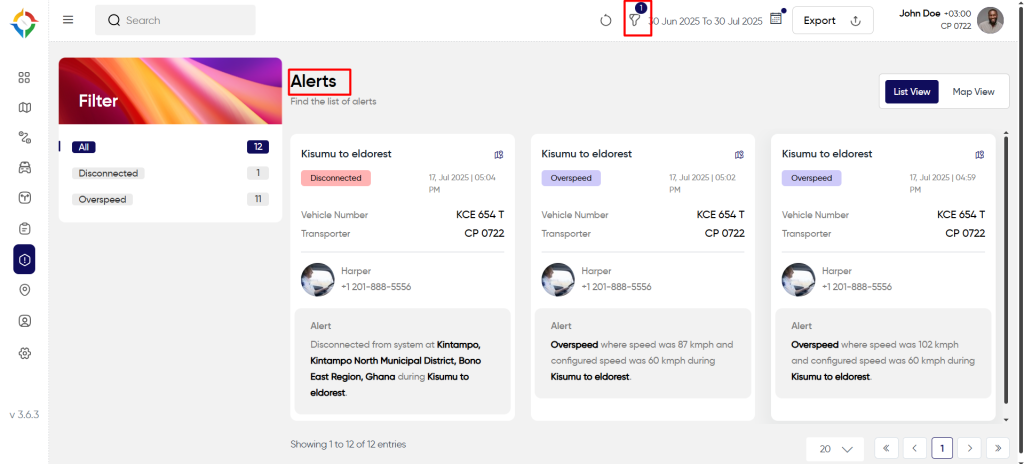Introduction/Purpose
Smart Tracking system incorporates an Alerts module, designed to provide timely notifications and warnings to users. The Alerts module enables users to set up customizable alerts based on various parameters such as speeding, geofencing and driver behavior. When triggered, alerts are sent to users ensuring they stay informed about critical events or violations in real-time.
The Alerts module enhances fleet management by enabling proactive monitoring, prompt response to incidents, and improved overall safety and efficiency of the vehicles. Below are the different types of alerts that can be defined and configured (Referred Section: Alert Rules) in the system:
- Early Arrival
- Late Arrival
- Early Departure
- Late Departure
- Excessive Stoppage
- Route Deviation
- Overspeed
- Harsh Braking
- Sudden Acceleration
- Geo Fence IN
- Geo Fence OUT
- Parking IN
- Parking OUT
Dependencies
The “Alerts” module in the smart tracking system has several dependencies and assumptions to ensure its proper functioning and delivery of timely notifications. These dependencies and assumptions help the module generate, manage, and communicate alerts effectively.
- System Performance: System should respond properly to retrieve, process and save data accurately.
- Alerts Database: A database is required to store alert settings, user preferences, historical alert data, and other relevant information. This database ensures that alerts are managed, tracked, and retrievable when needed.
- Live Location Data: The core function of the Alerts module relies on real-time location data acquired from tracking devices installed in vehicles. Accurate and up-to-date location information is essential for triggering alerts based on predefined conditions.
- Geo-Fence Module: The Alerts module often depends on the Geo-Fence module to determine when a vehicle enters or exits a designated geographic area. Geo-fence data and definitions are necessary to establish these boundaries and initiate the corresponding alerts.
Navigate All Alerts
Hamburger Menu >> Alerts
Side Menu >> Alerts
To open the “Alerts” screen, click on the “Alerts” module from the menu as shown below.
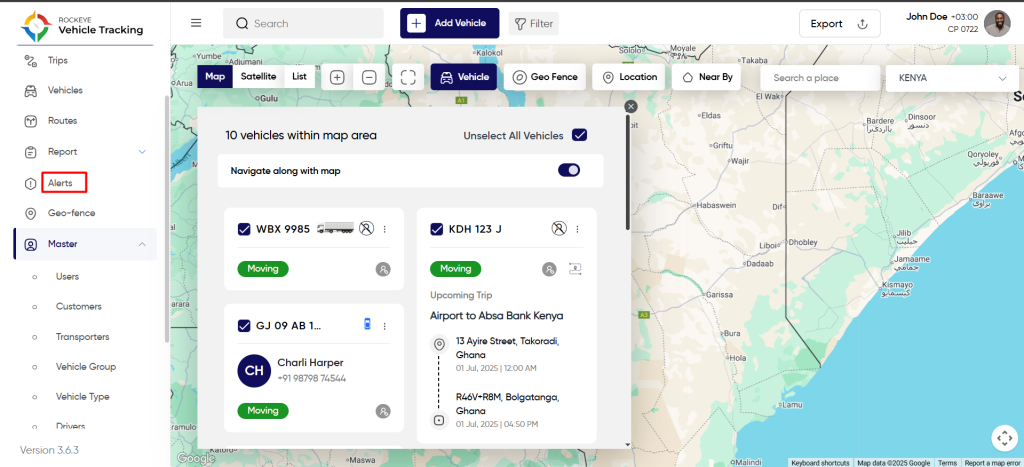
Alert List And Details
To open the list of all alerts in the system, follow the steps mentioned in the section “Navigate All Alerts”.
Admin will be able to view all the system generated alerts with the following information.
- Vehicles
- Alert Type
- Alert Timestamp
- Configured Value
- Driver Name
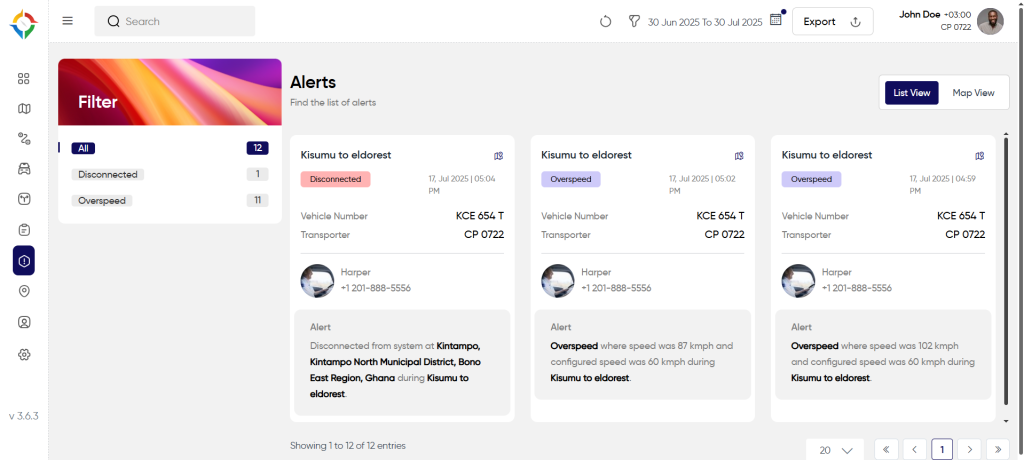
Search & Filter On Alert List
Search: Users will be able to search for the alerts of specific vehicle, as shown below:
- Click on the search icon.
- Enter vehicle plate number to search
Filter: Users will be able to filter the alerts list based on alert type, vehicles and drivers, as mentioned below.
- To open filter, click on the filter icon as marked in below image:
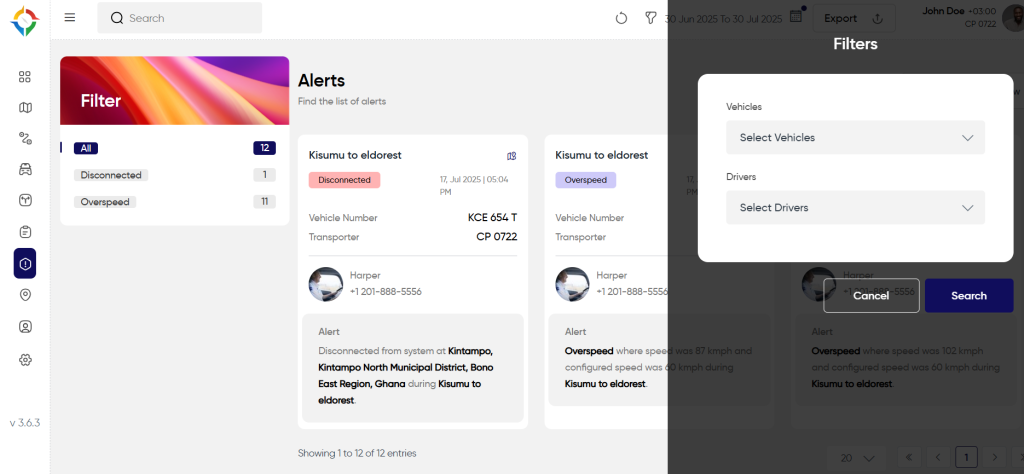
- Once the filter is opened, select the filter options like alerts or vehicles or driver and click on the “Apply” button to apply the filter as shown below.