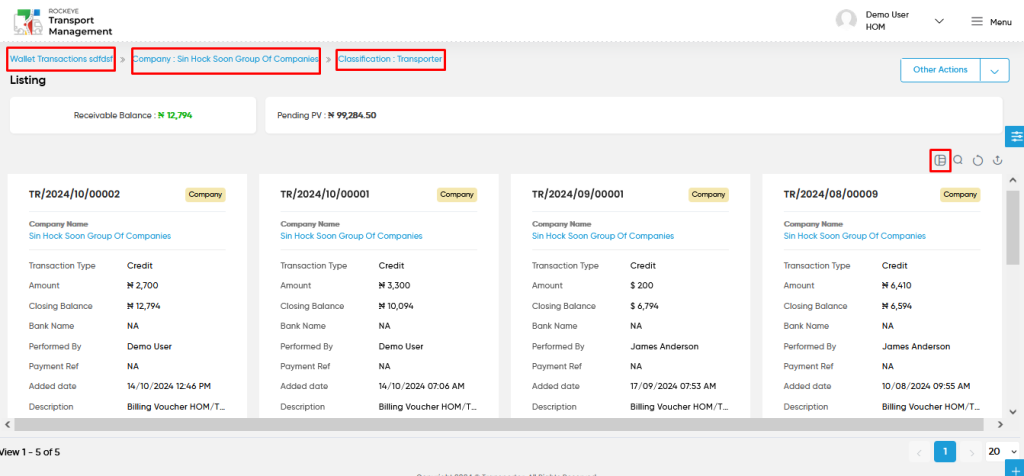Wallet Balances
Introduction/Purpose:
The Wallet Balances Module in the Transport Management System (TMS) provides a centralized solution for managing and tracking financial balances for transporter companies. It offers a transparent view of wallet balances, ensuring logistics and finance officers can efficiently monitor transporter financials. The module calculates the available balance based on credited funds and past transactions, while also highlighting pending purchase vouchers (PVs) generated from outstanding payments.
With detailed transaction histories, users can track credit and debit amounts, closing balances, and transaction descriptions for each transporter. This ensures real-time financial insights and helps users stay informed about the financial standing of their associated transporters. Additionally, the module supports receivables tracking and allows for adding notes or reminders for specific companies, further enhancing its utility.
By integrating wallet balance monitoring with advanced financial tracking features, the Wallet Balances Module streamlines transporter payment management. It provides a comprehensive overview of balances, pending transactions, and overall financial health, empowering users to make informed decisions and maintain effective financial control.
How To Navigate To Wallet Balances:
The navigation includes the following steps for viewing the “wallet balances” in the transporter management system.
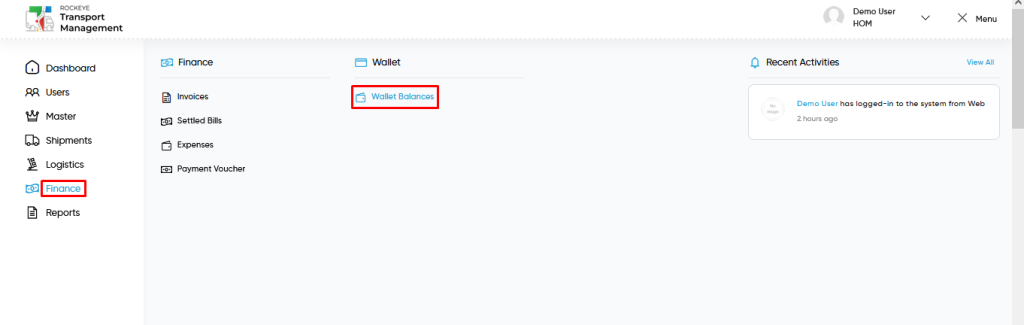
- Click on the Finance tab: The users can be accessed by clicking on the finance tab on the side menu.
- Click on Wallet Balances: The wallet balances can be accessed by clicking it from the “finance section”.
Finance – Wallet Balances Tab Listing:
A wallet balances listing in a transporter management system is a feature that provides a list of all wallet balances.
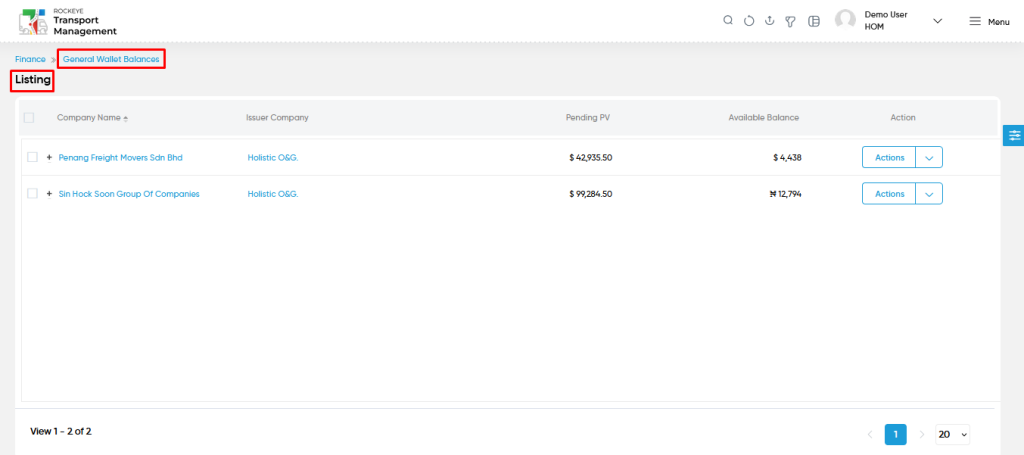
- Users can view the following information in the Wallet Balances listing page
- Company Name
- Issuer Company
- Pending PV
- Available Balance
- Action
- To view History
- Users will be able to access the history of the wallet transactions from the action column.
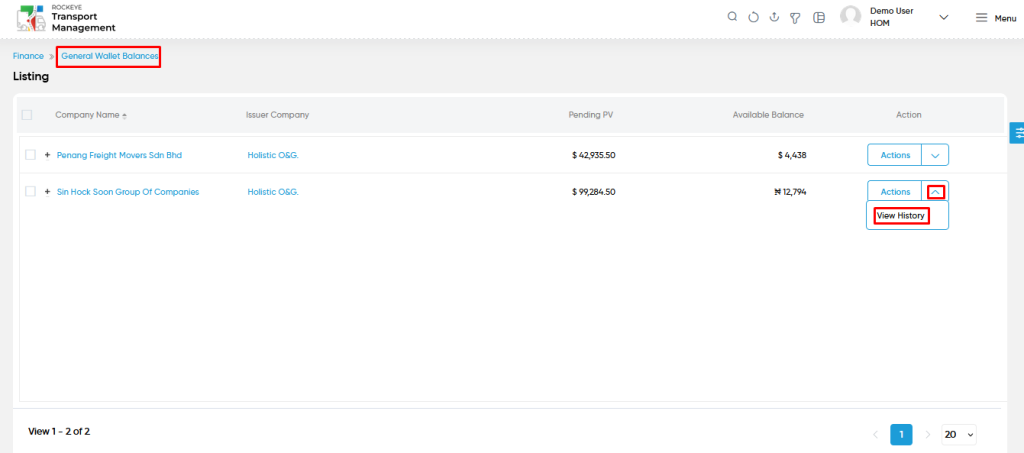
- User will be able to view the history of the wallet balances in the specific company with the following fields
- Transaction code
- Credit Amount
- Debit Amount
- Closing Balance
- Type
- Performed By
- Performed On
- Description
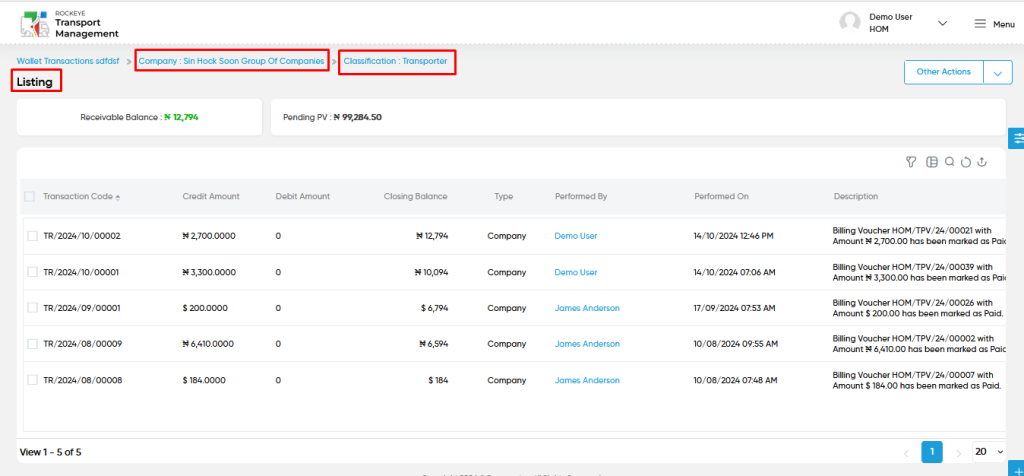
- User will be able to view the following transactions details
- Receivable Balance
- Pending PV
- Users will be able to access the view or add notes from the other actions option as shown in the below screen.
- Users will be able to add the “Notes” for the specific company wallet balance. While adding there are two types of notes as follows
- Normal
- Reminder
- User will be able to add the normal type of notes in the specific company wallet balance with the following fields
- Remarks
- Remark Documents
- User will be able to add the reminder type of notes in the specific company wallet balance with the following fields
- Remarks
- Remind Date
- Remark Documents
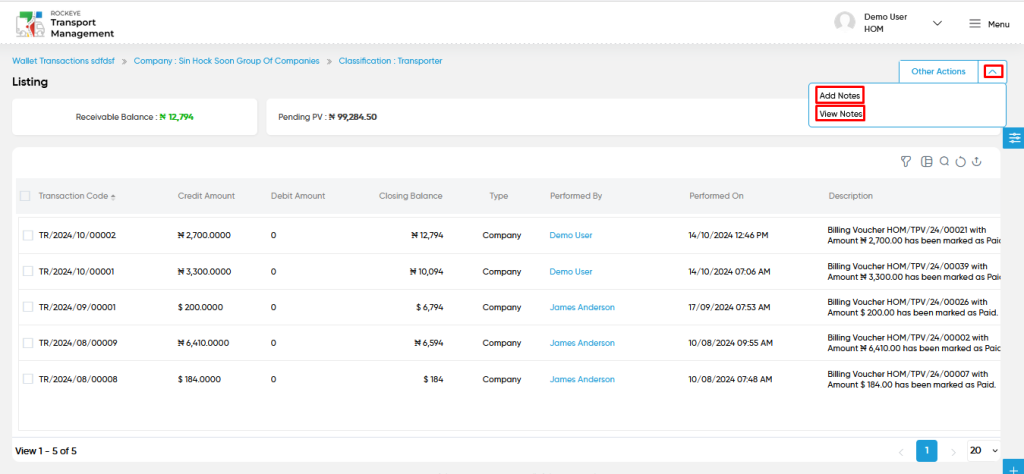
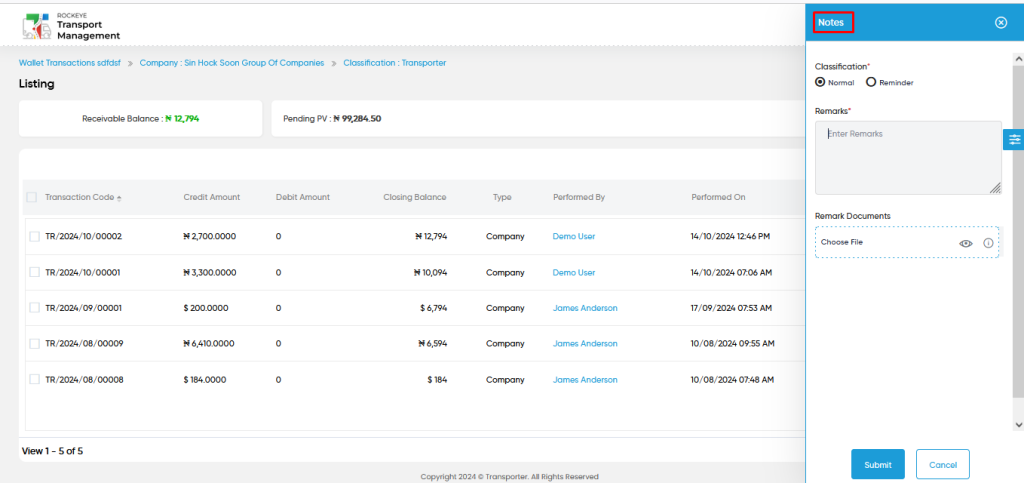
- Users will be able to view the notes from the other actions column as shown in below screen.
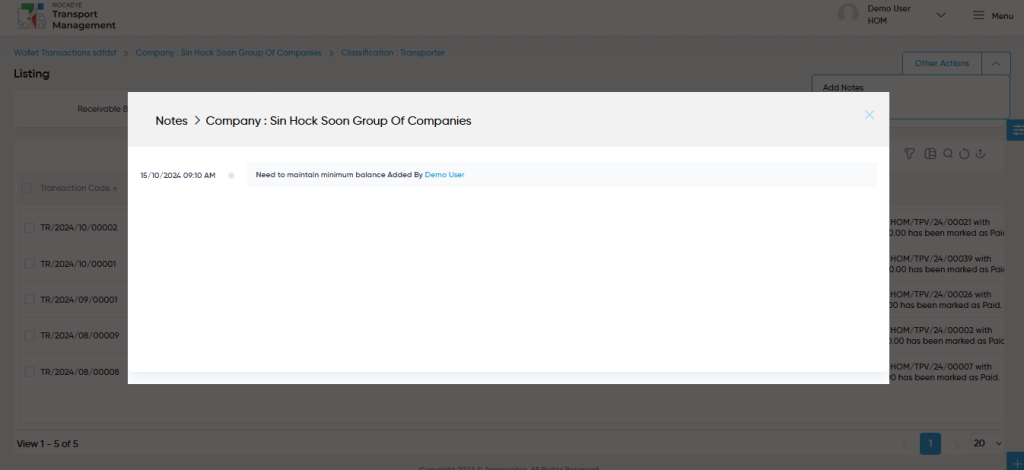
- User will be able to view the following details by accessing the company name such as
- Customer Code
- Issuer Company
- Owner Name
- Company Profile
- Type
- Full Address
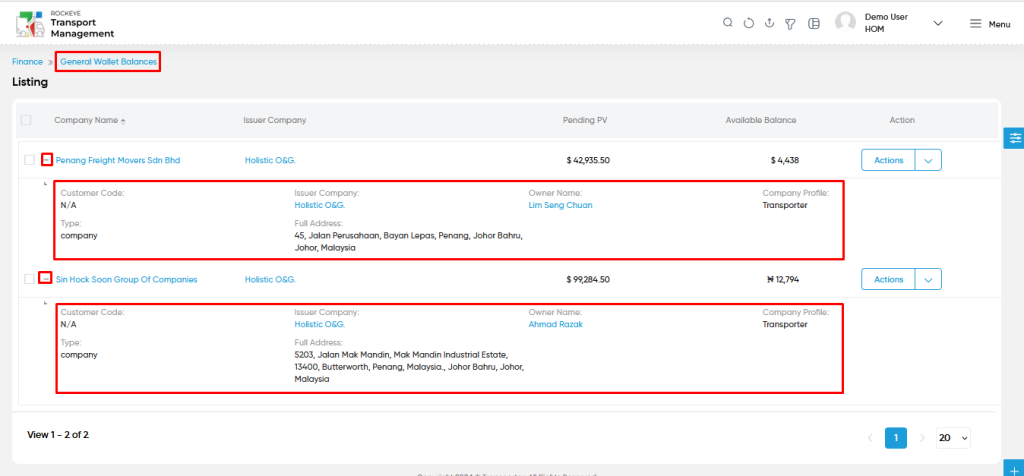
- Users will be able to access the company details when clicking on the company name as shown in the below screen.
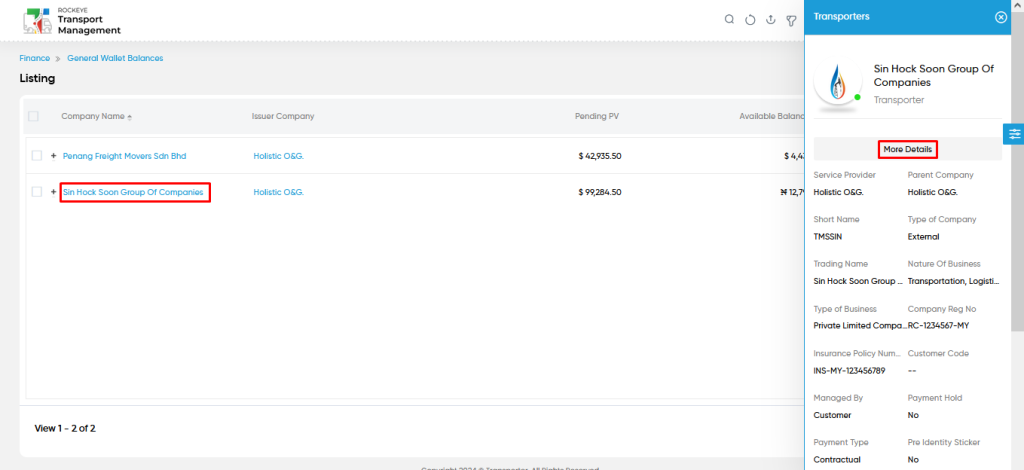
- User can access the following sections related to transporter company
- Summary & Dashboard
- Users & Customer Company
- Order
- Vehicles & Drivers
- Trip History
- Documents
- Expenses
User can perform the following actions from the listing page & View History Page :
- Advanced Search : The “Advanced Search” function enables searching using multiple field names with multiple conditions to find specific data. The “Search” function allows the user to look for a specific entry within the available data and presents results that match the search parameters.
- Show all listing records: This functions like a refresh icon, retrieving and displaying all records in the listing.
- Export: The “Export” feature allows users to export selected or all data in CSV or PDF format.
- Filter (Quick Search): The “Filter” function in the “wallet balances” allows users to customize their view of the wallet balances based on specific criteria. Filter will work only in the table view not in grid view.
- Left Panel Search (Filter) : This feature in the “wallet balances” allows users to search with multiple fields at a time to find the relevant information.
- Change View : The Change View feature allows wallet balances to toggle the grid & table views in the listing data.
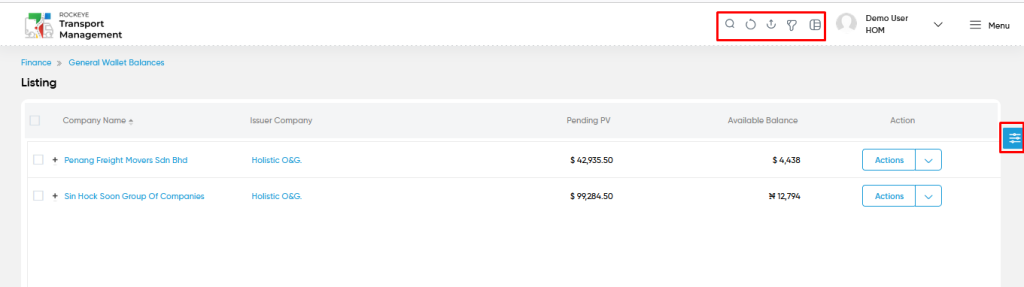
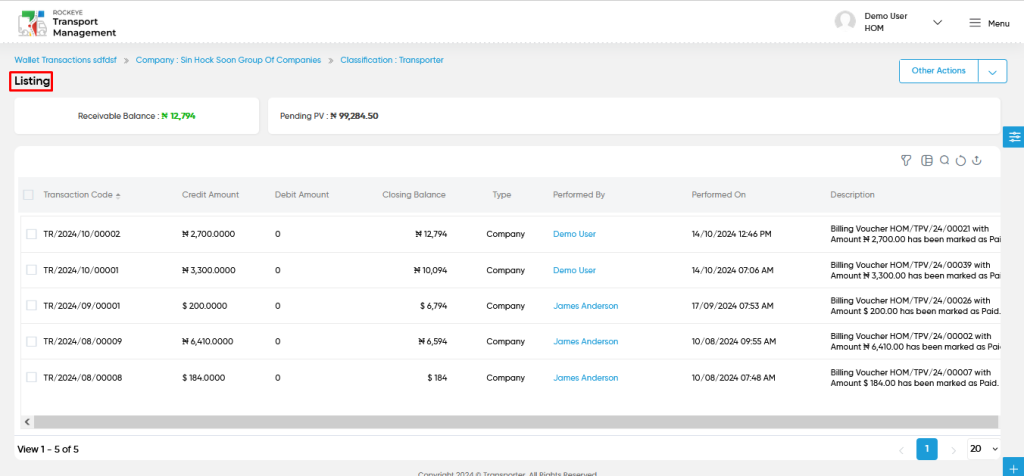
Change View :
- Below is the screen for the change view in the wallet balances module.
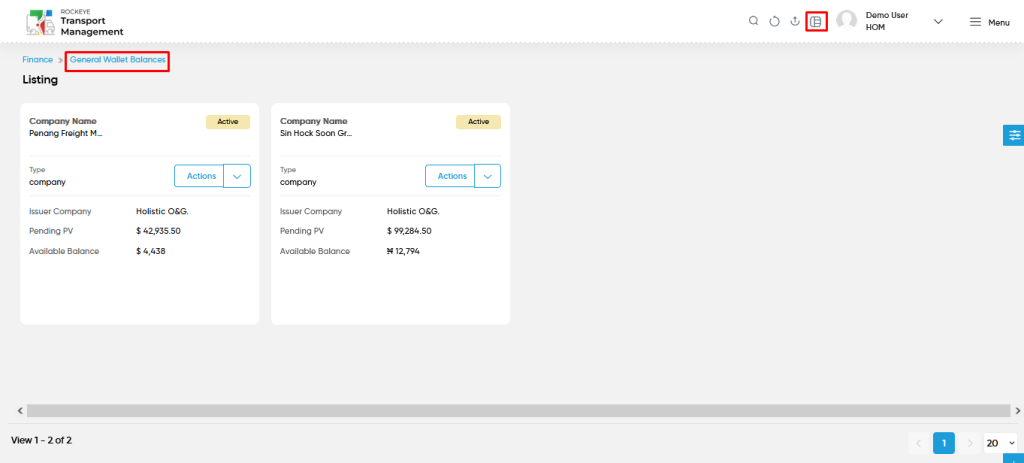
- Below is the screen for the change view in the history of the specific company in the wallet balances module.