Users
Introduction/Purpose:
The Users Master module serves as a centralized system for managing user accounts within the transporter system. This module enables administrators to create and manage user profiles, including assigning them to specific companies with defined roles and system access. It ensures efficient user management through features like role-based access control, user authentication, and lifecycle status management.
With the Users Master, administrators can oversee user profiles, update details, and monitor user activities. This module supports seamless user administration by providing the necessary tools for assigning roles, permissions, and access rights, contributing to the overall security and operational integrity of the transporter system.
The module facilitates the addition and modification of user details, ensuring that relevant user data is maintained accurately. This allows for a structured and organized approach to managing users, enhancing the system’s efficiency and ease of use for all stakeholders.
Dependency:
The User Master has critical dependencies within a transport management system. Here are the key dependencies:
- Company Master: The user must be linked to a specific company, making it essential for creating or managing user profiles.
- Role Master: Assigning appropriate roles is crucial to determine the user’s permissions and access within the system.
- Company Classification Master: This is required to set the classification of the company based on the user’s assigned role and company.
How To Navigate To Users:
The navigation includes the following steps for viewing the “users” in the transporter management system
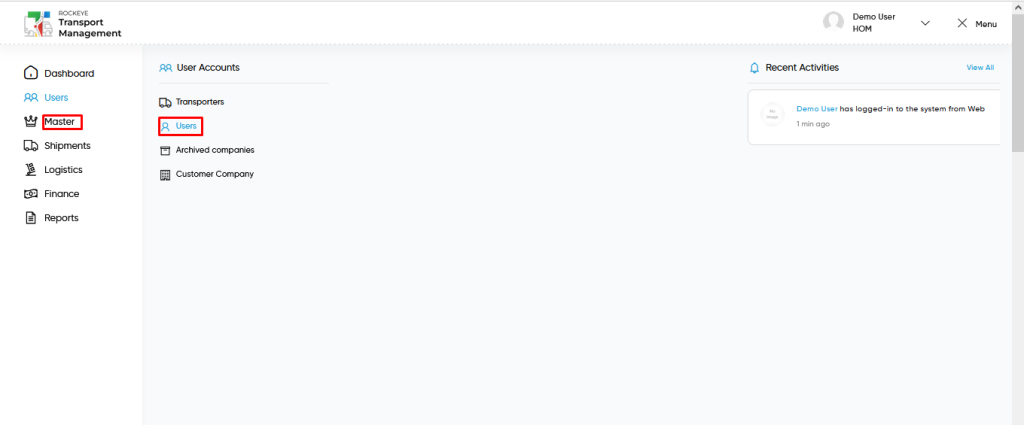
- Click on the Users tab: The users can be accessed by clicking on the users tab on the side menu.
- Click on Users: The users can be accessed by clicking it from the “users section”.
Users – Users Tab Listing:
A user’s listing in a transporter management system is a feature that provides a list of all users.
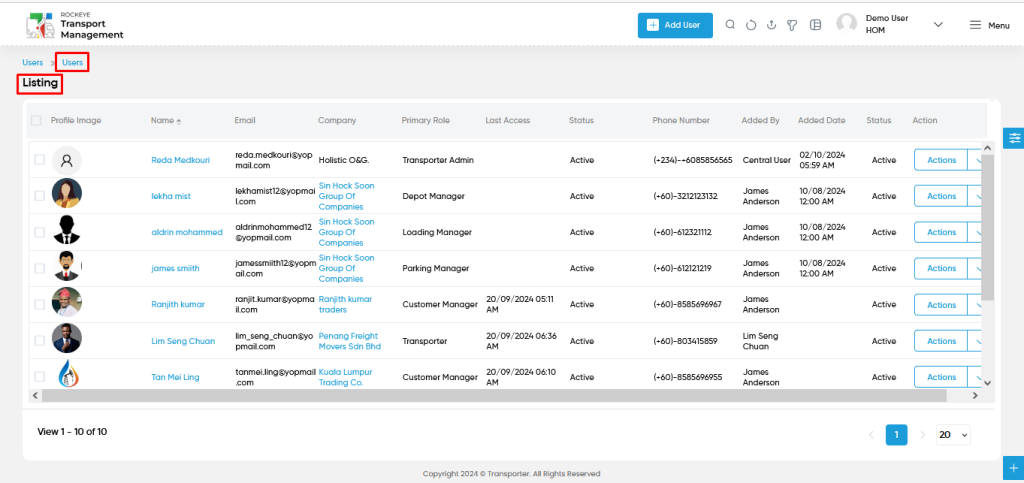
- Users can view the following information in the users listing page
- Profile Image
- Name
- Company
- Primary Role
- Last Access (if available)
- Status
- Phone Number
- Added by & Added date
- Action
- Delete
- Users will be able to delete from the action column as shown in the below screen.
- Login as
- Delete
- Users will be able to login the system from the specific user from the action column as shown in the below screen.
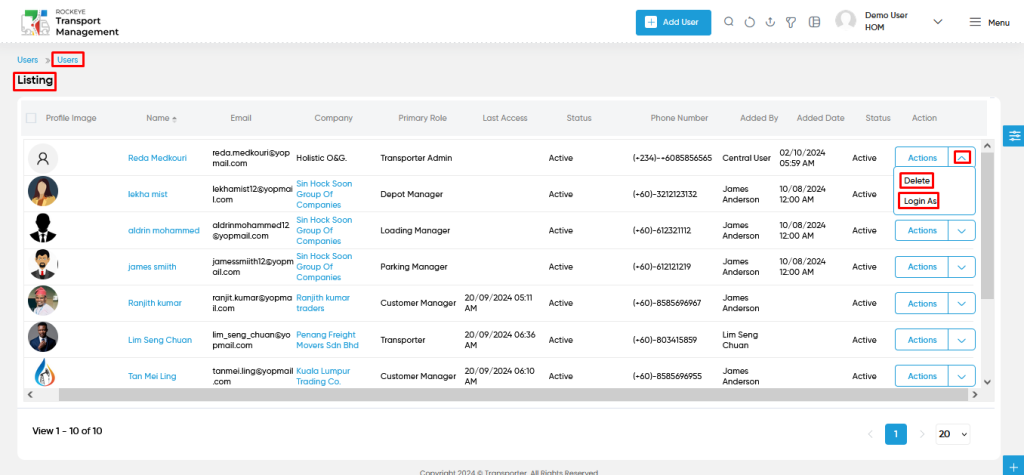
Users – Add / Edit Form:
- Add new: The “Add new” function allows you to create and add new users to the system.
- Edit : Users will be able to edit and update the users details
- Users will be able to Add / Update the users from this add form
- The user needs to fill in the “user information” to add/edit the users in the system.
Fields available in the Add/Edit Users Form :
- Name (Required): This is for specifying the first name of the user.
- Display Name : The display name will be generated automatically once the name is entered. The display name can also be changed manually.
- Email (Required ): This is for specifying the email of the user.
- Date of Birth : This is for specifying to choose the user’s date of birth.
- Profile Image (Required): Upload the image of the user.
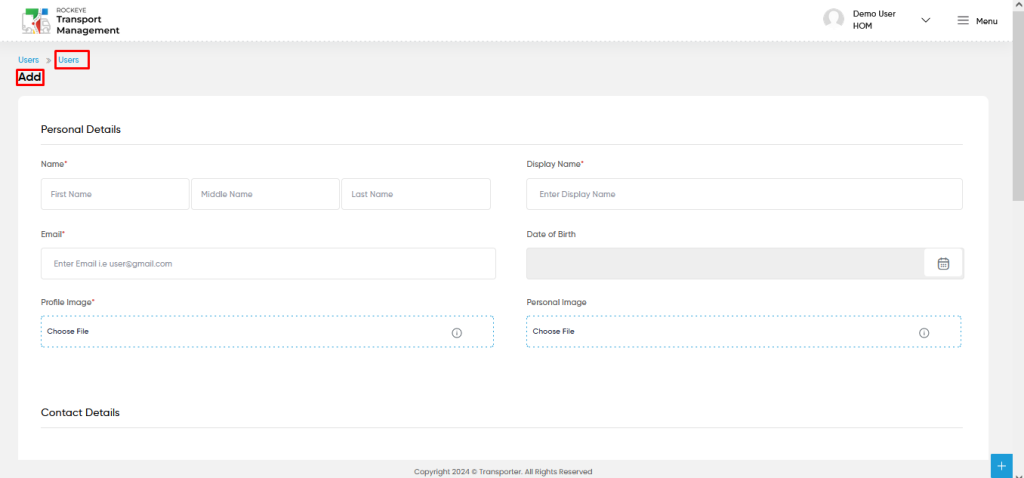
- Phone Number (Required): select the country code and fill the user’s phone number.
- Allow Login & Account Setup : User can choose Yes / No for these login and account setup
- Status (Required): Set the status for the user as Active / Inactive / Setup account / Rejected / verify Email / Email Verified / Temporary Lock / Permanent Lock / Archive using the dropdown list.
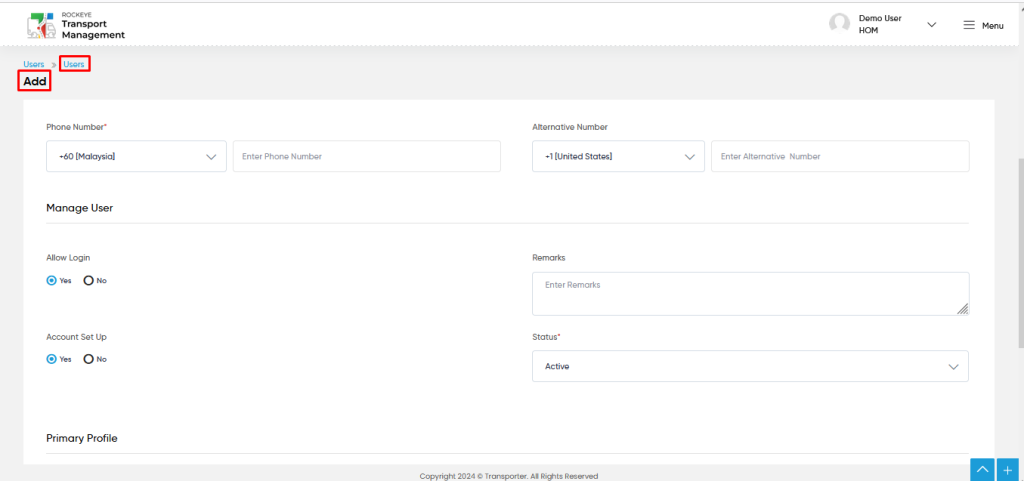
- User Company Type: This is specify to select the Transporters / Service Providers / Customer Company
- Company (Required): This is for specifying the company of the user.
- Role (Required): This is for specifying the role in the company of the user. Set the role for the user as Transporter / Parking Supervisor / Parking Manager / Loading Supervisor / Loading Manager / checkpost Supervisor / checkpost Manager / Depot Supervisor / Depot Manager / Transport Supervisor / Transport Manager / Customer Supervisor / Customer Manager / Depot Attendant using the dropdown list.
- Company Classification: Set the company classification based on company and role.
- Location : Based on role for eg; supervisor, need to choose location from the dropdown list.
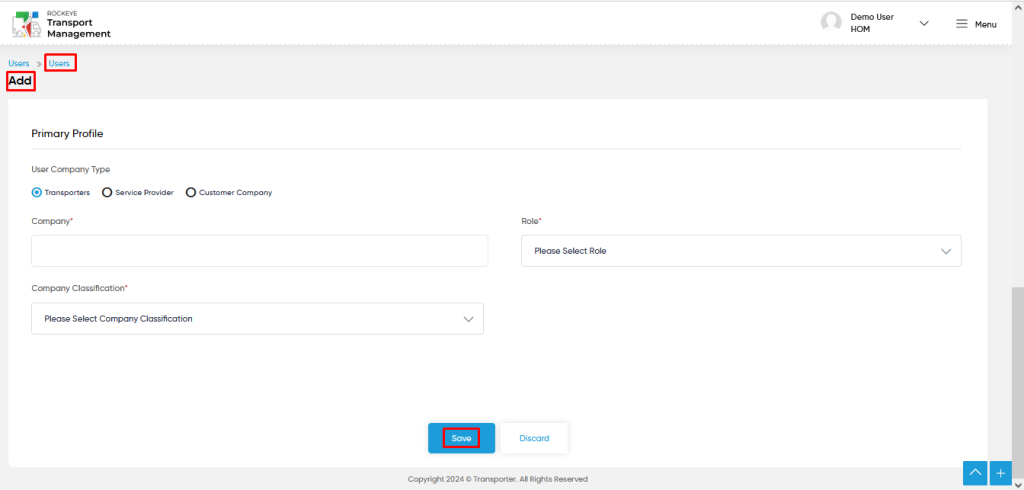
Users can perform the following actions:
- Save: The “Save” function allows the user to submit the required information while creating a new user.
- Discard: The “Discard” function allows the user to cancel the submission of information provided at the time of creating a new user.
User can perform the following actions from the listing page :
- Advanced Search : The “Advanced Search” function enables searching using multiple field names with multiple conditions to find specific data. The “Search” function allows the user to look for a specific entry within the available data and presents results that match the search parameters.
- Show all listing records: This functions like a refresh icon, retrieving and displaying all records in the listing.
- Export: The “Export” feature allows users to export selected or all data in CSV or PDF format.
- Filter: The “Filter” function in the “Users” allows users to customize their view of users based on specific criteria.
- Change View : The Change View feature allows users to switch the grid & table views in the listing data.
Grid View :
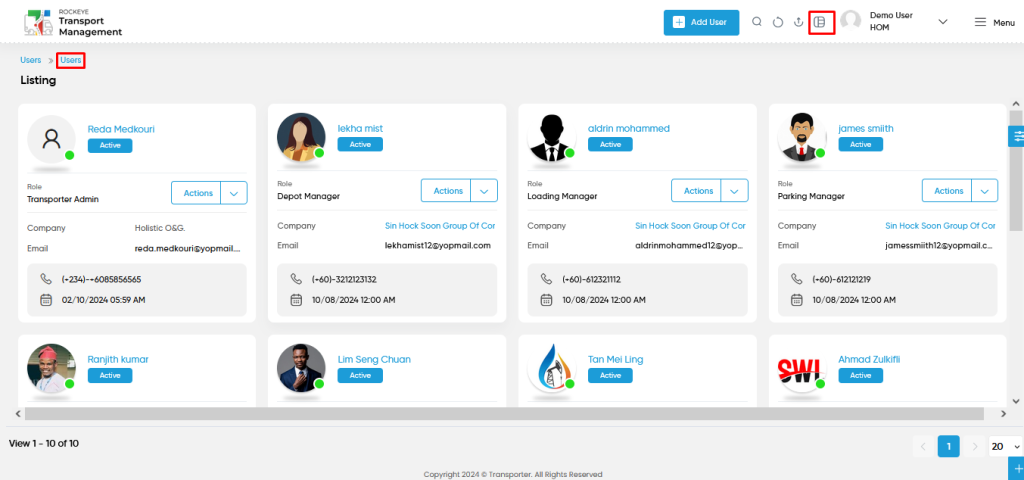
Key Notes :
- Account Setup : User can efficiently edit the users by accessing the users detail page and click on “Edit option” and user can choose the account setup and update the password for the user and click on update.
- Multiple Users : User can access the “Users” and click on the “user profile” section and can add the multiple users from the user.
- Temporary Lock, Permanantly Lock and Archive an users : User can access the “Users” detail page and click on “Edit option” and user can choose the status as “Temporary Lock” or “Permanent Lock” or “Archive” and click on update.