Trip – Dispatch For Delivery
Introduction/Purpose:
The “Trip – Dispatch For Delivery Report” provides vital insights into the dispatch process for deliveries in the transport management system. It consolidates key information on vehicles loaded with orders en route, including trip codes, transporter details, and delivery specifications. Users can easily access data such as quantities, freight amounts, and trip timelines. This report also offers functionalities for advanced searching, filtering, and data exporting, enhancing visibility and efficiency in tracking delivery operations. Ultimately, it serves as an essential tool for managing logistics and ensuring timely deliveries.
How To Navigate To Trip – Dispatch for delivery Report:
The navigation includes the following steps for viewing the “trip – dispatch for delivery” in the transporter management system.
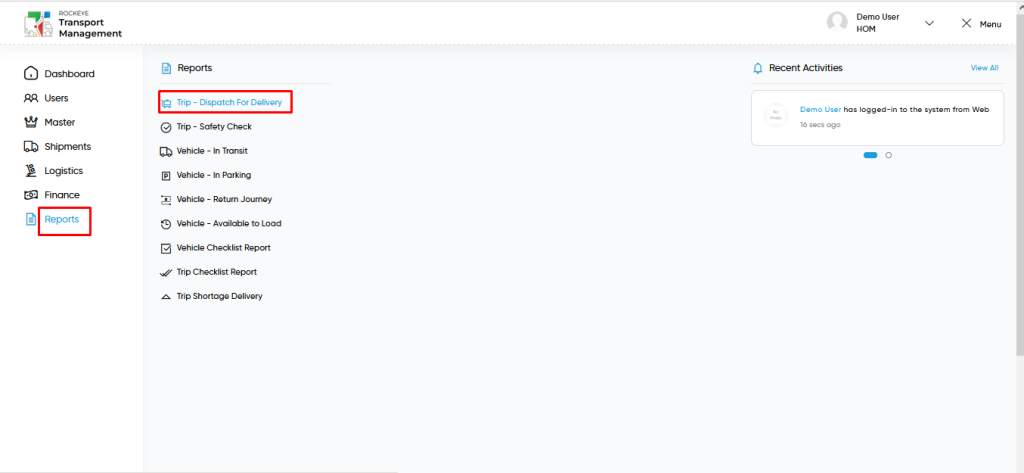
- Click on the Reports tab: The users can be accessed by clicking on the reports tab on the side menu.
- Click on Trip – Dispatch for delivery: The trip – dispatch for delivery can be accessed by clicking it from the “reports section”.
Report- Trip – Dispatch for delivery Tab Listing:
A trip – dispatch for delivery listing in a transporter management system is a feature that provides a list of all “trip – dispatch for delivery reports”.
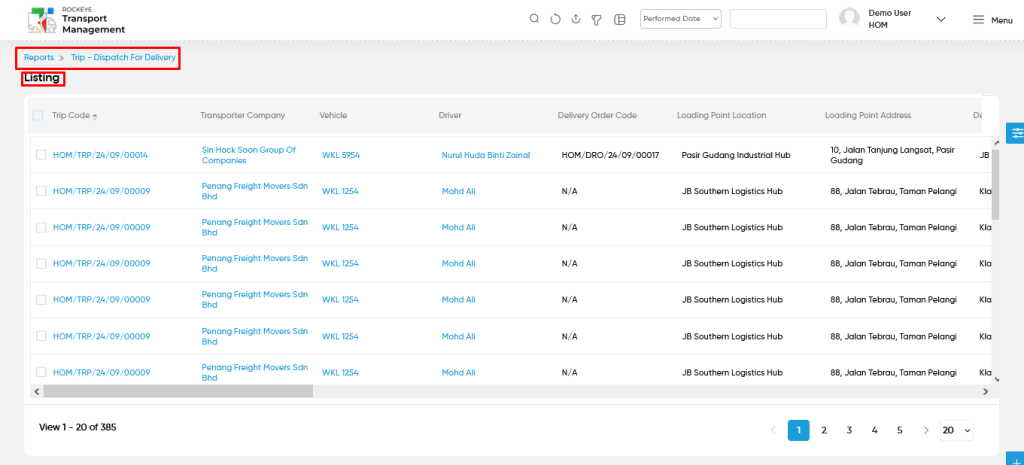
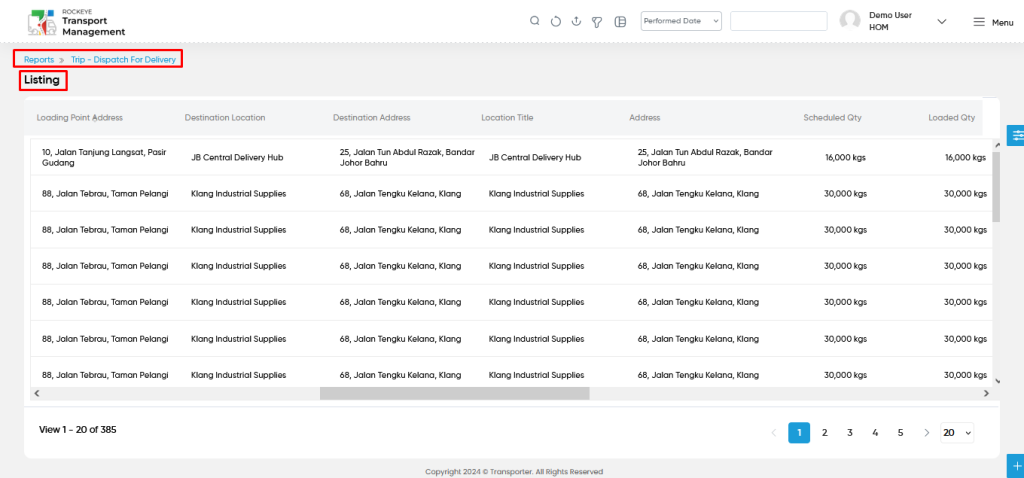
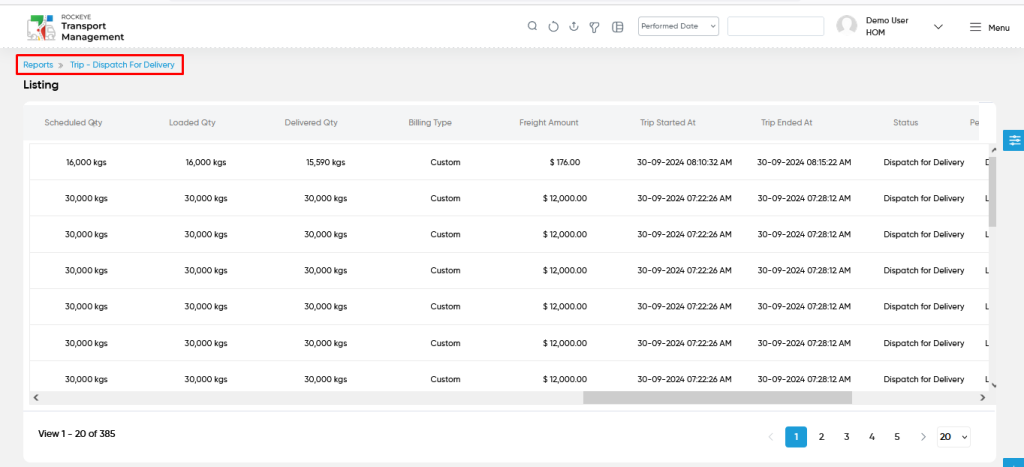
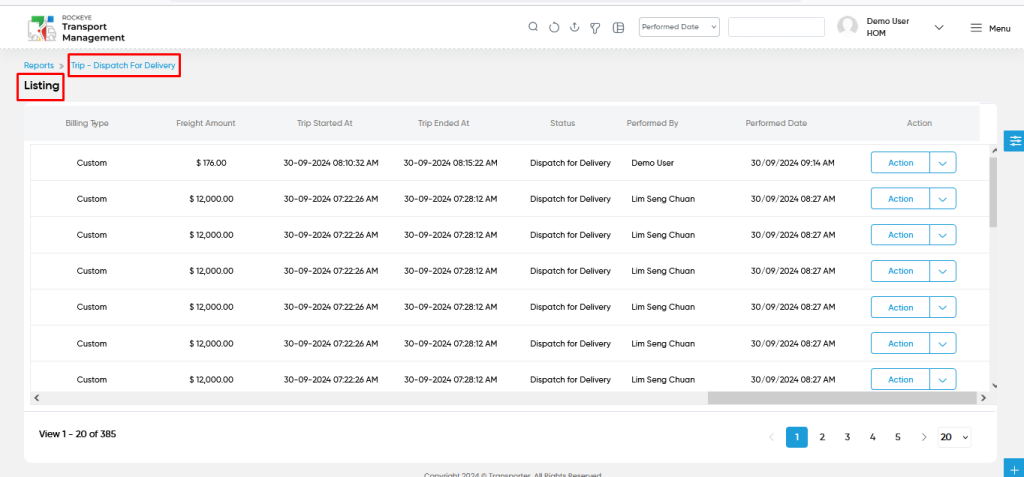
- Users can view the following information in the trip – dispatch for delivery listing page
- Trip Code
- Transporter Company
- Vehicle
- Driver
- Delivery Order Code
- Loading Point Location
- Loading Point Address
- Destination Location
- Destination Address
- Location Title
- Address
- Scheduled Qty
- Loaded Qty
- Delivered Qty
- Billing Type
- Freight Amount
- Trip Started At
- Trip Ended At
- Status
- Performed By
- Performed Date
- Action
- View
- Users will be able to view the following details for reports from the actions column.
- Summary Section
- Notes
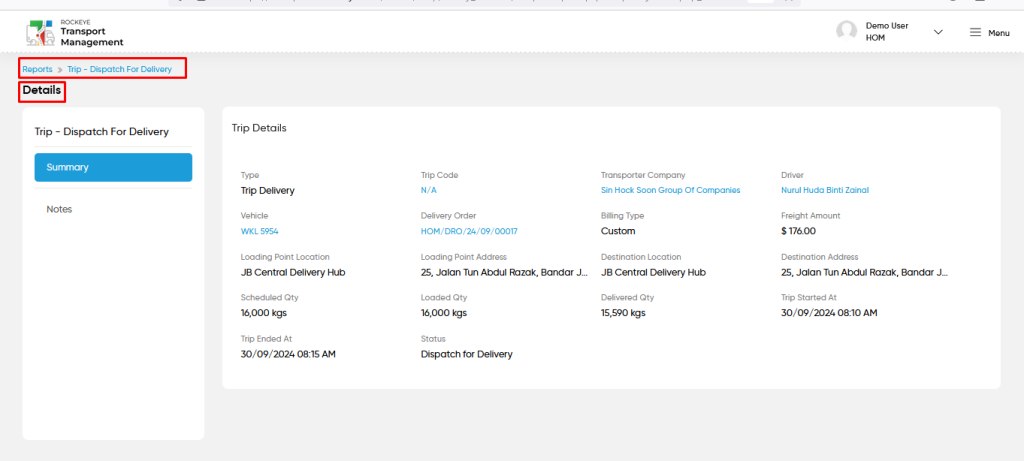
- Users can view the relevant details belonging to trips as shown in the above screen.
User can perform the following actions from the listing page :
- Advanced Search : The “Advanced Search” function enables searching using multiple field names with multiple conditions to find specific data. The “Search” function allows the user to look for a specific entry within the available data and presents results that match the search parameters.
- Show all listing records: This functions like a refresh icon, retrieving and displaying all records in the listing.
- Export: The “Export” feature allows users to export selected or all data in CSV or PDF format.
- Filter (Quick Search): The “Filter” function in the “trip – dispatch for delivery” allows users to customize their view of the trip – dispatch for delivery based on specific criteria. Filter will work only in the table view not in grid view.
- Left Panel Search (Filter) : This feature in the “trip – dispatch for delivery” allows users to search with multiple fields at a time to find the relevant information.
- Change View : The Change View feature allows trip – dispatch for delivery to toggle the grid & table views in the listing data.
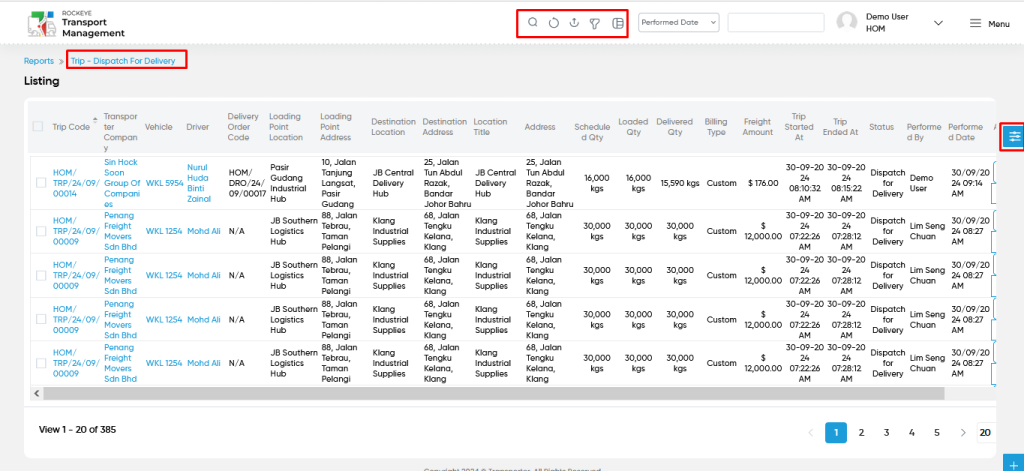
Change View :
- Below is the screen for the change view in the “trip – dispatch for delivery” module.
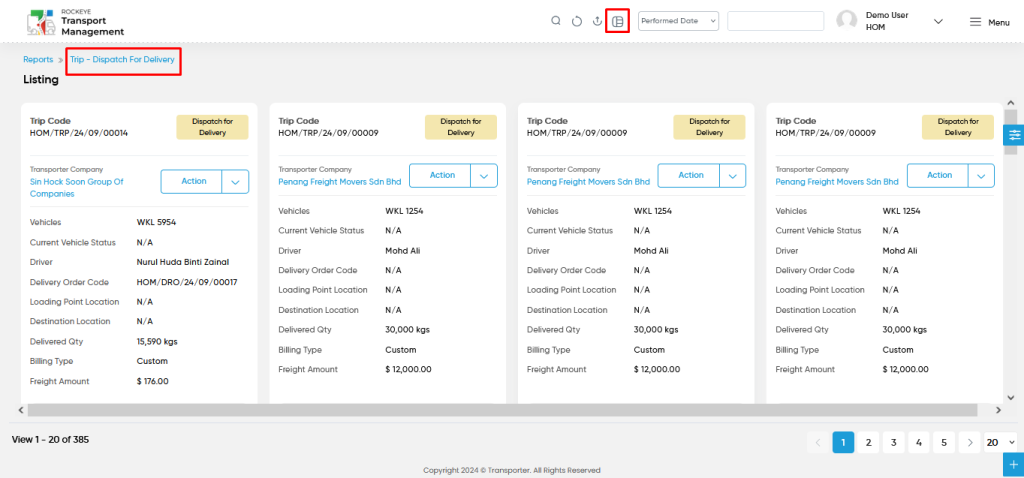
User can perform the search as follows :
- User will be able to search the reports with performed date such are
- Today
- Yesterday
- Last 7 days
- Next 7 days
- Last 30 days
- Next 30 days
- This Month
- Last Month
- Next Month
- Custom Range
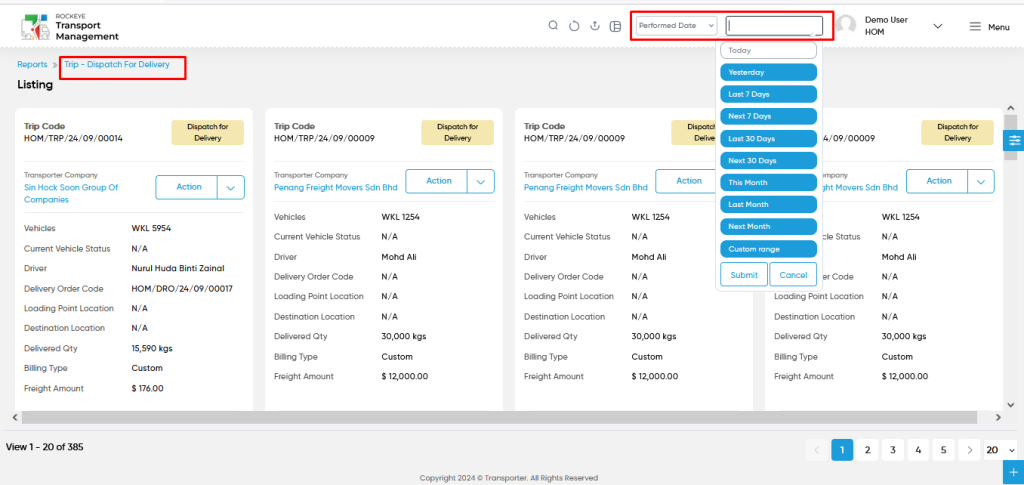
- Custom Range : User will be able to select the custom dates “from” and “to “ to submit to perform date search as shown in below screen.
