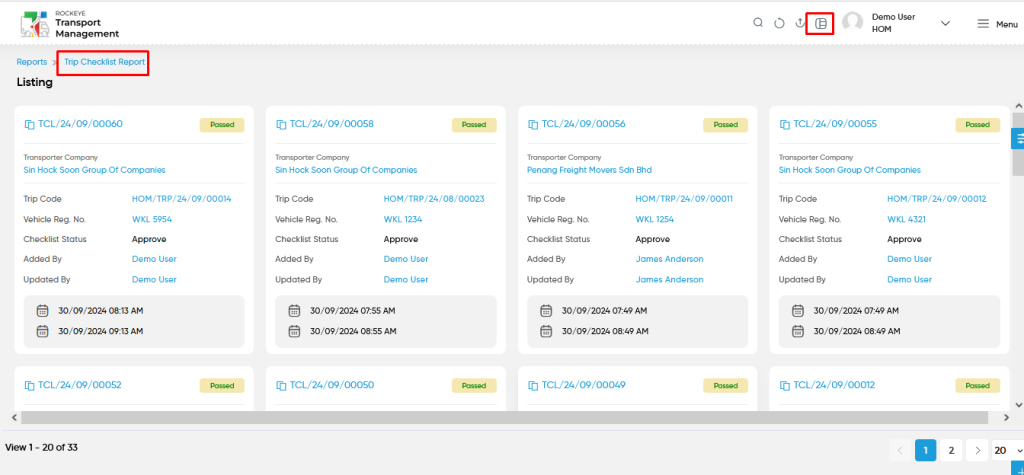Trip Checklist Report
Introduction/Purpose:
The “Trip – Checklist Report” is a critical tool designed to provide a comprehensive overview of safety checks associated with transport operations. This report aggregates all checklist data related to trips and orders, allowing users to view essential safety check information conducted by transport officers during each trip. It ensures that all safety protocols are followed and documented, promoting compliance and accountability in transport operations. Users can access key details such as safety check codes, trip codes, vehicle registration numbers, and the status of each checklist, enabling effective monitoring and management of transportation safety standards. With features like advanced search, filtering, and export options, the report facilitates streamlined data retrieval and enhances operational efficiency in the logistics process.
How To Navigate To Trip – Checklist Report:
The navigation includes the following steps for viewing the “Trip – Checklist report” in the transporter management system.
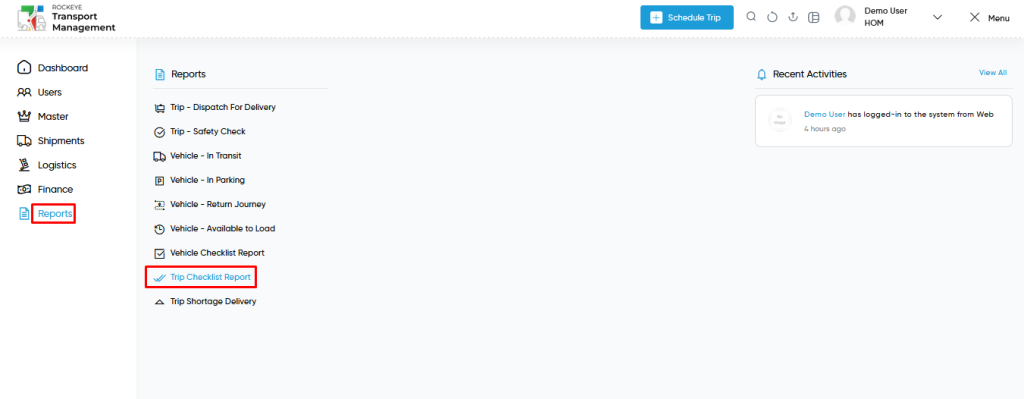
- Click on the Reports tab: The users can be accessed by clicking on the reports tab on the side menu.
- Click on Trip- Checklist Report: The Trip – Checklist report can be accessed by clicking it from the “reports section”.
Shipment – Trip – Checklist Tab Listing:
A Trip – Checklist report listing in a transporter management system is a feature that provides a list of all “Trip – Checklist reports”.
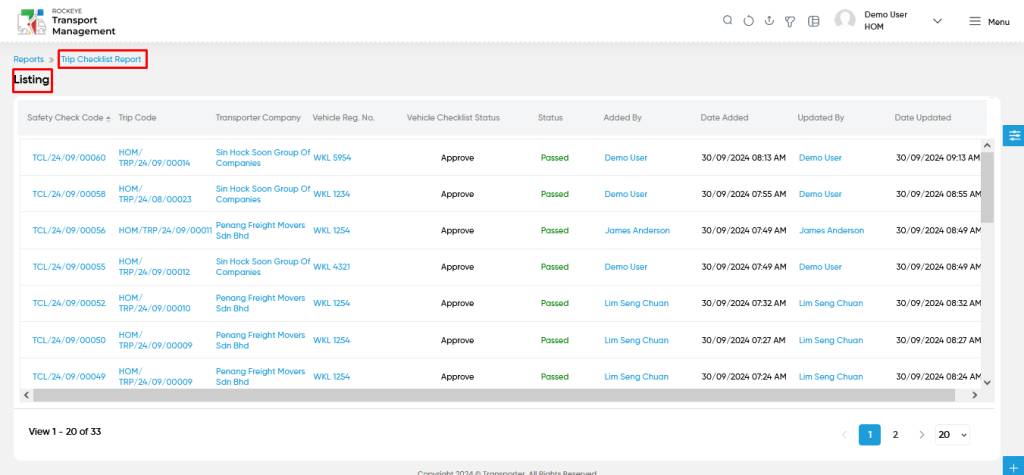
- Users can view the following information in the Trip – Checklist report listing page
- Safety Check Code
- Trip Code
- Transporter Company
- Vehicle Reg No
- Vehicle Checklist Status
- Status
- Added By
- Date Added
- Updated By
- Date Updated
User can perform the following actions from the listing page :
- Advanced Search : The “Advanced Search” function enables searching using multiple field names with multiple conditions to find specific data. The “Search” function allows the user to look for a specific entry within the available data and presents results that match the search parameters.
- Show all listing records: This functions like a refresh icon, retrieving and displaying all records in the listing.
- Export: The “Export” feature allows users to export selected or all data in CSV or PDF format.
- Filter (Quick Search): The “Filter” function in the “Trip – Checklist report” allows users to customize their view of the trip – checklist reports based on specific criteria. Filter will work only in the table view not in grid view.
- Left Panel Search (Filter) : This feature in the “Trip – Checklist reports” allows users to search with multiple fields at a time to find the relevant information.
- Change View : The Change View feature allows Trip – Checklist reports to toggle the grid & table views in the listing data.
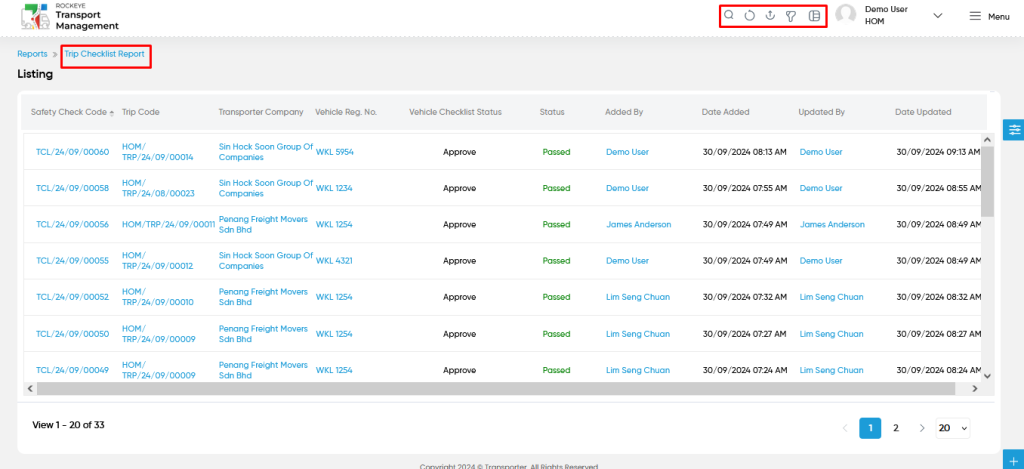
Change View :
- Below is the screen for the change view in the “Trip – Checklist reports” module.