Quick Scheduled Trips
Introduction/Purpose:
The Quick Scheduled Trip Module in the Transport Management System (TMS) provides a simplified approach to creating and scheduling trips directly from accepted orders. This module allows users to swiftly assign transporters, vehicles, and drivers with minimal data entry, focusing on efficiency and speed. By streamlining the scheduling process, it eliminates unnecessary complexities, enabling users to schedule trips quickly and move them to the main trip module for further monitoring and processing.
This module is particularly useful for fast-paced operations, where quick scheduling is critical to maintaining smooth workflows. Users can select essential trip details, such as transporter name, order code, vehicle, and driver, ensuring that all required information is captured for successful trip execution. The system also provides real-time updates and status changes for the scheduled trips, offering transparency and effective tracking.
By leveraging this module, users can access scheduling options directly from the Orders module, facilitating seamless integration between order management and trip scheduling. The system ensures that only valid and active orders are scheduled, preventing errors and ensuring compliance with operational timelines.
Dependency:
The Quick Scheduled Trip module depends on several critical factors for successful scheduling:
- Transporter and Order Details: Users must select the transporter name and the associated order code to proceed with scheduling. Only accepted orders without expiry are eligible for scheduling.
- Order Action Integration: The module relies on access from the Orders action column, where users can initiate quick scheduling directly from the order details.
How To Navigate To Quick Schedule Trips:
The navigation includes the following steps for viewing the “quick schedule trips” in the transporter management system.
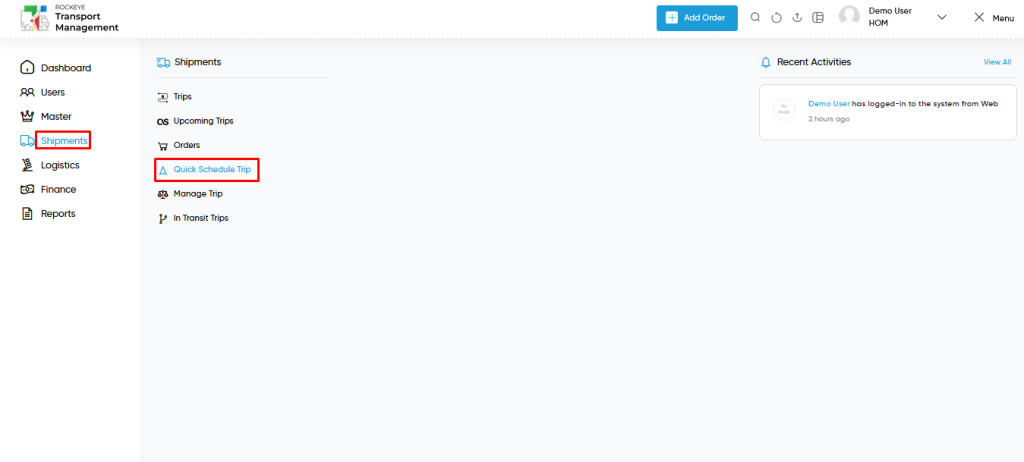
- Click on the Shipments tab: The users can be accessed by clicking on the shipments tab on the side menu.
- Click on Quick Schedule Trips: The quick schedule trip can be accessed by clicking it from the “shipment section”.
Shipment – Quick Schedule Trip Tab Add:
A quick schedule trip add in a transporter management system is a feature that provides an add of quick schedule trip.
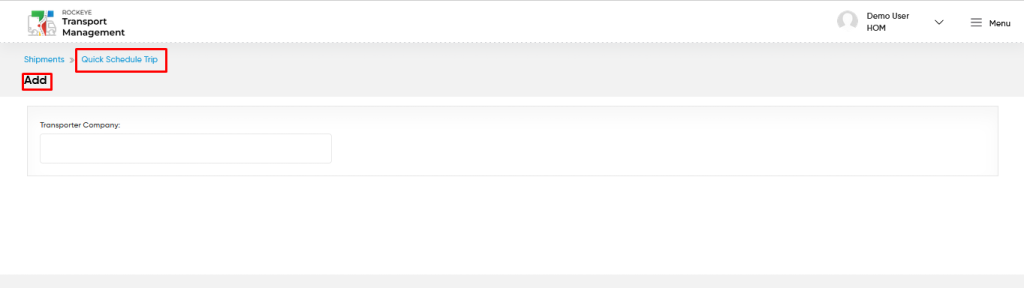
- Users can view the following information in the Quick Schedule Trips Add page
- Choose Transporter Company
- Choose Order with Order Code
- Choose Transporter Company
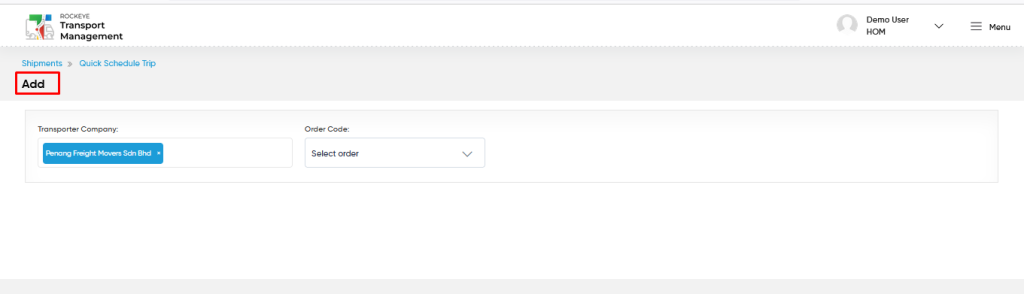
Fields available in the Quick Schedule Add Form :
- Transporter Company (Required): This is for specifying to choose a transporter company for a quick scheduled trip using the dropdown list.
- Order Code (Required): This is for specifying to choose the order code which relates to that specific transporter for a quick scheduled trip using a dropdown list.
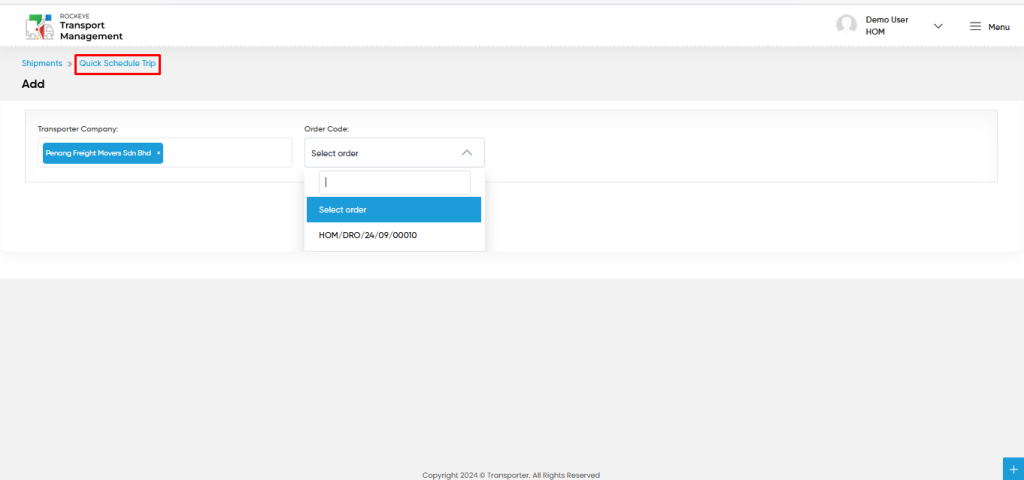
User can perform the following actions :
- View :
- User will be able to view the order details with the following
- Request Order
- Total Qty
- Start Date
- Expiry Date
- Transporter Name
- Loading Point
- Destination
- Product
- Vehicle Type
- Order Type
- Vehicle List Button
- User can also view the trip related fields with the following
- Vehicle
- Driver Name
- QTY
- Loading Point
- Delivery Point
- Schedule Date
- Reference Number
- User will be able to view the order details with the following
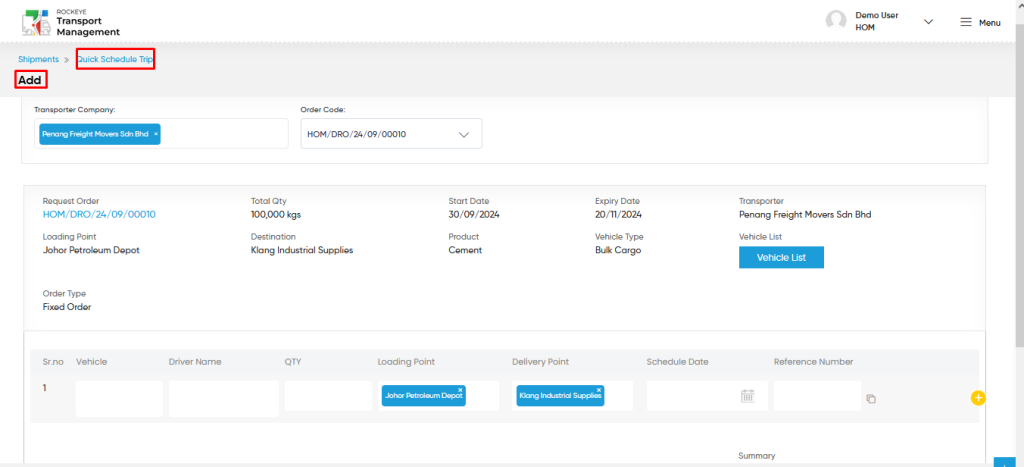
- Vehicle List :
- Users will be able to access the relevant vehicles with respect to the order from the vehicle list button.
- Users can also search the vehicle with age and the vehicle capacity.
- Users will be able to select the vehicles from the displayed vehicle list as shown in the below screen.
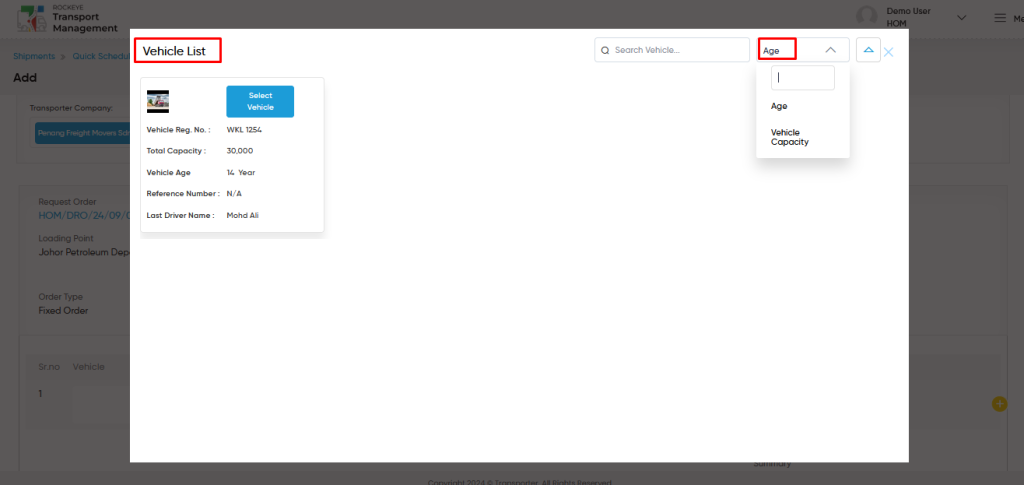
- Based on the vehicle selected from the vehicle list popup page, User will be able to view the following details as shown in the below screen.
- Vehicle
- Driver Name
- QTY
- Order Quantity
- Max Vehicle qty Capacity
- Loading Point
- Delivery Point
- Schedule Date
- Reference Number
- User can also view the overall summary of the trip with the following
- Summary
- Scheduled Quantity
- Remaining Quantity
- Number of Vehicles
- Number of Trips
- Summary
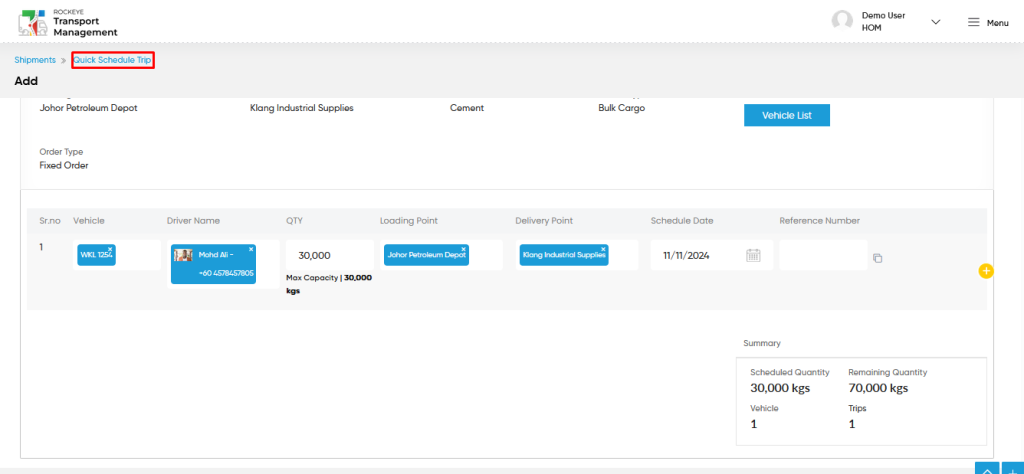
Note : Users will be able to schedule n number of vehicles or n number of trips based on the ordered quantity and the vehicle capacity.
- Users will be able to add lines for adding the n number of vehicles to fulfill the ordered quantity in a quick scheduled trip as shown in below screen.
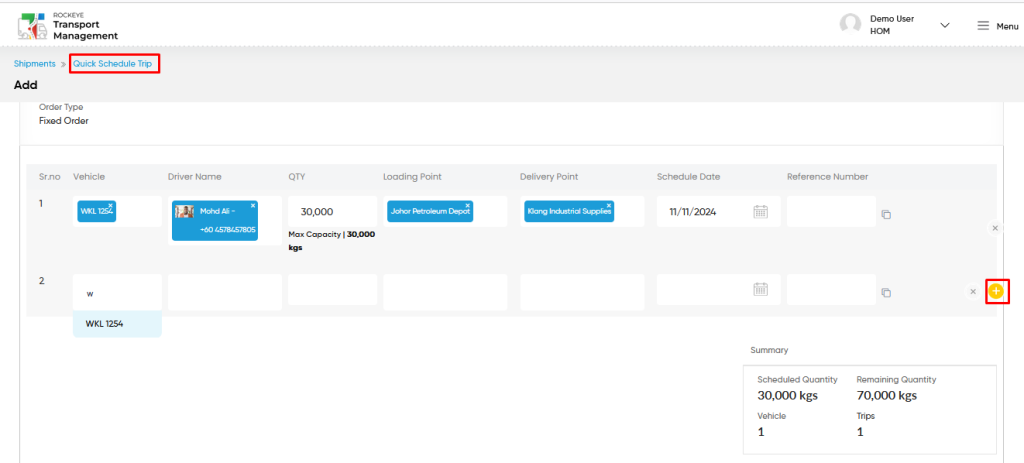
Schedule Trip:
- The “Schedule Trip” function allows the user to schedule the trip with respect to the specific order from the specific transporter.
- From this Module, Users will be able to schedule the trip quickly.
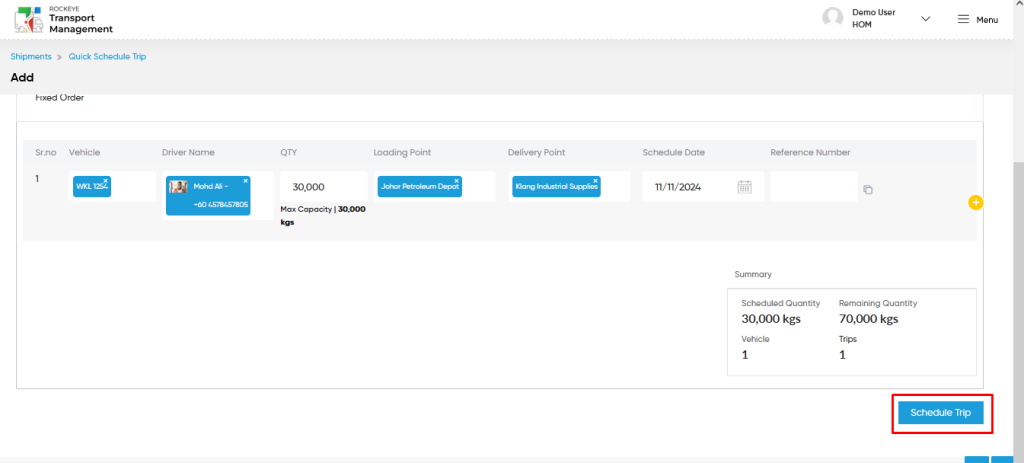
- After Scheduling trips, The further process will happen in the trip module. And trip status will reflect as “scheduled” and order status as “In process”.
Key Notes :
- After accepting an order, users can add a quick scheduled trip in two ways: by selecting the transporter and active order directly from the quick schedule interface or accessing the option via the order’s action column.
- Scheduling is only possible for active orders with valid end dates. If the order’s expiry date has passed, the system will restrict scheduling. However, users have the option to extend the expiry date within the Orders module, enabling them to proceed with trip scheduling.
- Schedule Trip with Fixed Orders : Scheduling a trip with cargo type and multiple Fixed order for a same location.
- Schedule Trips with Flexible Orders : Scheduling a trip with cargo type and multiple Flexible order for a different customers , delivery locations , check points.
- The streamlined workflow ensures that users can manage trips effectively while maintaining operational accuracy and compliance with order timelines.