Orders
Introduction/Purpose:
The Orders Module in the Transport Management System (TMS) serves as a centralized platform for managing and tracking orders efficiently. It enables users to create, edit, and oversee order details, ensuring a streamlined lifecycle from order placement to delivery. Orders can be created for products listed in the Product Master, with options to assign them to specific transporters. The module incorporates an approval workflow, allowing transporters to accept or reject orders. Once an order is accepted, the system allocates the necessary cargo and schedules drivers for delivery.
This module also maintains a detailed order history, capturing statuses, quantities, freight amounts, and delivery progress. Users can perform actions such as editing pending orders, managing documents, extending order expiry dates, cloning orders, or canceling them when required. With sections dedicated to summaries, trip details, freight breakdowns, payments, and related documents, the Orders Module ensures users have a comprehensive tool to monitor transportation and delivery activities.
By integrating order management with detailed tracking and workflows, the module enhances visibility and control over the transportation process. It empowers logistics officers to effectively manage order schedules, payments, and trip allocations, contributing to seamless operations and improved decision-making.
Dependency :
- Associated Companies : The module depends on accurate input of the service provider company, transporter company, and customer information to establish clear associations for managing orders effectively. These details ensure that the order request is routed to the correct transporter and linked to the appropriate entities for streamlined operations.
- Vehicle Type : The cargo type, product name, and pricing are crucial dependencies in this module. This information allows for precise freight calculations and ensures that the correct vehicle type is assigned for transportation.
- Order Details Section: Key dependencies include the loading point, destination, total freight amount, and total quantity. These inputs are essential for planning transportation routes and managing delivery logistics.
- Order Schedule: The module relies on defined start and end dates to facilitate efficient trip planning and ensure that deliveries are scheduled and completed within the stipulated timelines.
- Payment Breakup: Proper allocation of payment terms and detailed breakdowns are required to link financial transactions to the orders. This ensures transparency and accuracy in payment tracking.
How To Navigate To Orders:
The navigation includes the following steps for viewing the “orders” in the transporter management system.
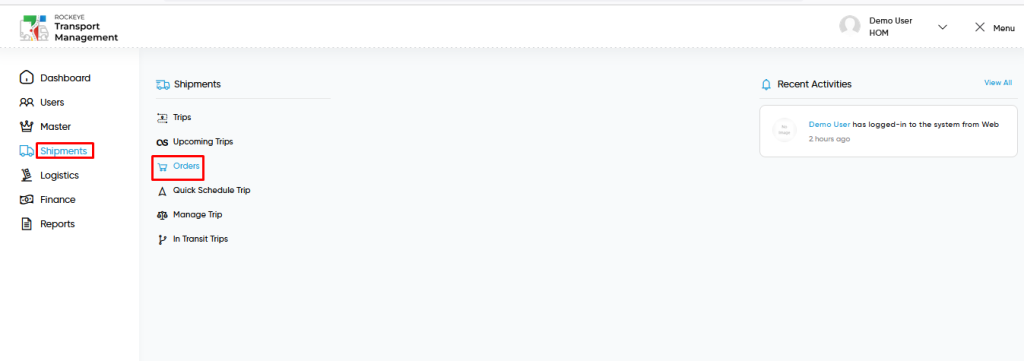
- Click on the Shipments tab: The users can be accessed by clicking on the shipments tab on the side menu.
- Click on Orders: The orders can be accessed by clicking it from the “shipment section”.
Shipment – Orders Tab Listing:
An orders listing in a transporter management system is a feature that provides a list of all orders.
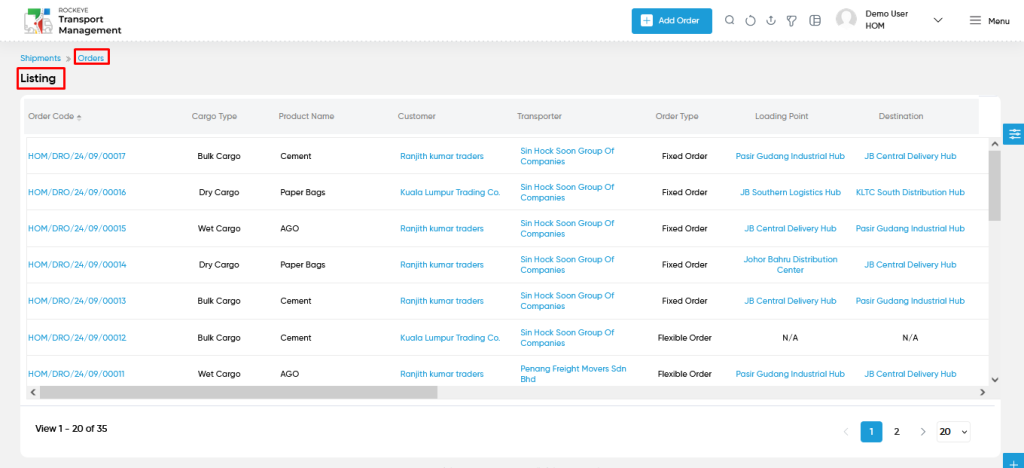
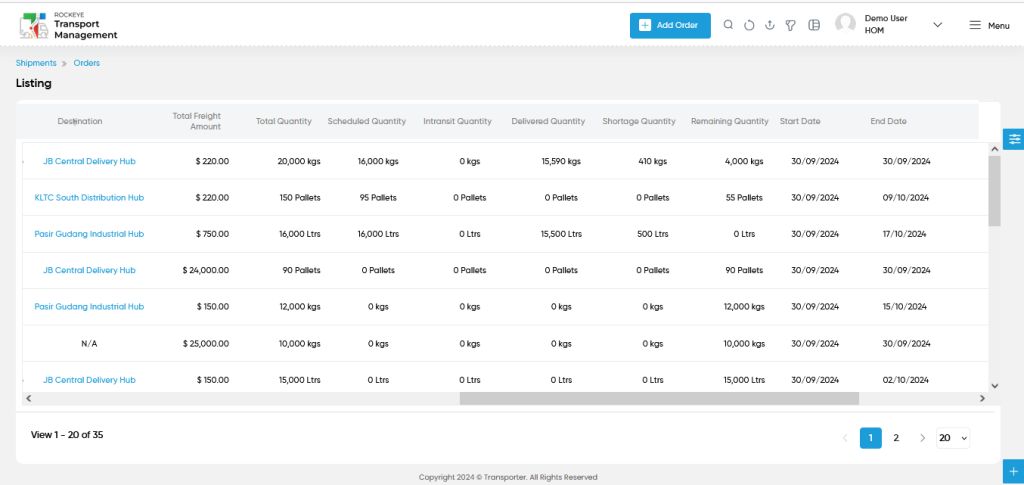
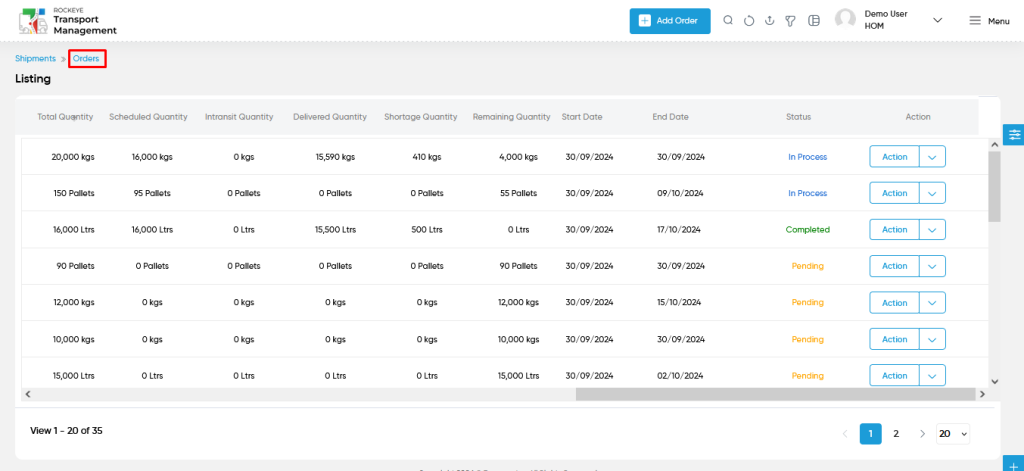
- Users can view the following information in the Orders listing page
- Order Code
- Cargo Type
- Product Name
- Customer
- Transporter
- Order Type
- Loading Point
- Destination
- Total Freight Amount
- Total Quantity
- Scheduled Quantity
- Intransit Quantity
- Delivered Quantity
- Shortage Quantity
- Remaining Quantity
- Start Date
- End Date
- Status
- Action
- Edit (if order is pending)
- Order Documents
- Extend Expiry Date
- Cancel Order (In process order – before schedule trip)
- Clone
- Re Submit (if order declined)
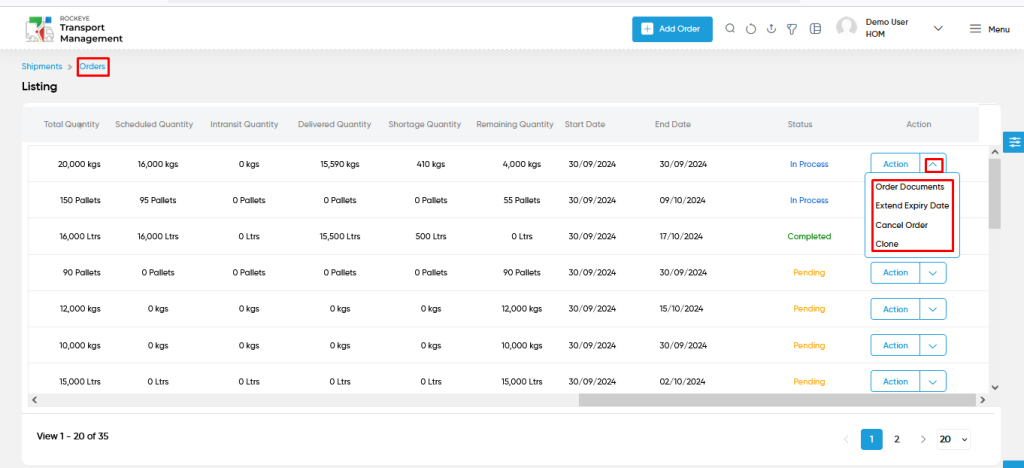
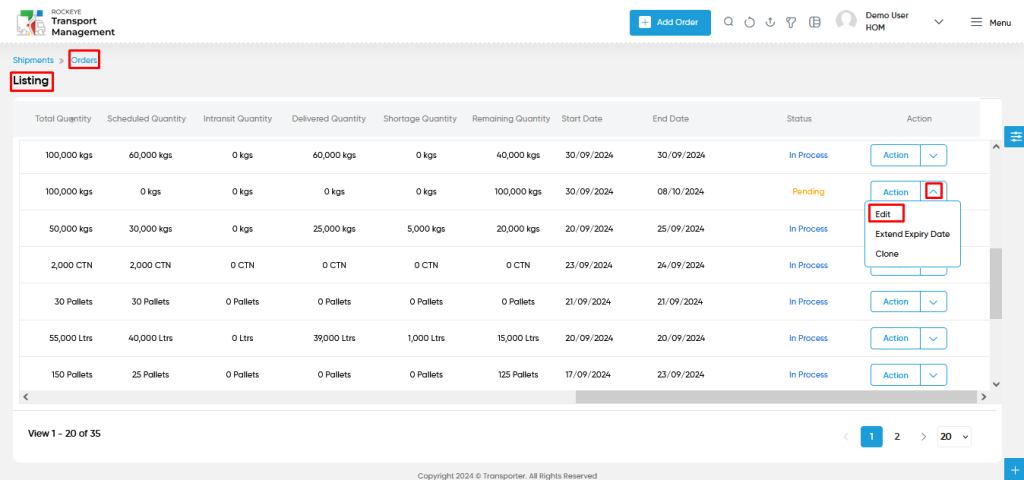
- Order Documents from action column :
- Users will be able to view or add the following documents from the action column
- Insurance Document
- Trip Route Document
- Authority to carry document
- Users already upload while creating the order, then the user can view the documents. Otherwise, the user can add the respective documents from here.
- Users will be able to view or add the following documents from the action column
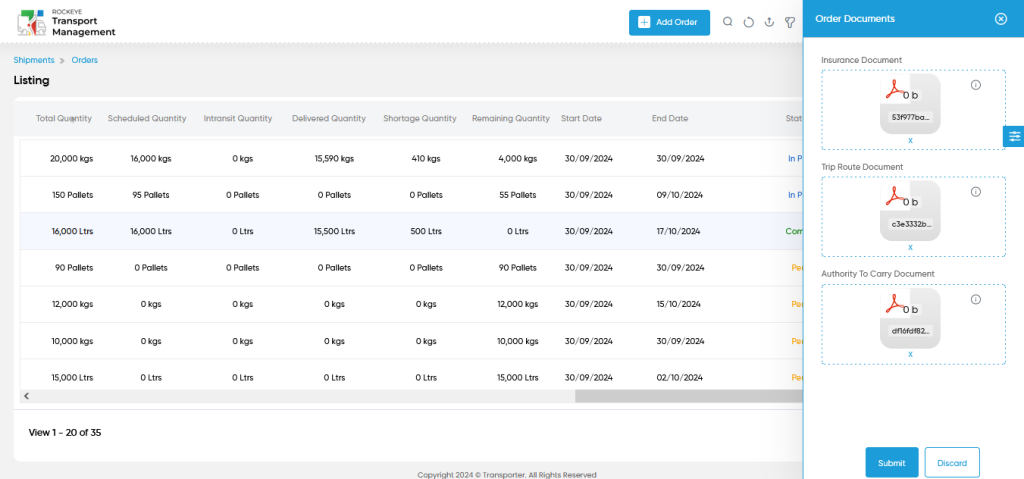
- Extend Expiry Date from action Column :
- Users will be able to add the extension of expiry date from the action column with the following details :
- End Date (By default)
- Enter End Date (Extension)
- Remarks
- Users can access the extension of expiry date only when below 2 conditions are satisfied;
- Order status were at Pending, Inprocess, Accepted
- Default end date ended.
- Users will be able to add the extension of expiry date from the action column with the following details :
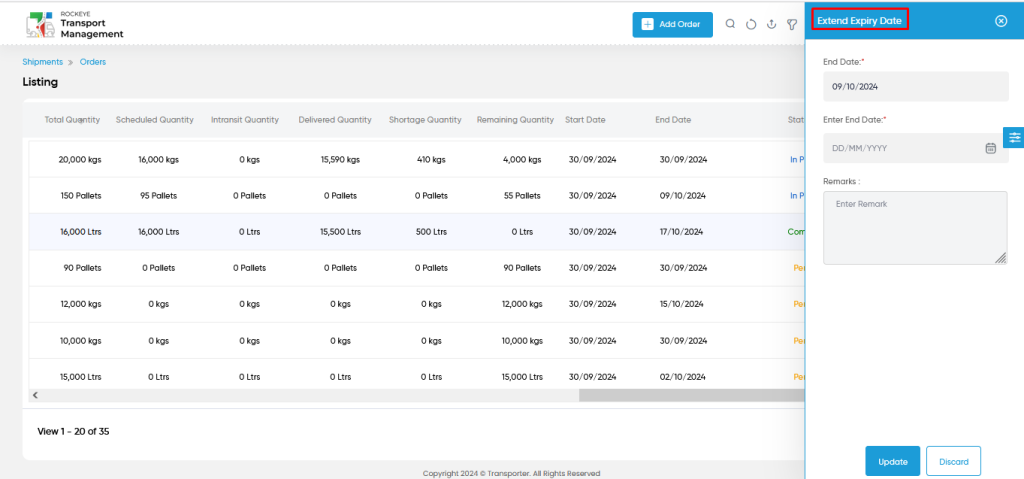
- Cancel Order from action Column :
- Users will be able to cancel the order from the action column with the following details :
- Trip details ( Optional – if order is partial delivered )
- Attachments
- Remarks
- Users will be able to cancel the order from the action column with the following details :
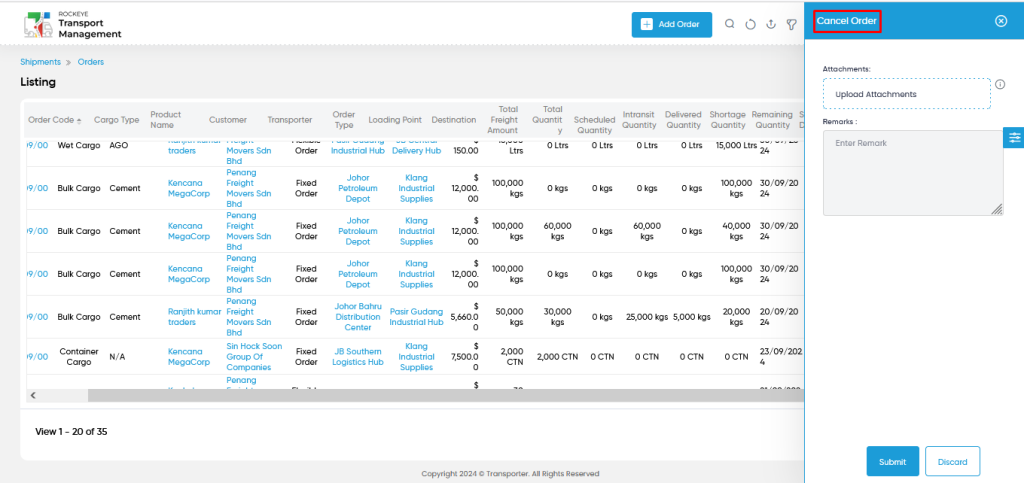
- Users can access the cancel the order only when below 2 conditions are satisfied;
- Order status was at Accepted, process (not scheduled), Process (Partial delivered).
- Less quantity from order assigned to trip to deliver. Until the remaining order to schedule the trip, the user is able to cancel the order.
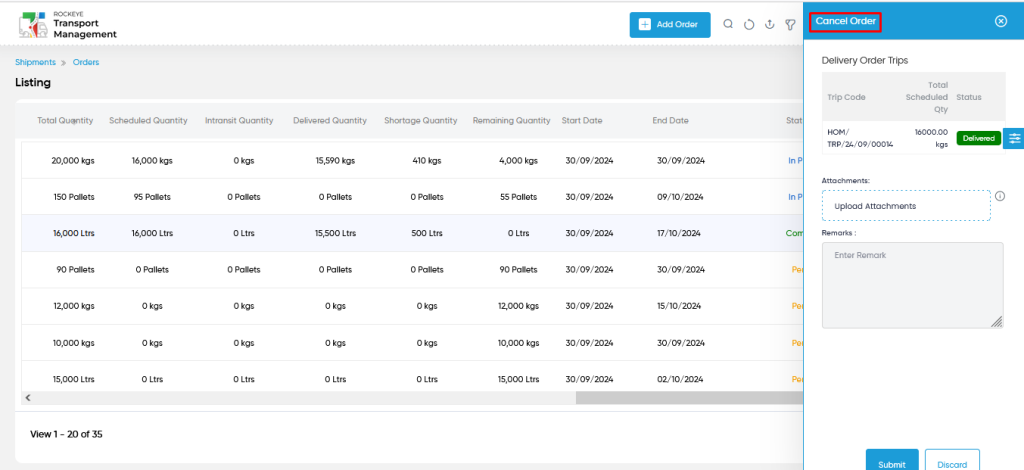
- Clone Order from action :
- Users will be able to clone the orders from the action column.
- Here, clone is functionality by which we can copy the existing order or we can clone the existing order to minimize the data entry operation.
- The order can be easily cloned with an edit option before submission to save the manual effort of the user.
- Users will be able to clone the orders from the action column.

- Edit Order from action
- Users will be able to edit the order and update it as shown in below screen. User can get access to edit, when the order is in pending status (not accepted from transporter)
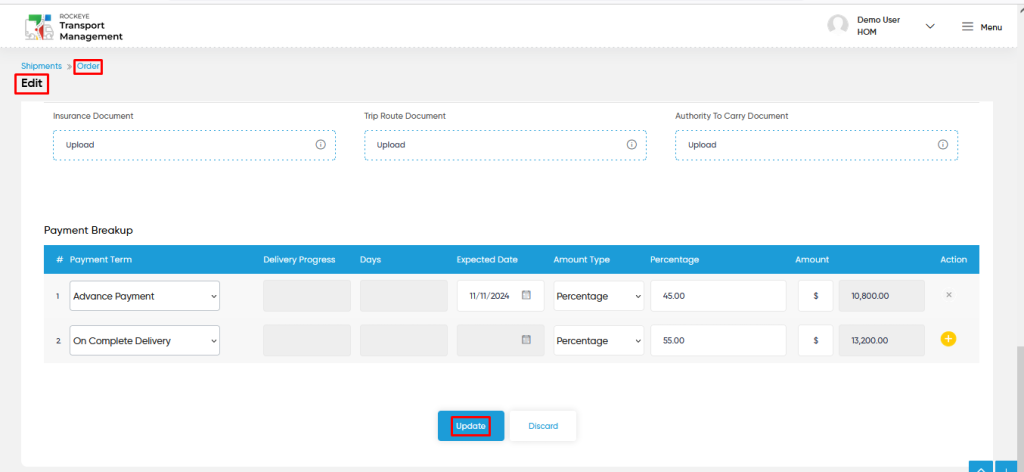
View and access order details :
- Users will be able to access the order details when clicking on the order code as shown in the below screen.
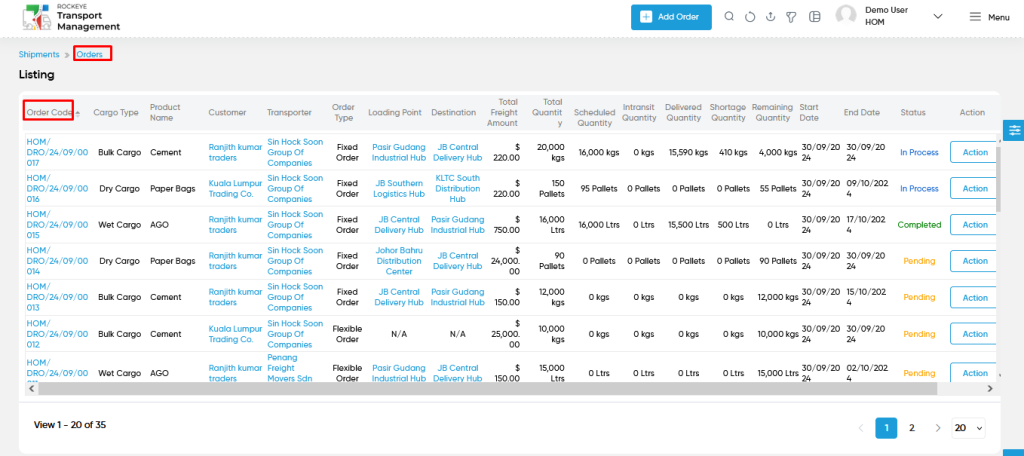
- Users can access the following sections related to order as shown in below screen.
- Summary
- User can access the summary of order details such are
- Associated Companies
- Order Details
- Product Summary
- Order Schedules
- Freight Details
- Payment Breakup
- Remarks & Attachments
- Confirm / Decline Remarks & Attachments
- User can access the summary of order details such are
- Summary
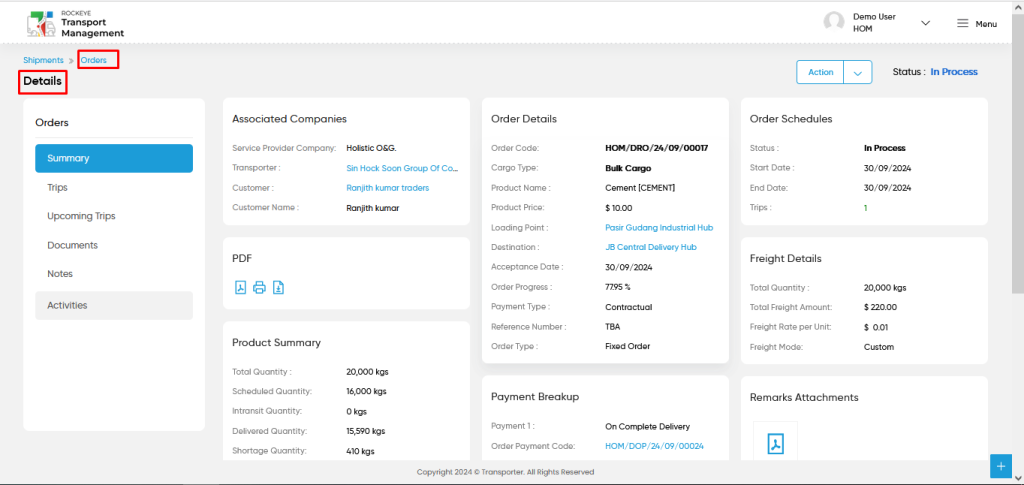
- Trips
- User can access the overall trips belongs to the order with trip status and order status as shown in below screen.
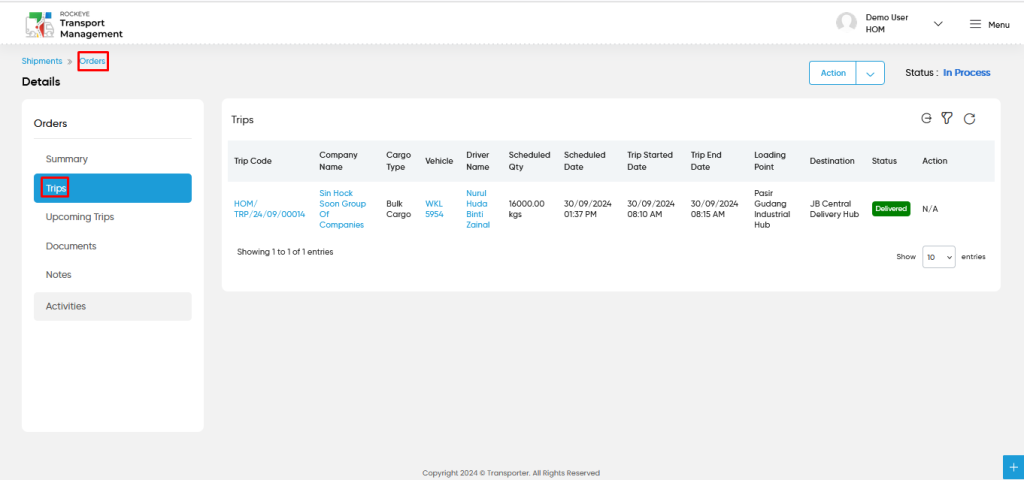
- Upcoming Trips
- Users will be able to access the upcoming trips which belong to the specific order as shown in the below screen.
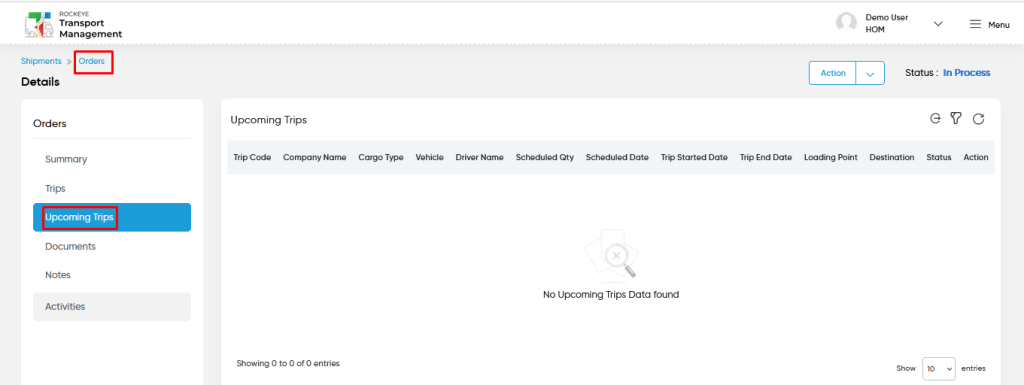
- Documents
- Users will be able to access the order related documents as shown in the below screen.
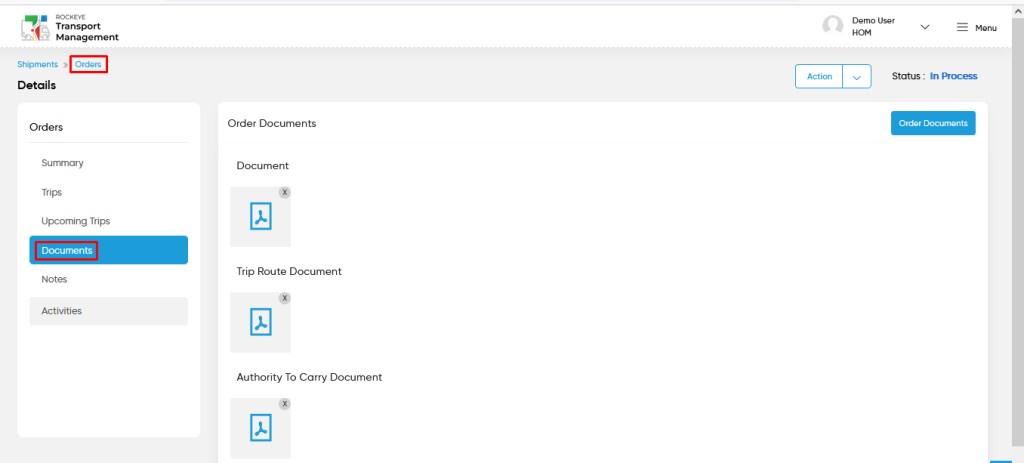
- Notes
- Users will be able to access the notes to view and add the notes which are related to the specific order as shown in the below screen.
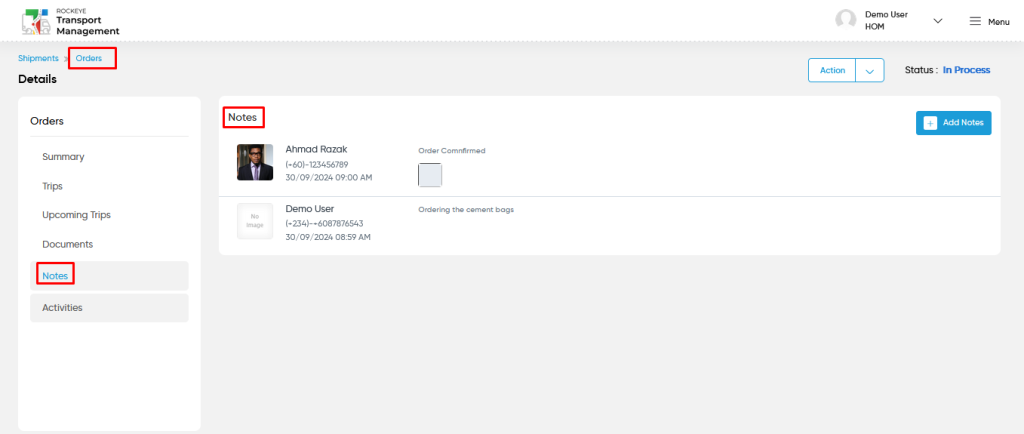
- Activities
- Users will be able to view the “recent activities” for the specific order.
- Users will be able to check the activities between two date range intervals as shown in below screen.
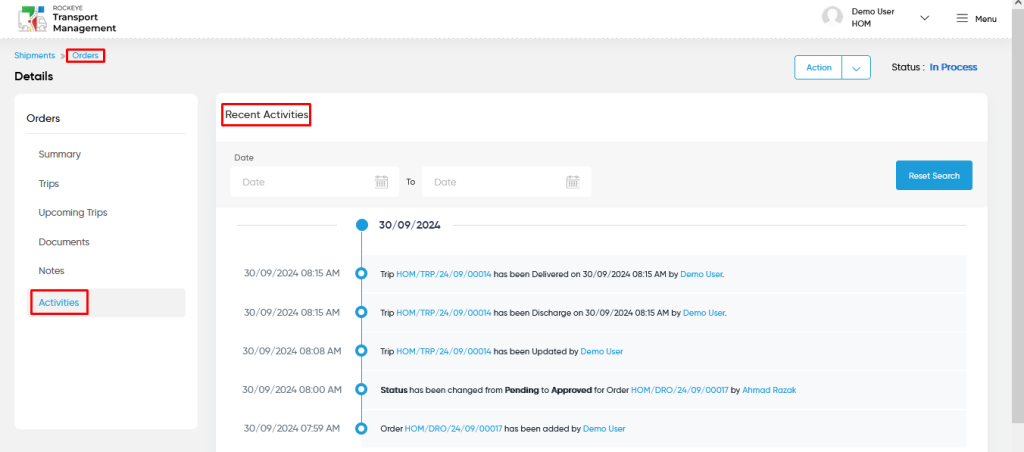
Orders – Add Form:
- Add Order Form : The “Add Order Form” function allows you to create and add orders to the system.
Fields available in the Add Order Form :
- Service Provider Company (Required): This is for specifying the service provider company for order.
- Transporter Company (Required): This is for specifying to choose the company name (transporter) of the order using the dropdown list.
- Customer (Required): This is for specifying to choose the customer name of the order using the dropdown list.
Vehicle Type :
- Cargo Type (Required): This is for specifying to choose the cargo type of the order as wet / dry / bulk / container using the dropdown.
- Product Name (Required): This is for specifying to choose the product name of the order using the dropdown. product will come from product master based on cargo type.
- Product Price : This is specifying the price of the product for order.
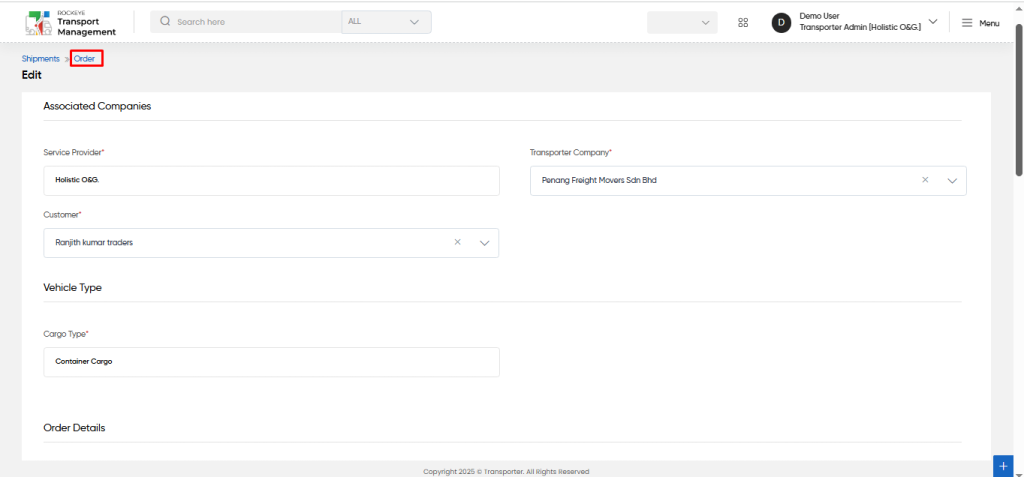
Order Details:
- Order Type : This is for specifying to choose the order type as fixed / flexible for the order using a dropdown list.
- Reference Number : This is for specifying the reference number of the order.
- Loading Point (Required): This is for specifying to choose the loading point for the order using the dropdown list.
- Destination (Required): This is for specifying to choose the destination for the order using the dropdown list.
- Destination Notes : This is for specifying the destination notes of the order using the dropdown.
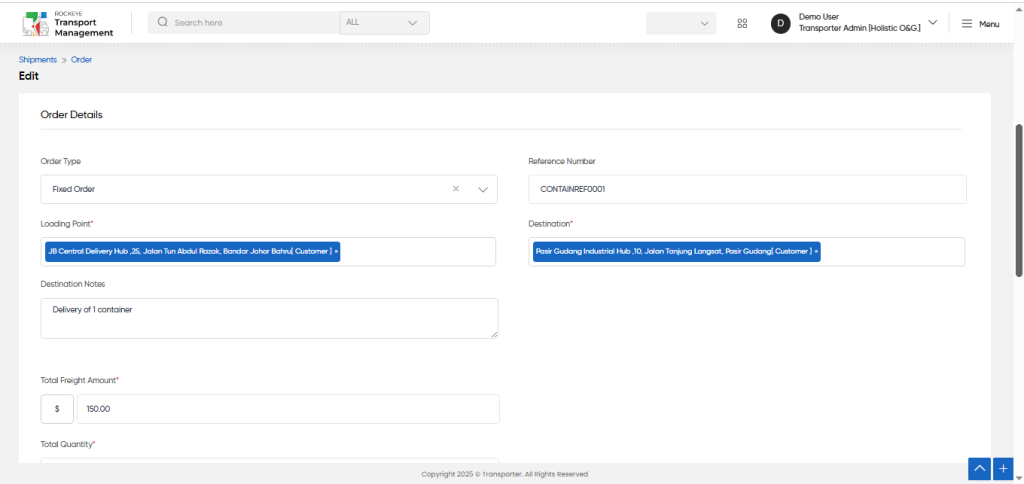
- Total Freight Amount (Required): This is for specifying the total freight amount of the order.
- Total Quantity (Required): This is for specifying the total quantity of the order.
Order Schedule
- Start Date (Required): This is for specifying to select the start date for the order.
- End Date (Required): This is for specifying to select the end date for the order.
- Remarks : This is for specifying the comment or remarks for the order.
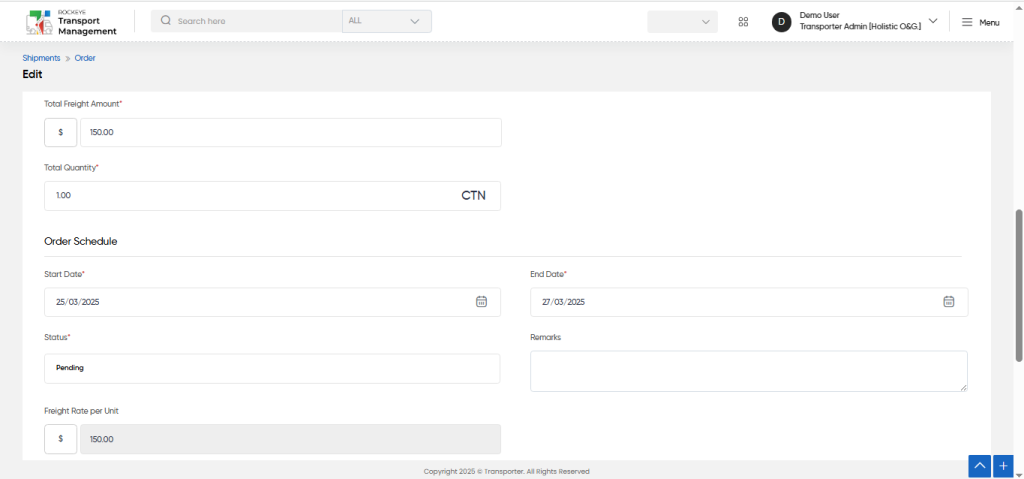
- Freight Rate per Unit : This is a system auto generated freight rate per unit based on the total freight amount and the total quantity.
Payment Breakup :
- Payment Term (Required): This is for specifying to choose the payment term as advance payment / After X days of order / delivery progress / on complete delivery etc.. for orders using the dropdown list.
- Days : This is for specifying the X number of days to clear the payment for order.
- Amount Type : This is for specifying to choose the amount type as fixed / percentage for order payment using the dropdown.
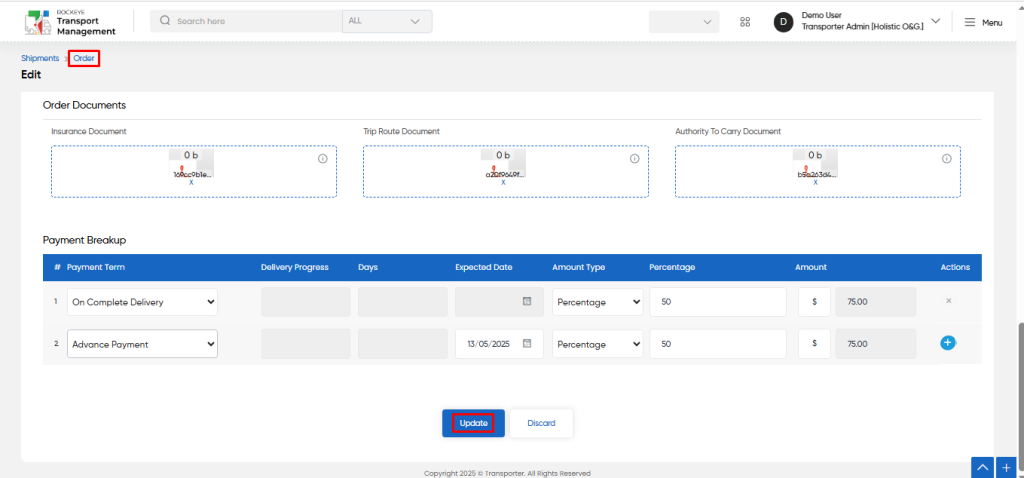
Users can perform the following actions:
- Submit: The “Submit” function allows the user to submit the required information while creating a new order.
- Discard: The “Discard” function allows the user to cancel the submission of information provided at the time of creating a new order.
User can perform the following actions from the listing page :
- Advanced Search : The “Advanced Search” function enables searching using multiple field names with multiple conditions to find specific data. The “Search” function allows the user to look for a specific entry within the available data and presents results that match the search parameters.
- Show all listing records: This functions like a refresh icon, retrieving and displaying all records in the listing.
- Export: The “Export” feature allows users to export selected or all data in CSV or PDF format.
- Filter (Quick Search): The “Filter” function in the “order” allows users to customize their view of the orders based on specific criteria.
- Change View : The Change View feature allows orders to toggle the grid & table views in the listing data.
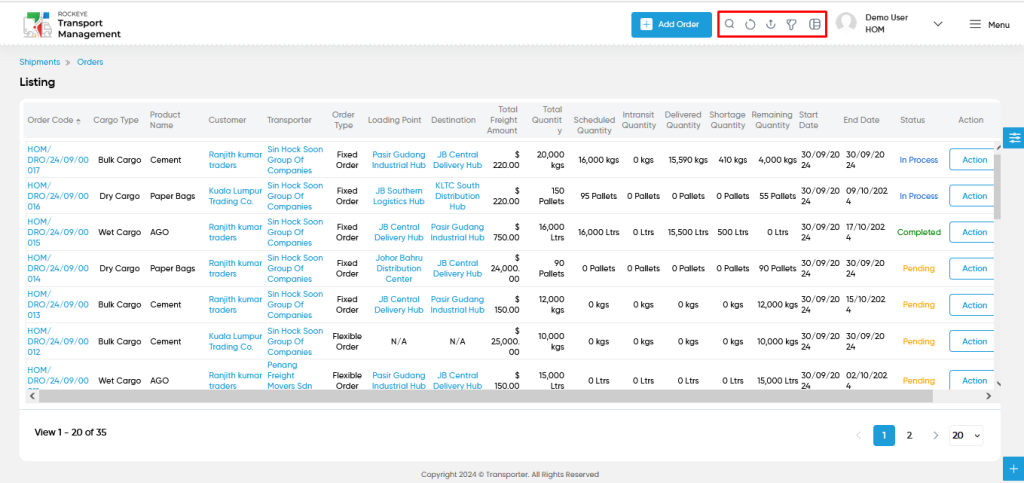
Change View :
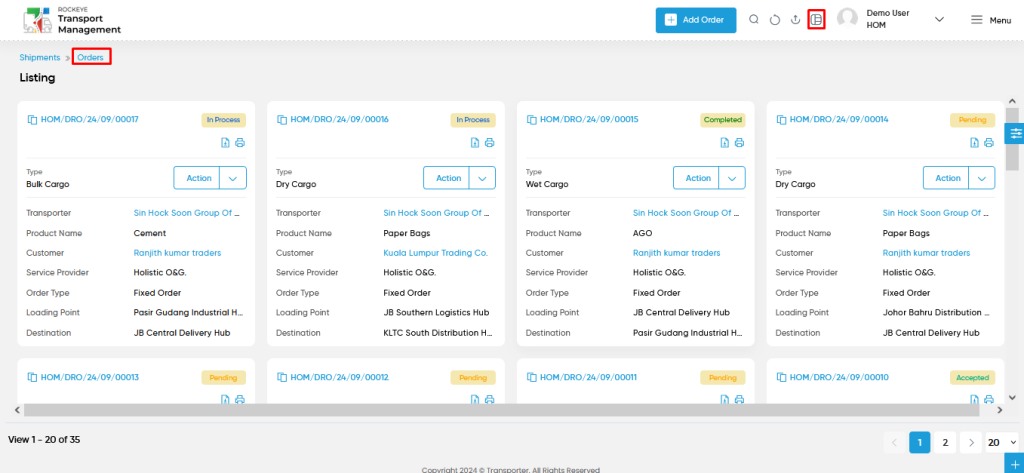
Key Notes :
- When an order is added, the request is sent to the respective transporter for approval. Only upon acceptance of the order by the transporter from their specific login does the order move forward in the workflow.
- This ensures that transporters acknowledge and commit to the order before it progresses to cargo assignment, driver scheduling, and delivery execution. This conditional workflow strengthens accountability and streamlines operations, reducing miscommunication and delays.
- Orders will be able to accept or decline from the transporter admin. If order is declined by transporter admin, then user can resubmit or reject the order.
- Partial Cancel : If a portion of the delivery has already been completed or some trips are still ongoing, partial cancellation of the order can be processed.