Checklist Master
Introduction/Purpose:
The Checklist Master serves as a centralized repository for managing checklist templates within the Transport Management System (TMS). It is essential for creating, organizing, and maintaining standardized sets of questions that ensure compliance, consistency, and efficiency across transportation operations.
Through the Checklist Master, users can create customized checklist templates, selecting whether the template is global or transporter-specific. Each template allows the user to define specific questions related to different vehicle types (e.g., bulk, dry, wet, container) and specify whether each question is optional or mandatory. These templates are applied during trip transactions to guide the operational flow, ensuring that all necessary steps are followed for safety, regulatory compliance, and operational efficiency.
By standardizing the checklist process, the Checklist Master enhances the accuracy and consistency of transportation operations, contributing to better trip management and adherence to company or regulatory guidelines.
Dependency :
The Checklist Master has a two-way dependency on the Checklist Question Master.
- Checklist Questions: When creating a checklist template in the Checklist Master, users can select multiple questions from the Checklist Question Master to build the template. The questions are linked directly to the checklist template, allowing for a flexible and efficient process of assigning questions to different checklist types (e.g., dry, wet, bulk cargo, container).
- Checklist Type and Applicability: The checklist type (global or transporter-specific) and the checklist applicable to (e.g., truck) in the Checklist Master are defined based on the questions selected. Each question is linked to a specific checklist type (dry, wet, bulk cargo, or container), making it essential to align the appropriate questions with the correct checklist template.
How To Navigate To Checklist Master:
The navigation includes the following steps for viewing the checklist master in the transporter management system
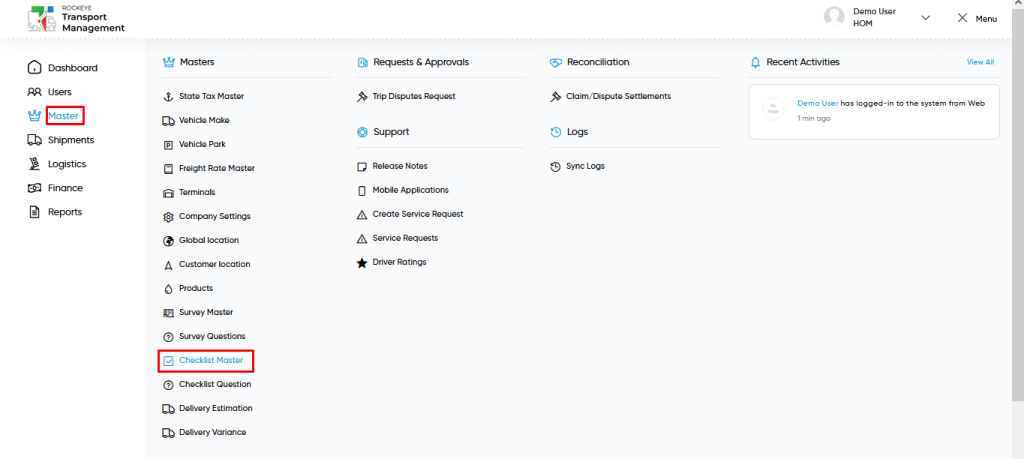
- Click on the Master tab: The master can be accessed by clicking on the Master tab on the side menu.
- Click on checklist master: The checklist master can be accessed by clicking it from the master section.
Checklist Master Tab Listing:
A checklist master listing in a transporter management system is a feature that provides a list of all checklist templates.
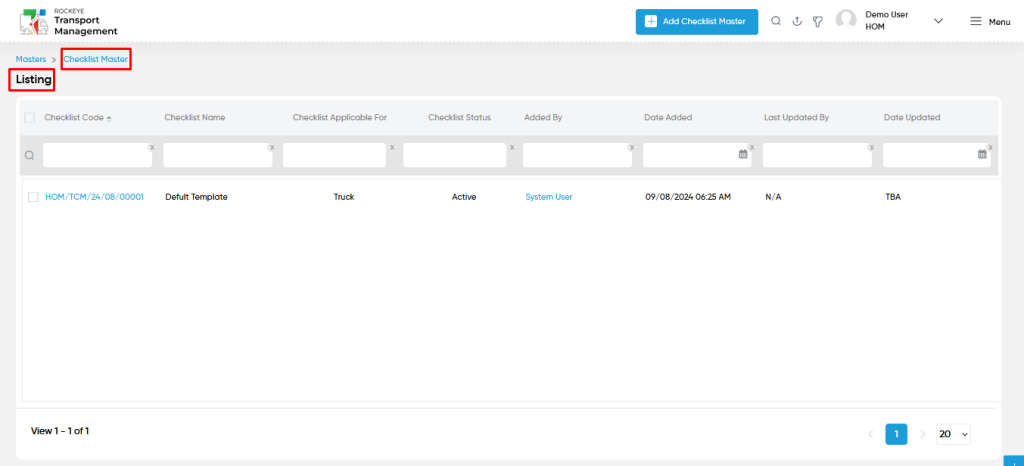
- Users can view the following information in the checklist master listing page
- Checklist Code & Name
- Checklist Applicable For
- Checklist Status
- Added date & Added By
- Last Updated By & Date Updated
Checklist Master – Add New :
- Add new: The “Add new” function allows you to create and add new checklist template masters to the system.
- Type : This is specifying to select the checklist type for checklist master using the dropdown (global/ transporter).
- Checklist applicable to : This is specifying to select the checklist applicable to (truck) of checklist master.
- Checklist Name : This is specifying the checklist Name of the checklist master.
- Checklist Status : This is specifying to choose the checklist status/
- Checklist Type : This is specifying to choose the checklist type for checklist questions using the dropdown (dry / wet / bulk cargo / container).
- Checklist applicable to : This is specifying to select the checklist applicable to (truck) of checklist questions
- Question : This is specifying to choose the question using the checklist question of the checklist question.
- Optional : This is specifying to select (Yes / No) optional of the cheklist questions
- Status : This is specifying to choose the status of the checklist questions (active / inactive) using the dropdown list.
User can perform the following actions
- Advanced Search : The “Advanced Search” function enables searching using multiple field names with multiple conditions to find specific data. The “Search” function allows the user to look for a specific entry within the available data and presents results that match the search parameters.
- Export: The “Export” feature allows users to export selected or all data in CSV or PDF format.
- Quick Search (Filter) : The “Filter” function in the checklist master allows users to customize their view of checklist templates based on specific criteria.
Checklist Master – Recording & Update:
- Users will be able to edit and update the checklist template details as shown in below screen.
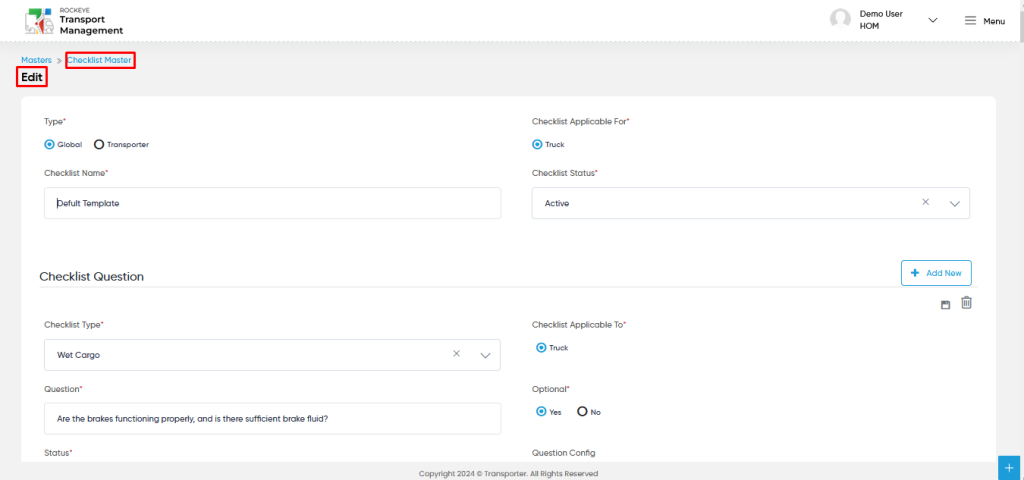
Users can perform the following actions:
- Save: The “Save” function allows the user to submit the required information while creating a new checklist template.
- Discard: The “Discard” function allows the user to cancel the submission of information provided at the time of creating a new checklist template.