In Transit Trips
Introduction/Purpose:
The In Transit Trips Module provides a centralized platform for tracking all ongoing trips within the Transport Management System (TMS). This module ensures complete visibility into trips that have started and are in progress, helping users monitor vehicles actively delivering orders. Once a trip moves from the “Upcoming Trips” module to the “In Transit” phase (indicating the vehicle has started loading or is on its way to the destination), it appears here. Users can access critical trip details, such as vehicle, driver, transporter, loading point, and delivery status, to ensure smooth trip management.
This module offers various functionalities for trip oversight, including pausing or resuming trips, managing trip-related expenses, and uploading essential documents like proof of delivery or compliance certificates. Users can track progress updates in real-time, providing a robust mechanism to handle any operational challenges or changes. The intuitive interface allows for quick search, filtering, and exporting of trip data for detailed reporting and streamlined operations.
By centralizing all active trips, the module empowers users to monitor delivery timelines, track discharge points, and manage any mid-journey events. This ensures efficient trip execution and reduces delays in the transportation lifecycle, keeping operations transparent and on schedule.
Dependency :
- Trips need to be scheduled with details such as transporter name, order code, and assigned loading point to appear in this module once they transition to the in-transit phase.
- Trips remain listed from the moment they begin loading at the pickup point until the delivery is successfully completed.
- The module also supports trips that are generic (not linked to specific orders), allowing for flexibility in managing ad hoc transportation needs.
How To Navigate To In Transit Trips:
The navigation includes the following steps for viewing the “in transit trips” in the transporter management system.
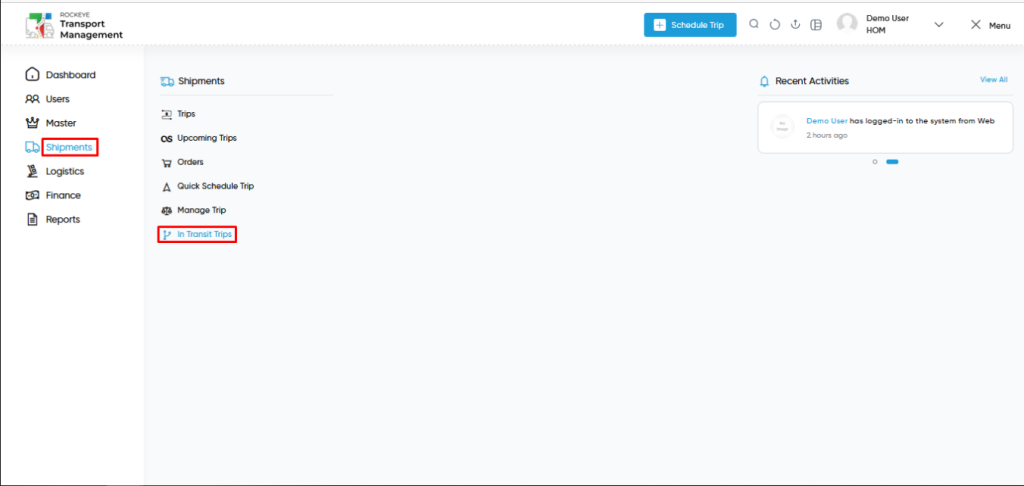
- Click on the Shipments tab: The users can be accessed by clicking on the shipments tab on the side menu.
- Click on In Transit Trips: The in transit trips can be accessed by clicking it from the “shipment section”.
Shipment – In Transit Trips Tab Listing:
An In Transit Trips listing in a transporter management system is a feature that provides a list of all “in transit trips”.
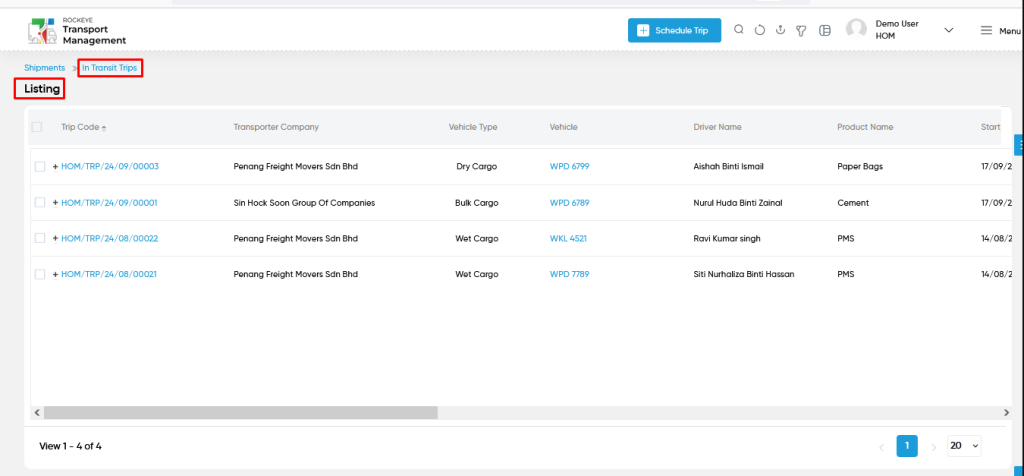
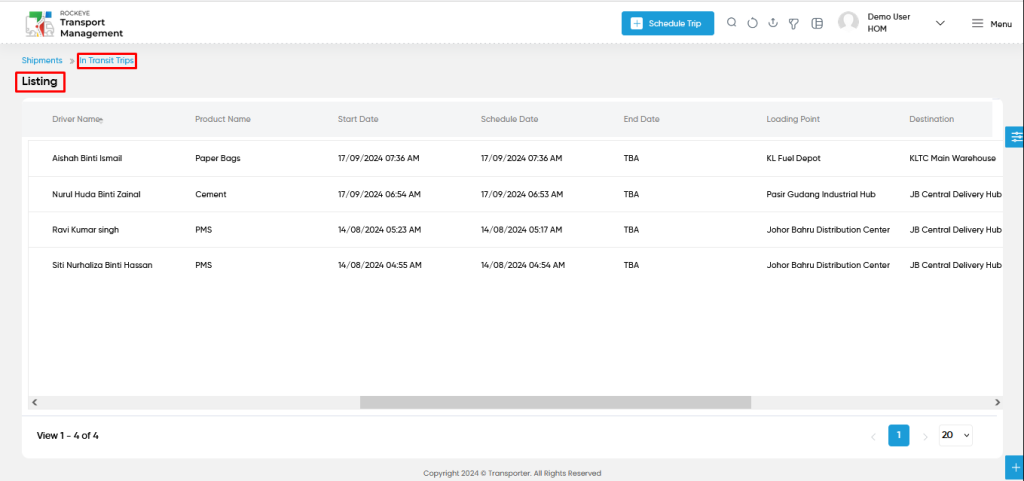
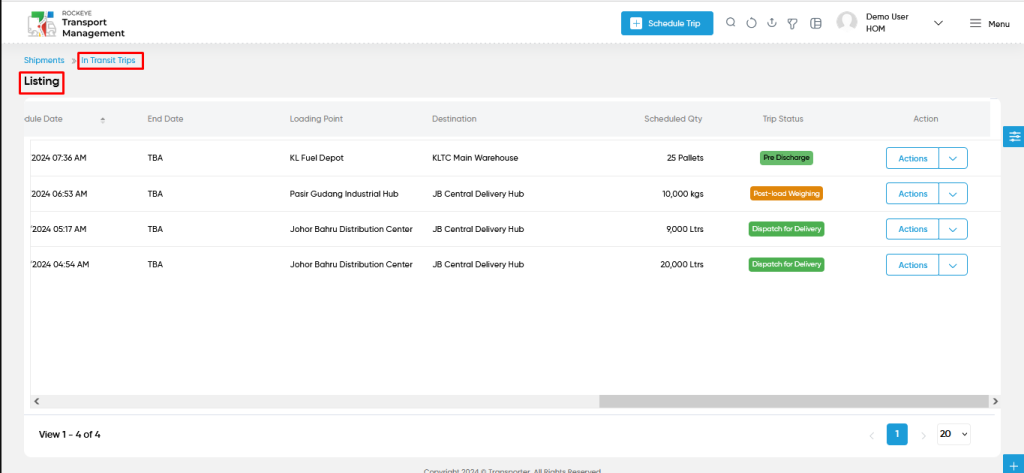
- Users can view the following information in the In Transit Trips listing page
- Trip Code
- Transporter Company
- Vehicle Type
- Vehicle
- Driver Name
- Product Name
- Start Date
- Schedule Date
- End Date
- Loading Point
- Destination
- Trip Status
- Action
- Trip Pause
- Trip Resume
- Trip Documents
- Pre discharge (if Dispatch)
- Discharge at delivery point (If pre discharge)
- Add Expense
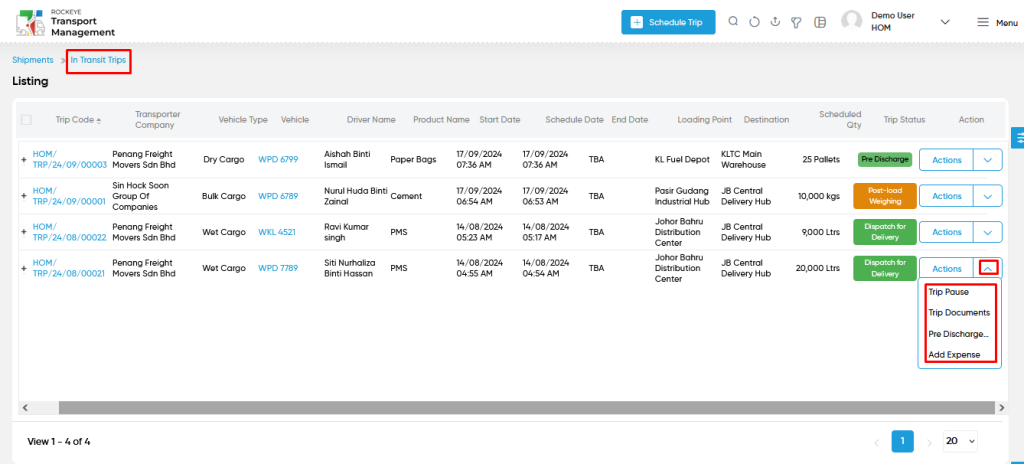
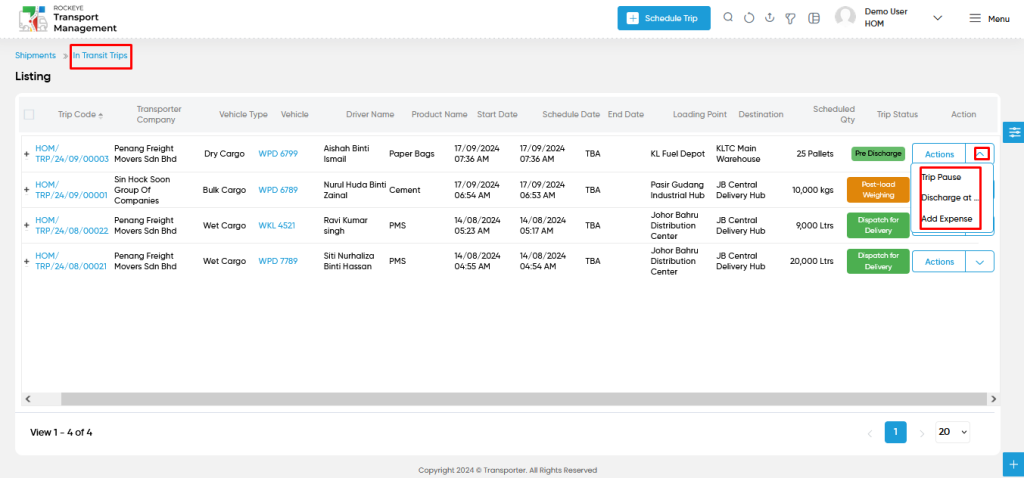
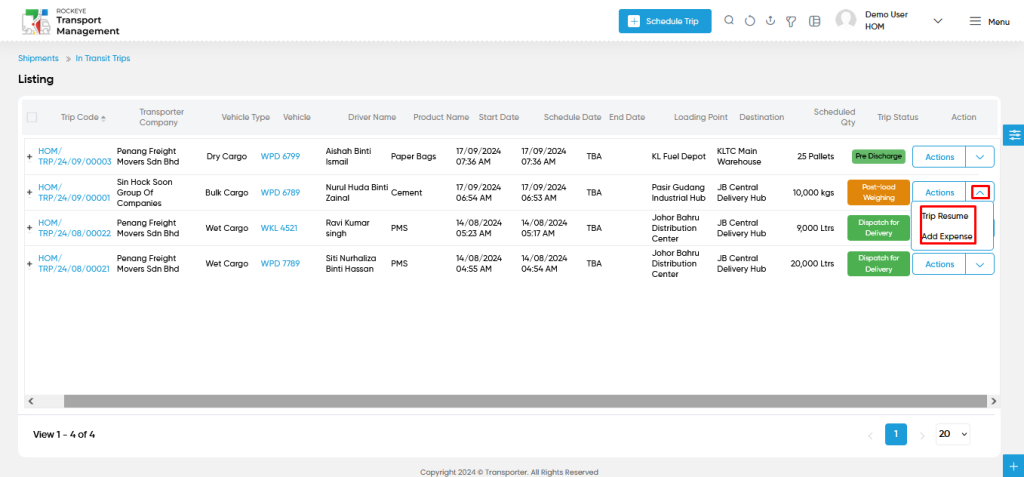
- Trip Pause from action column :
- Users will be able to pause the trip from the action column with remarks and upload documents as shown below.
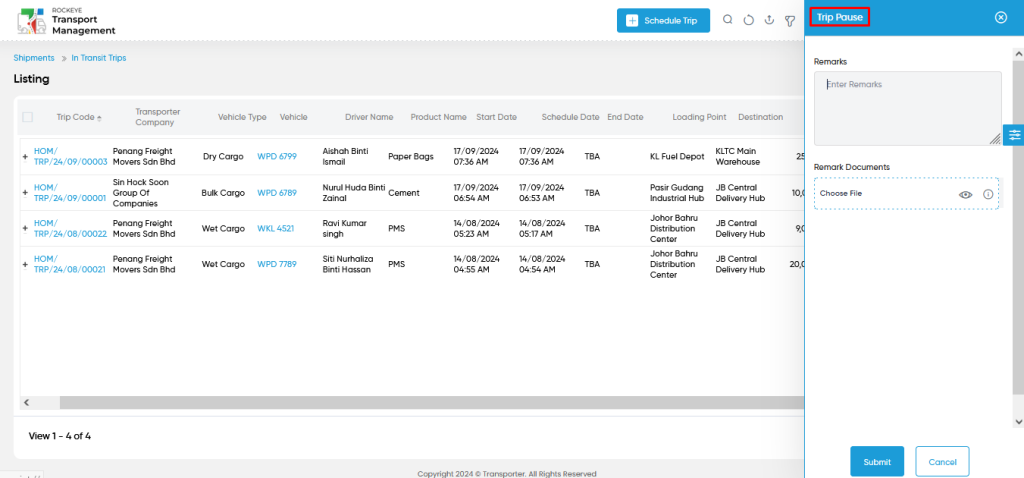
- Trip Resume from action column :
- Users will be able to resume the trip from the action column with remarks and upload documents as shown below.
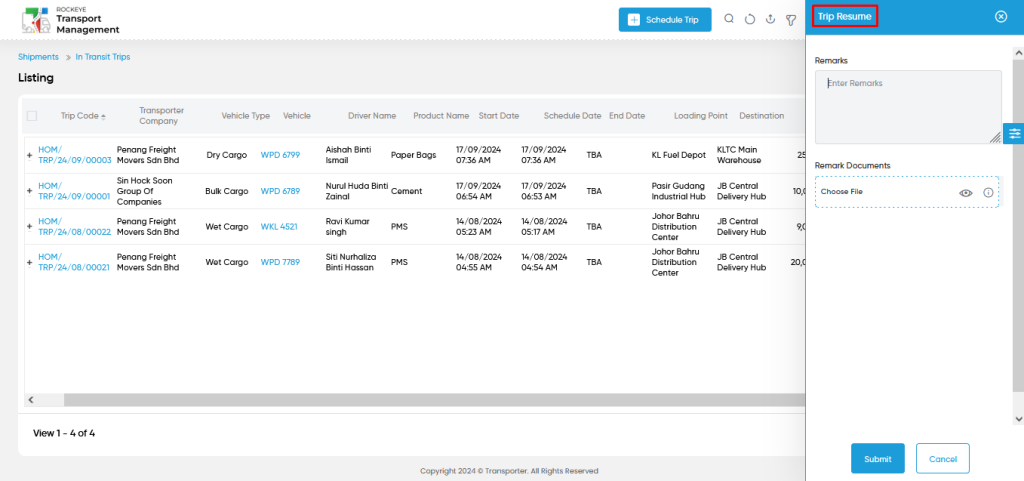
- Trip Documents from action column :
- Users will be able to upload the following trip related documents from the action column.
- Document
- Trip route document
- Authority to carry document
- Users will be able to upload the following trip related documents from the action column.
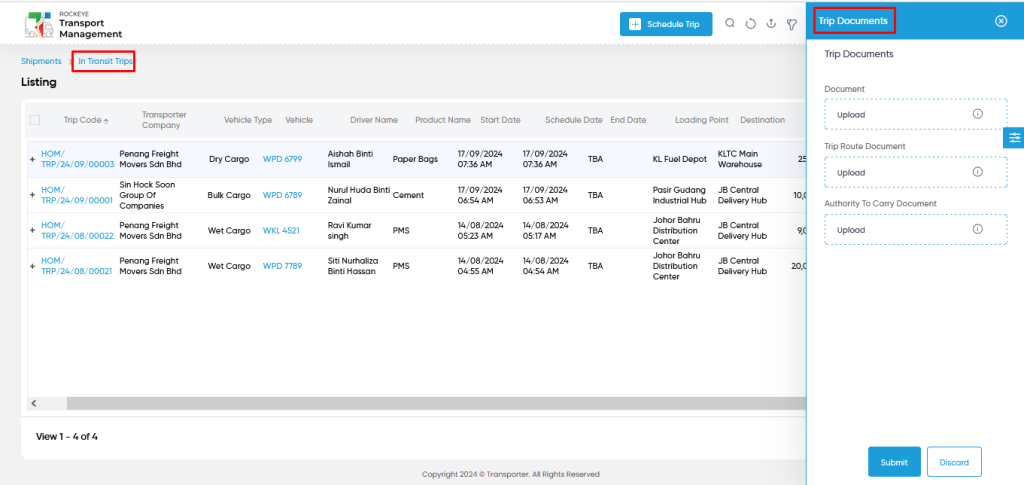
- Pre discharge (if Dispatch) from action column :
- Users will be able to perform the pre discharge option from the action column. Users will be able to access the Yes / No for the alert popup.
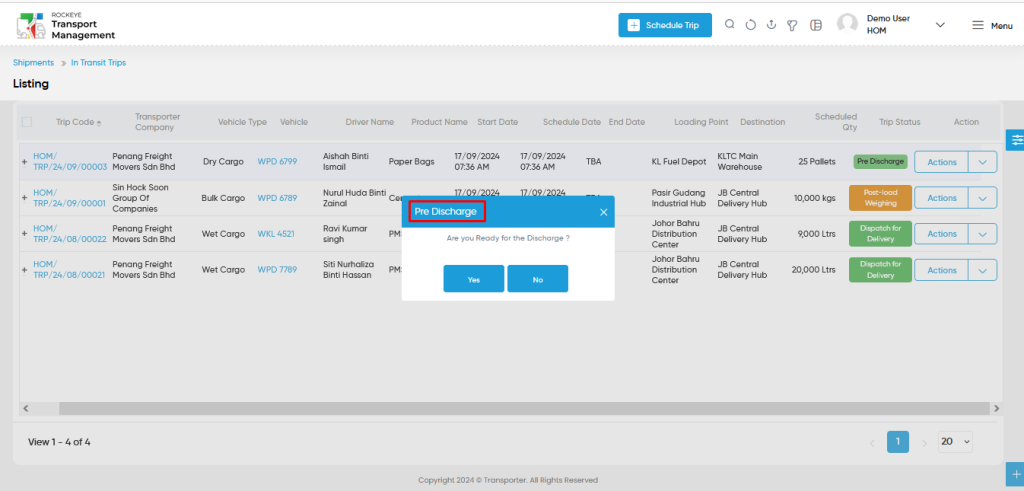
- Discharge at loading point (If pre discharge) from action column :
- Users will be able to discharge the trip from the action follow as shown in below screen.
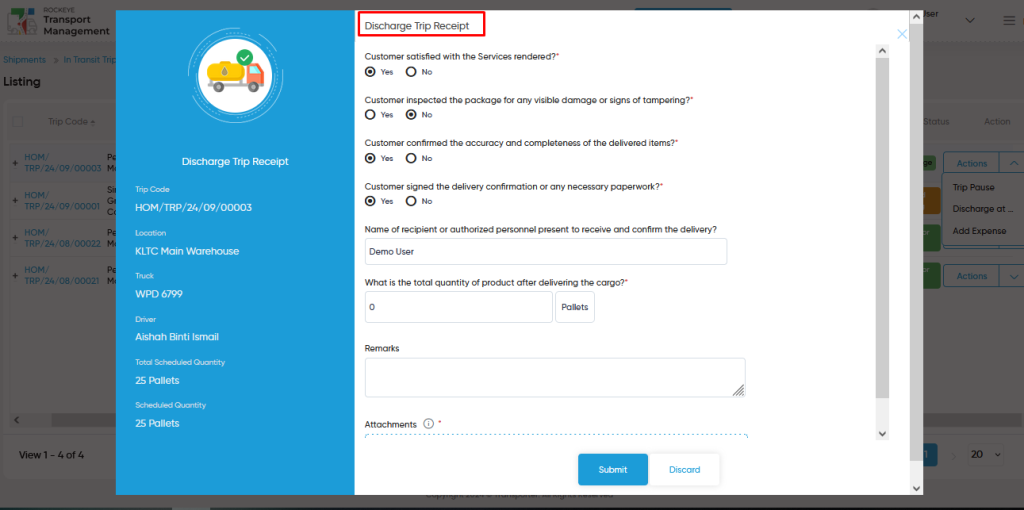
- User can discharge the trip with the following information
- Yes / No for predefined questions according to delivery
- Authorized person name
- Quantity delivered
- Remarks if any
- Attachments
- User can also view the trip related details as follows
- Trip Code
- Location
- Truck Name / Number
- Driver Name
- Total Scheduled Quantity
- Scheduled Quantity in Trip
Note :
- Once, User can submit the discharge form for the trip. Users unable to get it back. If users face any challenges about quantity. Users can mention the received quantity with required attachments. User will get the shortage quantity in the shortage section as per order.
- Add Expense form action column :
- Users will be able to add the trip expenses for the specific trip from the action column as shown in the below screen.
- User will be able to add the trip expenses with the following fields
- Expense Type
- Expense Date
- Amount
- Notes
- Attachments
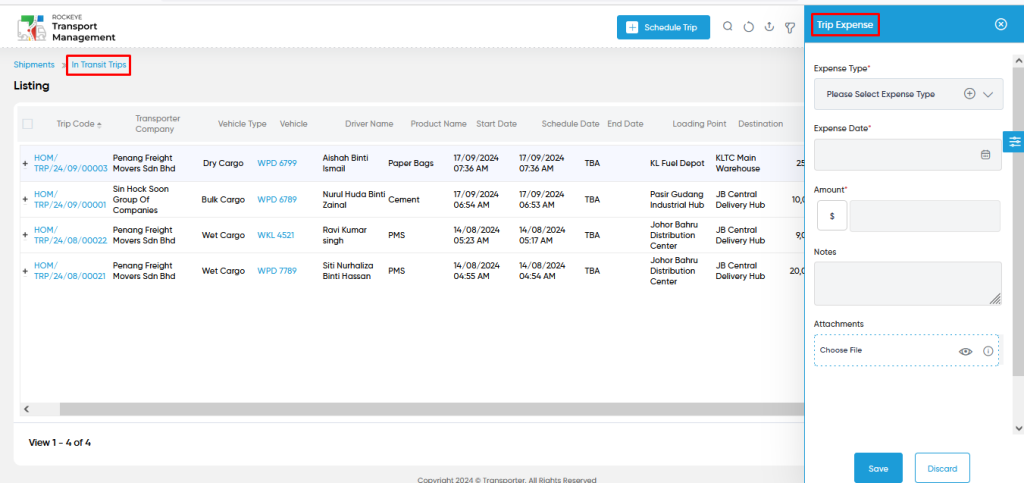
- User will be able to access the following details from the trip
- Associated Entity
- Vehicle
- Schedule Date
- Loading Point
- Added By & Added Date
- Updated By & Updated Date
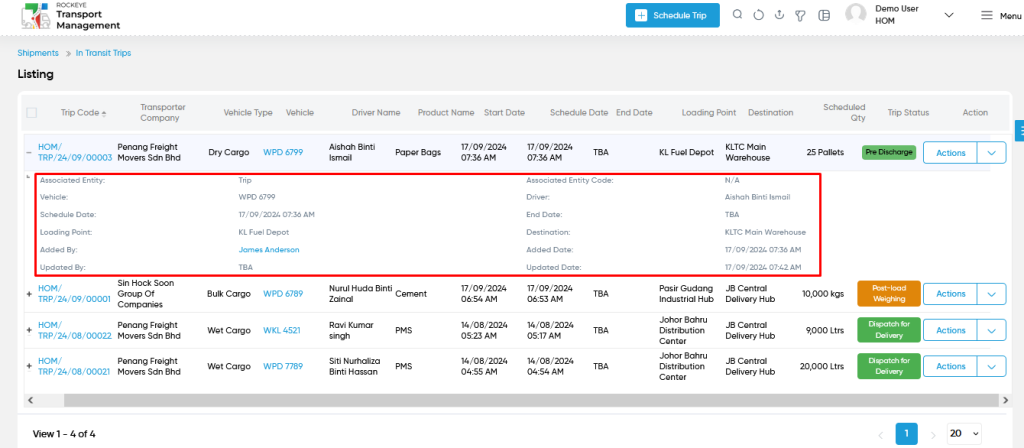
- User will be able to access the following sections from the “in transit trips” as shown in below screen
- Summary
- Map Routes
- Orders
- Expenses
- Fuel Voucher
- Documents
- Notes & Activities
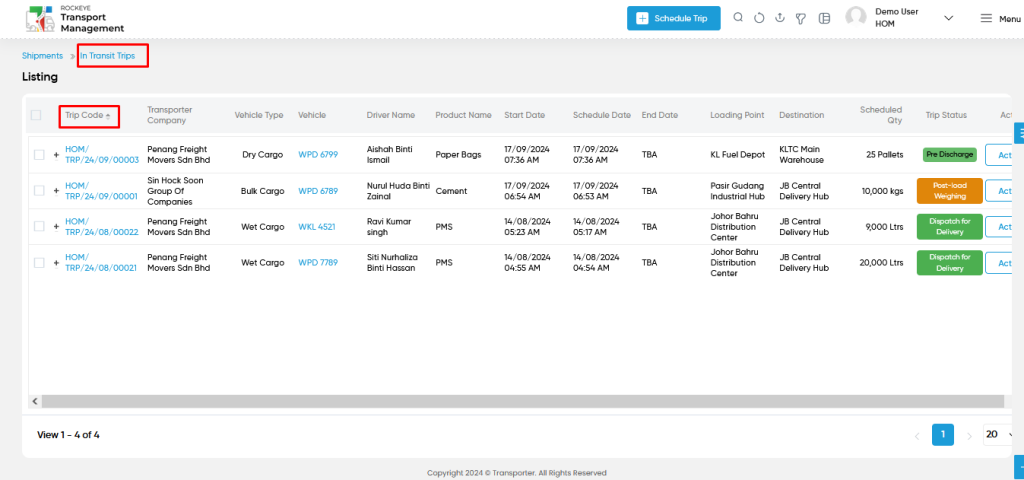
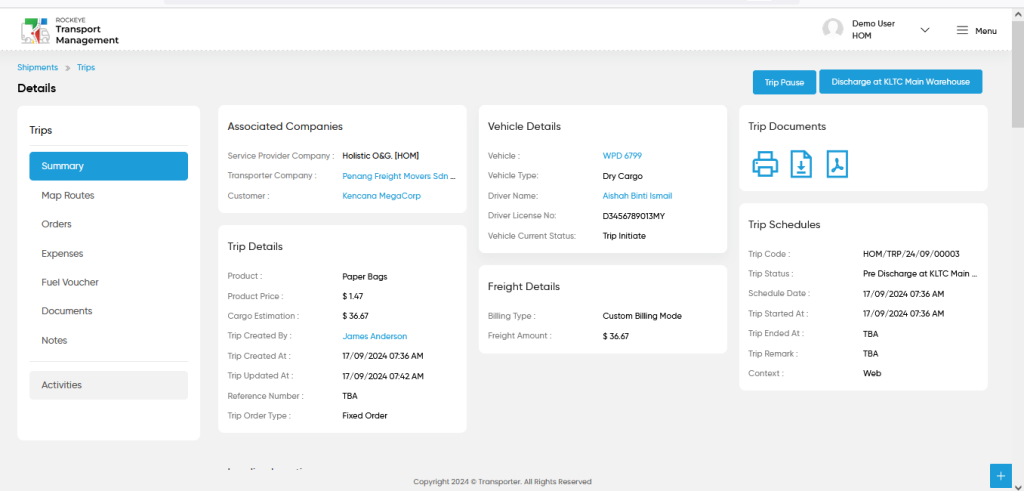
Note :
- Users will be able to add the scheduled trips from the “in transit trip” module. But, Its redirected to the Add Form of the trips module.
User can perform the following actions from the listing page :
- Advanced Search : The “Advanced Search” function enables searching using multiple field names with multiple conditions to find specific data. The “Search” function allows the user to look for a specific entry within the available data and presents results that match the search parameters.
- Show all listing records: This functions like a refresh icon, retrieving and displaying all records in the listing.
- Export: The “Export” feature allows users to export selected or all data in CSV or PDF format.
- Filter (Quick Search): The “Filter” function in the “in transit trips” allows users to customize their view of the in transit trips based on specific criteria. Filter will work only in the table view not in grid view.
- Left Panel Search (Filter) : This feature in the “in transit trips” allows users to search with multiple fields at a time to find the relevant information.
- Change View : The Change View feature allows in transit trips to toggle the grid & table views in the listing data.
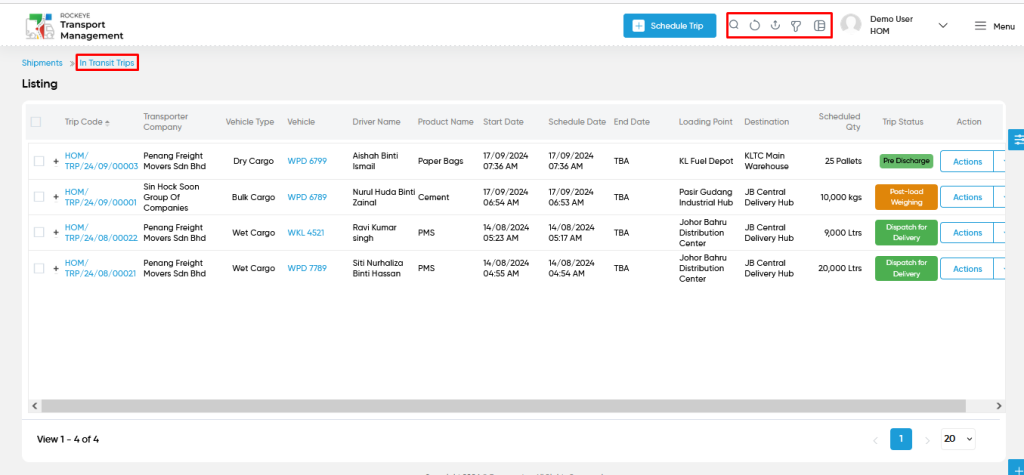
Change View :
- Below is the screen for the change view in the “in transit trip” module.
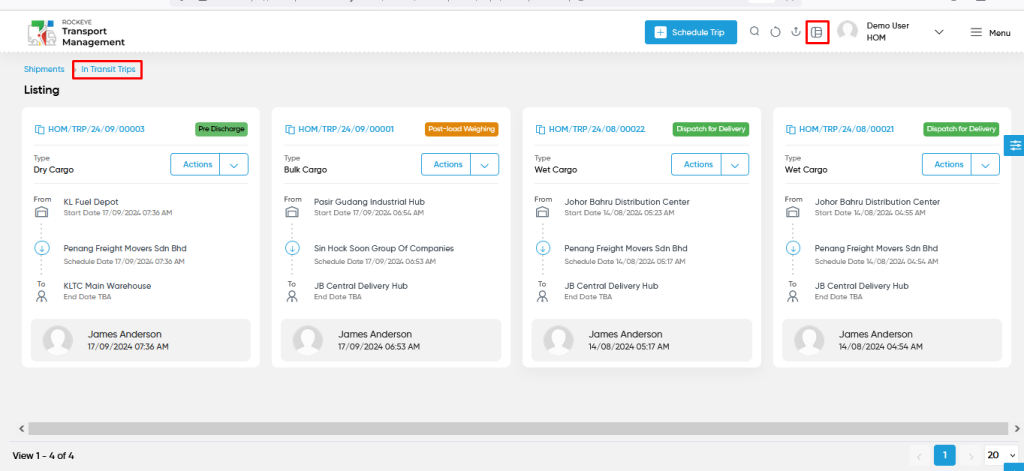
Key Points :
- Trips appear in the In Transit Trips Module once the vehicle begins loading or departs from the loading point. These trips are monitored until they reach the delivery point and complete the discharge process.
- If a trip transitions to the “Delivered” status, it is automatically removed from this module and moved to the relevant discharge or delivery tracking sections.
- For trips with generic scheduling (not tied to an order), their progress is tracked here until the trip’s purpose is fulfilled or manually concluded.
- This module ensures a seamless transition of trip statuses, offering transparency in managing trips from the moment they start until successful delivery.