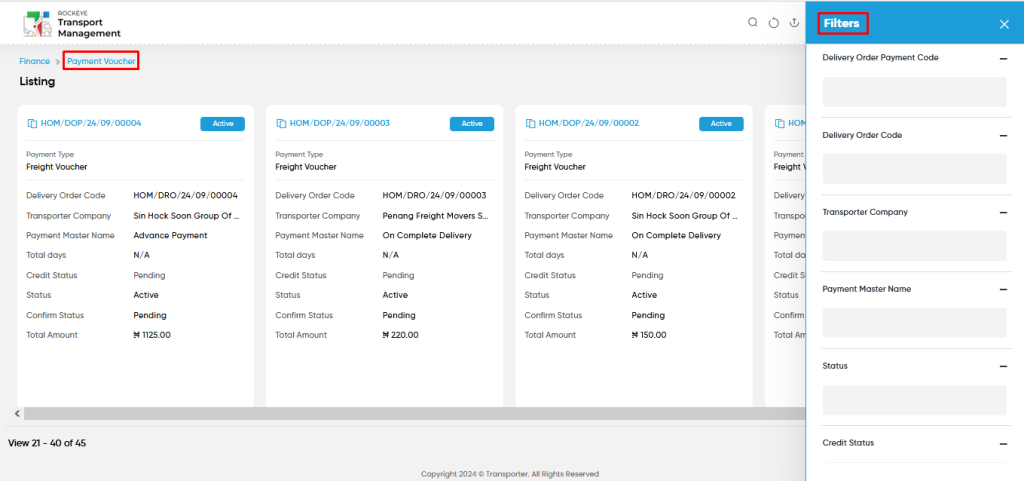Payment Voucher
Introduction/Purpose:
The Purchase Voucher Module within the Transport Management System (TMS) serves as a centralized platform for managing and tracking purchase vouchers tied to trip deliveries and transporter payments. By integrating with the invoice module, it streamlines the process of confirming payments, ensuring that logistics and finance officers can maintain accurate and efficient payment management workflows.
This module reflects updates from the invoice system, where payments marked as “paid” are automatically recorded, prompting users for a final confirmation within the purchase voucher module. If an invoice remains in a “pending” status, users must await its resolution before taking further action in the purchase voucher module. This two-step confirmation ensures that all voucher details align with actual payments, reinforcing accuracy in financial tracking and operations.
In addition, the Purchase Voucher Module provides detailed insights into payment transactions, enabling users to track payment codes, types, credit statuses, and voucher-specific data. With features like advanced search, filtering, and data export options, this module supports seamless financial management, enhances visibility, and promotes operational efficiency in transporter-related payment tracking.
Dependency:
- The Purchase Voucher Module relies on the payment status from the Invoice Module. When a payment is marked as “paid” in the invoice system, it triggers the requirement for confirmation within the purchase voucher module. Any voucher linked to payment transactions will appear here, allowing users to track and confirm payment statuses effectively. If the payment is not marked as “paid” in the invoice module, users must wait until it is updated before proceeding with payment confirmation in the purchase voucher module.
How To Navigate To Purchase Voucher:
The navigation includes the following steps for viewing the “purchase voucher” in the transporter management system.
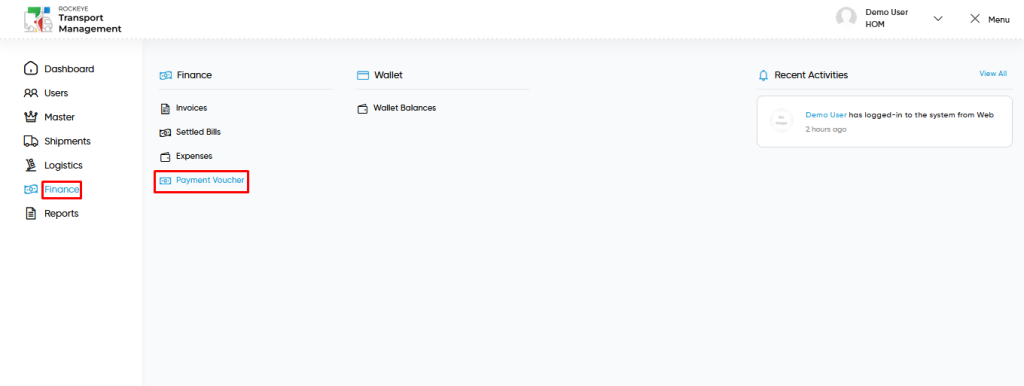
- Click on the Finance tab: The users can be accessed by clicking on the finance tab on the side menu.
- Click on Purchase Voucher: The purchase voucher can be accessed by clicking it from the “finance section”.
Finance – Purchase Voucher Tab Listing:
A purchase voucher listing in a transporter management system is a feature that provides a list of all purchase vouchers.
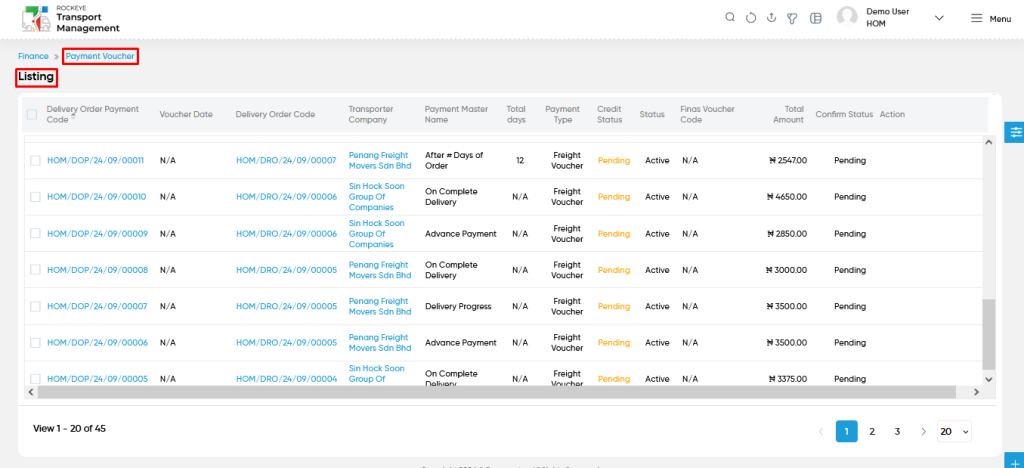
- Users can view the following information in the purchase voucher listing page
- Delivery Order Payment Code
- Voucher Date
- Delivery Order Code
- Transporter Company
- Payment Master Name
- Total Days
- Payment Type
- Credit Status
- Status
- Finas Voucher Code
- Total Amount
- Confirm Status
- Action (if “credit status” is paid & “confirm status” is pending)
- Confirm
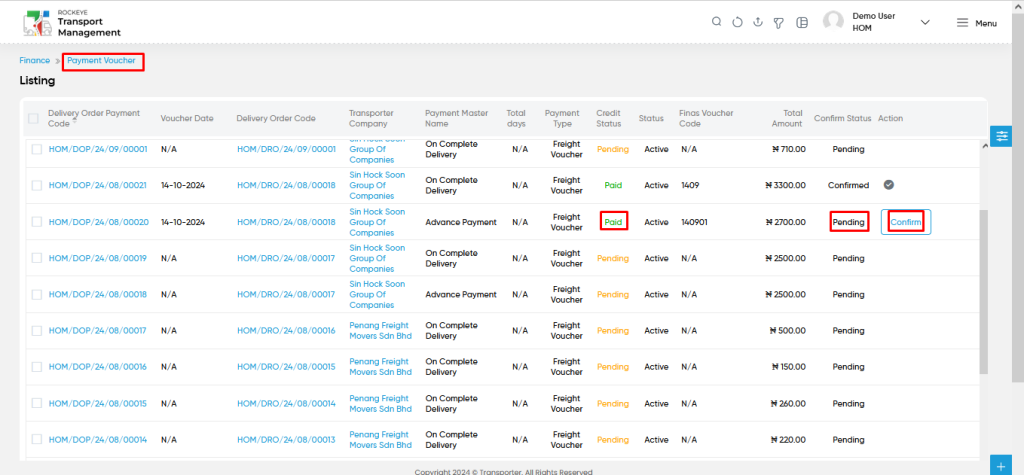
- Confirm from action (if “credit status” is paid & “confirm status” is pending):
- Users will be able to confirm the status as paid from the action column.
Payment Voucher – View Form:
- View : Users will be able to view the payment voucher details by clicking on the delivery order payment code.
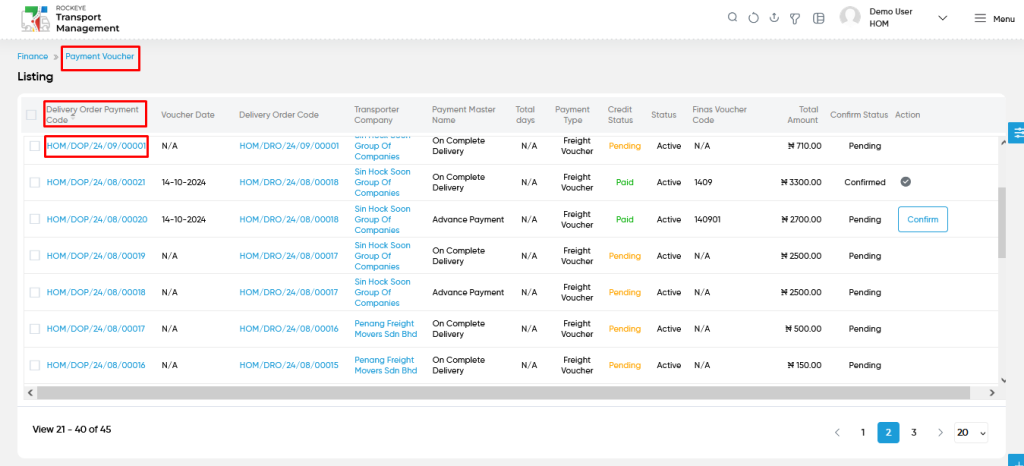
- Users will be able to access the full detailed page of the individual payment voucher as shown in below screen.
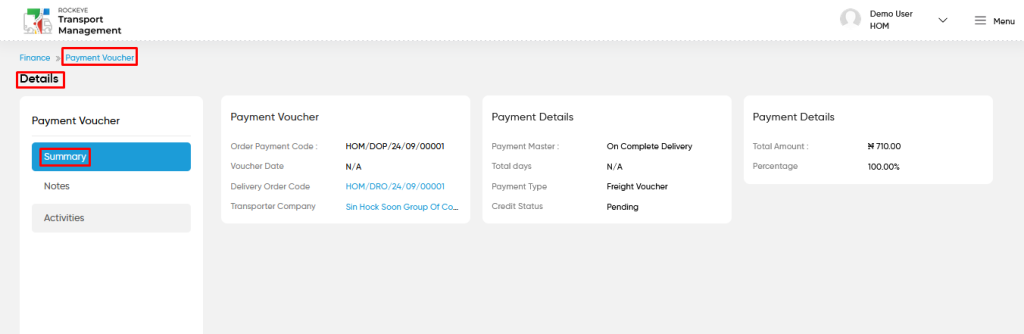
Users can perform the following actions from details page:
- Confirm from action (if “credit status” is paid & “confirm status” is pending):
- Users will be able to confirm the status as paid from the action column.
Notes :
- Users will be able to add the “Notes” for the payment voucher. While adding there are two types of notes as follows
- Normal
- Reminder
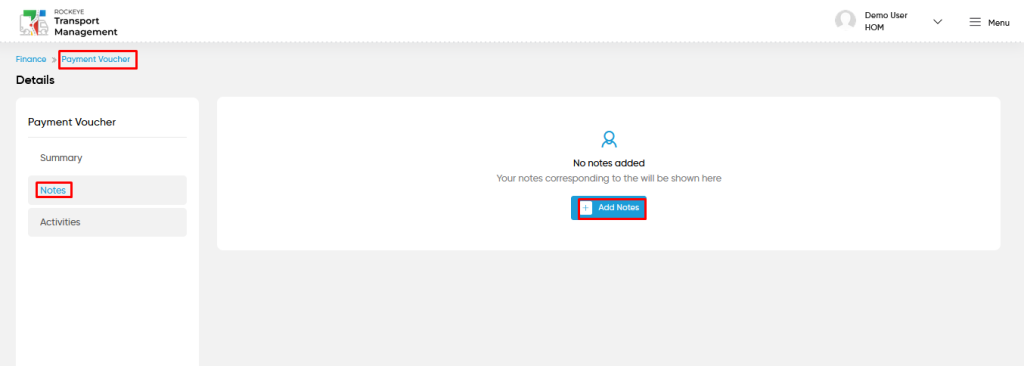
- User will be able to add the normal type of notes in the specific payment voucher with the following fields
- Comment
- Upload images
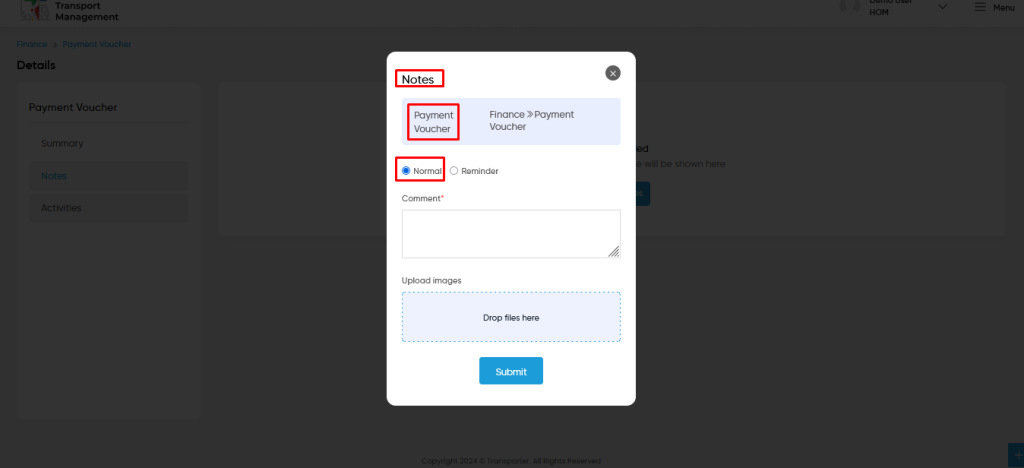
- User will be able to add the reminder type of notes in the specific payment voucher with the following fields
- Add reminder from calendar
- Comment
- Upload images
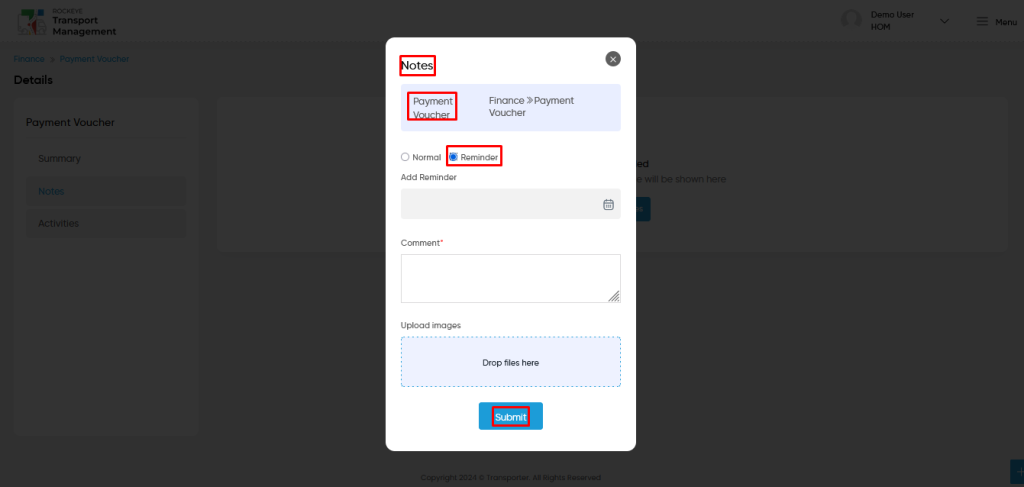
Users can perform the following actions:
- Submit: The “Submit” function allows the user to submit the required information while creating new notes in the payment voucher.
- Close icon: The “close icon” function allows the user to close the page the submission of information provided at the time of creating a new notes.
Activities :
- Users will be able to view the “recent activities” for the payment voucher.
- Users will be able to check the activities between two date range intervals as shown in below screen.
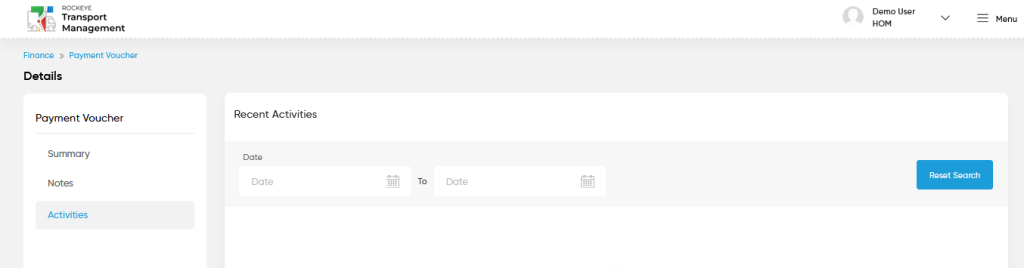
User can perform the following actions from the listing page :
- Advanced Search : The “Advanced Search” function enables searching using multiple field names with multiple conditions to find specific data. The “Search” function allows the user to look for a specific entry within the available data and presents results that match the search parameters.
- Show all listing records: This functions like a refresh icon, retrieving and displaying all records in the listing.
- Export: The “Export” feature allows users to export selected or all data in CSV or PDF format.
- Filter (Quick Search): The “Filter” function in the “purchase voucher” allows users to customize their view of the purchase vouchers based on specific criteria. Filter will work only in the table view not in grid view.
- Left Panel Search (Filter) : This feature in the “purchase voucher” allows users to search with multiple fields at a time to find the relevant information.
- Change View : The Change View feature allows purchase vouchers to toggle the grid & table views in the listing data.
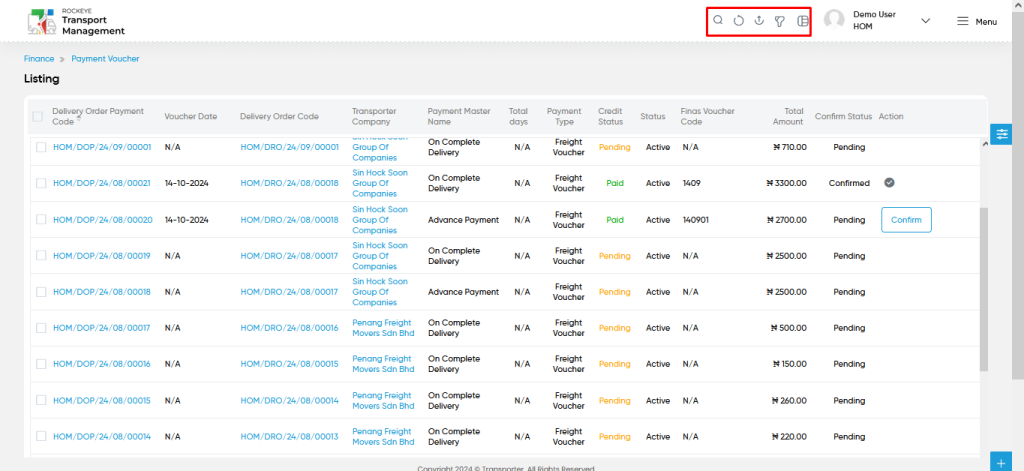
Change View :
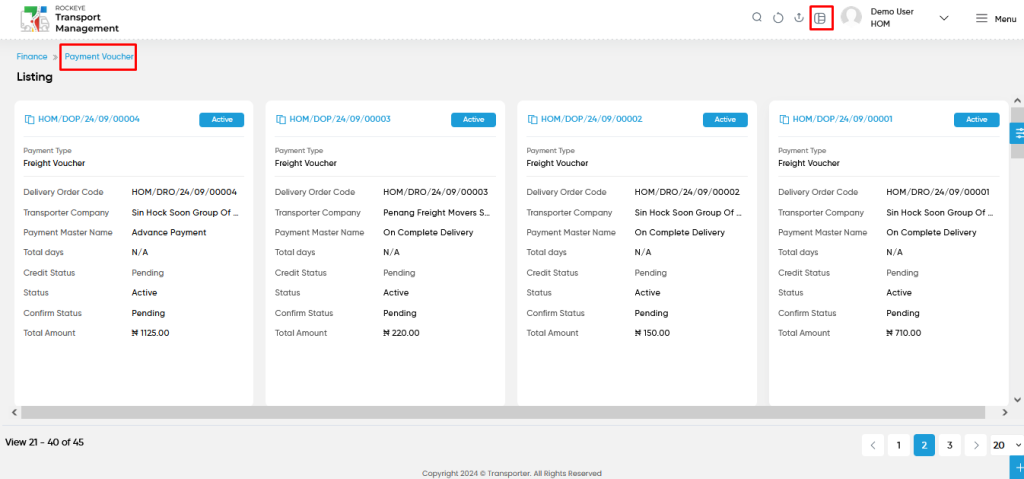
Left Panel Search (Filter) :