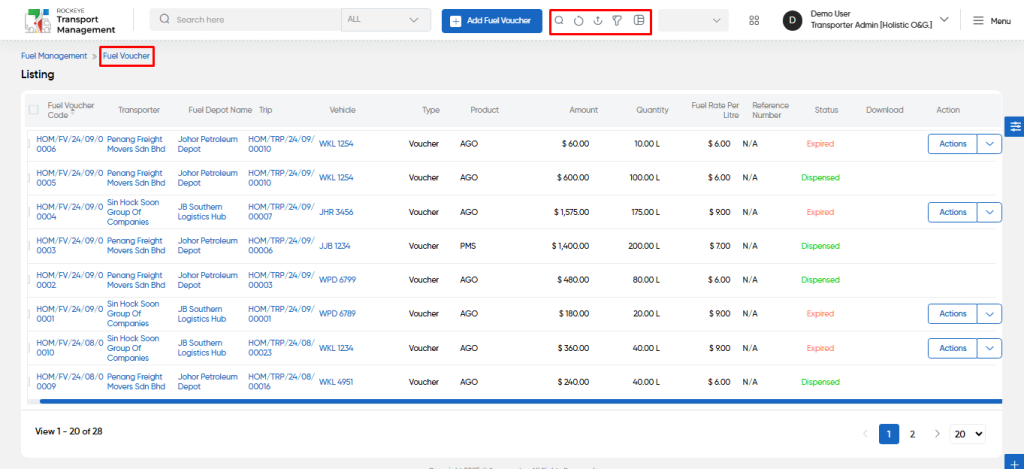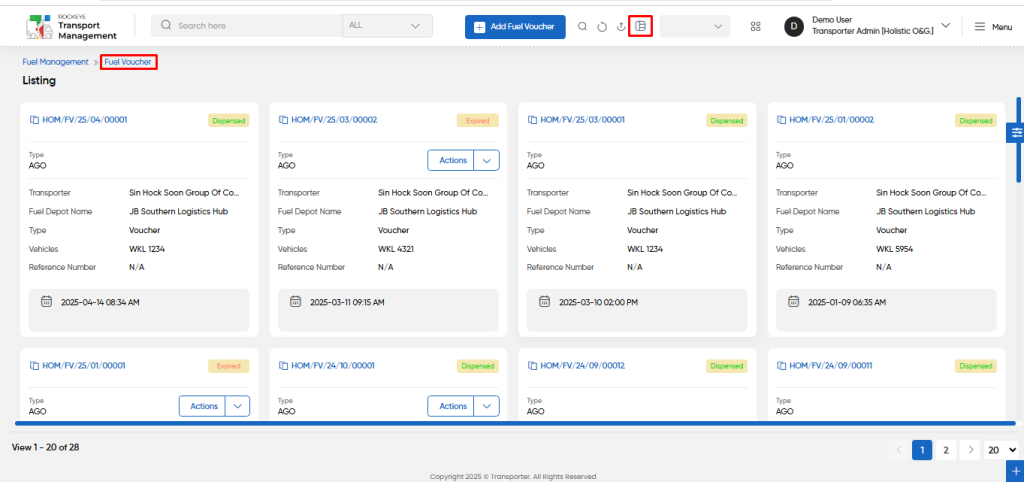Fuel Voucher
Introduction/Purpose:
The Fuel Voucher Module provides a centralized platform within the transport management system for efficiently managing and tracking fuel vouchers. It ensures that fuel expenses for vehicles are accurately monitored and recorded, making it easy for logistics officers to generate and manage vouchers for specific transporters and vehicles. The system allows officers to track the status of each fuel voucher, including its dispensation, validity, and expiration, ensuring that fuel management remains seamless and transparent.
This module facilitates the generation of fuel vouchers for both trip-specific fuel needs and cash transactions. Fuel vouchers can be automatically generated when fuel expenses are added to a trip, or they can be created manually for cash transactions. Additionally, the system allows officers to set expiration periods for vouchers and extend validity when necessary, providing flexibility in managing fuel usage across various trips.
Through its integration with the trip management process, the Fuel Voucher Module enables a streamlined process where logistics officers can specify fuel requirements for trips, select fuel depots, and manage fuel quantities effectively. This ensures that each fuel transaction is tracked accurately, and vouchers are dispensed according to the specific needs of each transporter, vehicle, and trip.
Dependency:
- Fuel Voucher Basic Information : The Fuel Voucher module depends on accurate and detailed basic information related to the fuel voucher. This includes the Transporter (to specify the transporter for the voucher), Voucher Type (whether it’s a voucher or cash transaction), and the Fuel for Trip indicator (to specify whether the voucher is for a trip). Additional information like Quantity (amount of fuel), Trip (if the fuel is for a specific trip), and Fuel Rate per Litre are essential for proper voucher creation and management. This foundational data ensures the voucher is correctly assigned, tracked, and processed within the system.
- Vehicle and Product Details : For the creation of fuel vouchers, users must specify the Vehicle (in case fuel is not for a trip), and Product (fuel type being dispensed). These details are necessary to ensure that the correct vehicle and fuel product are associated with each voucher, allowing the system to accurately track fuel usage and expenses.
- Fuel Depot and Voucher Validity : The Fuel Depot (the location from which fuel is dispensed) is a critical dependency when generating vouchers, especially for cash transactions. The Valid for Days field ensures that vouchers have an expiration period, providing clarity on the duration within which the voucher can be used. This dependency is essential for managing fuel voucher lifecycles and maintaining operational efficiency.
- Voucher Tracking Information : Each fuel voucher requires a Reference Number for tracking and identification. Additionally, the Attachments section allows users to upload relevant documents associated with the fuel voucher, such as receipts or fuel consumption records. This ensures that each voucher is well-documented and easy to reference when needed.
How To Navigate To Fuel Voucher:
The navigation includes the following steps for viewing the “fuel voucher” in the transporter management system
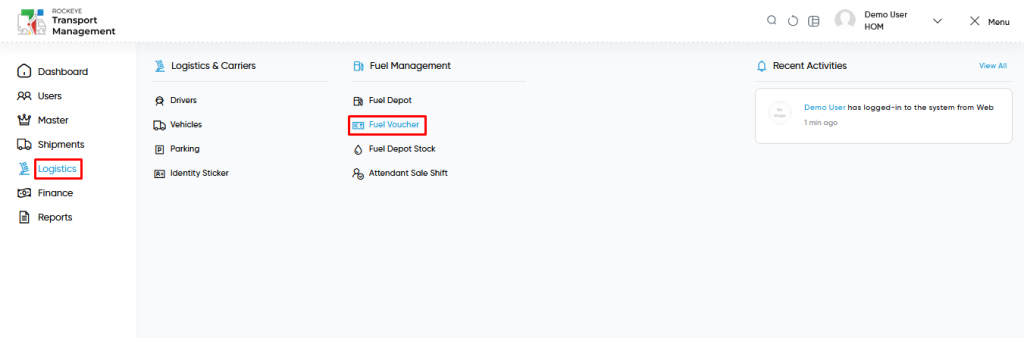
- Click on the Logistics tab: The users can be accessed by clicking on the logistics tab on the side menu.
- Click on Fuel Voucher: The fuel voucher can be accessed by clicking it from the “logistic section”.
Logistics – Fuel Voucher Tab Listing:
A fuel voucher listing in a transporter management system is a feature that provides a list of all fuel vouchers.
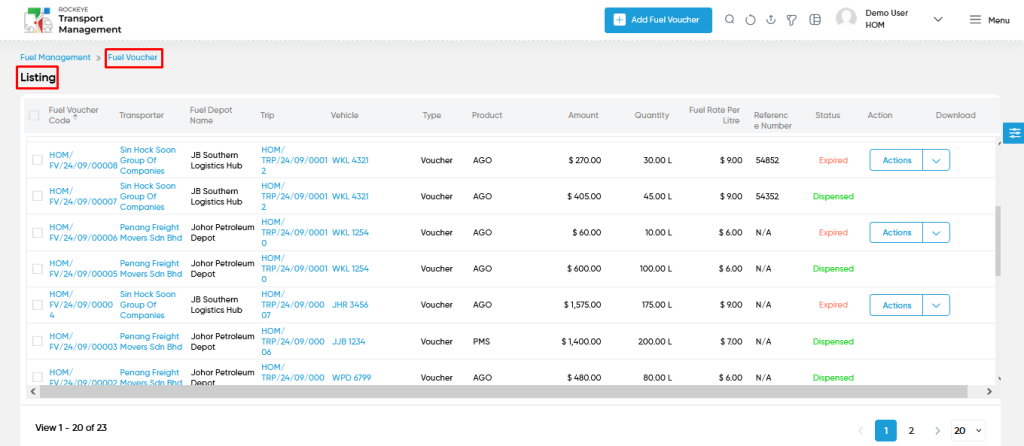
- Users can view the following information in the fuel vouchers listing page
- Fuel Voucher Code
- Transporter
- Fuel Depot Name
- Trip
- Vehicle
- Type
- Product
- Amount
- Quantity
- Fuel Rate Per Litre
- Reference Number
- Status
- Dispensed
- Expired
- Action (if expired)
- Extend Expiry Date
- Users will be able to extend the expiry date from the action column when the voucher is expired.
- Extend Expiry Date
- Download
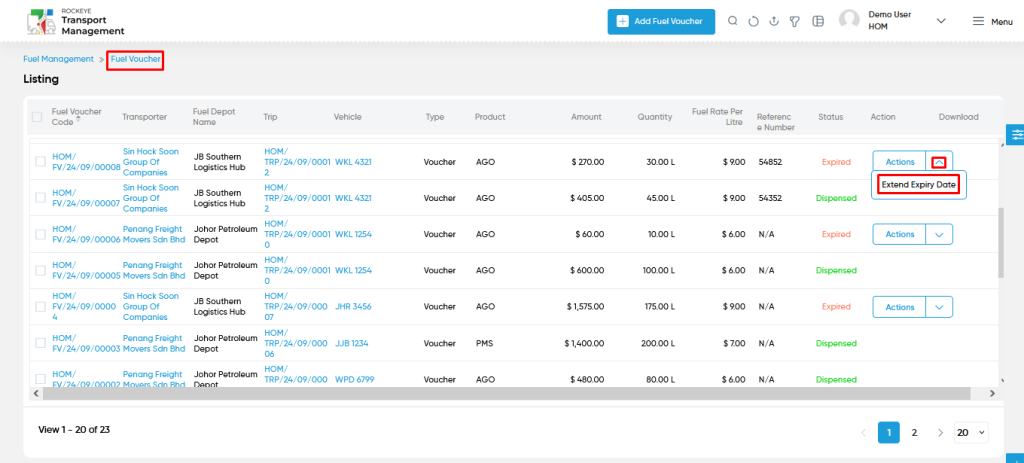
- User will be able to update the expire date with the following fields
- Expiry Date (by default)
- Enter Extended Expiry Date
- Attachments
- Remarks
- Users will be able to update the expiry date as shown in the below screen.
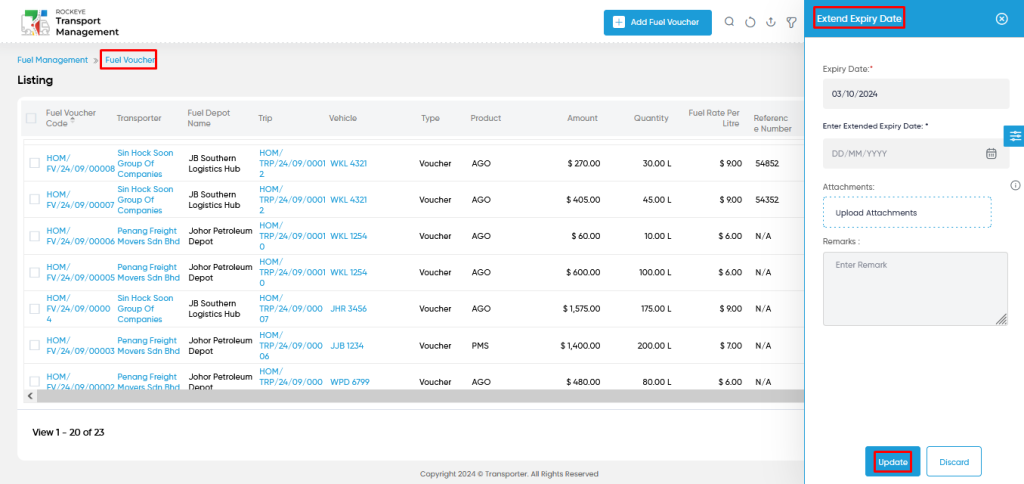
Fuel Voucher – Add Fuel Voucher:
- Add Fuel Voucher : The “Add Fuel Voucher” function allows you to create and add fuel vouchers to the system.
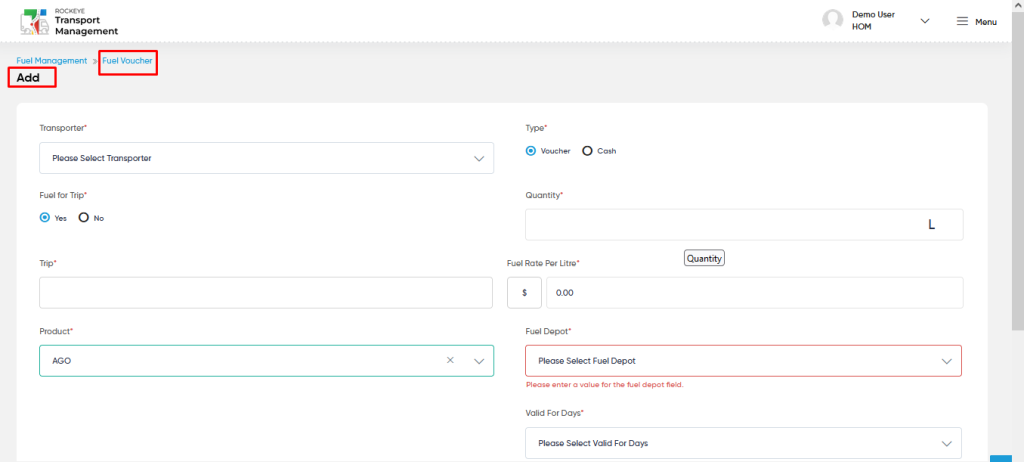
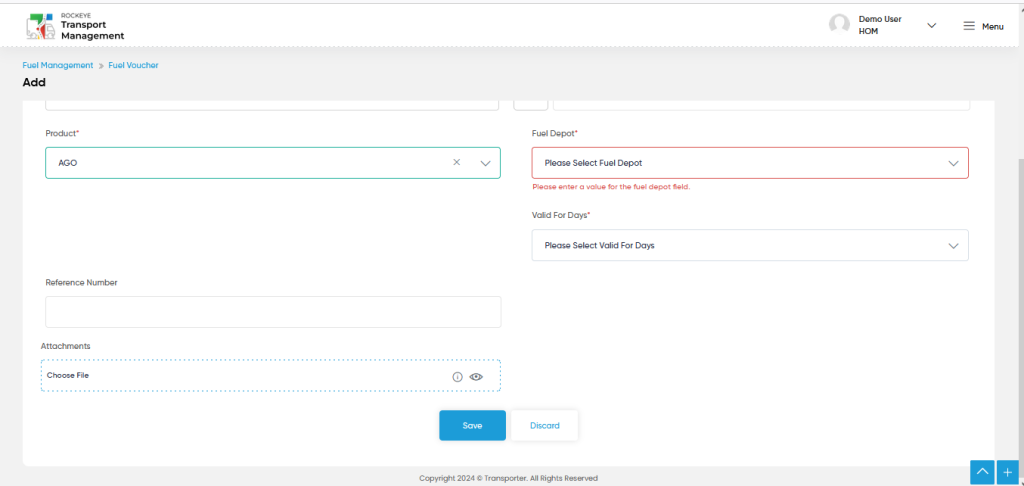
Fields available in the Add Fuel Voucher :
- Transporter (Required):
- This is specifying to choose the transporter name using the dropdown list.
- Type (Required):
- This is specifying to select the type for the fuel voucher as Voucher / Cash.
- Fuel For trip (Required):
- This is specifying to select the Yes / No for the “Fuel for Trip” in fuel voucher add form.
- Quantity (Required):
- This is specifying the quantity of fuel for the fuel voucher.
- This quantity is required to specify when the user chooses a voucher type.
- Trip (Required):
- This is specifying to choose the trip for adding the fuel voucher using the dropdown list.
- This trip is required to choose when the user chooses “Fuel For Trip” as “Yes”.
- Fuel Rate Per Litre (Required):
- This is specifying the fuel rate per liter for generating the fuel voucher.
- Vehicle :
- This is specifying to choose the vehicle for generating the fuel voucher using the dropdown list.
- The vehicle is required to specify when the user chooses “Fuel For Trip” as “No”.
- Product (Required):
- This is specifying to choose the product using the dropdown list.
- Fuel Depot (Required):
- This is specifying to choose the fuel depot for generating the fuel voucher using the dropdown list.
- This fuel depot is required to specify when the user chooses a type as cash.
- Valid For Days (Required):
- This is specifying to select the valid number of days to clear the voucher for the specific fuel depot.
- “Valid for days” are required to specify when the user chooses a type as voucher.
- Reference Number :
- This is to specify the reference number for the fuel voucher.
- Attachments :
- Upload the relevant documents for the fuel voucher.
Users can perform the following actions:
- Save: The “Save” function allows the user to submit the required information while creating a new fuel voucher.
- Discard: The “Discard” function allows the user to cancel the submission of information provided at the time of creating a new fuel voucher.
- Based on the field selection like type or fuel for trip, User will be able to access the custom fields as shown in the following screens.
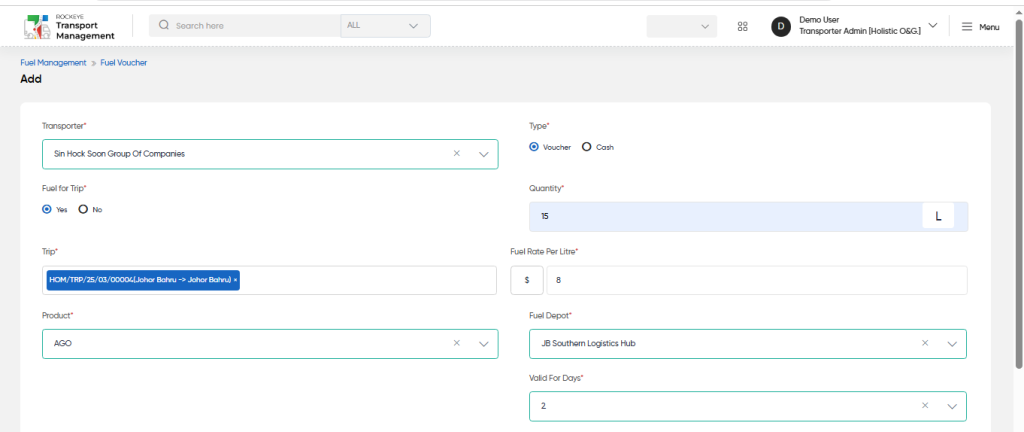
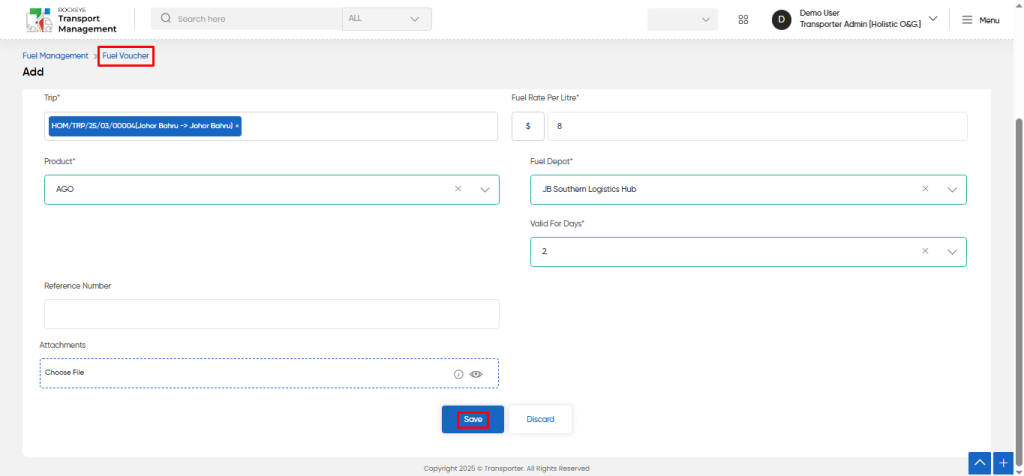
User can perform the following actions from the listing page :
- Advanced Search : The “Advanced Search” function enables searching using multiple field names with multiple conditions to find specific data. The “Search” function allows the user to look for a specific entry within the available data and presents results that match the search parameters.
- Show all listing records: This functions like a refresh icon, retrieving and displaying all records in the listing.
- Export: The “Export” feature allows users to export selected or all data in CSV or PDF format.
- Filter (Quick Search): The “Filter” function in the “fuel voucher” allows users to customize their view of fuel vouchers based on specific criteria.
- Change View : The Change View feature allows fuel vouchers to toggle the grid & table views in the listing data.