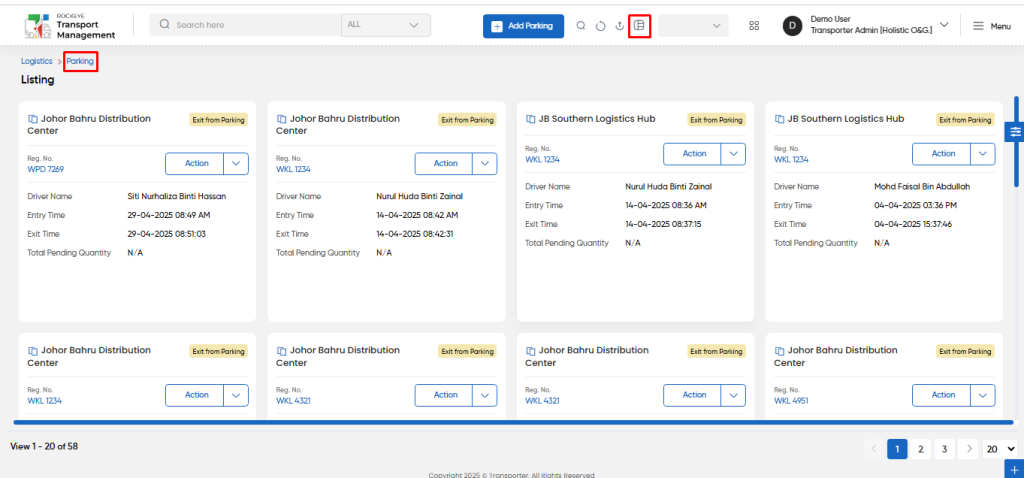Parking
Introduction/Purpose:
The Parking Module in the Transport Management System (TMS) provides a centralized platform for managing vehicle parking details, offering a streamlined process for tracking vehicle availability and location within a parking area. The module allows parking officers to assign vehicles to specific parking spots, either directly through this module or via the Vehicle Module when the vehicle is not assigned to any trips. This ensures that parking operations remain organized and vehicles are efficiently managed.
With real-time updates, the Parking Module offers the ability to track and monitor the entry and exit of vehicles. The system records detailed entry times, allowing users to monitor the duration each vehicle remains parked. This functionality also provides visibility on which vehicles are available or assigned to trips, facilitating better resource management and reducing downtime for vehicles. Additionally, parking spots can be assigned based on the vehicle and driver availability, optimizing the workflow of parking operations.
This module also ensures that Parking Officers have full visibility over the entire parking area, allowing them to manage and update parking statuses in real time. By using the Parking Module, users can ensure a more efficient use of parking spaces and better overall management of vehicle assignments.
Dependency:
The Parking Module has critical dependencies within the Transport Management System, ensuring smooth vehicle parking management and efficient operations:
- Parking Basic Details: The Parking Module relies on accurate and complete Parking Basic Details to ensure that vehicles are correctly assigned to parking spots. This includes the Staging Park, Reg No., and Driver information. These fields ensure that only available vehicles are parked, and that each vehicle is linked to an appropriate driver.
- Entry Details: The Parking Module depends on accurate recording of the Entry Time to monitor the duration a vehicle stays in the parking area. This ensures that parking duration is tracked, which is essential for operational analysis.
By maintaining accurate Parking Basic Details and Entry Time information, the Parking Module can effectively manage vehicle assignments and monitor vehicle parking status within the transport system.
How To Navigate To Parking:
The navigation includes the following steps for viewing the “parking” in the transporter management system
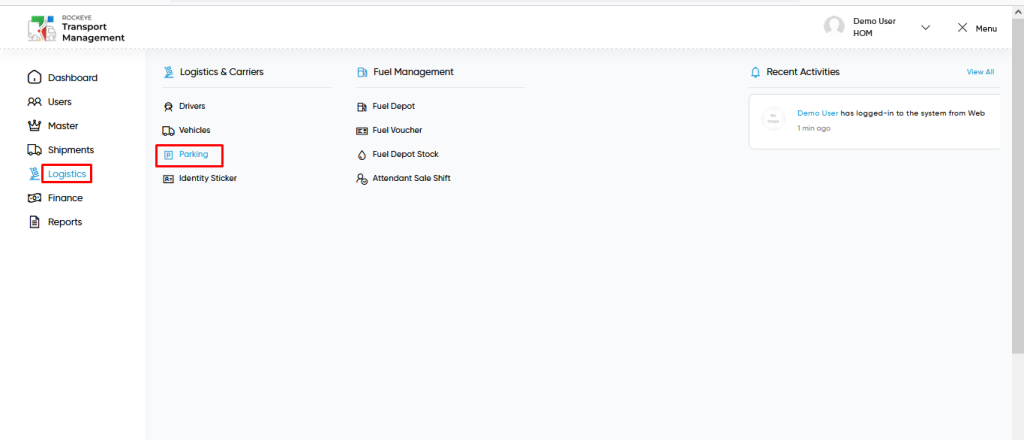
- Click on the Logistics tab: The users can be accessed by clicking on the logistics tab on the side menu.
- Click on parking: The parking status can be accessed by clicking it from the “logistic section”.
Logistics – parking Tab Listing:
A parking listing in a transporter management system is a feature that provides a list of all parking status.
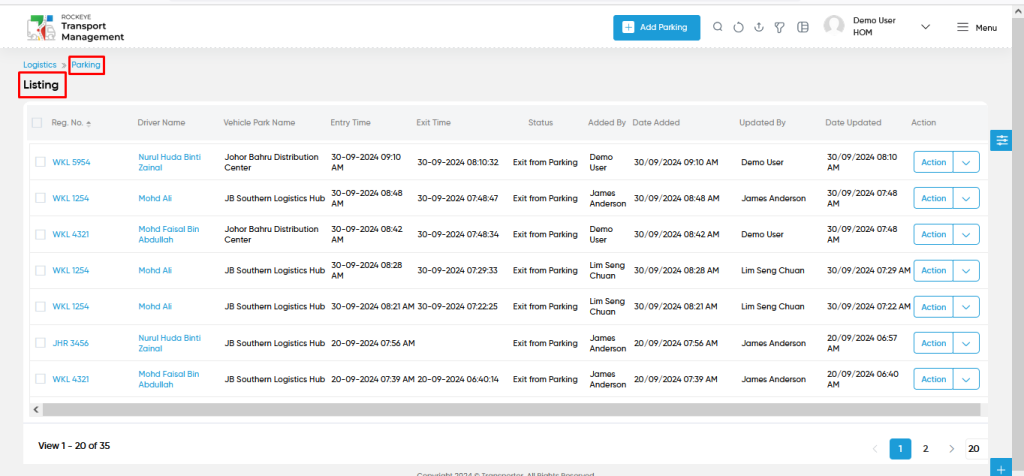
- Users can view the following information in the parking listing page
- Reg No
- Driver Name
- Vehicle Park Name
- Entry Time
- Exit Time
- Status
- Added By & Date Added
- Updated By & Date Updated
- Action to
- View
- Users will be able to view the parking status for the specific vehicle & driver as shown in the below screen.
- Exit from parking
- Users will be able to perform the “Exit from Parking” for the specific vehicle as shown in below screen.
- View
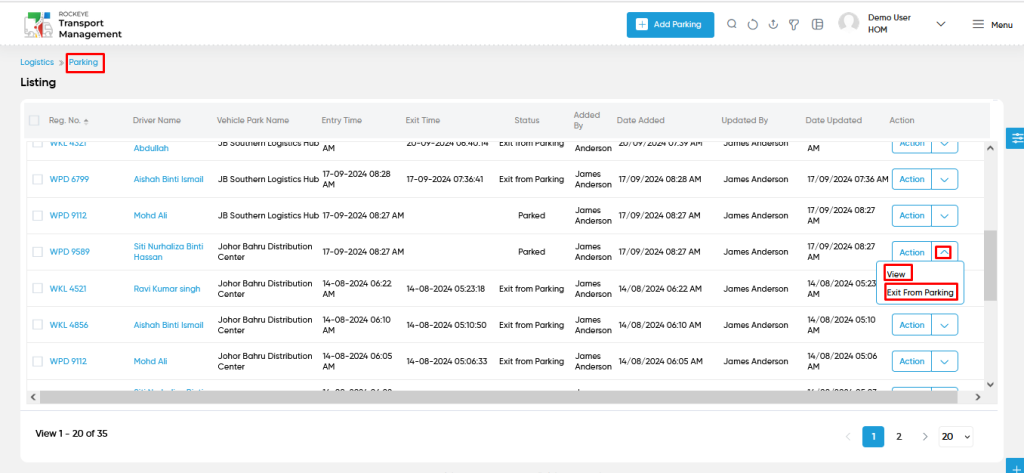
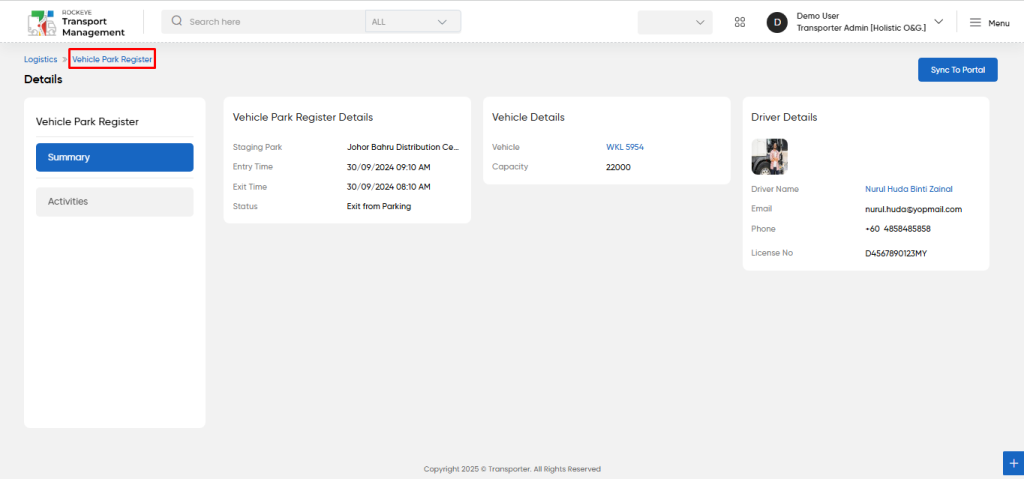
Parking – Add / Edit Form:
- Add new: The “Add new” function allows you to create and add parking details to the system.
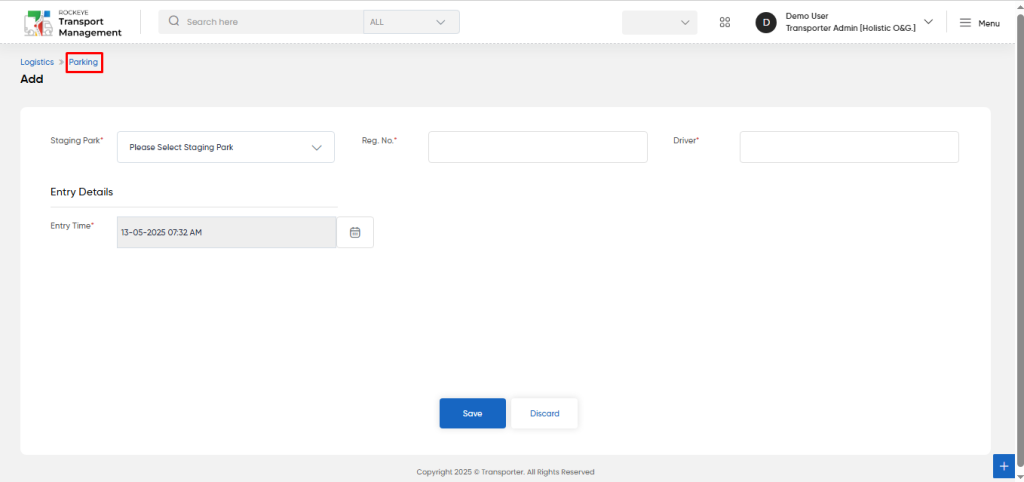
Fields available in the Add parking Form :
- Staging Park (Required): This is for specifying to select the staging park names using the dropdown list.(based on the global location master).
- Reg No. (Required): This is for specifying to select the vehicle Reg No from a list of active vehicles not assigned to any trips or parking using the dropdown list.
- Driver (Required): This is for specifying to choose the available driver using the dropdown list. (drivers not assigned to any trips or parking).
Entry Details :
- Entry Time (Required): This is for specifying to set the entry time using the calendar and time picker.
Note : In the Add form, Upon selecting the vehicle and driver, detailed information about both is displayed for verification as shown in below.
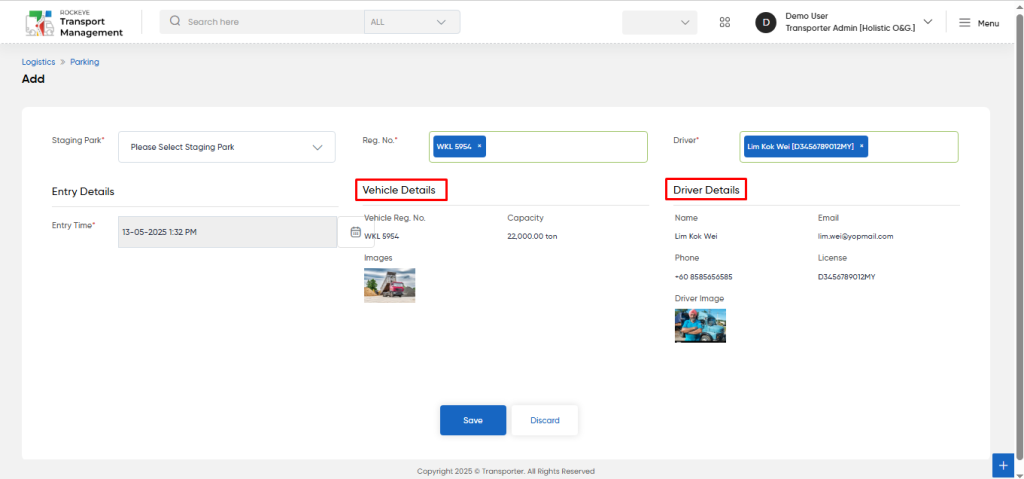
Users can perform the following actions:
- Save: The “Save” function allows the user to submit the required information while creating a new parking record.
- Discard: The “Discard” function allows the user to cancel the submission of information provided at the time of creating a new parking record.
User can perform the following actions from the listing page :
- Advanced Search : The “Advanced Search” function enables searching using multiple field names with multiple conditions to find specific data. The “Search” function allows the user to look for a specific entry within the available data and presents results that match the search parameters.
- Show all listing records: This functions like a refresh icon, retrieving and displaying all records in the listing.
- Export: The “Export” feature allows users to export selected or all data in CSV or PDF format.
- Filter (Quick Search): The “Filter” function in the “parking” allows users to customize their view of the parking status record based on specific criteria.
- Change View : The Change View feature allows parking details to toggle the grid & table views in the listing data.
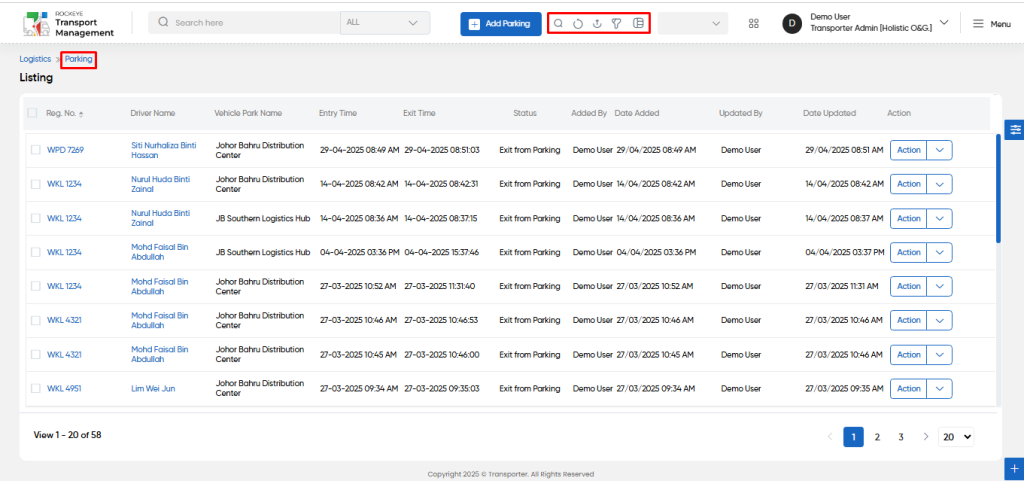
Change View :