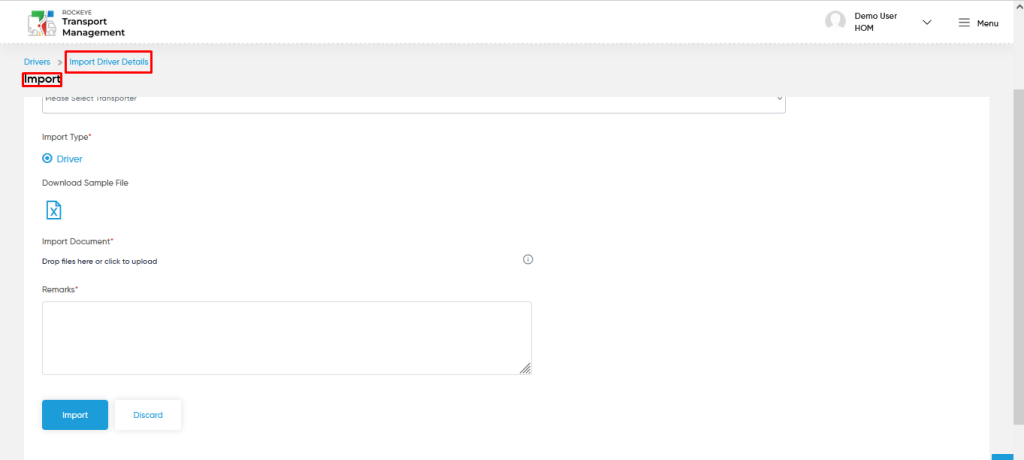Drivers
Introduction/Purpose:
The Driver Module in the Transport Management System (TMS) provides a centralized platform for managing all driver-related information. It allows users to create, edit, import, and manage driver profiles efficiently. This system ensures that all the necessary details about drivers are stored and utilized during key operations such as trip assignments and vehicle management. By linking drivers with specific vehicles, the system ensures smooth operations, including vehicle parking, trip management, and driver performance monitoring.
With a focus on maintaining accurate and up-to-date records, the Driver Module is essential for managing driver availability, qualifications, and performance metrics. It plays a key role in trip assignments, allowing for optimal driver-to-vehicle matching based on driver details and vehicle availability. The module also supports monitoring of critical driver data to ensure compliance with regulations and enhance operational efficiency.
Additionally, the module helps in managing driver login access and account setups, ensuring only authorized drivers can access the system for trip and vehicle management tasks. This contributes to improved security and streamlined operations.
Dependency :
The Driver Master has critical dependencies within the Transport Management System. These dependencies ensure smooth management and performance of driver-related operations:
- Driver Personal Information: The Driver Master relies on essential personal details, including Name, Company Name, Driver Delivery Type, Email, and Date of Birth. This information is required to accurately identify and profile drivers, ensuring that each driver is properly associated with the company and their tasks.
- Driver License Details: The Driver Master depends on accurate License Number, License Expiry Date, and Driver’s License information. This ensures that only licensed and authorized drivers are assigned to vehicles and trips, which is crucial for legal compliance and safe operations.
- Driver Contact Information: The Driver Master relies on Phone Number details to facilitate communication with drivers. This contact information is essential for dispatch operations and driver coordination.
- Driver Account Management: The Driver Master depends on Account Setup information for managing login permissions. The Account Setup (Yes/No) functionality ensures that only authorized drivers can access their profiles and perform required tasks within the system.
By maintaining accurate and up-to-date driver personal details, license information, contact details, and account settings, the Driver Master ensures efficient operations, legal compliance, and streamlined trip management within the Transport Management System.
How To Navigate To Drivers:
The navigation includes the following steps for viewing the “drivers” in the transporter management system

- Click on the Logistics tab: The users can be accessed by clicking on the logistics tab on the side menu.
- Click on Drivers: The drivers can be accessed by clicking it from the “logistic section”.
Logistics – Drivers Tab Listing:
A drivers listing in a transporter management system is a feature that provides a list of all drivers.
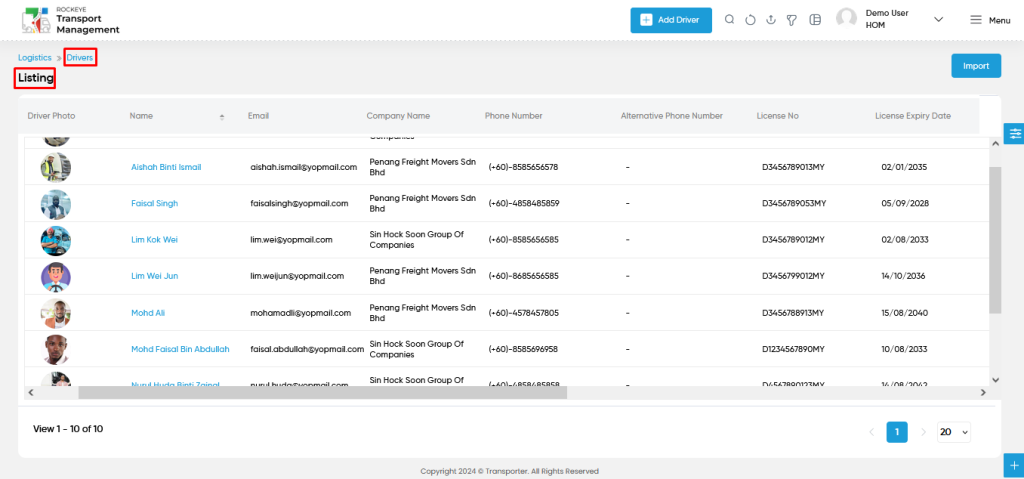
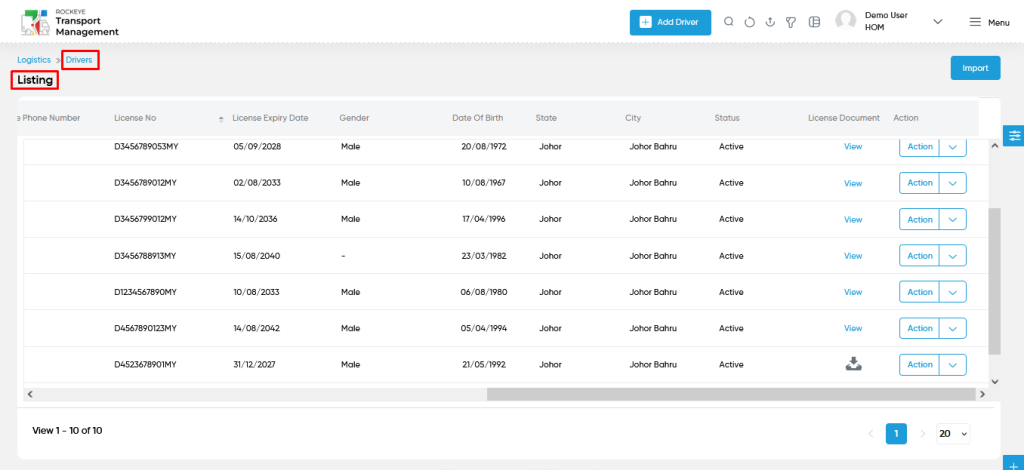
- Users can view the following information in the drivers listing page
- Driver Photo
- Name
- Company Name
- Phone Number
- License Expiry Date
- Gender
- Date of Birth
- State
- City
- License document view
- Status
- Action with Reset password and delete
- Reset Password
- Users will be able to reset the driver login password from the action column as shown in the below screen.
- Reset Password
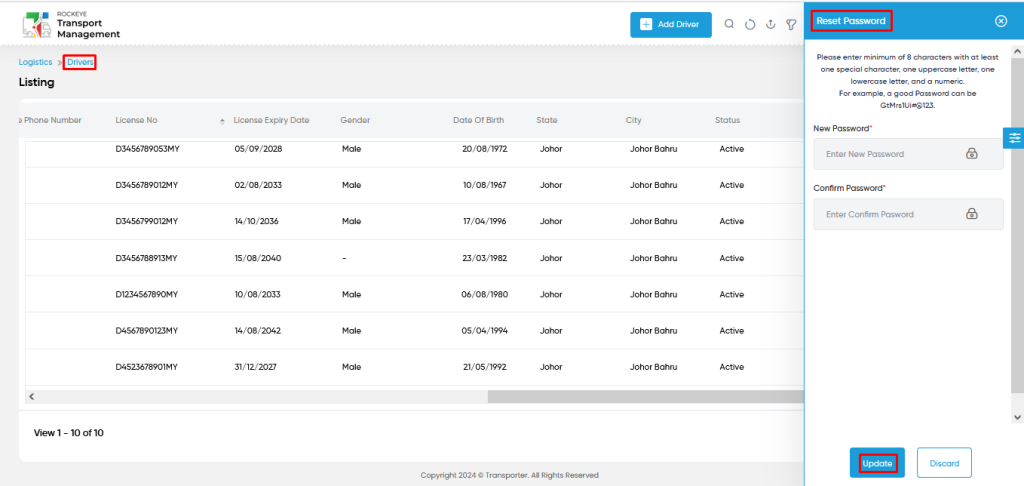
- Delete
- Users will be able to delete the drivers from the action column as shown in the below screen.
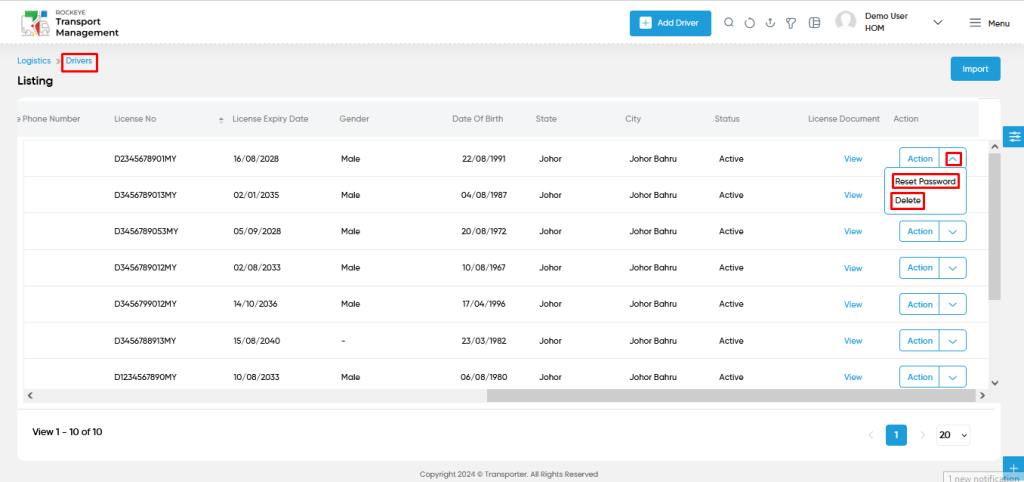
Drivers – Add / Edit Form:
- Add new: The “Add new” function allows you to create and add new drivers to the system.
- Edit : Users will be able to edit and update the driver details
- The user needs to fill in the “driver information” to add/edit the drivers in the system.
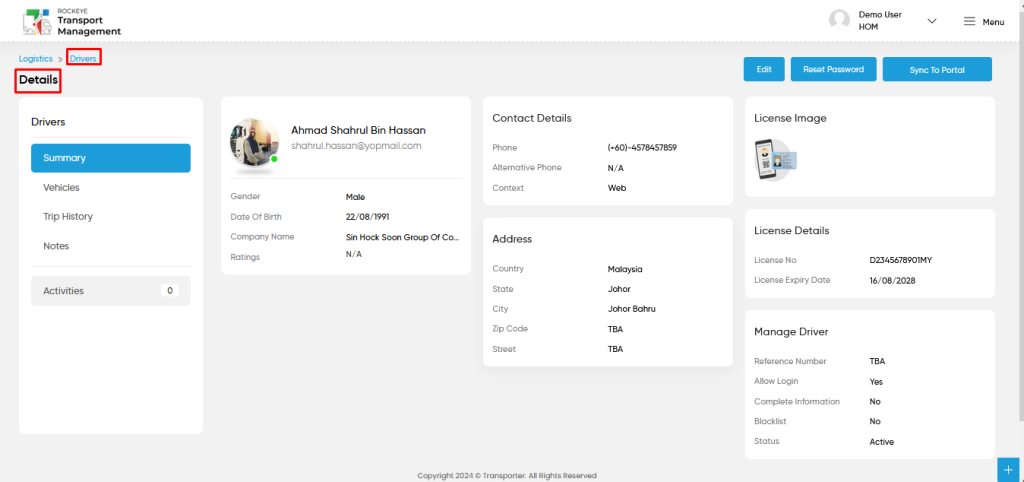
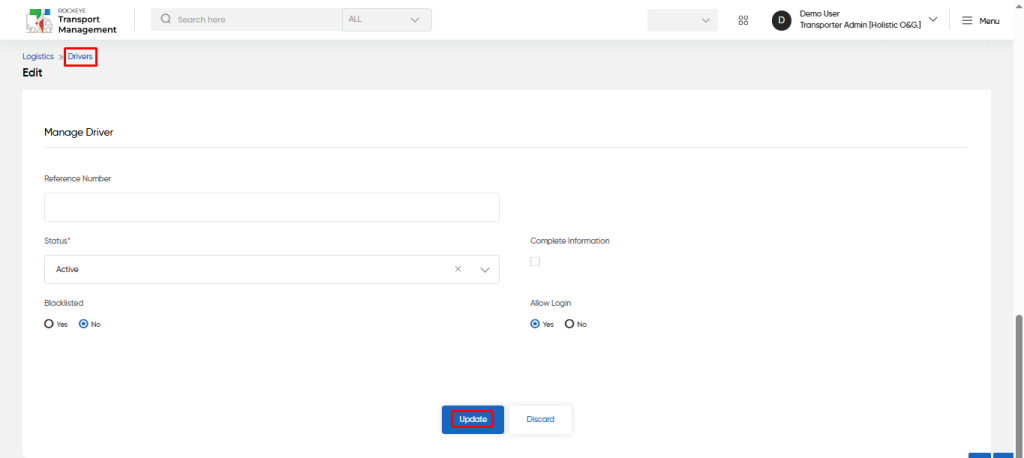
Fields available in the Add/Edit Drivers Form :
Personal Details :
- Name (Required): This is for specifying the name of the driver.
- Display Name (Required): The display name will be generated automatically once the name is entered. The display name can also be changed manually.
- Driver Delivery Type (Required): This is specifying the driver to set the delivery type as transporter / others.
- Company Name (Required): This is for specifying to choose the company name (transporter) of the driver using the dropdown.
- Email (Required): This is for specifying the email of the driver.
- Date of Birth (Required): This is for specifying to choose the driver’s date of birth
- Driver Photo : Upload the profile image of the driver.
- Gender : This is specifying the gender of the driver.
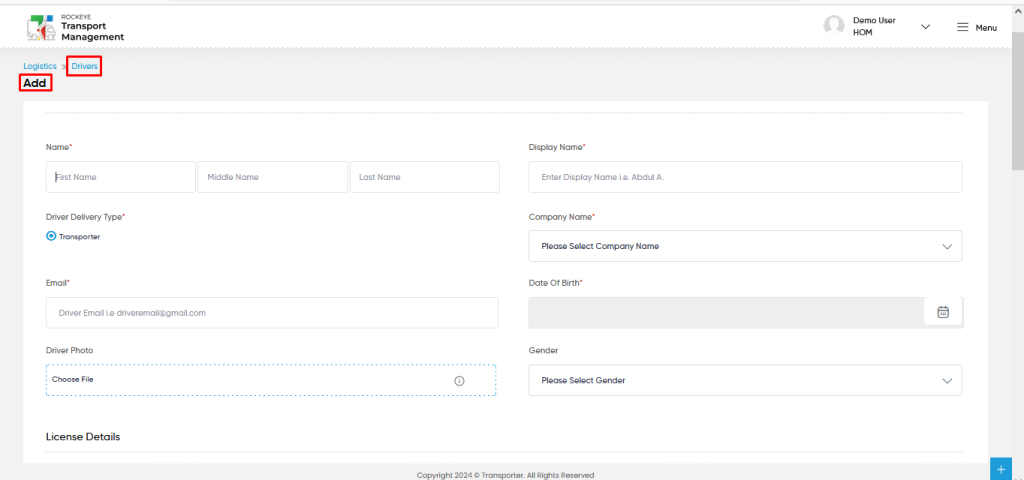
License Details :
- License No (Required): This is for specifying the license number of the driver.
- License Expiry Date (Required): This is for specifying to choose the license expiry date of the driver.
- Driver’s License (Required): Upload the driving license image of the driver.
Contact Details :
- Phone (Required): Select the country code and fill the driver phone number.
- Alternative Phone : Select the country code and fill the driver’s alternative phone number.
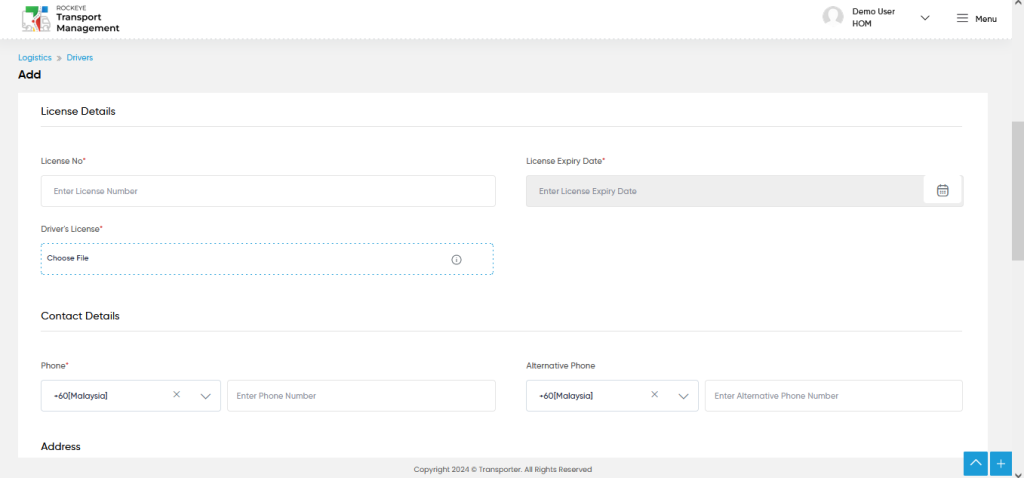
Address :
- Country : This is for specifying the country of the driver.
- Address : This is for specifying the address of the driver.
- State : This is for specifying the state of the driver.
- City : This is for specifying the city of the driver.
- Zip code : This is for specifying the zipcode of the driver.

Manage Driver :
- Reference Number : This is for specifying the reference number to manage the driver.
- Status (Required): Set the status for the driver as a setup account /others using the dropdown list.
- Complete Information : This is for specifying to check or uncheck the complete information in the driver.
- Blacklisted : Users can choose Yes / No for the blacklisted option for drivers.
- Allow Login : Users can choose Yes / No for the login option for drivers.
- Account Setup : Users can choose Yes / No for the account setup option for drivers.
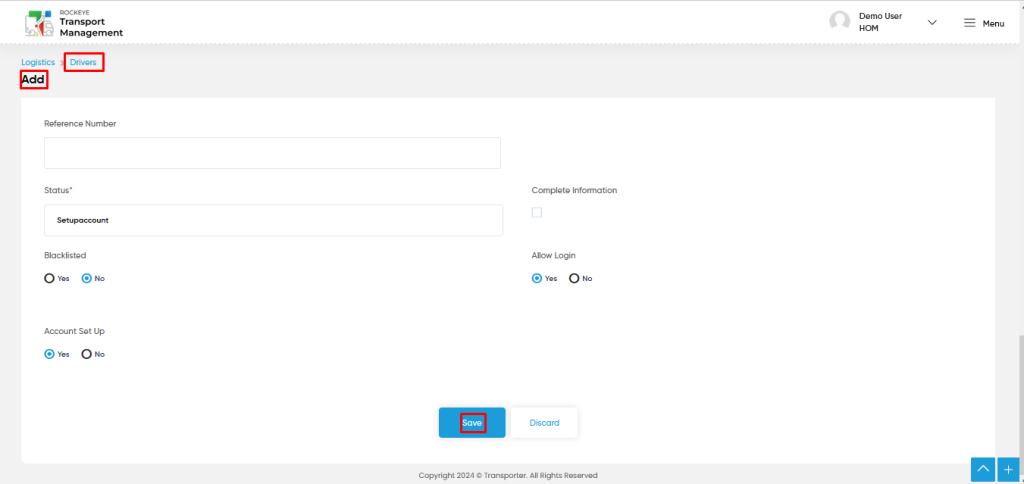
Users can perform the following actions:
- Save: The “Save” function allows the user to submit the required information while creating a new driver.
- Discard: The “Discard” function allows the user to cancel the submission of information provided at the time of creating a new driver.
User can perform the following actions from the listing page :
- Advanced Search : The “Advanced Search” function enables searching using multiple field names with multiple conditions to find specific data. The “Search” function allows the user to look for a specific entry within the available data and presents results that match the search parameters.
- Show all listing records: This functions like a refresh icon, retrieving and displaying all records in the listing.
- Export: The “Export” feature allows users to export selected or all data in CSV or PDF format.
- Filter (Quick Search): The “Filter” function in the “drivers” allows drivers to customize their view of drivers based on specific criteria.
- Change View : The Change View feature allows drivers to toggle the grid & table views in the listing data.
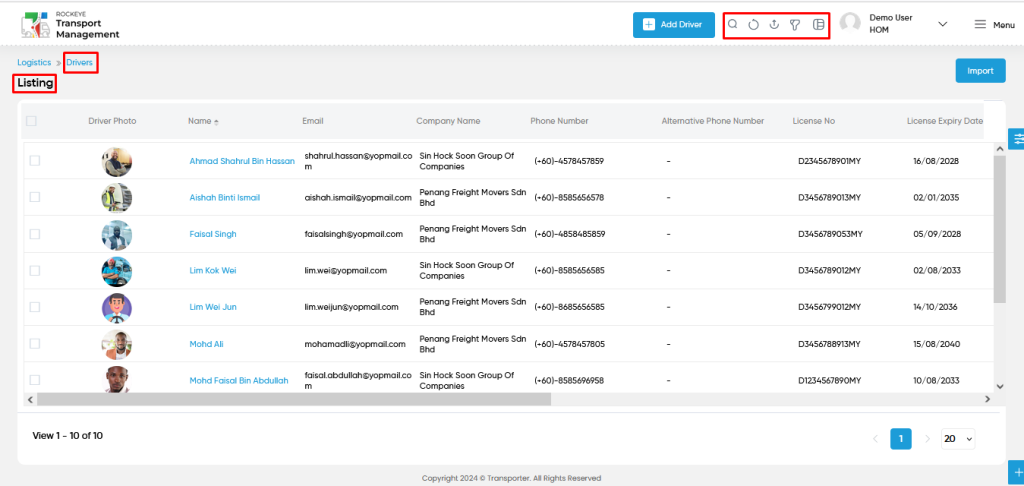
- Import : The import feature allows users to import the drivers data by choosing the specific transport used from the dropdown list.