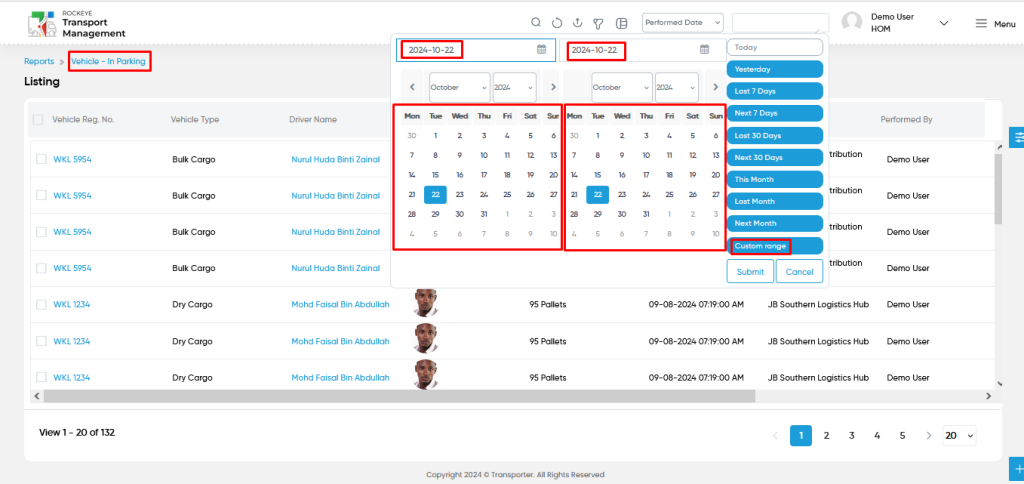Vehicle – In Parking
Introduction/Purpose:
The “Vehicle – In Parking Report” is a vital tool in the transport management system, providing detailed information about vehicles currently parked. This report captures data on vehicles that are in parking status while scheduled trips are in progress. It accounts for vehicles that have just completed their deliveries and need to return to the parking area before moving on to subsequent trips. Users can view essential details such as vehicle registration numbers, driver information, parking location, entry times, and total capacity. The report also offers advanced search and filtering options, allowing for efficient tracking and management of parked vehicles, ultimately facilitating smoother operational workflows and enhanced visibility in vehicle logistics.
How To Navigate To Vehicle – In Parking Report:
The navigation includes the following steps for viewing the “Vehicle – In Parking report” in the transporter management system.
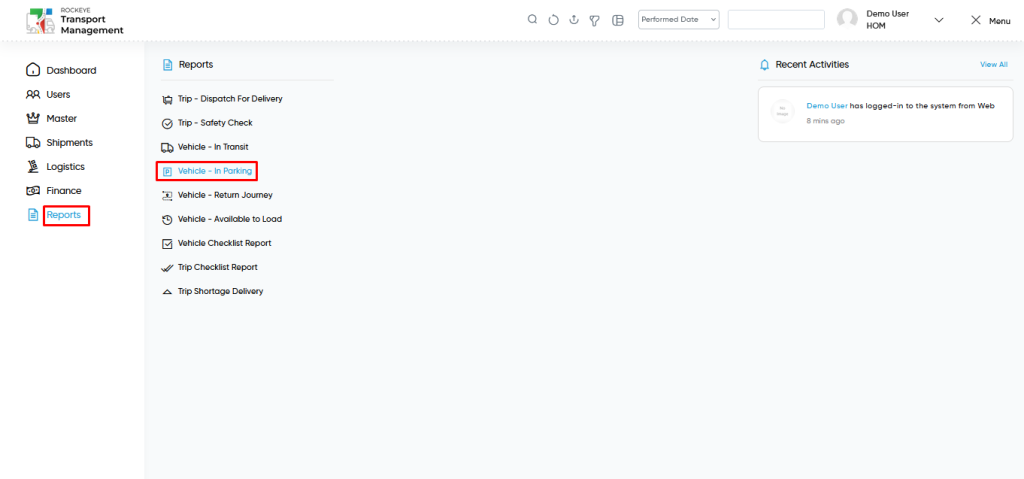
- Click on the Reports tab: The users can be accessed by clicking on the reports tab on the side menu.
- Click on Vehicle – In Parking Report: The Vehicle – In Parking report can be accessed by clicking it from the “reports section”.
Shipment – Vehicle – In Parking Tab Listing:
A Vehicle – In Parking report listing in a transporter management system is a feature that provides a list of all “Vehicle – In Parking reports”.
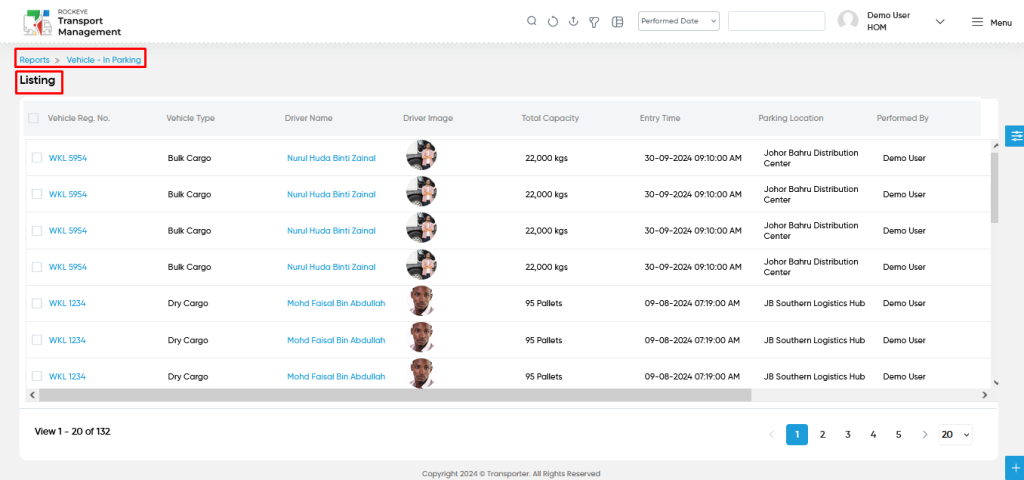
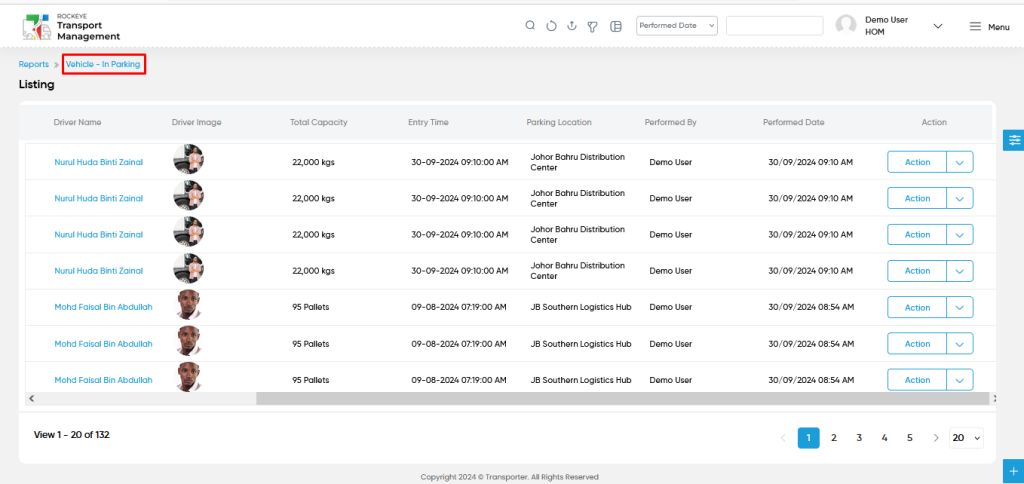
- Users can view the following information in the Vehicle – In Parking report listing page
- Vehicle Reg No
- Vehicle Type
- Driver Name
- Driver Image
- Total Capacity
- Entry Time
- Parking Location
- Performed By
- Performed Date
- Action
- View
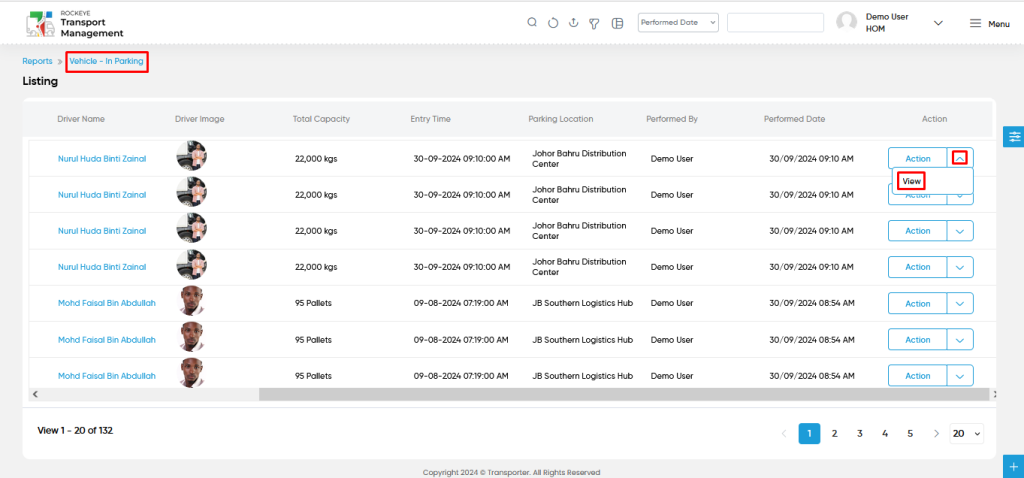
- Users will be able to view the following details for Vehicle – In Parking reports from the actions column.
- Summary Section
- Notes
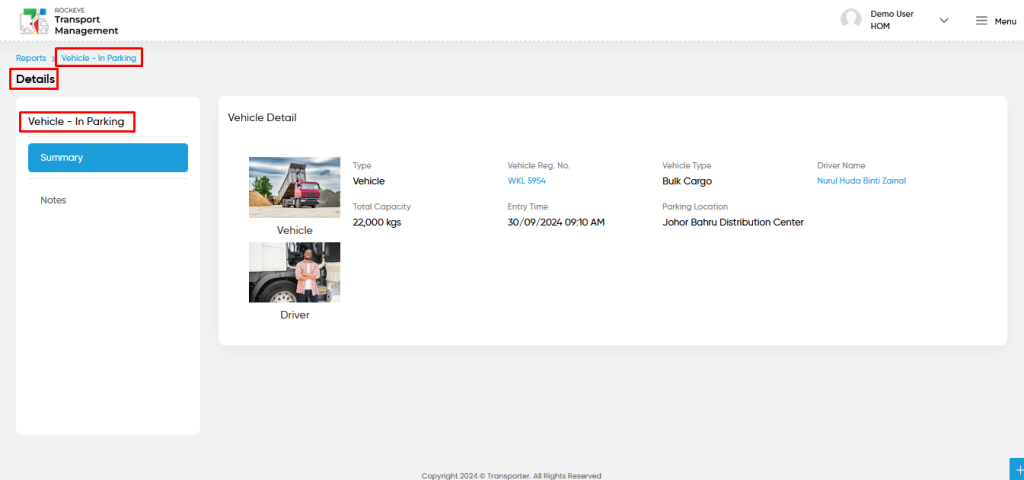
- Users can view the relevant details belonging to the “vehicle in parking” as shown in the above screen.
- Users will be able to view the specific module details for vehicles or drivers from the Vehicle – In Parking reports from the actions column.
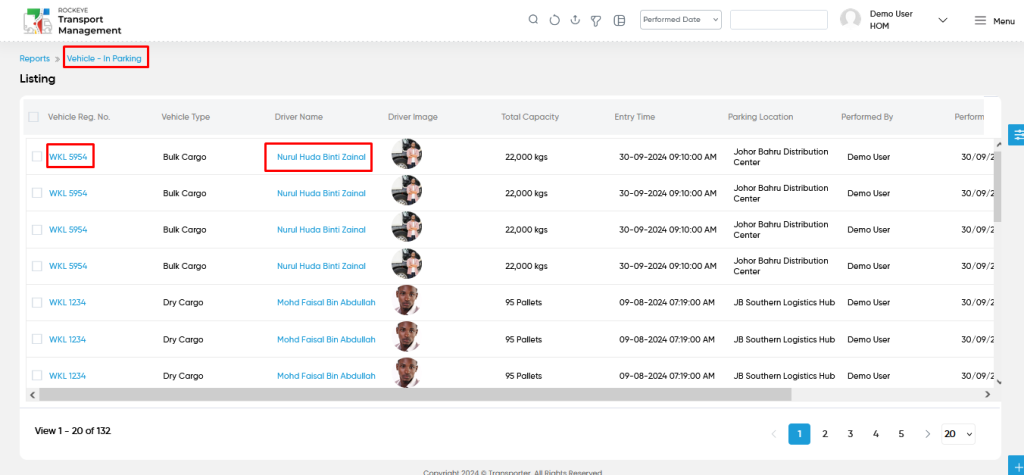
- User can access the following sections in the vehicle detail page while click on vehicle number
- Summary
- Drivers
- Trips
- Expenses
- Fuel Voucher
- Notes
- Activities
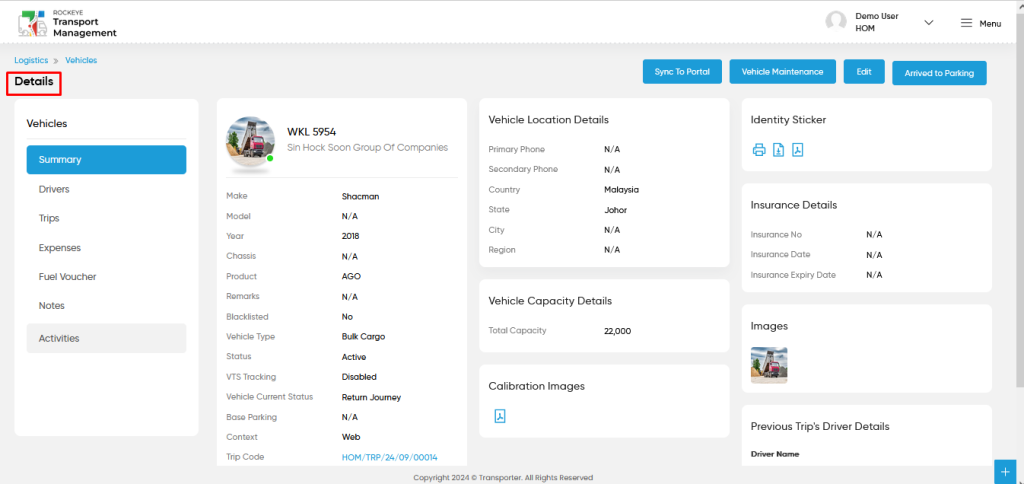
- User can access the following sections in the driver detail page while click on driver name
- Summary
- Vehicles
- Trip History
- Notes
- Activities
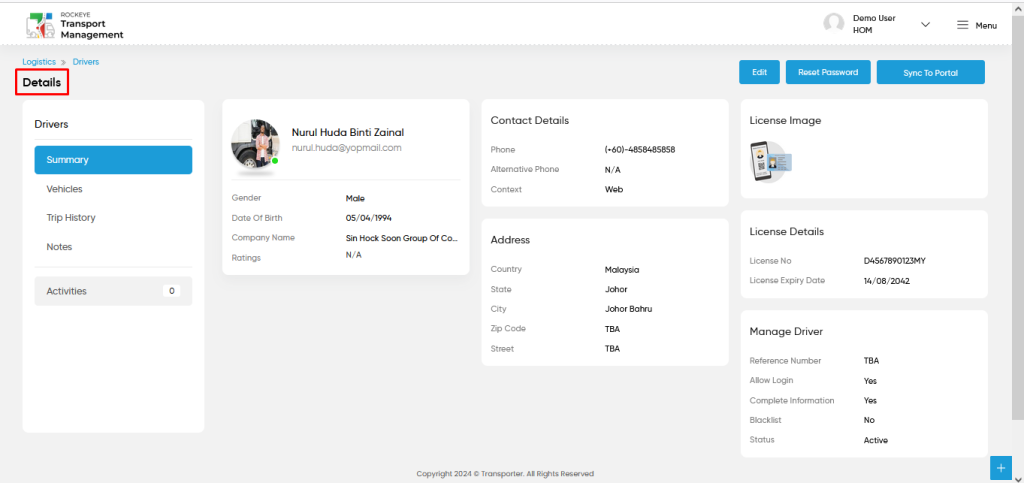
- Users can view the relevant details belonging to vehicles and drivers as shown in the above screens.
User can perform the following actions from the listing page :
- Advanced Search : The “Advanced Search” function enables searching using multiple field names with multiple conditions to find specific data. The “Search” function allows the user to look for a specific entry within the available data and presents results that match the search parameters.
- Show all listing records: This functions like a refresh icon, retrieving and displaying all records in the listing.
- Export: The “Export” feature allows users to export selected or all data in CSV or PDF format.
- Filter (Quick Search): The “Filter” function in the “vehicle – in parking report” allows users to customize their view of the vehicle – in parking reports based on specific criteria. Filter will work only in the table view not in grid view.
- Left Panel Search (Filter) : This feature in the “vehicle – in parking reports” allows users to search with multiple fields at a time to find the relevant information.
- Change View : The Change View feature allows vehicle – in parking reports to toggle the grid & table views in the listing data.
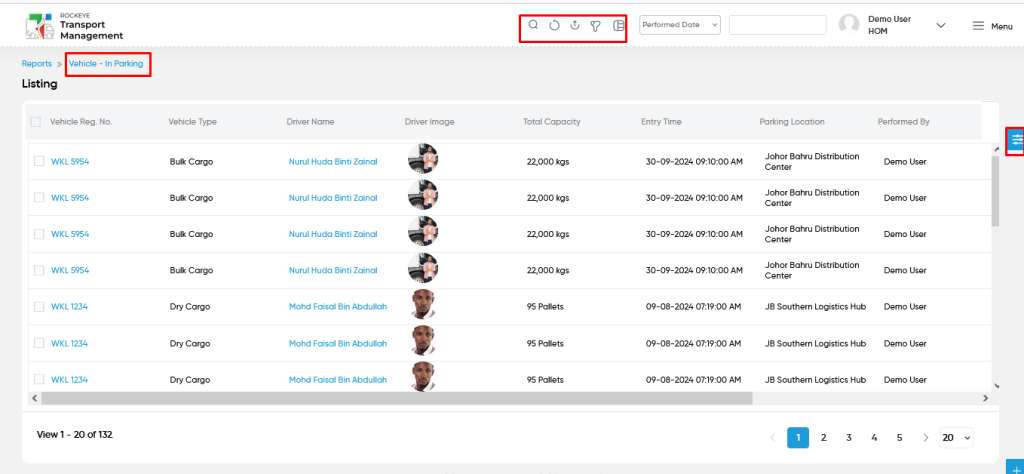
Change View :
- Below is the screen for the change view in the “vehicle – in parking reports” module.
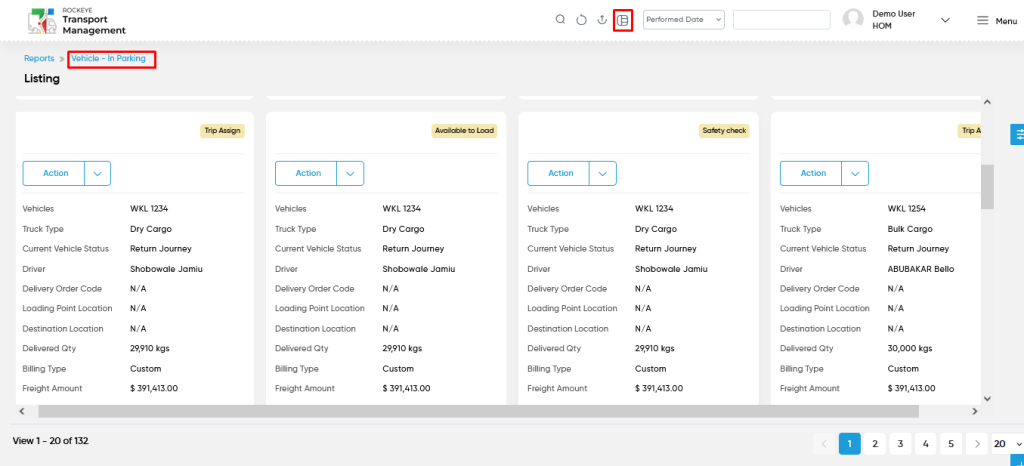
User can perform the search as follows :
- User will be able to search the vehicle – in parking reports with performed date such are
- Today
- Yesterday
- Last 7 days
- Next 7 days
- Last 30 days
- Next 30 days
- This Month
- Last Month
- Next Month
- Custom Range
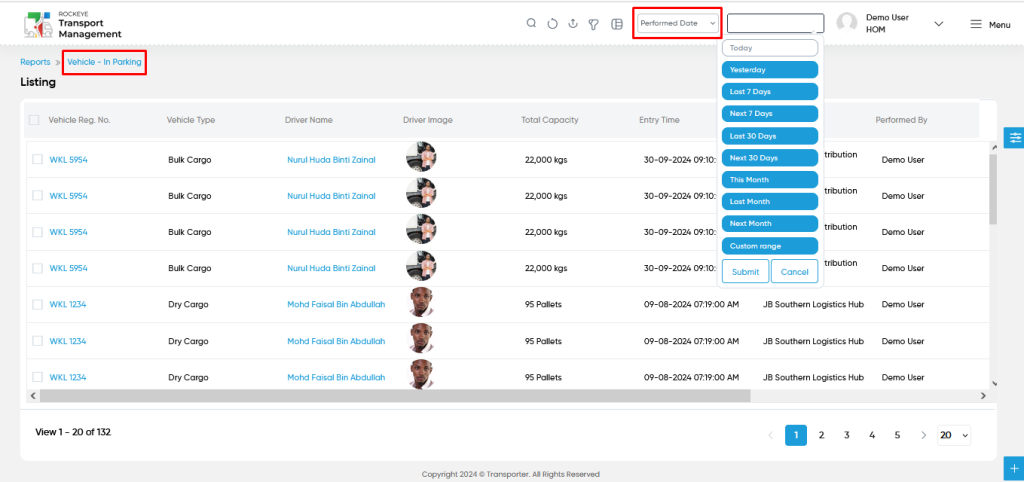
- Custom Range : User will be able to select the custom dates “from” and “to “ to submit to perform date search as shown in below screen.