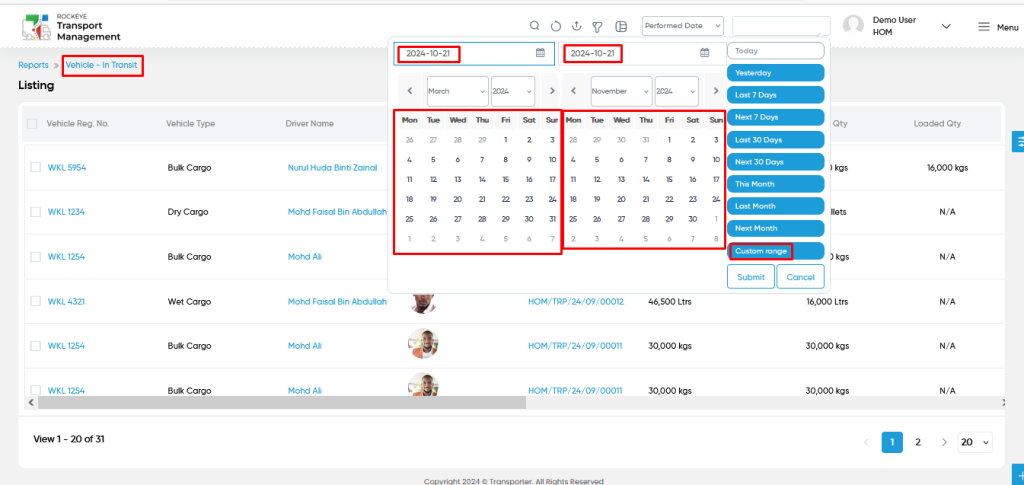Vehicle – In Transit
Introduction/Purpose:
The “Vehicle – In Transit Report” serves as an essential resource in the transport management system, providing comprehensive data on vehicles during their transit phase. This report tracks each scheduled trip from the moment the transporter assigns a vehicle and driver until the delivery is completed. Users can access vital information, including vehicle registration numbers, driver details, trip codes, loading and destination addresses, and cargo quantities. The report also includes advanced search capabilities, filtering options, and data export features, ensuring efficient tracking and management of in-transit vehicles. Ultimately, it enhances operational visibility, facilitating better decision-making and ensuring timely deliveries.
How To Navigate To Vehicle – In Transit Report:
The navigation includes the following steps for viewing the “Vehicle – In Transit report” in the transporter management system.
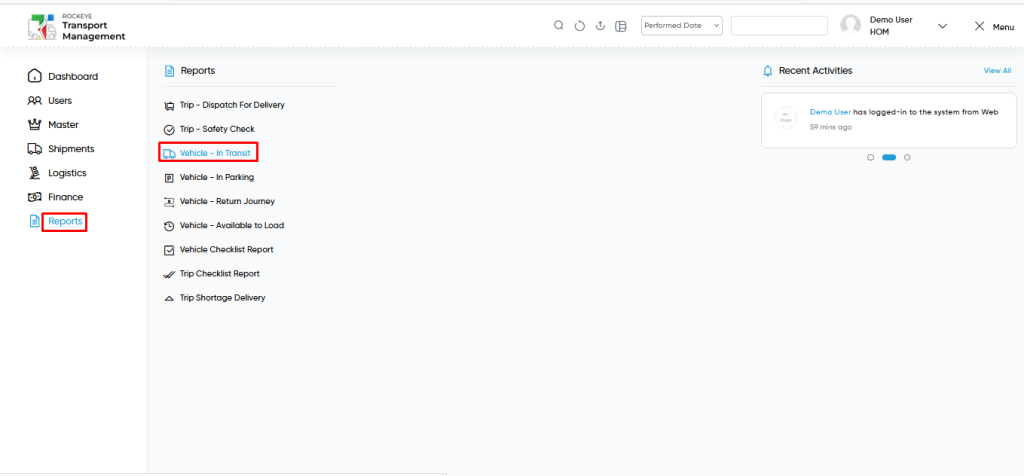
- Click on the Reports tab: The users can be accessed by clicking on the reports tab on the side menu.
- Click on Vehicle – In Transit Report: The Vehicle – In Transit report can be accessed by clicking it from the “reports section”.
Shipment – Vehicle – In Transit Tab Listing:
A Vehicle – In Transit report listing in a transporter management system is a feature that provides a list of all “Vehicle – In Transit reports”.
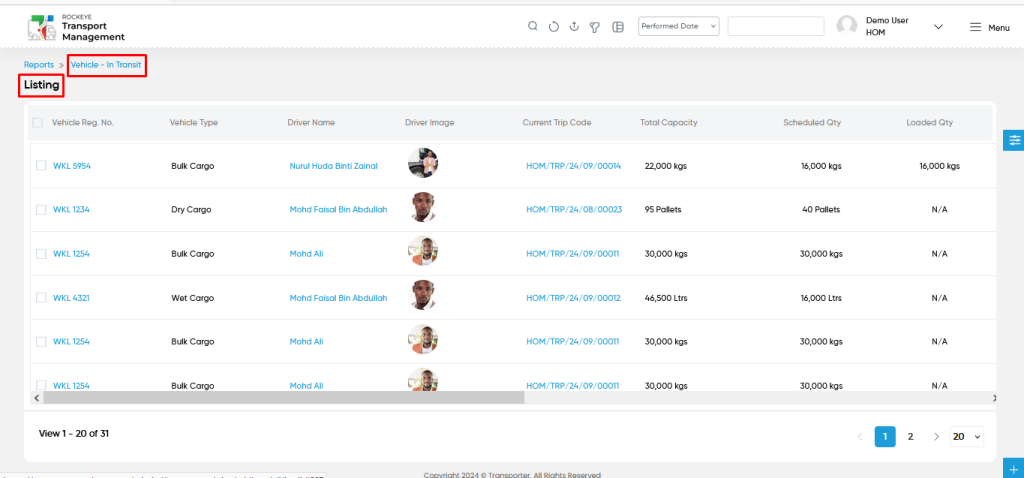
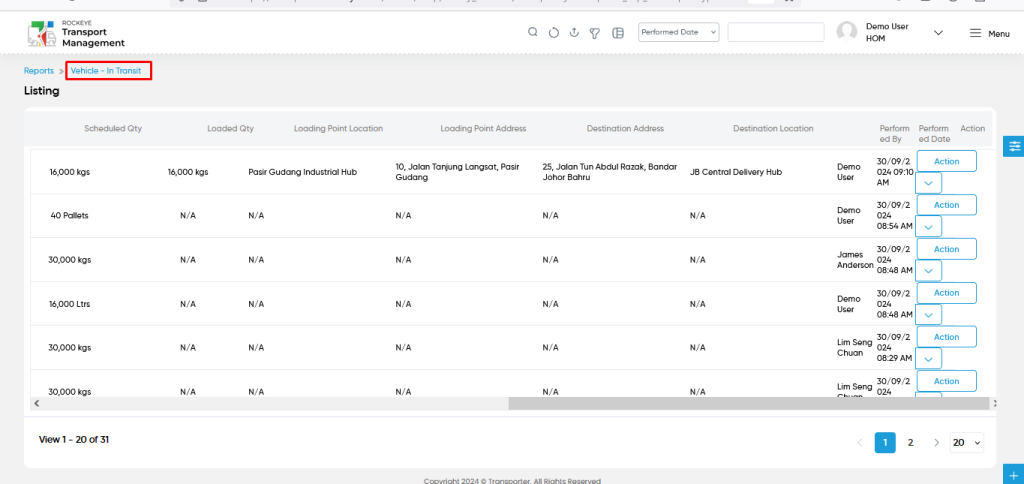
- Users can view the following information in the Vehicle – In Transit report listing page
- Vehicle Reg No
- Vehicle Type
- Driver Name
- Driver Image
- Current Trip Code
- Total Capacity
- Scheduled Qty
- Loaded Qty
- Loading Point Location
- Loading Point Address
- Destination Address
- Destination Location
- Performed By
- Performed Date
- Action
- View
- Users will be able to view the following details for Vehicle – In Transit reports from the actions column.
- Summary Section
- Notes
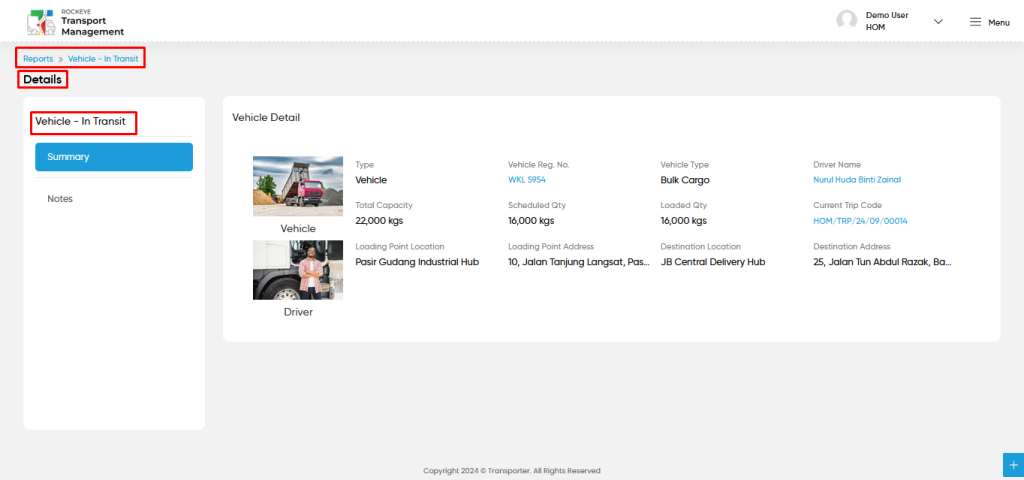
- Users can view the relevant details belonging to trips as shown in the above screen.
User can perform the following actions from the listing page :
- Advanced Search : The “Advanced Search” function enables searching using multiple field names with multiple conditions to find specific data. The “Search” function allows the user to look for a specific entry within the available data and presents results that match the search parameters.
- Show all listing records: This functions like a refresh icon, retrieving and displaying all records in the listing.
- Export: The “Export” feature allows users to export selected or all data in CSV or PDF format.
- Filter (Quick Search): The “Filter” function in the “vehicle – in transit report” allows users to customize their view of the vehicle – in transit reports based on specific criteria. Filter will work only in the table view not in grid view.
- Left Panel Search (Filter) : This feature in the “vehicle – in transit reports” allows users to search with multiple fields at a time to find the relevant information.
- Change View : The Change View feature allows vehicle – in transit reports to toggle the grid & table views in the listing data.
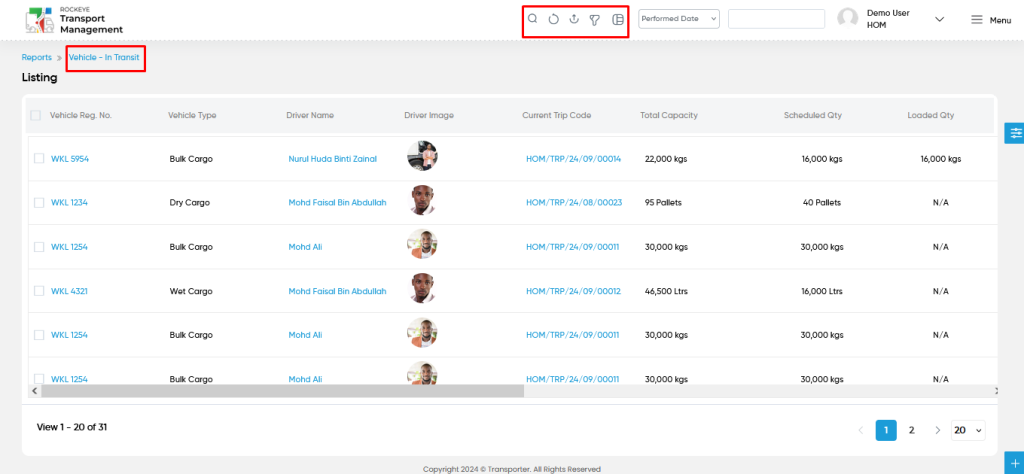
Change View :
- Below is the screen for the change view in the “vehicle – in transit reports” module.
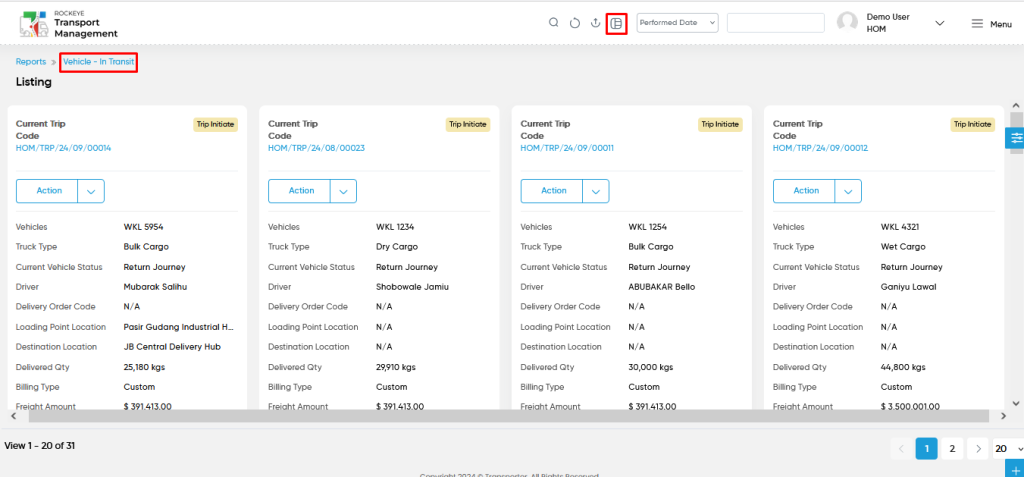
User can perform the search as follows :
- User will be able to search the vehicle – in transit reports with performed date such are
- Today
- Yesterday
- Last 7 days
- Next 7 days
- Last 30 days
- Next 30 days
- This Month
- Last Month
- Next Month
- Custom Range
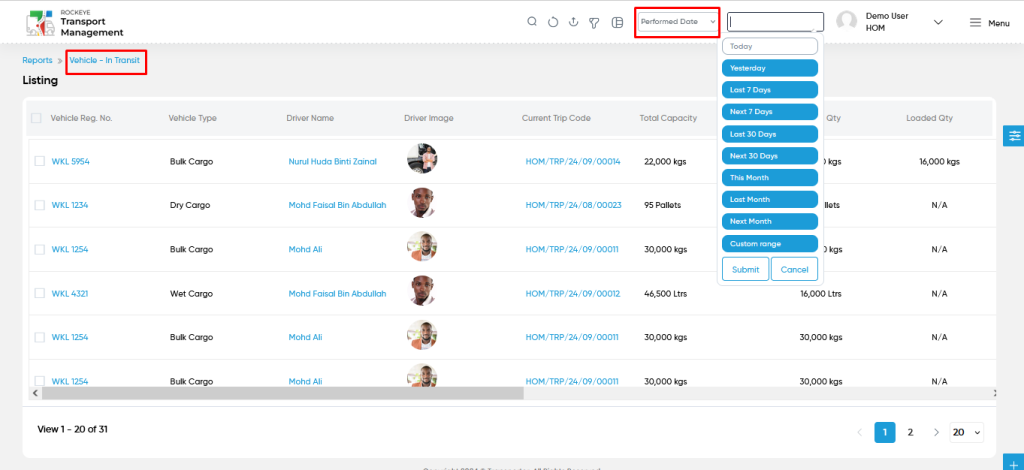
- Custom Range : User will be able to select the custom dates “from” and “to “ to submit to perform date search as shown in below screen.