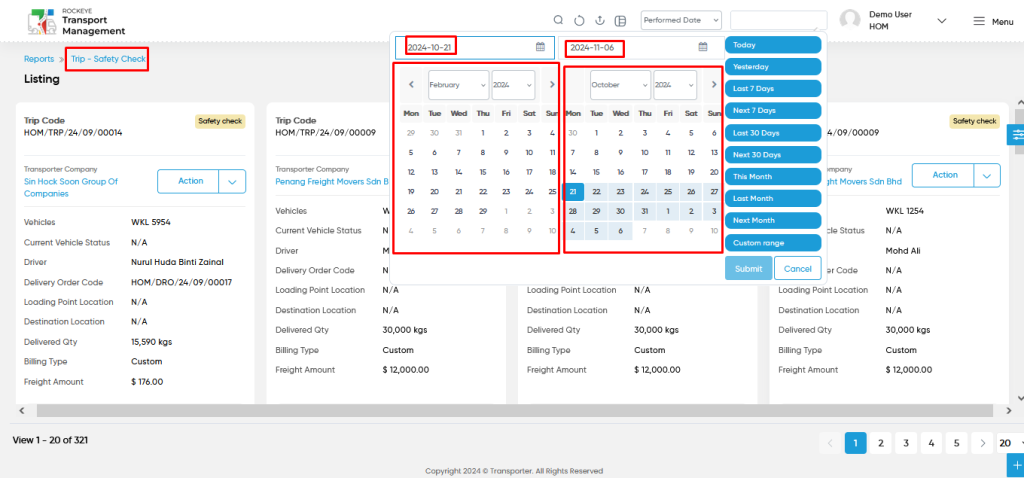Trip – Safety Check
Introduction/Purpose:
The “Trip – Safety Check Report” is a crucial tool in the transport management system that documents vehicle safety checks during the trip process. It captures essential information before loading and before dispatching the vehicle, ensuring compliance with safety standards. Users can view details such as trip codes, transporter and vehicle information, loading and destination addresses, and safety check results. The report also facilitates advanced search options, filtering, and data exporting, enabling efficient tracking of safety compliance. Ultimately, it helps maintain safety protocols, reducing risks and enhancing operational integrity during transportation.
How To Navigate To Trip – Safety Check Report:
The navigation includes the following steps for viewing the “trip – safety check report” in the transporter management system.
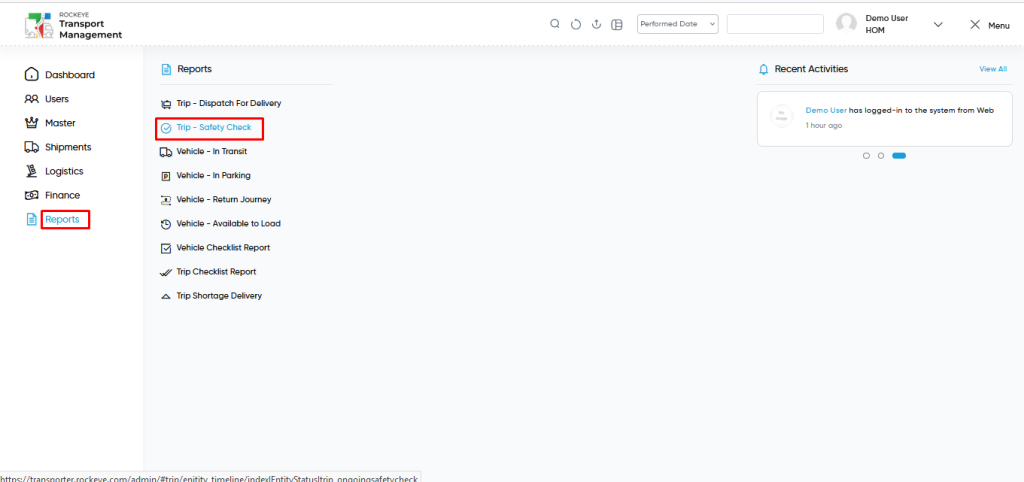
- Click on the Reports tab: The users can be accessed by clicking on the reports tab on the side menu.
- Click on Trip – Safety Check Report: The trip – safety check report can be accessed by clicking it from the “reports section”.
Shipment – Trip – Safety Check Report Tab Listing:
A trip – safety check report listing in a transporter management system is a feature that provides a list of all “trip – safety check reports”.
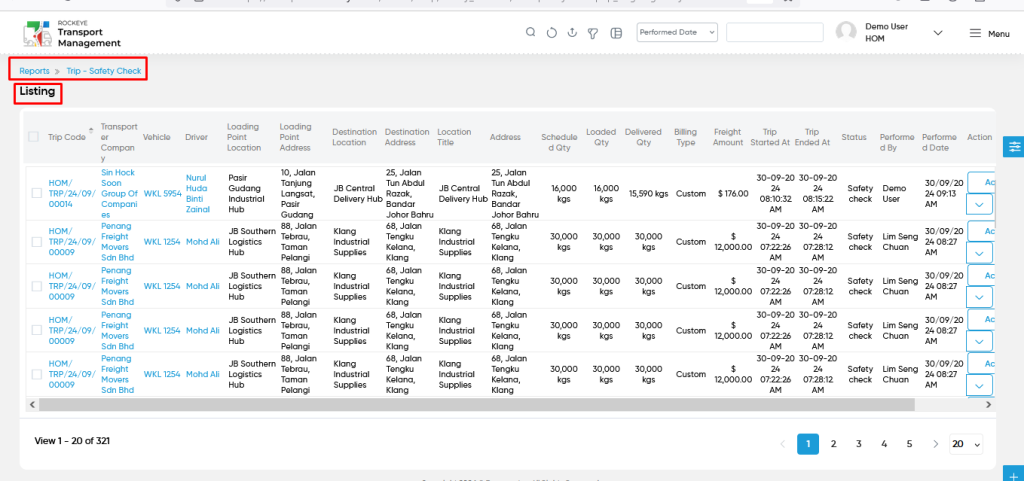
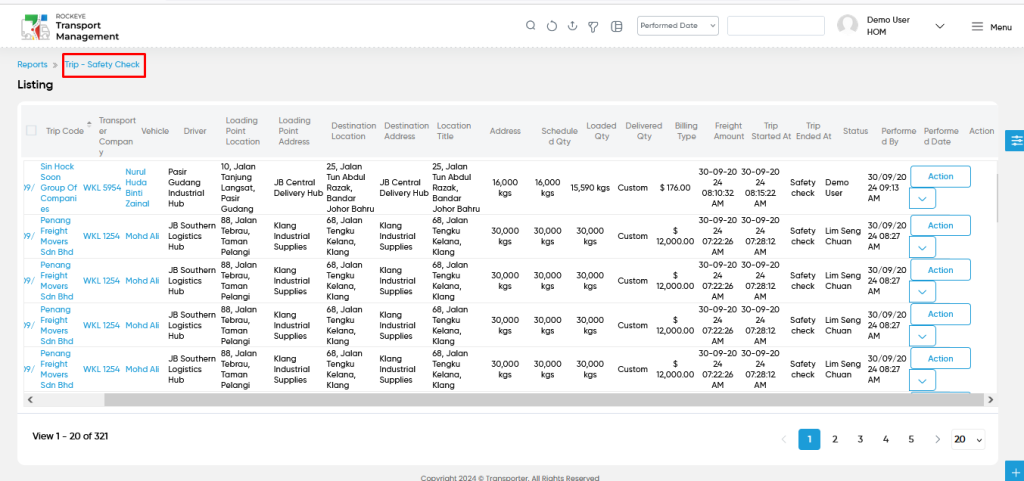
- Users can view the following information in the trip – safety check report listing page
- Trip Code
- Transporter Company
- Vehicle
- Driver
- Loading Point Location
- Loading Point Address
- Destination Location
- Destination Address
- Location Title
- Address
- Scheduled Qty
- Loaded Qty
- Delivered Qty
- Billing Type
- Freight Amount
- Trip Started At
- Trip Ended At
- Status
- Performed By
- Performed Date
- Action
- View
- Users will be able to view the following details for Trip – Safety Check reports from the actions column.
- Summary Section
- Notes
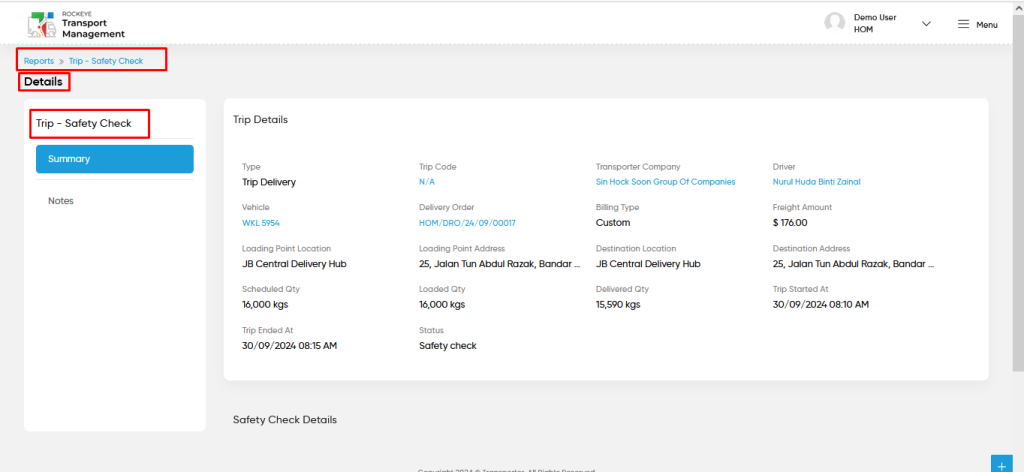
- Users can view the relevant details belonging to trips as shown in the above screen.
User can perform the following actions from the listing page :
- Advanced Search : The “Advanced Search” function enables searching using multiple field names with multiple conditions to find specific data. The “Search” function allows the user to look for a specific entry within the available data and presents results that match the search parameters.
- Show all listing records: This functions like a refresh icon, retrieving and displaying all records in the listing.
- Export: The “Export” feature allows users to export selected or all data in CSV or PDF format.
- Filter (Quick Search): The “Filter” function in the “trip – safety check report” allows users to customize their view of the trip – safety check reports based on specific criteria. Filter will work only in the table view not in grid view.
- Left Panel Search (Filter) : This feature in the “trip – safety check report” allows users to search with multiple fields at a time to find the relevant information.
- Change View : The Change View feature allows trip – safety check report to toggle the grid & table views in the listing data.
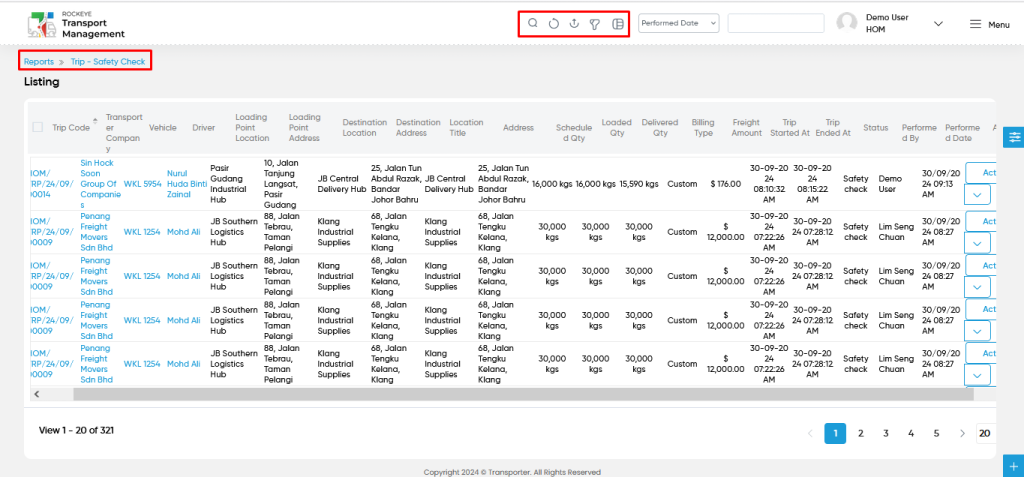
Change View :
- Below is the screen for the change view in the “trip – safety check report” module.
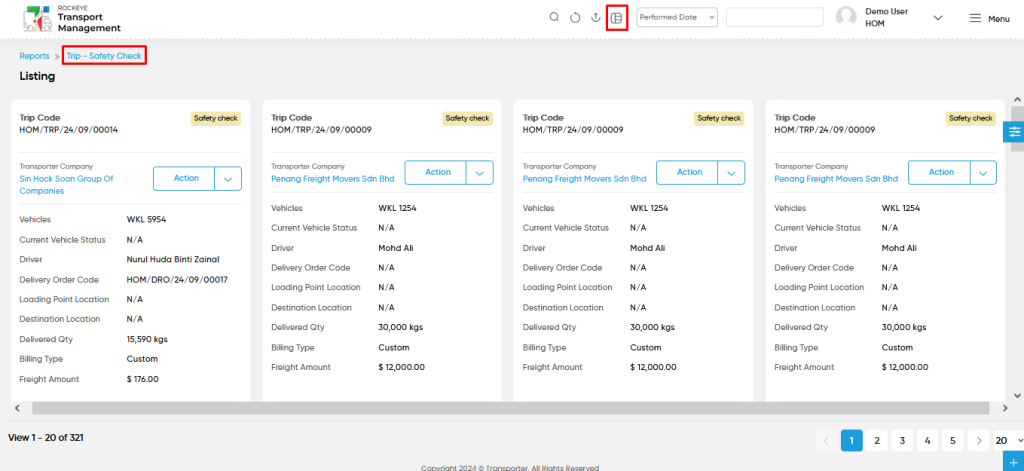
User can perform the search as follows :
- User will be able to search the trip – safety check report with performed date such are
- Today
- Yesterday
- Last 7 days
- Next 7 days
- Last 30 days
- Next 30 days
- This Month
- Last Month
- Next Month
- Custom Range
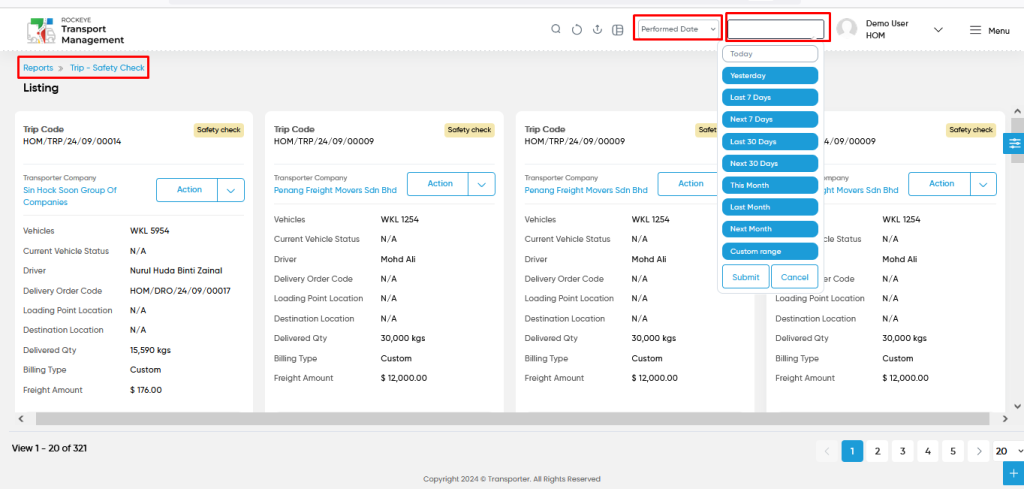
- Custom Range : User will be able to select the custom dates “from” and “to “ to submit to perform date search as shown in below screen.